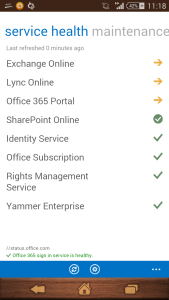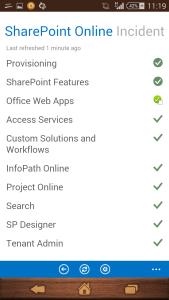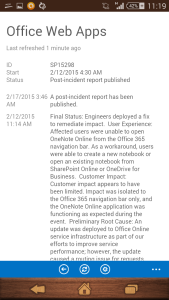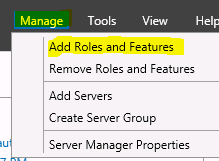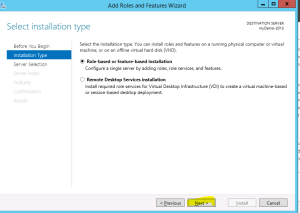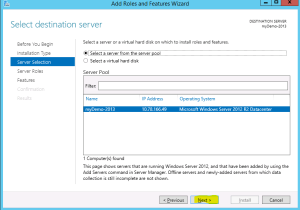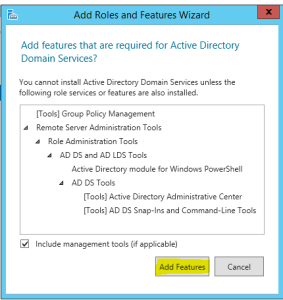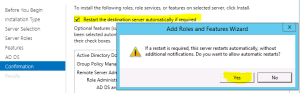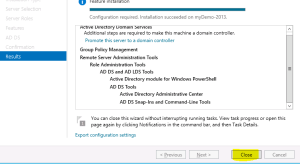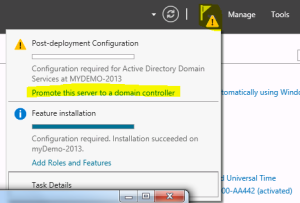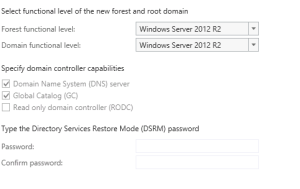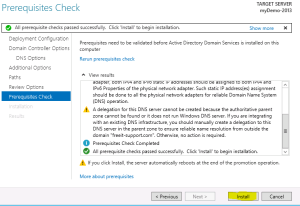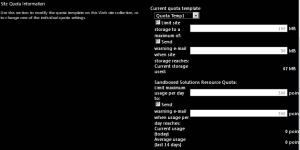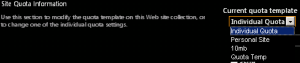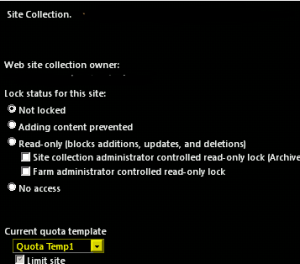Archive for the ‘SharePoint’ Category
Unable to create site collection in SharePoint configured with SQL server RBS 2014
Hi Friends,
Recently I wanted to configure RBS on SQL server 2014. According to me I did configure everything fine but then I was unable to create a Site collection in that database. I get below error message.
Sorry, something went wrong
The URL ‘_cts/Document Set/docsethomepage.aspx’ is invalid. It may refer to a nonexistent file or folder, or refer to a valid file or folder that is not in the current Web.
Technical Details
Troubleshoot issues with Microsoft SharePoint Foundation.
Correlation ID: af6aef9c-01ea-20f9-005a-d8bb2b2da40d
Date and Time: 3/4/2015 3:14:36 AM
In ULS logs I see below error:
Document Management Server Document Sets Unexpected DocumentSet FeatureActivating: throws exception: The URL ‘_cts/Document Set/docsethomepage.aspx’ is invalid. It may refer to a nonexistent file or folder, or refer to a valid file or folder that is not in the current Web…. Stacktrace: at Microsoft.SharePoint.SPGlobal.HandleComException(COMException comEx) at Microsoft.SharePoint.Library.SPRequest.PutFile(String bstrUrl, String bstrWebRelativeUrl, Object punkFile, Int64 cbFile, Object punkSPFileMgr, Object punkFFM, Int64 PutFileOpt, String bstrCreatedBy, String bstrModifiedBy, Int32 iCreatedByID, Int32 iModifiedByID, Object varTimeCreated, Object varTimeLastModified, Object varProperties, String bstrCheckinComment, String bstrLockIdMatch, String bstEtagToMatch, Int32 lockType, String lockId, Int32 minutes, Int32 fRefreshLock, Int32 … 2068ef9c-91d4-20f9-005a-da81ca62d058
Document Management Server Document Sets Unexpected …bValidateReqFields, Guid gNewDocId, SPFileSaveParams sfsp, SPFileInfo& pFileProps, UInt32& pdwVirusCheckStatus, String& pVirusCheckMessage, String& pEtagReturn, Byte& piLevel, Int32& pbIgnoredReqProps) at Microsoft.SharePoint.SPFileCollection.AddStreamOrBytesInternal(String urlOfFile, Stream file, Int64 fileSizeToSave, SPFileStreamManager spmgr, PutFileOpt fileOpt, String createdBy, String modifiedBy, Int32 createdByID, Int32 modifiedByID, DateTime timeCreated, DateTime timeLastModified, Object varProperties, String checkInComment, Stream formatMetadata, String lockIdMatch, String etagToMatch, SPLockType lockType, String lockId, TimeSpan lockTimeout, Boolean validateRequiredFields, SPVirusCheckStatus& virusCheckStatus, String& virusCheckMessage, String& etagNew, Boolean& ignoredRequire… 2068ef9c-91d4-20f9-005a-da81ca62d058
Document Management Server Document Sets Unexpected …dProps) at Microsoft.SharePoint.SPFileCollection.Add(String urlOfFile, Byte[] file, Boolean overwrite, String checkInComment, Boolean checkRequiredFields) at Microsoft.SharePoint.SPFileCollection.Add(String urlOfFile, Byte[] file, Boolean overwrite) at Microsoft.Office.DocumentManagement.Internal.DocumentSetFeatureReceiver.FeatureActivated(SPFeatureReceiverProperties properties). 2068ef9c-91d4-20f9-005a-da81ca62d058
I did a lot of search trying to find the issue but couldn’t find anything. Lucky I found a article which says database might be read only. I then create a new database without RBS enabled and it was working fine.
Then I enabled RBS on same database and got the same error. So I confirmed that it was RBS configuration issue.
I then followed below steps one by one and confirmed that it was issue with ActiveProviderName
$cdb = Get-SPContentDatabase “contentdbname”
$rbss = $cdb.RemoteBlobStorageSettings
$rbss
I then run below command on same content database which resolved my issue.
$cdb = Get-SPContentDatabase “contentdbname”
$rbss = $cdb.RemoteBlobStorageSettings
$rbss.Installed()
$rbss.Enable()
$rbss.GetProviderNames()
$rbss.SetActiveProviderName(RBSFilestreamProvider)
$rbss.Migrate()
Hope this will help you.
Happy Learning friends. 🙂
Office 365 Partner admin mobile app for monitoring and check service availability
Hi, I just saw this awesome app on APP store on Android and through I should blog on same.
Microsoft has recently release a Office 365 Partner admin app using which it can check service status of the Office 365 subscription. For now you cannot manager the admin related or site related activity using this APP but you can just check the status of service which is available. We can even check the ticket status associated to our subscription.
Incase you are managing Tenant of your customers\partners this app will help you all the Tenants on a single go.
I am looking for more Admin like functionality like creating site collection in SharePoint, Creating users, change some exchange related settings etc using this APP. Hope Microsoft will work on this app going forward. I can see that this APP is available for Android (4.1 and above) and for iOS (7 and above).
Yes currently the App is not yet ready for Windows Phone but I think it will be in market soon.
Below are some pics of this app
Home page of all the services
Check more details of services
Check Ticket status and details
Hope you enjoyed reading it.
Infopath will be supported in SharePoint server 2016 but FOSL(Forms for SharePoint Library) seems dead
Microsoft recently updated their blog post with below update:
“As part of the update shared around the Evolution of SharePoint and the next SharePoint Server on-premises release, we are also updating the timelines for removal of InfoPath Forms Services components of SharePoint and SharePoint Online. Specifically, InfoPath Forms Services will be included in the next on-premises release of SharePoint Server 2016, as well as being fully supported in Office 365 until further notice. Customers will be able to confidently migrate to SharePoint Server 2016 knowing that their InfoPath forms will continue to work in their on-premises environments, as well as in Office 365.
The InfoPath 2013 application remains the last version to be released and will work with SharePoint Server 2016.”
For me the shocking news is not that Microsoft did extended support for Infopath 2013 but still no update on FOSL(Forms for SharePoint Library) in SharePoint 2016 and Office 365. When check the Office 365 Roadmap(http://roadmap.office.com/en-us), FOSL(Forms for SharePoint Library) is a cancelled features which means feature will not be released.
Reference. ” http://blogs.office.com/2014/01/31/update-on-infopath-and-sharepoint-forms/
Customer Feedback for SharePoint Server
Hi Everyone,
Hope you are using different version of SharePoint fom last couple of year and you have a lot of complains. Here is another platform through which you can give suggestions to Microsoft on how they can improve any area in SharePoint server.
Understading the priority you might not be able to vote all the feedback but you can leave a comment on them. This will be helpful to priortise things.
How to vote and suggest:
Check out the ideas others have suggested and vote on your favorites
If you have a suggestion that’s not listed yet, submit your own — 25 words or less, please
Include only one idea or suggestion per post
Customer Feedback for SharePoint Server:
http://sharepoint.uservoice.com/forums/282887-customer-feedback-for-sharepoint-server
Create a Active Directory Forest on a Windows Azure VM
- Create a new domain
Now let’s configure this server to be a Domain Controller. As discussed earlier Domain controller manage DNS, AD Users, etc. and are normally the 1st and most important server in a company.
- Login to your Azure Subscription Portal site https://manage.windowsazure.com
- Select Virtual Machine from left Menu
- Select the Virtual Machine we just created and click on Connect at bottom
- Now RDP to the Virtual Machine we created and click on Server Manager
- Select Manager > Add Roles and Features
- Select “Next” on Installation Type screen
- Select “Next” on Destination Server screen
- Check Box “Active Directory Domain servers”
- Click on “Add Feature” on pop-up screen
- Select the check box “Restart the destination server if required” > Click OK
- Once it is installed, Click on Close
- Open the Server Manager again, Click on Flag at top and select “Promote this server to a Domain Controller”
- Select “Add a New forest”, type domain name
- Type the DSRM password and click “Next” (Note: this is required when you try to recover your active directory)
- Now you will have to select your domain name. For example. Demo.com
- The NetBIOS Name screen will remove .com and you will see only demo.
- Select the Default location of installation and click “Next”
- Click on “Install”
- Once the Computer is restarted, your Domain Controller would be ready.
Note: From now on when you logon to server you need use your domain name along with username we just created to authenticate to server. Example: demo\user1
After installing SharePoint 2013 Service Pack 1 or higher update Workflow service stops working
One of my friend recently installed SharePoint 2013 SP1 and run PSCONFIG wizard on all SharePoint server. The wizard completed without any issue except 1 server which has Workflow server installed on it.
Issue:
In SharePoint UI, user was getting below error:
———–Site error————
Sorry, something went wrong
Method ‘StartWorkflowOnListItem’ in type ‘Microsoft.SharePoint.WorkflowServices.FabricWorkflowInstanceProvider’ from assembly ‘Microsoft.SharePoint.WorkflowServices, Version=15.0.0.0, Culture=neutral, PublicKeyToken=71e9bce111e9429c’ does not have an implementation.
———–Site error————
In ULS logs we could see error message:
———–ULS log error————
12/21/2014 10:09:14.44 w3wp.exe (0x06D6) 0x1F3C SharePoint Foundation General 8nca Medium Application error when access /_layouts/15/Workflow.aspx, Error=Method ‘StartWorkflowOnListItem’ in type ‘Microsoft.SharePoint.WorkflowServices.FabricWorkflowInstanceProvider’ from assembly ‘Microsoft.SharePoint.WorkflowServices, Version=15.0.0.0, Culture=neutral, PublicKeyToken=71e9bce111e9429c’ does not have an implementation. at Microsoft.SharePoint.WorkflowServices.FabricSolutionProviderFactory….
12/21/2014 10:09:14.46 w3wp.exe (0x06D6) 0x1F3C SharePoint Foundation Runtime tkau Unexpected System.TypeLoadException: Method ‘StartWorkflowOnListItem’ in type ‘Microsoft.SharePoint.WorkflowServices.FabricWorkflowInstanceProvider’ from assembly ‘Microsoft.SharePoint.WorkflowServices, Version=15.0.0.0, Culture=neutral, PublicKeyToken=71e9bce111e9429c’ does not have an implementation. at Microsoft.SharePoint.WorkflowServices.FabricSolutionProviderFactory.<.cctor>b__3(WorkflowServicesContext context) at Microsoft.SharePoint.WorkflowServices.FabricSolutionProviderFactory.GetProvider[T]…
———–ULS log error————
Cause for the issue:
Found that when we upgrade SharePoint server, STS service does not updated properly and require a separate update. There is a mismatch of STS and SharePoint which cause this issue.
Resolution to the issue:
To install this update:
1. Browse to site http://www.microsoft.com/en-us/download/details.aspx?id=42898
2. Now click on “Download”
3. Once update is downloaded, Install it on SharePoint server.
For More information about update check http://support.microsoft.com/kb/2880963
SharePoint Powershell Script to create, update, delete and assign site Quota template
In this Post I am sharing Powershell Script to create, update, delete and assign site Quota template. Its a simple process hope you will find this post interesting. The Script works for both SharePoint 2010 and SharePoint 2013.
Create a new Quota template:
$NewQTemp = New-Object Microsoft.SharePoint.Administration.SPQuotaTemplate
$newQTemp.Name = “Quota Temp1”
$newQtemp.StorageMaximumLevel = 104857600
$newQtemp.StorageWarningLevel = 94371840
$newQtemp.UserCodeMaximumLevel = 300
$newQtemp.UserCodeWarningLevel = 300
$Q =[Microsoft.SharePoint.Administration.SPWebService]::ContentService
$Q.QuotaTemplates.Add($newQtemp)
$Q.Update()
Note: Value for StorageMaximumLevel and StorageWarningLevel is in bytes, so if you want 100 mb it will be 10010241024.
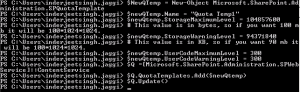
Delete a Quota template:
$q =[Microsoft.SharePoint.Administration.SPWebService]::ContentService
$q.QuotaTemplates.Delete(“Quota Temp1”)
![]()
Update code level and storage limit of existing Quota template:
$c =[Microsoft.SharePoint.Administration.SPWebService]::ContentService
$QTemp = $c.QuotaTemplates[“Quota Temp”];
$QTemp.Name = “Quota Temp”
$QTemp.UserCodeMaximumLevel = 500
$Qtemp.StorageMaximumLevel = 115343360
$c.Update()
Note: Increased the Quota template from 100 mb to 110 mb and UserCodeMaximumLevel to 500
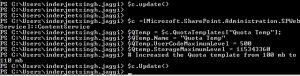
In Central Admin we see
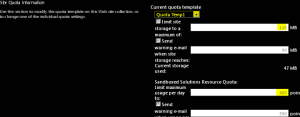
Assign a Quota template to a site Collection:
(Note Quota can only be assigned to site collection and not web application or subsite)
$QTemp = “Quota Temp1”
$site = “http://synhnjseza1181:20000/sites/upload”
Set-SPSite -Identity $site -QuotaTemplate $quotaTemplate
![]()
In Central Admin we see
Hope this will help you all. 🙂
SharePoint Designer error : The server could not complete your request
Recently I found some forums issues where users are getting below error when try to connect to SharePoint using SharePoint Designer
Error : The server could not complete your request. For more specific information, click the Details button.
On a side note when you choose the details button for more specific information you are returned a blank form which is unhelpful.
In the Event Log on SharePoint server you will see below error:
————– Event Error ———————
Sender Information: System.ServiceModel.ServiceHostingEnvironment+HostingManager/48626873
Exception: System.ServiceModel.ServiceActivationException: The service ‘/_vti_bin/client.svc’ cannot be activated due to an exception during compilation. The exception message is: Method not found: ‘System.String System.ServiceModel.Activation.Iis7Helper.ExtendedProtectionDotlessSpnNotEnabledThrowHelper(System.Object)’.. —> System.MissingMethodException: Method not found: ‘System.String System.ServiceModel.Activation.Iis7Helper.ExtendedProtectionDotlessSpnNotEnabledThrowHelper(System.Object)’.
at System.ServiceModel.WasHosting.MetabaseSettingsIis7V2.WebConfigurationManagerWrapper.BuildExtendedProtectionPolicy(ExtendedProtectionTokenChecking tokenChecking, ExtendedProtectionFlags flags, List1 spnList)2 implementedContracts, String multipleContractsErrorMessage)
at System.ServiceModel.WasHosting.MetabaseSettingsIis7V2.WebConfigurationManagerWrapper.GetExtendedProtectionPolicy(ConfigurationElement element)
at System.ServiceModel.WasHosting.MetabaseSettingsIis7V2.ProcessWindowsAuthentication(String siteName, String virtualPath, HostedServiceTransportSettings& transportSettings)
at System.ServiceModel.WasHosting.MetabaseSettingsIis7V2.CreateTransportSettings(String relativeVirtualPath)
at System.ServiceModel.Activation.MetabaseSettingsIis.GetTransportSettings(String virtualPath)
at System.ServiceModel.Activation.MetabaseSettingsIis.GetAuthenticationSchemes(String virtualPath)
at System.ServiceModel.Web.WebServiceHost.GetAuthenticationSchemes(Uri baseAddress)
at System.ServiceModel.Web.WebServiceHost.AddAutomaticWebHttpBindingEndpoints(ServiceHost host, IDictionary
at System.ServiceModel.Web.WebServiceHost.OnOpening()
at Microsoft.SharePoint.Client.Services.MultipleBaseAddressWebServiceHost.OnOpening()
at System.ServiceModel.Channels.CommunicationObject.Open(TimeSpan timeout)
at System.ServiceModel.ServiceHostingEnvironment.HostingManager.ActivateService(String normalizedVirtualPath)
at System.ServiceModel.ServiceHostingEnvironment.HostingManager.EnsureServiceAvailable(String normalizedVirtualPath)
— End of inner exception stack trace —
at System.ServiceModel.ServiceHostingEnvironment.HostingManager.EnsureServiceAvailable(String normalizedVirtualPath)
at System.ServiceModel.ServiceHostingEnvironment.EnsureServiceAvailableFast(String relativeVirtualPath)
Process Name: w3wp
————– Event Error ———————
Resolution:
Let us first try some Client side solution to resolve this issue. This will apply to SharePoint Online as well:
1. Make sure the o365 sites are added to the trusted sites
2. Make sure the WebClient services (Search: services.msc) is running
3. Try installing IE10 on computer
4. Install patch KB2846960 on computer
5. Log in to O365 make sure “keep me signed in is checked”
6. Check to see if open with windows explore is working by going to a document library and adding files using “add files with windows explore” if no error proceed if not no idea.
7. On the ribbon of the site you want to open click the edit in SPD icon.
Server Side Solution for On Premises SharePoint server:
1. Open IIS on SharePoint server > Expand server > Expand Sites > Select “SharePoint Web Services”
2. In right hand side pane select Authentication >
3. Now make sure you enable Anonymous Authentication, Asp.net Impersonation, Forms Authentication and Windows authentication.
4. Now click Start > Run > type IISRESET
If Above does not help open web.config
1. Open IIS on SharePoint server > Expand server > Expand Sites > Select 1st IIS site > Right click > Explore
2. Now Open the web.config file after taking backup of same
3. Find the line:
<system.serviceModel>
Now you need to add the following Line directly below the line:
<serviceHostingEnvironment aspNetCompatibilityEnabled=”true”/>
(A note that these are case sensitive. If you get a 500.19 error its because the tags are not using the correct CAML case. You can revert to old backup we took before editing this file).
4. Now click Start > Run > type IISRESET
Break Permission Inheritance with SharePoint 2010 , 2013 and online
Lets first understand what is Permission inheritance and then we will see at what level we can implement it.
Permissions inheritance means that permission settings of a user\group in a site collection are passed on to the children of that site collection viz subsite, library, list, etc. In this way, sites inherit permissions from the root site of the site collection, libraries inherit from the site that contains the library, and so on. In theory, SharePoint allows you to set up security once for a site collection and allow everything to inherit. In reality, you may not want everyone to have the same access at all level for example list\library\site collection\subsite etc. In order to create such unique permissions for a site, library, list, or folder, you have to stop inheriting permissions from the parent(normally it is site collection or subsite).
If you want to stop inheriting permissions in a subsite from a parent site\Site Collection, follow these steps:
- Click on Site Actions > Site Settings > Site Permissions
- Now here you will see a message reading “This Web site inherits permissions from its parent” > Click the Stop Inheriting Permissions button in the Permission Tools tab.
- Now you will get a popup “You are about to create unique permissions for this Web site” > Click OK
- Now the site Permissions page is displayed with a message reading “This Web Site has unique permissions”
- You will observer that the site’s permission level and SharePoint groups are no longer Read Only.
- Click the Grant Permissions button on the Ribbon to grant permissions to users and groups > Grant Permissions dialog box appears.
-
In the Select Users section, enter the SharePoint Group you want to grant permissions to access the site, list, or library.
This is where you want to use your SharePoint Groups — Site Members, Site Visitors, or Site Owners. What if users are in your group that you don’t want to have permissions to the subsite, list, or library? You need to create a new SharePoint group and grant that group permission to the subsite, list, or library. -
In the Grant Permissions section, select the Grant Users Permissions Directly radio button.
- Select the permission level that matches the permissions you want to grant.
- The default permission levels for team sites are Full Control, Design, Contribute, and Read. You can create your own permissions levels by clicking the Permission Levels button on the Ribbon if you need additional groups of permissions.
- Click OK.
Microsoft will discontinue Office 365 SharePoint Online Public facing website
Now the Bad news from today Article (Information about upcoming changes to the SharePoint Online Public Website) http://support2.microsoft.com/kb/3027254 is Microsoft will discontinue Office 365 Public facing website.
I was reading this rumors from last couple of days but today finally Microsoft revealed that it is dropping the Public Website feature from SharePoint Online as of January 2015 🙁
The article says that any new customer who will sign up for Office 365 after January 2014 won’t have option for a Public Websites in his SharePoint Online tenant site. However a relief for existing customers is that SharePoint Online Public Website will continue for a minimum of two years depending on updates from Microsoft. Again a rumor which came out is that Microsoft will ask all its Office 365 customer who wants to continue using Public facing Website to look out with a 3rd party vendor who will support Office 365 and will help customers to integrate it with Microsoft. Microsoft will disclose its 3rd party vendor in January 2015.
As far as I know that existing customers who are using Public Web Sites will not see any price change\reduction for their Office 365 or SharePoint Online as a result of Microsoft cutting this feature however the third-party offerings will be available at discounted pricing rates for Office 365 customers. Just copied the most important line below:
Why is Microsoft making this change?
As part of the evolution of the Office 365 service, we periodically evaluate the capabilities of the service to make sure that we’re delivering the utmost value to customers. Today, we’re making a difficult decision to discontinue the SharePoint Online Public Website feature. This lets us then focus on future investments while broadening our partnership with industry leaders.
For more information check Information about upcoming changes to the SharePoint Online Public Website at http://support2.microsoft.com/kb/3027254