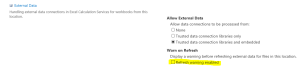Posts Tagged ‘sharepoint online’
Microsoft will discontinue Office 365 SharePoint Online Public facing website
Now the Bad news from today Article (Information about upcoming changes to the SharePoint Online Public Website) http://support2.microsoft.com/kb/3027254 is Microsoft will discontinue Office 365 Public facing website.
I was reading this rumors from last couple of days but today finally Microsoft revealed that it is dropping the Public Website feature from SharePoint Online as of January 2015 🙁
The article says that any new customer who will sign up for Office 365 after January 2014 won’t have option for a Public Websites in his SharePoint Online tenant site. However a relief for existing customers is that SharePoint Online Public Website will continue for a minimum of two years depending on updates from Microsoft. Again a rumor which came out is that Microsoft will ask all its Office 365 customer who wants to continue using Public facing Website to look out with a 3rd party vendor who will support Office 365 and will help customers to integrate it with Microsoft. Microsoft will disclose its 3rd party vendor in January 2015.
As far as I know that existing customers who are using Public Web Sites will not see any price change\reduction for their Office 365 or SharePoint Online as a result of Microsoft cutting this feature however the third-party offerings will be available at discounted pricing rates for Office 365 customers. Just copied the most important line below:
Why is Microsoft making this change?
As part of the evolution of the Office 365 service, we periodically evaluate the capabilities of the service to make sure that we’re delivering the utmost value to customers. Today, we’re making a difficult decision to discontinue the SharePoint Online Public Website feature. This lets us then focus on future investments while broadening our partnership with industry leaders.
For more information check Information about upcoming changes to the SharePoint Online Public Website at http://support2.microsoft.com/kb/3027254
SharePoint error External Data Refresh Failed:We are unable to refresh one or more data connections in this workbook.The following connections failed to refresh
Issue :
Recent saw a issue when someone create Excel with External Data source to pull data into worksheet, default we get option to ‘Refresh data when opening the file’. Excel file is then save to a SharePoint site collection. Now When users try to open the file in Online Excel it shows warning as ‘Be careful, This workbook contains one or more queries that might be unsafe.Do you want to enable these queries?.’
If click yes it shows error ‘External Data Refresh Failed:We are unable to refresh one or more data connections in this workbook.The following connections failed to refresh’.
Cause :
Because the SharePoint site is trying to access external data which may be not non to end user. As part of security, end user gets this warning message.
Resolution for SharePoint On-Premises:
1. Go to SharePoint Central Administration > Application Management
2. Service Applications > Manage service applications > Excel Services application > Trusted File Locations and click on the Address that contains the workbook
![]()
- Users who access the workbook will no longer be presented with a warning dialog box.
For SharePoint Online or Office 365:
Because the option needs the SharePoint Central Admin level permission that is not opened to the public in Office 365 now. The feature to disable the ‘Data Refresh Warning’ is not available yet in SharePoint Online pannel.
For PowerBI, there is an button to control the Refresh schedule to OFF. See the article below:
http://office.microsoft.com/en-in/office365-sharepoint-online-enterprise-help/schedule-data-refresh-for-workbooks-in-power-bi-for-office-365-HA104180761.aspx#_Toc379802473
In SharePoint Online\ Office 365 under “Business data” section, excel web part is not available
This has been very common question that people can’t find the excel web part in their Office 365 subscription.
Small business plan after the upgrade.
To check if you are using Office 365 after the service upgrade, you can refer to the article below:
http://office.microsoft.com/en-us/am-i-using-office-365-after-the-service-upgrade-HA103982331.aspx?redir=0
If not, please feel free to let us know.
First of all I would like to inform that that the Business Data Webparts are not available on all of Small business plans, it’s only available on the Enterprise Plan E3 and E4.
For more detailed information, you can refer to form in the article below:
http://technet.microsoft.com/en-us/library/415c9536-ae70-4d4b-b481-5255cb03cc32#bkmk_Developeravailability
If you have E3 and E4 subscription then try below steps:
1. Site Actions -> Site Settings -> Site Collection Features
2. Scrolled to SharePoint Server Enterprise Site Collection features and click Activate
3. Now Site Actions -> Site Settings -> Site Features
4. Scrolled to SharePoint Server Enterprise Site features and click Activate
I have seen that some people tried to download the Excel Web Access Web Part from Enterprise E3 plan and upload it to Small business plan SharePoint Online site but it gives error.
Duet Enterprise site tempate for SharePoint and SAP connectivity available Out Of box
Duet Enterprise site template is a product development jointly by Microsoft and SAP that enables interoperability between SAP applications and Microsoft SharePoint Server.
Duet Enterprise sites empowers employees to consume and extend SAP processes and information from within SharePoint Server and Microsoft Office client applications. Duet Enterprise includes features and functionality from both Microsoft Corporation and SAP AG.
The Duet SAP and Duet SharePoint add-ons, alongside Microsoft BCS enables communication between SAP NetWeaver and Sharepoint. The addition of SAP for Duet Enterprise is installed directly onto SAP NetWeaver, and with the Business Logic inside Duet Enterprise it acts as broker for SAP systems and SharePoint Server. Different SAP systems can connect to other SAP systems like ERP and BW, which supports high availability, scalability and even load balancing for both SharePoint Server and SAP NetWeaver.
An important consideration in the SAP to SharePoint integration strategy is the use of documents within SAP. Many “inside SAP” business processes are heavily involved with the handling of, or reference to, documents. These can be physical documents that may need to be digitally captured, CAD drawings, images, photos of employees, signed contracts, etc.
The SAP BAPIs used by Duet Enterprise only support the passing and handling of data thru their APIs. The SAP interface for archiving and recalling unstructured content needed for business processes is not BAPI based but rather a sophisticated HTTPS protocol that is based on the SAP ArchiveLink interface. Thus the DMS document services for storing documents, recalling them to workflows, deleting and adding notes to them, etc., in a managed, controlled and traceable framework are a set of functionality not delivered in Duet Enterprise.
The ERP-Link platform adds these capabilities to Duet Enterprise. The ERP-Link Suite for SharePoint and SAP brings the bi-directional access of documents (unstructured content) to users of SharePoint and SAP. With ERP-Link, your SAP and SharePoint users will have common access to documents and the ability to work on shared business processes. ERP-Link can be used for accounts payable and finance, HR, plant maintenance, project management – anywhere documents are needed to support functions based in your SAP system of record.
Duet Enterprise can support multiple SAP Systems, and even other distributed systems, which gives users the option of connecting NetWeaver to a multitude of SAP systems. If an HR system runs SAP ERP 2004 and the other runs 6.0, connectivity can be achieved through the EMEA system with system mapping.
SharePoint server 2010 \ 2013 \ Online with variation or multilingual site feature
The variations feature in SharePoint Server 2010 and SharePoint Server 2010 and SharePoint Online makes content available to specific audiences on different sites by syncing content from a source variation site to each target variation site. When users visit the root site, they are redirected to the appropriate variation site, based on the language setting of their web browser. Content on a target variation site can be translated into other languages before it is published. Variations can be used only on sites that are created by using one of the Publishing site templates, or on sites for which the SharePoint Server Publishing Infrastructure feature was activated.
It describes the elements of the variations feature; provides an overview of site, list, and page creation for variation sites; lists some limitations of variations; and describes scenarios for using variations in SharePoint. This article does not describe the tasks that are involved in planning a solution that uses variations. For information about how to plan to use variations in your solution, see Plan for variations in SharePoint Server 2013. This article also does not describe how to create variation labels and hierarchies. For information about how to create a variation site, see Create a multi-language website.
SharePoint Server 2013 has several features that enable you to support users in different regions or users who speak different languages. You can use these features to create websites in different languages and to enable users to view the user interface of a site in a language other than the one in which a site was created. If you plan to use variations with multilingual sites, there are additional steps that you must follow to enable multilingual support for the variation sites. For more information about how to plan multilingual sites, see Plan for multilingual sites in SharePoint 2013.
For more details
http://technet.microsoft.com/en-us/library/ff628966%28v=office.15%29.aspx
Difference between SharePoint hosted, Autohosted apps and SharePoint hosted apps
The following image can give you an overview of the entire app schema:
Following you can read the definition for each type of hosted app:
SharePoint hosted app
SharePoint-hosted apps, or apps where all components are hosted on either an on-premises or Office 365 SharePoint farm. SharePoint-hosted apps are installed on a SharePoint 2013 website, called the host web. They have their resources hosted on an isolated subsite of a host web, called the app web. It’s important to know the difference between host webs and app webs. .
Provider hosted apps
Provider-hosted apps for SharePoint include components that are deployed and hosted outside the SharePoint farm. They are installed to the host web, but their remote components are hosted on another server.
Autohosted apps
Autohosted apps for SharePoint are cloud-hosted apps whose remote components are provisioned and deployed for you on Windows Azure. As with a provider-hosted app, an autohosted app for SharePoint can interact with a SharePoint website but also uses resources and services that are located on a remote site that is hosted by Windows Azure. The SharePoint 2013 installation provisions and deploys these resources for you.
The main difference is that with auto-hosted apps all Windows Azure and Windows Azure SQL Database components are provisioned for you when the app is installed and the Windows Azure Web Sites infrastructure handles load balancing and other important maintenance tasks for you.
When using provider-hosted apps, you’re responsible for provisioning what’s necessary to support the app.
For more information, please: http://msdn.microsoft.com/en-us/library/office/fp179887(v=office.15).aspx