Archive for February, 2023
What is digital twin? – Part 2
Now lets understand when you should use Digital twin:
- You should use it when you have large number of digital twin to manage
- When there is complexity in relationship
- It would be best if you can existing model instead of creating new once
- You can benefit if it has flexible schema
Couple of things which popularized digital twin in recent days:
- Cheap IOT devices
- Increased number of IOT devices in use
- Affordable internet/connectivity
- Boost in Cloud platforms
If you want to implement Digital Twin, you need to make sure your projects have below characteristics:
- Ability to establish some sort of connection between 2 devices
- Can and should require queries to be executed based on device parameters
- Secure integration
Lets try to build a Digital twin of a Building to understand what is temperature of each room.
In Azure Digital Twin, we have 4 types of interfaces or classes
- Component – Temperature and humidity
- Relationship – Building has floor and then floor has rooms
- Telemetry – Input data
- Properties – State of entity
You can download the json from MS link below:
Building : https://raw.githubusercontent.com/Azure-Samples/digital-twins-explorer/main/client/examples/Building.json
Floor : https://raw.githubusercontent.com/Azure-Samples/digital-twins-explorer/main/client/examples/Floor.json
Room : https://raw.githubusercontent.com/Azure-Samples/digital-twins-explorer/main/client/examples/Room.json
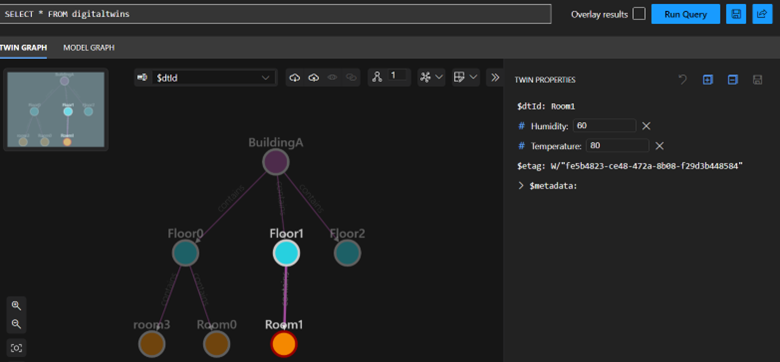
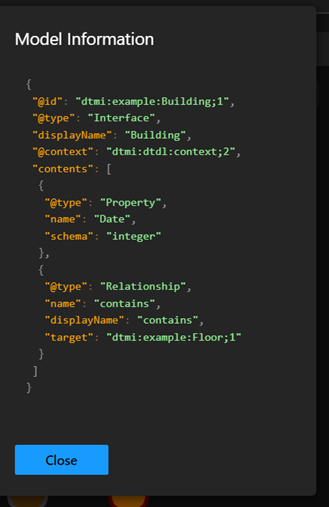
Here Json needs to start with dtmi with displayname as ‘Building’, next the only property of this interface is Date, It has relationship with Floor. Most important is DisplayName.
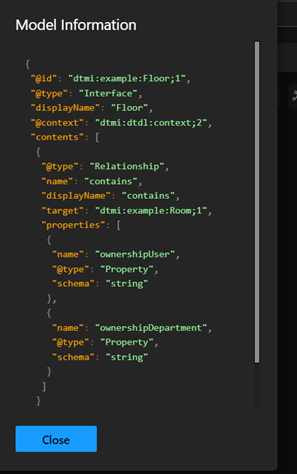
Here Json needs to start with dtmi with displayname as ‘Floor’, next properties of this interface is OwnershipUser and OwnershipDeparment, It has relationship with Room

Here Json needs to start with dtmi with displayname as ‘Room, next the only property of this interface is Temperature and Humidity, It has no further relationship
Make sure you use DTDL validator while creating these Json files
https://learn.microsoft.com/en-us/samples/azure-samples/dtdl-validator/dtdl-validator/
Using this json we have multiple ways to create our scenario’s but we will use below xlsx file which has specified data to start with. You can download the excel for building scenario’s from below path:
https://github.com/Azure-Samples/digital-twins-explorer/raw/main/client/examples/buildingScenario.xlsx

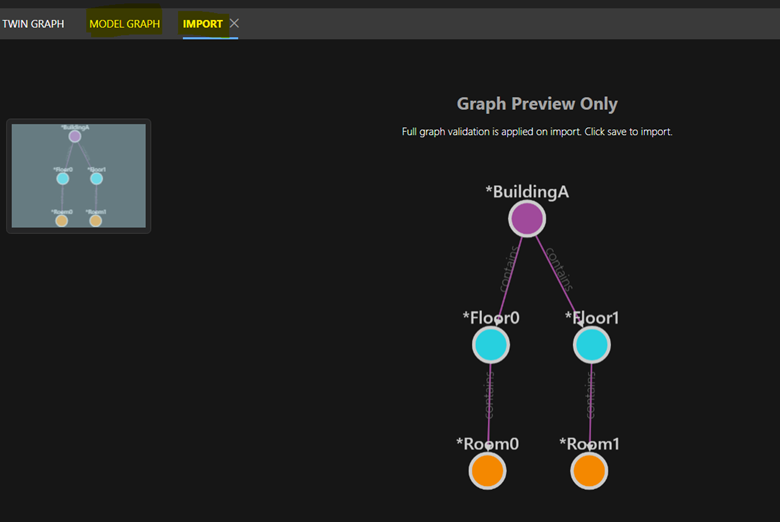
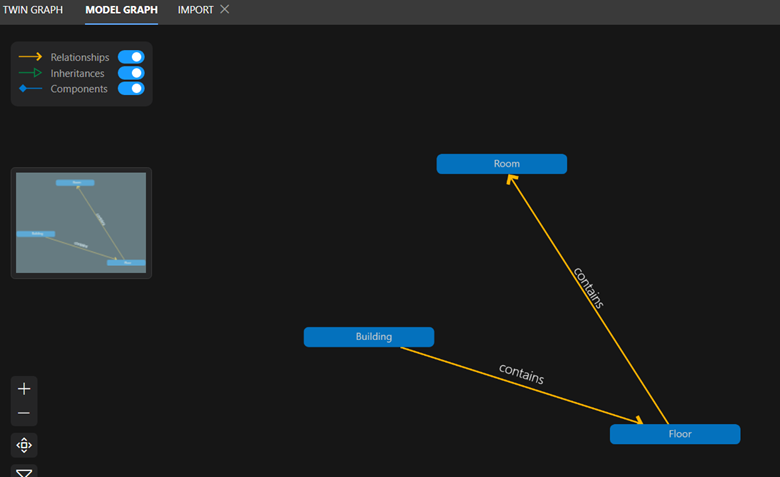
Microsoft understands it will take a lot of efforts for one to create these models and relationships, so to ease the process Microsoft has published a few models such as space, event, document, building, etc so you can reuse them as your start point
https://github.com/WillowInc/opendigitaltwins-building
Here is basic strcture of Azure Digital Twin
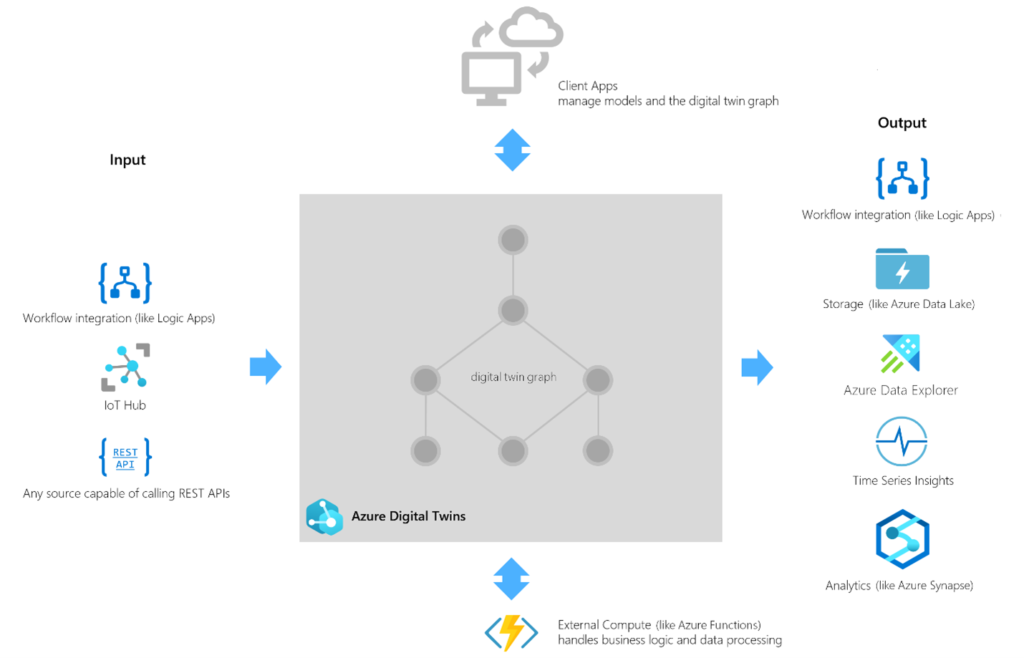
Input : Input can be from Workflows, IOT hub or any rest Api. You can input parameter data manually as well.
Processing : Azure Digital Twin platform process the input based on business logics, understands connections and process data accordingly. Digital twin of real-world sensors can be created to predict and test results based on change in inputs
Output : Using Time Series insights, Azure data explorer and Analytics we can better visualize data and actionable items can be driven from predictions.
Main challenges with ADT are:
- Modelling is difficult and time consuming
- Delay in processing data realtime
- Inter operability between different types of IOT devices and services
- Hard and expensive for existing systems
- Privacy and confidentiality
ChatGPT is back with new Avatar, Try new Bing
Have you taken a peek at the latest iteration of Bing? It’s not just your run-of-the-mill search engine. This revamped version doubles as a conversational companion, capable of fielding inquiries, furnishing comprehensive information, and even igniting your creative flair.
Powered by ChatGPT AI technology, the enhanced Bing delivers top-notch results for everyday queries such as sports scores, stock prices, and weather forecasts. It goes a step further to furnish in-depth explanations as per your preference. The natural language chat interface empowers users to delve into intricate searches, follow up, and fine-tune their queries with startling precision.
Moreover, Bing goes beyond the conventional and acts as a catalyst for creative expression. Leveraging a repertoire of features, it can whip up poems, stories, code snippets, essays, songs, and even celebrity parodies based on your inputs. You are also afforded the opportunity to customize and share these creations with others.
Pairing seamlessly with Microsoft Edge, Bing seamlessly integrates with your virtual browsing companion. Exclusive features such as Collections, Immersive Reader, and Vertical Tabs cater to your organizational needs, while facilitating synchronization of bookmarks, passwords, and settings across your devices.
The new Bing beckons you to bing.com/new, beckoning you to chart a course through its myriad possibilities. With its blend of utility and amusement, this iteration of Bing is poised to guide you in sating your information needs as well as kindling your creative endeavors.
