Archive for June, 2023
Managing user accounts and licenses in Office 365
“Manage user accounts and licenses in Office 365 with ease!”
Introduction
Office 365, a potent cloud-based platform, offers an array of tools and services for businesses to effectively oversee their user accounts and licenses. The management of these accounts and licenses within Office 365 can prove to be intricate, yet it is imperative for businesses to guarantee appropriate access to services and applications for their users. This guide will furnish an outline of the diverse user account and license management options accessible in Office 365, along with optimal strategies for overseeing user accounts and licenses in this environment.
How to Secure User Accounts and Licenses in Office 365
Office 365, a robust suite of cloud-based applications, possesses the capacity to enhance productivity and foster collaboration within businesses of varying scales. However, the ascent of cloud-based services necessitates the establishment of fortified safeguards to uphold the integrity of user accounts and licenses. This discourse aims to furnish an overview of prudent measures to fortify user accounts and licenses within the realm of Office 365.
One pivotal strategy entails the implementation of Multi-Factor Authentication (MFA). This security protocol mandates users to furnish two or more forms of validation to substantiate their identity. Such forms may encompass something known solely to the user (e.g., a password), possession of an item (e.g., a phone or security token), or biological attributes (e.g., fingerprint or facial recognition). The adoption of MFA fortifies user accounts against illicit access and is advised for universal integration across Office 365 user base.
Vigilant monitoring of user activity within the periphery of Office 365 assumes paramount significance. This surveillance is imperative to forestall instances where users inappropriately access or disseminate sensitive information. Utilization of Office 365 tools, notably the Office 365 Security & Compliance Center, facilitates diligent monitoring, unravelling any anomalous user conduct.
Effective license management within the domain of Office 365 is indispensable to ascertain that users exclusively procure essential applications and services. Pruning redundant licenses thwarts unauthorized access and contributes to cost mitigation.
Employing Data Loss Prevention (DLP) policies represents an instrumental shield against unauthorized disclosure or retrieval of sensitive data. These policies can be meticulously configured to identify and interdict the transmission of confidential information, encompassing entities such as credit card numbers, social security numbers, and other classified data.
By following these steps, businesses can ensure that user accounts and licenses in Office 365 are secure. Implementing these security measures can help protect user accounts from unauthorized access and ensure that sensitive information is not shared without authorization.
How to Troubleshoot Common Issues with User Accounts and Licenses in Office 365
Microsoft Office 365, a robust suite of productivity tools, offers businesses the opportunity to enhance efficiency and collaboration at every scale. Nevertheless, the management of user accounts and licenses can present formidable challenges. In this discourse, we will delve into the resolution of prevalent issues concerning user accounts and licenses within Office 365.
1. User Account Predicaments
When a user encounters difficulties in accessing their Office 365 account, the initial course of action involves validating the user’s credentials. It is imperative to ascertain the accuracy of the username and password, while also ensuring that the user has not surpassed the maximum threshold for unsuccessful login attempts. Should the credentials prove accurate, the user might necessitate a password reset.
In the event that the user continues to encounter impediments in gaining access, the root cause may stem from a discrepancy in their Office 365 license. It becomes essential to verify the user’s license status to guarantee its active standing and that the user possesses the requisite permissions. In cases where the license appears inactive, it is advisable to engage the Office 365 administrator for reactivation.
2. License Conundrums
Difficulties in accessing specific functionalities within Office 365 could stem from issues surrounding a user’s license. It is crucial to substantiate the active status of the user’s license and the appropriateness of their permissions. Upon identifying an inactive license, it is prudent to enlist the assistance of the Office 365 administrator to effectuate reactivation.
Should the user possess the appropriate license yet remain incapable of accessing certain functionalities, the underlying issue might pertain to their permissions. A meticulous review of the user’s permissions is imperative to ascertain the appropriateness of their access levels. In instances where erroneous permissions are discerned, it is recommended to liaise with the Office 365 administrator for necessary adjustments.
3. Troubleshooting Strategies
Should the challenges in troubleshooting user accounts and licenses persist, several strategies can be instrumental. Firstly, ensuring the utilization of the latest Office 365 version is paramount. Secondly, validating the accuracy of user credentials and license status assumes significance. Thirdly, meticulous scrutiny of user permissions to verify the appropriateness of their access levels is imperative. Ultimately, seeking guidance from the Office 365 administrator becomes indispensable if obstacles persist.
Adhering to these prescribed measures should facilitate the resolution of prevalent user account and license issues within Office 365. Should challenges persist, seeking the guidance of the Office 365 administrator is advised.
How to Automate User Account and License Management in Office 365
Office 365, a robust cloud-based platform, offers diverse tools and services for efficient collaboration. Nonetheless, the arduous task of managing user accounts and licenses demands considerable time and effort. Fortunately, there exist multiple methods to automate these processes within Office 365.
The initial step involves establishing a centralized repository for user accounts, achievable through the utilization of the Azure Active Directory (AD) service. This enables the creation of a singular, authoritative source for all user accounts, simplifying management across various Office 365 tenants.
Once the central repository is in place, utilizing the Office 365 Admin Center facilitates swift and seamless user account and license management. This comprehensive toolset empowers administrators to expediently create new user accounts, allocate licenses, and regulate user access to Office 365 services.
Employing PowerShell scripts provides another avenue for automating user account and license management. These scripts afford rapid and efficient user account creation, license allocation, and access management within Office 365 services.
Furthermore, leveraging third-party tools offers additional capabilities for automating user account and license management. Diverse third-party solutions deliver an array of features to streamline user account and license management, ensuring efficient and secure management within Office 365.
By implementing automation for user account and license management in Office 365, significant time and effort savings can be realized, while also ensuring the efficient and secure management of user accounts and licenses.
Best Practices for Managing User Accounts and Licenses in Office 365
1. A robust naming protocol for user accounts is crucial in handling Office 365 user accounts and licenses. This aids in easy identification of user accounts and accurate assignment of licenses.
Automation tools are essential for simplifying the intricate task of managing user accounts and licenses within Office 365. These tools enable the creation of user accounts, allocation of licenses, and the regulation of user access.
Monitoring user activity is a fundamental aspect of overseeing user accounts and licenses within Office 365. It aids in the identification of inactive users and safeguards against the wastage of licenses.
The implementation of Role-Based Access Control (RBAC) is a potent strategy for governing user accounts and licenses in Office 365. It facilitates the assignment of precise permissions to users according to their organizational roles.
Employing Multi-Factor Authentication (MFA) is crucial for securing user accounts and licenses within Office 365. MFA fortifies user accounts against unauthorized entry and ensures that only authorized personnel can access sensitive data.
Harnessing Group-Based Licensing is an invaluable asset for managing user accounts and licenses in Office 365. This approach allows for the assignment of licenses to user groups, thus minimizing the quantity of licenses required for individual allocation.
Vigilant monitoring of license usage is imperative for effective management of user accounts and licenses in Office 365. It serves to pinpoint dormant licenses and guarantees their optimal utilization.
Employing Self-Service Password Reset (SSPR) is a beneficial tool for administering user accounts and licenses in Office 365. It enables users to independently reset their passwords, alleviating the demand for IT support.
Delegated administration is a formidable tool for overseeing user accounts and licenses in Office 365. It empowers the allocation of specific administrative responsibilities to users, enabling IT personnel to focus on more critical duties.
10. Utilize Security Groups: Security groups are an important tool for managing user accounts and licenses in Office 365. Security groups can be used to assign permissions to users and ensure that only authorized users have access to sensitive data.
How to Manage User Accounts and Licenses in Office 365
Office 365 offers a robust cloud-based platform packed with diverse applications and services. Administering user accounts and licenses in Office 365 is crucial for efficient management. Delving into the nuances of handling user accounts and licenses in Office 365 is the focus of this write-up.
To initiate the process, creation of user accounts takes precedence. This can be accomplished via the Office 365 Admin Center, serving as a hub for adding new users, license allocation, and management of existing user accounts. Additionally, user roles, permissions, and settings can be configured in this portal.
Once the user accounts are in place, the subsequent task involves license assignment. This pivotal task can be executed through the Office 365 Admin Center. It entails selecting the pertinent license type and assigning it to the specific user or group.
Further, delving into user settings administration is crucial. This control resides within the Office 365 Admin Center, allowing for the fine-tuning of settings such as password policies, access control, and security measures. Moreover, customization of language, time zone, and regional settings is possible.
Lastly, vigilant monitoring of user activity and usage through the Office 365 Admin Center is vital. This involves scrutinizing usage reports and tracking user actions to preempt potential security loopholes and drawbacks.
Following these steps diligently will effectively encompass the management of user accounts and licenses in Office 365. This not only ensures streamlined access to requisite applications and services for users but also bolsters the organizational shield against potential security vulnerabilities.
Conclusion
Effectively administering user accounts and licenses in Office 365 is essential for optimizing organizational efficiency and security. By adeptly handling user accounts, allocating licenses, and regulating access to Office 365 services, you can streamline operations and fortify data protection. By implementing appropriate tools and procedures, your organization can harness the myriad features and advantages offered by Office 365.
How to get rid of error ‘The email address is already being used. Please choose another email address’
Today, I had mistakenly created a user account instead of shared mailbox so I wanted to delete and recreate it as a shared mailbox but kept getting error ‘The email address is already being used. Please choose another email address.’
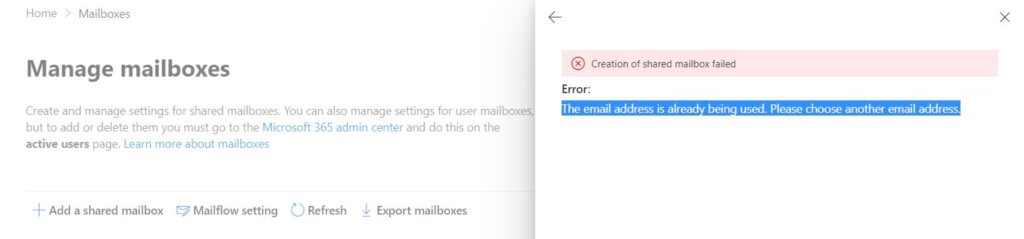
After some research I found that if we want to use the same email address as an alias of our primary account, we have to wait for 30 days prior to the date when deleted. But we have an alternate workaround for same, we can hard delete the email address using below command.
Remove-Mailbox -Identity <Identity> -Permanent $true
So, I opened PowerShell from top right navigation as shown below
If you are running it for the 1st time, it will create a new database to log the powershell command and its output. as shown below

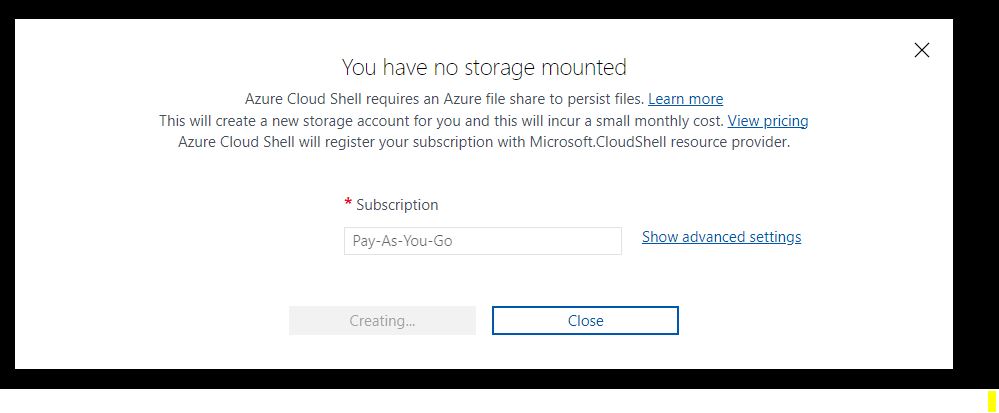
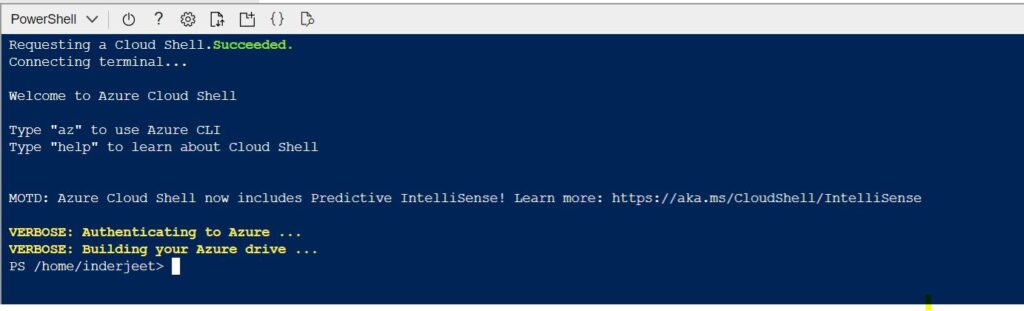
If you don’t have at least contribute access on subscription, you will get error ‘{“error”:{“code”:”AuthorizationFailed”,”message”:”The client ‘UserID’ with object id ‘xxx’ does not have authorization to perform action ‘Microsoft.Resources/subscriptions/resourcegroups/read’ over scope ‘/subscriptions/subscriptionnumber/resourcegroups/cloud-shell-storage-eastus’ or the scope is invalid. If access was recently granted, please refresh your credentials.”}}
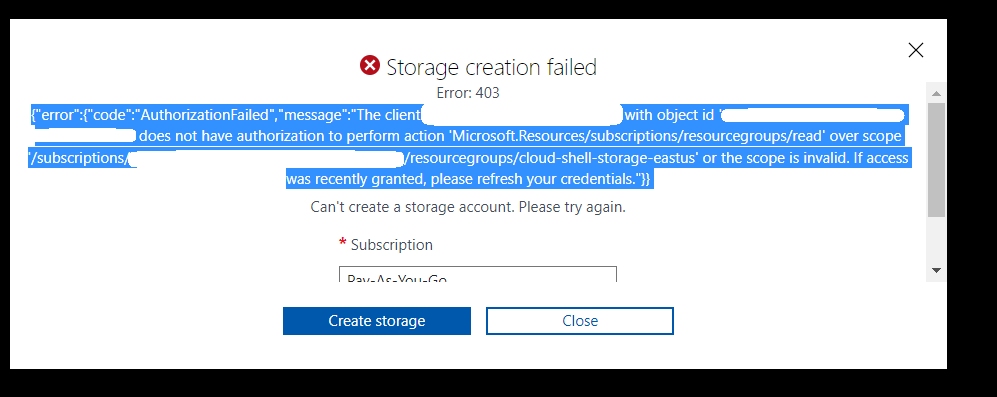
Note : Microsoft is updating few policies so few command including this one may not work for all tenants so use the alternate method mentioned below
Or
You can even run PowerShell from your local machine as shown below:
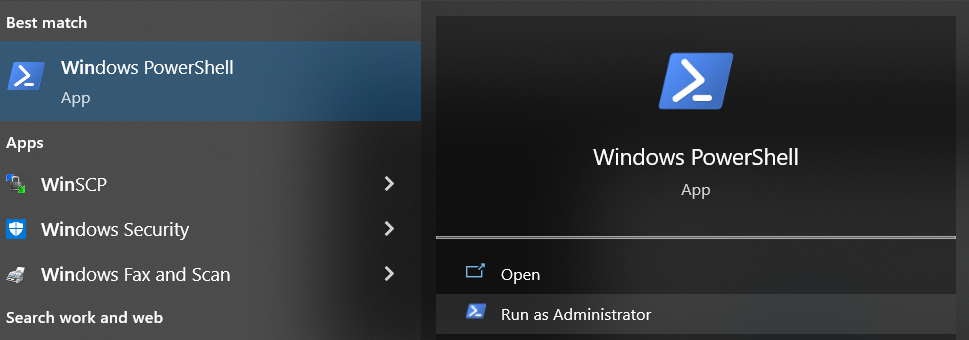
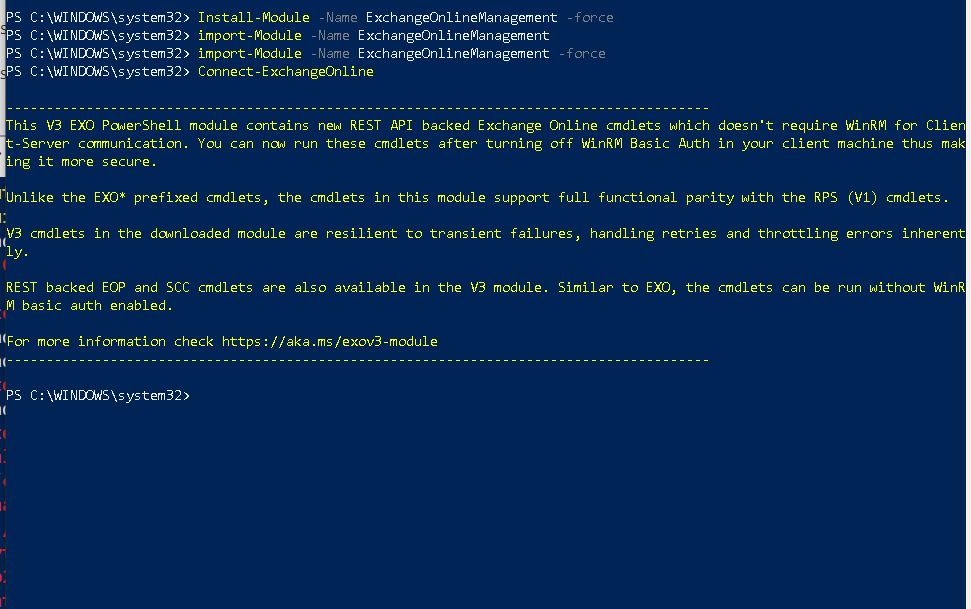
Now you can use below command and remove the mailbox, now you should be able to create the Shared mailbox without any error.
Remove-Mailbox -Identity <Identity> -PermanentDelete $true
Article from:
Inderjeet Singh Jaggi
Published a user\shared mailbox calendar and add it to SharePoint page or even with someone outside the organization
1. Make sure you have send-as permission on the mailbox from Admin center.
2. Sign-in to Outlook web app (https://outlook.office365.com/owa) with your Office 365 account or open mailbox.
3. If its shared mailbox click on your name on top right corner of the screen and then select Open other users mailbox, type shared mailbox details.
4. Navigate to the calendar and right-click the calendar you want to share. Select Share > Publish this calendar > Share this calendar as shown below:
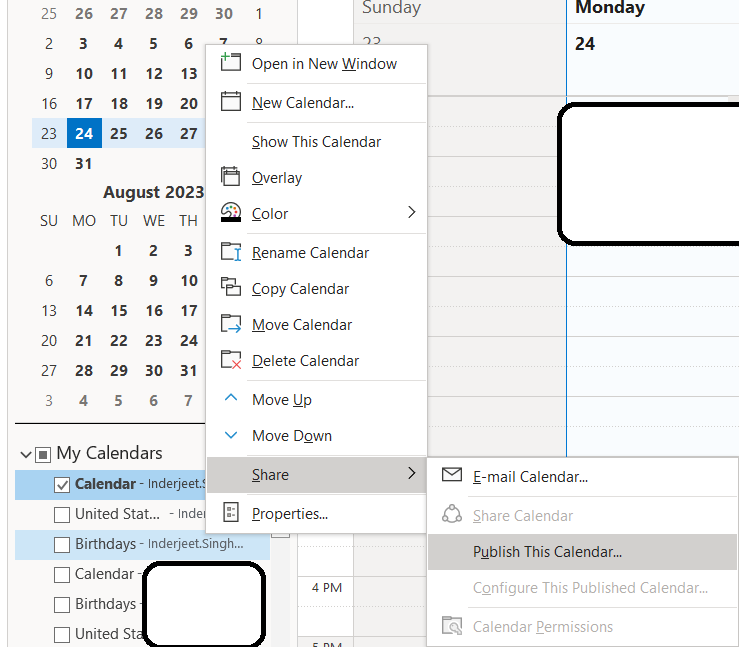
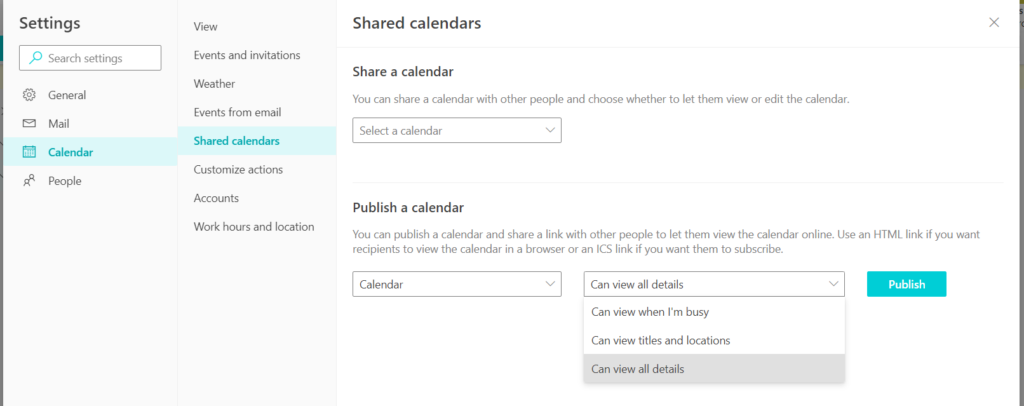
5. Now select Can view all details or any other option and select Publish
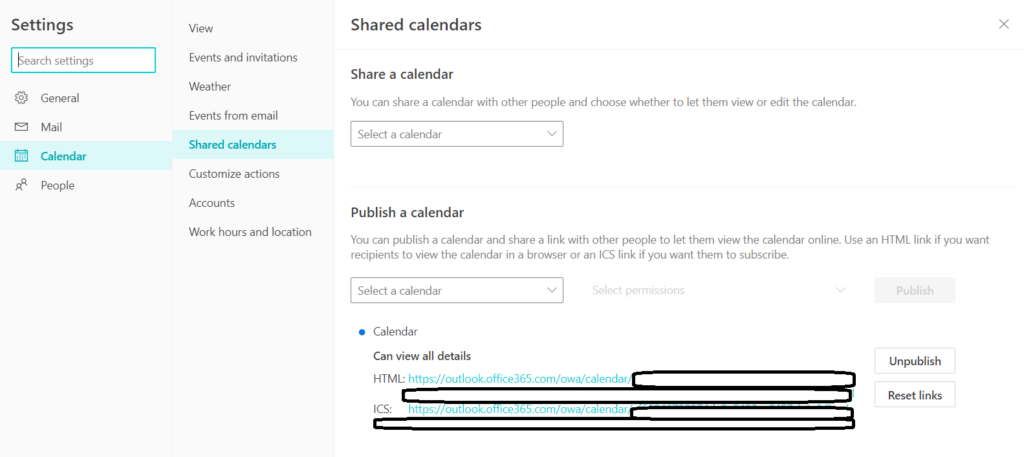
Now open the SharePoint page and add a script editor app. Add below code to the app. I have hidden the GUID in above screenshot.
<iframe src=”https://outlook.office365.com/owa/calendar/SOMEGUID/calendar.html” height=”400px” width=”400px”></iframe>
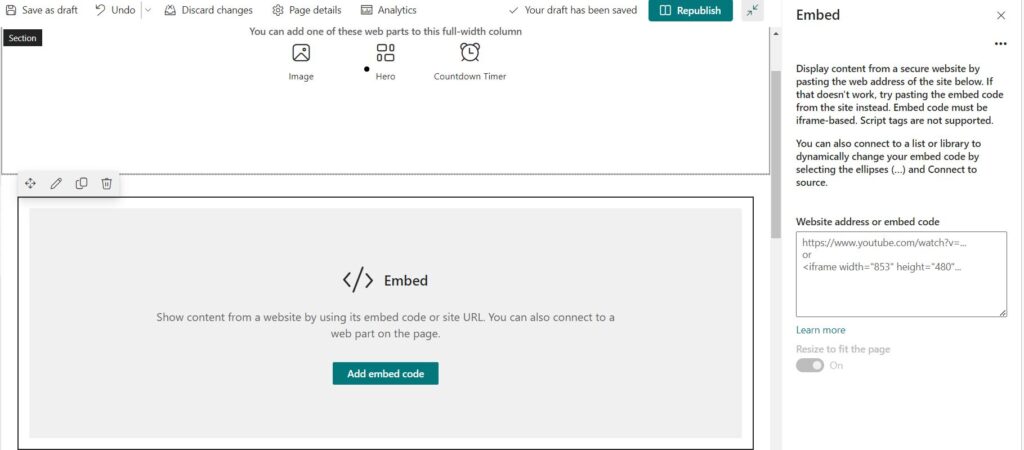
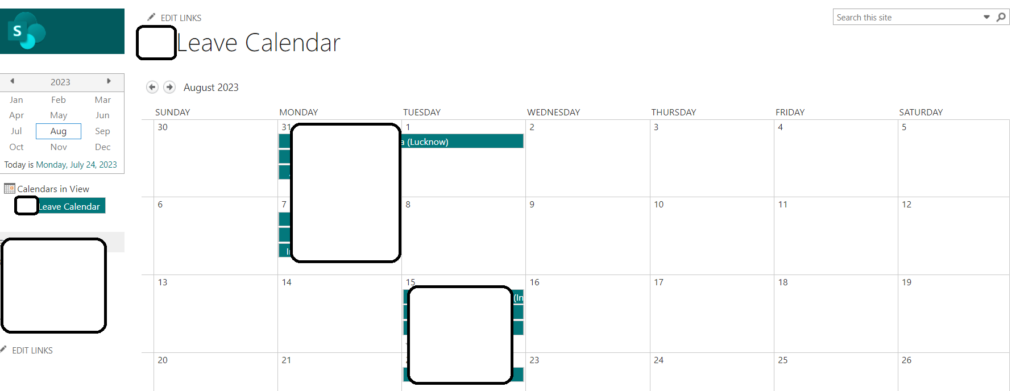
Article from:
Inderjeet Singh Jaggi
Connecting Office 365 to other applications and services using APIs and connectors
“Unlock the Power of Office 365: Connect to Any Application or Service with APIs and Connectors!”
Introduction
Integrating Office 365 with external applications and services through APIs and connectors presents a compelling avenue to amplify its functionalities and streamline interoperability. By leveraging these tools, users gain access to external data, enabling its seamless utilization within the Office 365 ecosystem. This convergence facilitates the automation of tasks, the creation of tailored workflows, and more. By selecting appropriate APIs and connectors, seamless integration with external platforms becomes achievable, unlocking the full potential of Office 365.
How to Troubleshoot Common Issues When Connecting Office 365 to Other Services Using APIs and Connectors
Integrating Office 365 with other services via APIs and connectors offers a promising avenue for optimizing workflows and bolstering efficiency. Nonetheless, this process is often intricate and susceptible to mishaps. Accordingly, we shall explore prevalent complications stemming from the interconnection of Office 365 and external services, alongside strategies for resolving these issues.
Foremost among these challenges are authentication hitches, which frequently stem from inaccuracies in user credentials, expired access tokens, or inadequate permissions. Addressing this demands diligence in validating the correctness of credentials and ensuring the currency of access tokens, alongside verifying the user’s entitlement to requisite permissions.
Subsequently, connection glitches may manifest as a consequence of faltering links between Office 365 and associated services. This could result from suboptimal or unstable network connectivity, or the obstruction posed by firewalls. Mitigating such woes necessitates vigilance in upholding the stability of the connection and ensuring that firewalls do not impede the linkage.
Furthermore, discrepancies in data synchronization may impede the seamless operation between Office 365 and other services. These discrepancies can arise from misconfigured settings or inadequacies in data synchronization procedures. Addressing this entails meticulous scrutiny of settings and confirming the fidelity of data synchronization mechanisms.
Concurrently, complications in API functionality could disrupt the harmonious synergy between Office 365 and external services. These could arise from erroneous configurations or deficiencies in API support. Tackling this quandary mandates meticulous verification of the accuracy of settings and ascertaining the compatibility of the API in use.
By following these steps, you should be able to troubleshoot most common issues when connecting Office 365 to other services using APIs and connectors. If you are still having issues, it is recommended that you contact the service provider for further assistance.
Best Practices for Securing Connections Between Office 365 and Third-Party Applications
When establishing connections between Office 365 and third-party applications, prioritizing secure configurations is paramount, especially when handling sensitive data like customer information or financial records. Implementing best practices for securing these connections is crucial:
Firstly, employing Multi-Factor Authentication (MFA) is essential. MFA adds an extra layer of security by necessitating multiple forms of verification, such as passwords, mobile device verification codes, or biometric authentication, to validate user identity, thereby mitigating unauthorized access.
Secondly, leveraging encryption is imperative. Encrypting data is vital to rendering it indecipherable to unauthorized parties. Ensuring that encryption is in place when bridging Office 365 with third-party applications safeguards sensitive information from potential breaches.
Vigilant Oversight of Data Access: Maintaining a keen eye on the individuals who have the privilege of accessing sensitive information is paramount. This can be achieved by closely monitoring user actions through audit logs and implementing proactive alerts to promptly notify administrators of any potentially suspicious behavior.
Adhere to Robust Security Protocols: When establishing connections between Office 365 and external applications, it is imperative to employ stringent security protocols such as HTTPS or SFTP. These protocols play a pivotal role in guaranteeing end-to-end encryption, thereby safeguarding data from unauthorized access or unauthorized modification.
Harness the Power of VPN: Leveraging a virtual private network (VPN) for the linkage between Office 365 and third-party applications is essential to fortify data security. By utilizing a VPN, the integrity of data is preserved through encryption, mitigating the risks posed by potential interception or unauthorized alteration.
By following these best practices, organizations can ensure that their connections between Office 365 and third-party applications are secure. This will help to protect sensitive data and ensure that only authorized users have access to it.
An Overview of the Different Types of Connectors Available for Connecting Office 365 to Other Applications
Featuring a plethora of cloud-based tools and services, Office 365 stands as an influential productivity suite promoting effective collaboration and enhanced work efficacy. Maximizing the potential of this platform necessitates seamless integration with diverse applications and services, facilitated by a myriad of available connectors.
Among these, the widely prevalent Office 365 Outlook connector takes precedence. Empowering users to interlink their Outlook account with various applications like Salesforce, Dropbox, and Google Drive, this feature facilitates unified access to emails, contacts, and calendar across platforms.
Equally prominent is the Office 365 OneDrive connector, enabling users to synchronize their OneDrive account with applications such as Dropbox, Box, and Google Drive, thereby enabling streamlined accessibility to files across different interfaces.
Furthermore, the Office 365 SharePoint connector emerges as a valuable asset, allowing users to amalgamate their SharePoint site with applications like Salesforce, Dropbox, and Google Drive, ensuring unified access to documents, lists, and diverse content.
Notably, the Office 365 Power BI connector holds significance, enabling users to interlink their Power BI account with applications such as Salesforce, Dropbox, and Google Drive, thereby facilitating embedded access to data and analytics.
Lastly, the Office 365 Flow connector stands as a pivotal asset, empowering users to connect their Flow account with various applications like Salesforce, Dropbox, and Google Drive, thereby enhancing workflow integration. This allows users to automate tasks and processes from within the other applications.
These are just a few of the connectors available for connecting Office 365 to other applications. There are many more connectors available, and they can be used to connect Office 365 to a wide variety of applications and services. By taking advantage of these connectors, users can make the most of Office 365 and get the most out of their productivity suite.
Exploring the Benefits of Connecting Office 365 to Other Services Using Connectors
Integrating Office 365 with various services through connectors offers an effective means to streamline operations and enhance effectiveness. By linking Office 365 with services like Twitter, Salesforce, and Dropbox, users can seamlessly access external data from within the Office 365 environment, simplifying information retrieval and facilitating collaborative endeavors.
The connectors not only establish a secure conduit to bridge Office 365 and other platforms, but also streamline access to data without necessitating multiple logins. Consequently, the cumbersome task of toggling between different applications is alleviated, saving valuable time and resources. Furthermore, these connectors can be employed to automate specific functions, such as triggering notifications or generating tasks in Office 365 based on events in external services.
Facilitating collaboration is another noteworthy facet of connectors. For instance, users can effortlessly distribute documents from Dropbox or Salesforce to colleagues in Office 365, eliminating the need for manual uploads. Moreover, swift access to client information from platforms like Salesforce or Twitter directly within Office 365 equips users to promptly address customer queries, enhancing operational efficiency.
The integration of Office 365 with external services via connectors presents a potent instrument for optimizing workflows and bolstering productivity. These connectors forge robust connections between Office 365 and external platforms, streamlining data accessibility and obviating the need for multiple login credentials. The seamlessness of this integration also catalyzes smooth collaboration with colleagues and clients, alongside the automation of tailored workflows to augment agility in adaptation to evolving dynamics.
How to Connect Office 365 to Third-Party Applications Using APIs
Linking Office 365 with third-party apps via APIs expands Office 365’s capabilities and streamlines integration with diverse applications. APIs enable developers to tap into Office 365’s data and services for use in their own applications.
To establish the connection between Office 365 and third-party apps, leveraging the Office 365 APIs is essential. These APIs furnish access to a broad array of Office 365 data and services, encompassing Outlook, OneDrive, SharePoint, and beyond. They empower developers to craft tailor-made applications that mesh with Office 365 or extract data for utilization in their own apps.
Initiating the linkage between Office 365 and third-party apps involves registering the app with the Office 365 API. This entails furnishing pertinent details including the app’s moniker, a brief overview, and a redirect URL. Subsequently, post-registration, a Client ID and Client Secret are issued for utilization in API invocations.
Following successful registration, endeavors to interact with Office 365 via API calls commence. These API calls facilitate extraction of diverse data from Office 365, spanning user details, calendar entries, and beyond. Furthermore, they offer the capability to formulate bespoke applications that harmonize with Office 365, such as custom CRM systems or tailored document management solutions.
Employing APIs to interface Office 365 with third-party apps imparts a means to augment Office 365’s functionality and facilitate seamless integration with other applications. With adept API usage, one can create custom applications that dovetail with Office 365 and tap into Office 365’s data within their own applications.
Conclusion
Linking Office 365 with other apps and services through APIs and connectors is an effective means to amplify Office 365’s functionalities and streamline its integration with diverse systems. This enables users to retrieve data from various origins, automate operations, and forge tailored solutions. Armed with suitable APIs and connectors, Office 365 becomes a platform for crafting potent applications and services, thus propelling businesses towards heightened efficacy and productivity.
