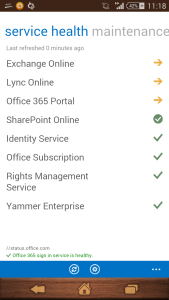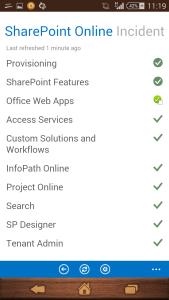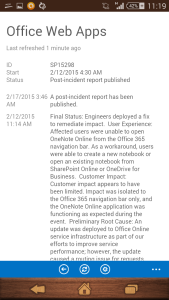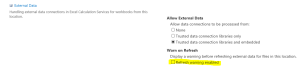Posts Tagged ‘Office 365’
Office 365 Partner admin mobile app for monitoring and check service availability
Hi, I just saw this awesome app on APP store on Android and through I should blog on same.
Microsoft has recently release a Office 365 Partner admin app using which it can check service status of the Office 365 subscription. For now you cannot manager the admin related or site related activity using this APP but you can just check the status of service which is available. We can even check the ticket status associated to our subscription.
Incase you are managing Tenant of your customers\partners this app will help you all the Tenants on a single go.
I am looking for more Admin like functionality like creating site collection in SharePoint, Creating users, change some exchange related settings etc using this APP. Hope Microsoft will work on this app going forward. I can see that this APP is available for Android (4.1 and above) and for iOS (7 and above).
Yes currently the App is not yet ready for Windows Phone but I think it will be in market soon.
Below are some pics of this app
Home page of all the services
Check more details of services
Check Ticket status and details
Hope you enjoyed reading it.
Infopath will be supported in SharePoint server 2016 but FOSL(Forms for SharePoint Library) seems dead
Microsoft recently updated their blog post with below update:
“As part of the update shared around the Evolution of SharePoint and the next SharePoint Server on-premises release, we are also updating the timelines for removal of InfoPath Forms Services components of SharePoint and SharePoint Online. Specifically, InfoPath Forms Services will be included in the next on-premises release of SharePoint Server 2016, as well as being fully supported in Office 365 until further notice. Customers will be able to confidently migrate to SharePoint Server 2016 knowing that their InfoPath forms will continue to work in their on-premises environments, as well as in Office 365.
The InfoPath 2013 application remains the last version to be released and will work with SharePoint Server 2016.”
For me the shocking news is not that Microsoft did extended support for Infopath 2013 but still no update on FOSL(Forms for SharePoint Library) in SharePoint 2016 and Office 365. When check the Office 365 Roadmap(http://roadmap.office.com/en-us), FOSL(Forms for SharePoint Library) is a cancelled features which means feature will not be released.
Reference. ” http://blogs.office.com/2014/01/31/update-on-infopath-and-sharepoint-forms/
Break Permission Inheritance with SharePoint 2010 , 2013 and online
Lets first understand what is Permission inheritance and then we will see at what level we can implement it.
Permissions inheritance means that permission settings of a user\group in a site collection are passed on to the children of that site collection viz subsite, library, list, etc. In this way, sites inherit permissions from the root site of the site collection, libraries inherit from the site that contains the library, and so on. In theory, SharePoint allows you to set up security once for a site collection and allow everything to inherit. In reality, you may not want everyone to have the same access at all level for example list\library\site collection\subsite etc. In order to create such unique permissions for a site, library, list, or folder, you have to stop inheriting permissions from the parent(normally it is site collection or subsite).
If you want to stop inheriting permissions in a subsite from a parent site\Site Collection, follow these steps:
- Click on Site Actions > Site Settings > Site Permissions
- Now here you will see a message reading “This Web site inherits permissions from its parent” > Click the Stop Inheriting Permissions button in the Permission Tools tab.
- Now you will get a popup “You are about to create unique permissions for this Web site” > Click OK
- Now the site Permissions page is displayed with a message reading “This Web Site has unique permissions”
- You will observer that the site’s permission level and SharePoint groups are no longer Read Only.
- Click the Grant Permissions button on the Ribbon to grant permissions to users and groups > Grant Permissions dialog box appears.
-
In the Select Users section, enter the SharePoint Group you want to grant permissions to access the site, list, or library.
This is where you want to use your SharePoint Groups — Site Members, Site Visitors, or Site Owners. What if users are in your group that you don’t want to have permissions to the subsite, list, or library? You need to create a new SharePoint group and grant that group permission to the subsite, list, or library. -
In the Grant Permissions section, select the Grant Users Permissions Directly radio button.
- Select the permission level that matches the permissions you want to grant.
- The default permission levels for team sites are Full Control, Design, Contribute, and Read. You can create your own permissions levels by clicking the Permission Levels button on the Ribbon if you need additional groups of permissions.
- Click OK.
Microsoft will discontinue Office 365 SharePoint Online Public facing website
Now the Bad news from today Article (Information about upcoming changes to the SharePoint Online Public Website) http://support2.microsoft.com/kb/3027254 is Microsoft will discontinue Office 365 Public facing website.
I was reading this rumors from last couple of days but today finally Microsoft revealed that it is dropping the Public Website feature from SharePoint Online as of January 2015 🙁
The article says that any new customer who will sign up for Office 365 after January 2014 won’t have option for a Public Websites in his SharePoint Online tenant site. However a relief for existing customers is that SharePoint Online Public Website will continue for a minimum of two years depending on updates from Microsoft. Again a rumor which came out is that Microsoft will ask all its Office 365 customer who wants to continue using Public facing Website to look out with a 3rd party vendor who will support Office 365 and will help customers to integrate it with Microsoft. Microsoft will disclose its 3rd party vendor in January 2015.
As far as I know that existing customers who are using Public Web Sites will not see any price change\reduction for their Office 365 or SharePoint Online as a result of Microsoft cutting this feature however the third-party offerings will be available at discounted pricing rates for Office 365 customers. Just copied the most important line below:
Why is Microsoft making this change?
As part of the evolution of the Office 365 service, we periodically evaluate the capabilities of the service to make sure that we’re delivering the utmost value to customers. Today, we’re making a difficult decision to discontinue the SharePoint Online Public Website feature. This lets us then focus on future investments while broadening our partnership with industry leaders.
For more information check Information about upcoming changes to the SharePoint Online Public Website at http://support2.microsoft.com/kb/3027254
SharePoint error External Data Refresh Failed:We are unable to refresh one or more data connections in this workbook.The following connections failed to refresh
Issue :
Recent saw a issue when someone create Excel with External Data source to pull data into worksheet, default we get option to ‘Refresh data when opening the file’. Excel file is then save to a SharePoint site collection. Now When users try to open the file in Online Excel it shows warning as ‘Be careful, This workbook contains one or more queries that might be unsafe.Do you want to enable these queries?.’
If click yes it shows error ‘External Data Refresh Failed:We are unable to refresh one or more data connections in this workbook.The following connections failed to refresh’.
Cause :
Because the SharePoint site is trying to access external data which may be not non to end user. As part of security, end user gets this warning message.
Resolution for SharePoint On-Premises:
1. Go to SharePoint Central Administration > Application Management
2. Service Applications > Manage service applications > Excel Services application > Trusted File Locations and click on the Address that contains the workbook
![]()
- Users who access the workbook will no longer be presented with a warning dialog box.
For SharePoint Online or Office 365:
Because the option needs the SharePoint Central Admin level permission that is not opened to the public in Office 365 now. The feature to disable the ‘Data Refresh Warning’ is not available yet in SharePoint Online pannel.
For PowerBI, there is an button to control the Refresh schedule to OFF. See the article below:
http://office.microsoft.com/en-in/office365-sharepoint-online-enterprise-help/schedule-data-refresh-for-workbooks-in-power-bi-for-office-365-HA104180761.aspx#_Toc379802473
In SharePoint Online\ Office 365 under “Business data” section, excel web part is not available
This has been very common question that people can’t find the excel web part in their Office 365 subscription.
Small business plan after the upgrade.
To check if you are using Office 365 after the service upgrade, you can refer to the article below:
http://office.microsoft.com/en-us/am-i-using-office-365-after-the-service-upgrade-HA103982331.aspx?redir=0
If not, please feel free to let us know.
First of all I would like to inform that that the Business Data Webparts are not available on all of Small business plans, it’s only available on the Enterprise Plan E3 and E4.
For more detailed information, you can refer to form in the article below:
http://technet.microsoft.com/en-us/library/415c9536-ae70-4d4b-b481-5255cb03cc32#bkmk_Developeravailability
If you have E3 and E4 subscription then try below steps:
1. Site Actions -> Site Settings -> Site Collection Features
2. Scrolled to SharePoint Server Enterprise Site Collection features and click Activate
3. Now Site Actions -> Site Settings -> Site Features
4. Scrolled to SharePoint Server Enterprise Site features and click Activate
I have seen that some people tried to download the Excel Web Access Web Part from Enterprise E3 plan and upload it to Small business plan SharePoint Online site but it gives error.
Difference between SharePoint hosted, Autohosted apps and SharePoint hosted apps
The following image can give you an overview of the entire app schema:
Following you can read the definition for each type of hosted app:
SharePoint hosted app
SharePoint-hosted apps, or apps where all components are hosted on either an on-premises or Office 365 SharePoint farm. SharePoint-hosted apps are installed on a SharePoint 2013 website, called the host web. They have their resources hosted on an isolated subsite of a host web, called the app web. It’s important to know the difference between host webs and app webs. .
Provider hosted apps
Provider-hosted apps for SharePoint include components that are deployed and hosted outside the SharePoint farm. They are installed to the host web, but their remote components are hosted on another server.
Autohosted apps
Autohosted apps for SharePoint are cloud-hosted apps whose remote components are provisioned and deployed for you on Windows Azure. As with a provider-hosted app, an autohosted app for SharePoint can interact with a SharePoint website but also uses resources and services that are located on a remote site that is hosted by Windows Azure. The SharePoint 2013 installation provisions and deploys these resources for you.
The main difference is that with auto-hosted apps all Windows Azure and Windows Azure SQL Database components are provisioned for you when the app is installed and the Windows Azure Web Sites infrastructure handles load balancing and other important maintenance tasks for you.
When using provider-hosted apps, you’re responsible for provisioning what’s necessary to support the app.
For more information, please: http://msdn.microsoft.com/en-us/library/office/fp179887(v=office.15).aspx
#REBOOT – Biggest Community Event in the Country
Many of you are aware about the Community Platform last year with the brand #REBOOT and hosted seminars in 2 cities (Bangalore and Hyderabad) in a parallel track model. Reboot is an annual event where MVP’s with Support from Microsoft conduct seminars on selected technologies and it is hosted by MVPs across selected cities in India.
We are planning to do it this time in Pune, Delhi, Hyderabad and Bangalore. Any changes in Venue will be announced.
Agenda is not up yet so as soon as Venue decided we will share agenda as well with you folks….. Stay Tuned…………………….