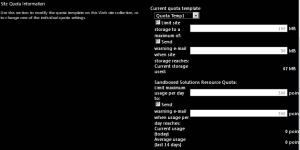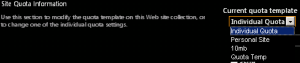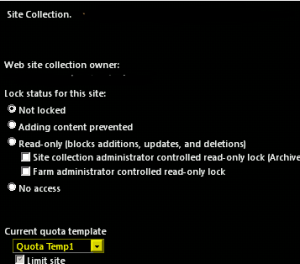Posts Tagged ‘update’
PSconfig wizard fails after you install any update on SharePoint server
Hi Friends,
Recently I faced issue while updating SharePoint 2010 sp1 on servers. Installation of SharePoint 2013 SP1 didn’t caused any issue but when I try to run PSconfig wizard to update SharePoint databases, site features, etc, it stopped with below errors.
Environment : SharePoint 2010 standalone environment
ULS Logs:
UpdatedConcurrencyException: The object SPAdministrationWebApplication was updated by another user. Determine if these changes will conflict, resolve any differences, and reapply the second change. This error may also indicate a programming error caused by obtaining two copies of the same object in a single thread. Previous update information: User: Machinname\username Process:PSCONFIG (2624) Machine:machinename Time:April 22, 2015 10:54:48.0000 Current update information: User: machinename\username Process:PSCONFIG (2624) Machine:machinename Time:April 22, 2015 10:54:48.2154
Exception: System.NullReferenceException: Object reference not set to an instance of an object.
at Microsoft.SharePoint.Upgrade.SPContentDatabaseIntegrity.CheckAppOrphans()
at Microsoft.SharePoint.Upgrade.SPContentDatabaseIntegrity.Check(SPContentDatabaseIntegrityCheckOptions options)
at Microsoft.SharePoint.Upgrade.SPContentDatabaseSequence.ContentDatabaseDataIntegrityCheck()
at Microsoft.SharePoint.Upgrade.SPContentDatabaseSequence.PreUpgrade()
Upgrade.log:
This upgrade session has been stopped. Possible causes include the process being terminated abruptly or the OS has rebooted. Please restart the upgrade again.
PSCDiagnostics logs:
An exception of type Microsoft.SharePoint.Upgrade.SPUpgradeException was thrown. Additional exception information: Upgrade completed with errors. Review the upgrade log file located in C:\Program Files\Common Files\Microsoft Shared\Web Server Extensions\14\LOGS\Upgrade-20150422-104856-16.log. The number of errors and warnings is listed at the end of the upgrade log file.
Microsoft.SharePoint.Upgrade.SPUpgradeException: Upgrade completed with errors. Review the upgrade log file located in C:\Program Files\Common Files\Microsoft Shared\Web Server Extensions\14\LOGS\Upgrade-20150422-104856-16.log. The number of errors and warnings is listed at the end of the upgrade log file.
at Microsoft.SharePoint.Upgrade.SPUpgradeSession.CheckPoint()
at Microsoft.SharePoint.Upgrade.SPUpgradeSession.LogEnd()
at Microsoft.SharePoint.PostSetupConfiguration.UpgradeTask.Run()
at Microsoft.SharePoint.PostSetupConfiguration.TaskThread.ExecuteTask()
Troubleshooting steps tried:
To resolve the issue I tried to run below command, but it did not help:
PSCONFIG -cmd upgrade -inplace b2b -wait -force
Confirmed that there was no password change in SharePoint farm, No issues related to content databases. Checked permission for the farm account on SQL server and SharePoint server.
User Account Control (UAC) was enabled on server to disabled it so disabled it. Tried to reboot SharePoint machine and disabled Firewall.
Resolution:
After some research I found that configuration database was locked which caused this issue. To resolve the issue I executed below command in powershell:
stsadm -o setproperty -pn “command-line-upgrade-running” -pv No
Then tired to refresh sharePoint by running below command:
IISreset
net stop sptimerv4
net start sptimerv4
Now when I try to run PSconfig wizard from PowerShell, it completed without any issue:
PSCONFIG -cmd upgrade -inplace b2b -wait -force
Hope this will help you in case you face any similar issue.
Update on SharePoint server 2016 release date
Today big news coming from Microsoft is release date of SharePoint 2016
Finally, Microsoft announced the most awaited release dates of on-premises SharePoint 2016.
Microsoft Blog site “SharePoint Server 2016 update” says that the next version of SharePoint Server 2016 has advanced content management, team collaboration, user experiences across devices, and how the cloud can be blended into existing on-premises scenarios in new and compelling ways.
Major focused areas for development of SharePoint Server 2016 were to deliver enhancements and new capabilities in three major areas:
1. New user experiences
2. Cloud-inspired infrastructure with Hybrid at the core
3. People-centric compliance
I find the most interesting comment to be “People-Centric File Storage and Collaboration”. I take this to suggest a move to storing the majority of files in OD4B rather than team sites and promote people to use it. Now that Microsoft owns Yammer, I assume Yammer will be tightly integrated with SharePoint and soon may disappear just like Fast search.
Now most awaited SharePoint Server 2016 RTM will be available to customers in Q2 CY 2016 but a Public Beta would be available in Q4 CY 2015.
Another good news is that if your company is interested in providing feedback on early versions of SharePoint 2016, Microsoft can invite you to nominate them for the Technology Adoption Program (TAP). Joining the on-premises TAP Program provides companies with a number of advantages, such as providing input and feedback for future releases of SharePoint, Project Server, and/or Exchange Server; developing a close relationship with the Product Teams; and receiving pre-release information about SharePoint, Project Server and Exchange.
To apply for TAP you need to visit
http://prereleaseprograms-public.sharepoint.com/Pages/BusinessProfile.aspx
Windows Admin take extra care with windows update and head up for SharePoint admin
We all know that SharePoint Security update get downloaded and install with windows update. Normally these update do not change any build number so SharePoint admin were least concerned about the update. The only time a SharePoint admin would look at these update if users start facing a unknown SharePoint issue after windows update.
Since February 2015 things have changed for admins. Microsoft has started pushing cumulative update(this will change build number) along with Microsoft security update. Now every-time you install Windows update, you will have to run PSCONFIG and SharePoint build number will change.
Now SharePoint admins don’t have to schedule a different slot for SharePoint update or download and install them separately.
Windows admin has to take additional care to make sure appropriate SharePoint updates are selected while installing Windows update.
As part of normal practice, when a update is installed we need to run the psconfig wizard to seal the patch and update SQL tables. Now after every windows update, SharePoint admin needs to run this psconfig wizard to make sure patches are properly installed.
If you have a Standalone server I don’t think you should have any issues, if you have a Farm server setup I would recommend manually installing these update instead of windows update.
Lot of my friends use to make note of all the ASP.net, SharePoint security update and IIS update so that he can narrow down in case any issue occurs in future. Now he has to make note of SharePoint CU as well. Fortunately for everyone it was easy to filter out and decline the updates in our on-premises WSUS server or normal windows update.
Highlights:
1. SharePoint cumulative update is now part of windows updates
2. Run PSconfig after every windows update
3. Windows admin take extra care when installing Windows update.
Hope this will be helpful for you all.
You need to think if its additional burden on Windows Admin or heads up for SharePoint admin.
Download and Install Cumulative Update February 2015 for SharePoint 2013
Microsoft has released another SharePoint 2013 Cumulative Update in February 2015. Let me help you know how we can install February 2015 on SharePoint 2013 server.
Its per-requisites is either SharePoint 2013 SP1 or SharePoint 2013 March PU.
Now the most important part is how to install SharePoint server February 2014 Cumulative Update.
Previous releases of the SharePoint Server 2013 cumulative update included both the executable and the .CAB file in the same self-extracting executable download. Because of the file size, the SharePoint Server 2013 package has been divided into several separate downloads. One contains the executable file, while the others contain the CAB file. All are necessary and must be placed in the same folder to successfully install the update. All are available by clicking the same Hotfix Download Available link in the KB article for the release.
Here is link for all the updates:
Sharepoint Foundation 2013 has only 1 setup file ubersts2013-kb2920801-fullfile-x64-glb.exe
Download SharePoint Foundation 2013 February 2015 CU
Now here the twist starts, SharePoint 2013 update has 3 setup files ubersrv_1.cab, ubersrv_2.cab, ubersrv2013-kb2920804-fullfile-x64-glb.exe. You can download this from:
Download SharePoint Server 2013 February 2015 CU
Project Server 2013 update has 3 setup files ubersrvprj_1.cab, ubersrvprj_2.cab, ubersrvprj2013-kb2920796-fullfile-x64-glb.exe. You can download this from below
Download Project Server 2013 February 2015 CU
Office Web App server 2013 has only 1 setup filewacserver2013-kb2956101-fullfile-x64-glb.exe.
Download Office Web App 2013 February 2015 CU
The KB articles for September CU are available at the following locations:
- KB 2920801 – SharePoint Foundation 2013 February 2015 CU
- KB 2920804 – SharePoint Server 2013 February 2015 CU
- KB 2920796 – SharePoint Server 2013 with Project Server February 2015 CU
- KB 2956101 – Office Web App Server 2013 February 2015 CU
Once the updated the downloaded you need to extract all the updates in 1 folder as shown below:
- Now when you run the main setup file exe file, you will be able to extract and install the update.Do not try to extract cab file it will be extracted by exe.
- Once you install these updates, you need to reboot the server
- Now system needs to be restarted.
- Follow the same steps on all SharePoint servers in farm.
- SharePoint PSconfig wizard on all servers.
- Finally it is installed
Note : SharePoint Server 2013 update contains the SharePoint Foundation update.Where as SharePoint Server 2013 with Project Server update contains Project Server update, SharePoint Server update and SharePoint Foundation update.
For more information:
http://blogs.technet.com/b/stefan_gossner/archive/2015/02/10/february-2015-cu-for-sharepoint-2013-has-been-released.aspx
Cumulative Update February 2015 for SharePoint 2010
Microsoft has released SharePoint 2010 Cumulative Update in February 2015.
Its per-requisites is Sharepoint 2010 SP2. Rather I would recommend you to install September 2014 CU before installing February 2015 CU.
Note: This CU does contains all SharePoint 2010 fixes released after Service pack 2.
All are available by clicking the same Hotfix Download Available link in the KB article for the release.
Here is link for all the updates:
For SharePoint Foundation 2010 you need setup wssloc2010-kb2910904-fullfile-x64-glb.exe
Download SharePoint Foundation 2010 February 2015 CU
For SharePoint server 2010 you need setup ubersrv2010-kb2899558-fullfile-x64-glb.exe
Download SharePoint Server 2010 February 2015 CU
For Project server 2010 you need setup ubersrvprj2010-kb2899557-fullfile-x64-glb.exe
Download Project Server 2010 February 2015 CU
The KB articles for December CU are available at the following locations:
- SharePoint Foundation 2010: KB 2910904
- SharePoint Server 2010: KB 2899558
- Project Server 2010: KB 2899557
Once the updated are downloaded, you need run the main setup file ubersrv.exe file, you will be able to extract and install the update.
Once updates are installed, run SharePoint Products and configuration wizard to seal the update on the server.
Follow the same steps on all SharePoint servers in farm. Now run SharePoint PSconfig wizard on all servers.
For more information:
After installing SharePoint 2013 Service Pack 1 or higher update Workflow service stops working
One of my friend recently installed SharePoint 2013 SP1 and run PSCONFIG wizard on all SharePoint server. The wizard completed without any issue except 1 server which has Workflow server installed on it.
Issue:
In SharePoint UI, user was getting below error:
———–Site error————
Sorry, something went wrong
Method ‘StartWorkflowOnListItem’ in type ‘Microsoft.SharePoint.WorkflowServices.FabricWorkflowInstanceProvider’ from assembly ‘Microsoft.SharePoint.WorkflowServices, Version=15.0.0.0, Culture=neutral, PublicKeyToken=71e9bce111e9429c’ does not have an implementation.
———–Site error————
In ULS logs we could see error message:
———–ULS log error————
12/21/2014 10:09:14.44 w3wp.exe (0x06D6) 0x1F3C SharePoint Foundation General 8nca Medium Application error when access /_layouts/15/Workflow.aspx, Error=Method ‘StartWorkflowOnListItem’ in type ‘Microsoft.SharePoint.WorkflowServices.FabricWorkflowInstanceProvider’ from assembly ‘Microsoft.SharePoint.WorkflowServices, Version=15.0.0.0, Culture=neutral, PublicKeyToken=71e9bce111e9429c’ does not have an implementation. at Microsoft.SharePoint.WorkflowServices.FabricSolutionProviderFactory….
12/21/2014 10:09:14.46 w3wp.exe (0x06D6) 0x1F3C SharePoint Foundation Runtime tkau Unexpected System.TypeLoadException: Method ‘StartWorkflowOnListItem’ in type ‘Microsoft.SharePoint.WorkflowServices.FabricWorkflowInstanceProvider’ from assembly ‘Microsoft.SharePoint.WorkflowServices, Version=15.0.0.0, Culture=neutral, PublicKeyToken=71e9bce111e9429c’ does not have an implementation. at Microsoft.SharePoint.WorkflowServices.FabricSolutionProviderFactory.<.cctor>b__3(WorkflowServicesContext context) at Microsoft.SharePoint.WorkflowServices.FabricSolutionProviderFactory.GetProvider[T]…
———–ULS log error————
Cause for the issue:
Found that when we upgrade SharePoint server, STS service does not updated properly and require a separate update. There is a mismatch of STS and SharePoint which cause this issue.
Resolution to the issue:
To install this update:
1. Browse to site http://www.microsoft.com/en-us/download/details.aspx?id=42898
2. Now click on “Download”
3. Once update is downloaded, Install it on SharePoint server.
For More information about update check http://support.microsoft.com/kb/2880963
SharePoint Powershell Script to create, update, delete and assign site Quota template
In this Post I am sharing Powershell Script to create, update, delete and assign site Quota template. Its a simple process hope you will find this post interesting. The Script works for both SharePoint 2010 and SharePoint 2013.
Create a new Quota template:
$NewQTemp = New-Object Microsoft.SharePoint.Administration.SPQuotaTemplate
$newQTemp.Name = “Quota Temp1”
$newQtemp.StorageMaximumLevel = 104857600
$newQtemp.StorageWarningLevel = 94371840
$newQtemp.UserCodeMaximumLevel = 300
$newQtemp.UserCodeWarningLevel = 300
$Q =[Microsoft.SharePoint.Administration.SPWebService]::ContentService
$Q.QuotaTemplates.Add($newQtemp)
$Q.Update()
Note: Value for StorageMaximumLevel and StorageWarningLevel is in bytes, so if you want 100 mb it will be 10010241024.
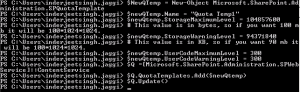
Delete a Quota template:
$q =[Microsoft.SharePoint.Administration.SPWebService]::ContentService
$q.QuotaTemplates.Delete(“Quota Temp1”)
![]()
Update code level and storage limit of existing Quota template:
$c =[Microsoft.SharePoint.Administration.SPWebService]::ContentService
$QTemp = $c.QuotaTemplates[“Quota Temp”];
$QTemp.Name = “Quota Temp”
$QTemp.UserCodeMaximumLevel = 500
$Qtemp.StorageMaximumLevel = 115343360
$c.Update()
Note: Increased the Quota template from 100 mb to 110 mb and UserCodeMaximumLevel to 500
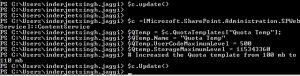
In Central Admin we see
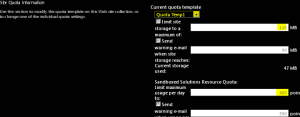
Assign a Quota template to a site Collection:
(Note Quota can only be assigned to site collection and not web application or subsite)
$QTemp = “Quota Temp1”
$site = “http://synhnjseza1181:20000/sites/upload”
Set-SPSite -Identity $site -QuotaTemplate $quotaTemplate
![]()
In Central Admin we see
Hope this will help you all. 🙂