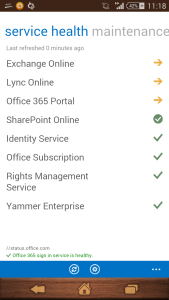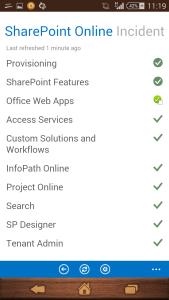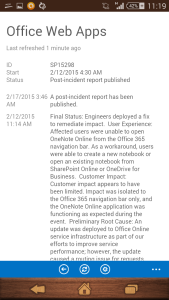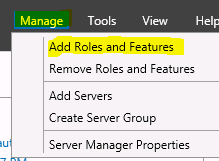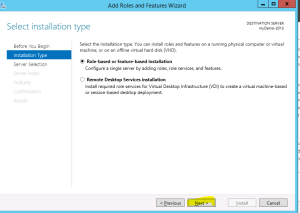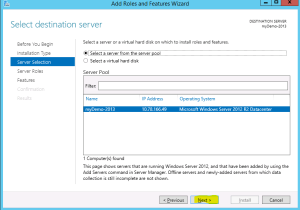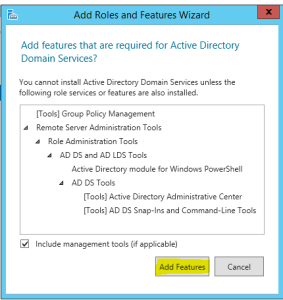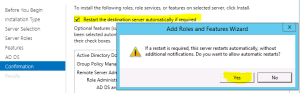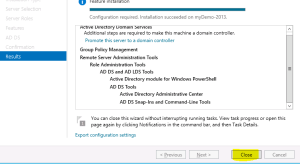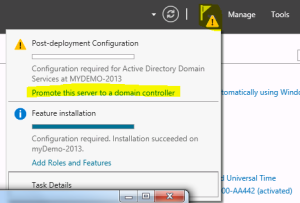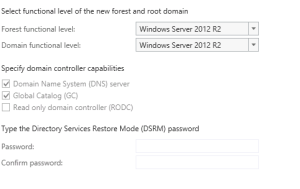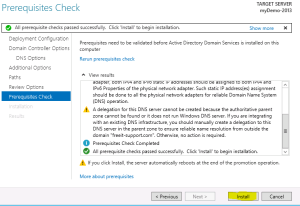Archive for February, 2015
Office 365 Partner admin mobile app for monitoring and check service availability
Hi, I just saw this awesome app on APP store on Android and through I should blog on same.
Microsoft has recently release a Office 365 Partner admin app using which it can check service status of the Office 365 subscription. For now you cannot manager the admin related or site related activity using this APP but you can just check the status of service which is available. We can even check the ticket status associated to our subscription.
Incase you are managing Tenant of your customers\partners this app will help you all the Tenants on a single go.
I am looking for more Admin like functionality like creating site collection in SharePoint, Creating users, change some exchange related settings etc using this APP. Hope Microsoft will work on this app going forward. I can see that this APP is available for Android (4.1 and above) and for iOS (7 and above).
Yes currently the App is not yet ready for Windows Phone but I think it will be in market soon.
Below are some pics of this app
Home page of all the services
Check more details of services
Check Ticket status and details
Hope you enjoyed reading it.
SQLServerGeeks Annual Summit 2015 on August 27-29, 2015 in Bangalore
Hi Friends,
I recently got to know about the SQLServerGeeks Annual Summit 2015 on August 27, 28, 29, 2015 in Bangalore at NIMHANS Convention Center by Microsoft Regional Director Amit Bansal, SQL MVP Sarabjeet Singh and many more….
It is a great moment for SQLServerGeeks.com as this event would be one of the biggest event by SQLServerGeeks.
I also got to know that SQLServerGeeks Annual Summit 2015 is not just the largest but the only SQL Server conference in Asia apart from Microsoft conference.
Looking at the populatry o the event first thing you must do is Register for the event.
http://www.sqlservergeeks.com/summit2015/registration-details/
Looking at the cost of registration I assume we are only playing for the Lunch and snacks where as the SQL Server learning is completely free 🙂
Little bit about the conference and its tracks. There are 40+ speakers, 60+ sessions for all this 5 tracks with a awesome learning experience. Session would be related to
Database Administration
Database Development Business Intelligence
Cloud
Big Data and so on…..
The sessions scale out on knowledge level from 200 through 500 from the SQL experts around the globe. Additionally, you will have networking opportunities with your peers, speakers, sponsors and exhibitors.
Look forward to meet you in SQLServerGeeks Annual Summit 2015 !
Infopath will be supported in SharePoint server 2016 but FOSL(Forms for SharePoint Library) seems dead
Microsoft recently updated their blog post with below update:
“As part of the update shared around the Evolution of SharePoint and the next SharePoint Server on-premises release, we are also updating the timelines for removal of InfoPath Forms Services components of SharePoint and SharePoint Online. Specifically, InfoPath Forms Services will be included in the next on-premises release of SharePoint Server 2016, as well as being fully supported in Office 365 until further notice. Customers will be able to confidently migrate to SharePoint Server 2016 knowing that their InfoPath forms will continue to work in their on-premises environments, as well as in Office 365.
The InfoPath 2013 application remains the last version to be released and will work with SharePoint Server 2016.”
For me the shocking news is not that Microsoft did extended support for Infopath 2013 but still no update on FOSL(Forms for SharePoint Library) in SharePoint 2016 and Office 365. When check the Office 365 Roadmap(http://roadmap.office.com/en-us), FOSL(Forms for SharePoint Library) is a cancelled features which means feature will not be released.
Reference. ” http://blogs.office.com/2014/01/31/update-on-infopath-and-sharepoint-forms/
Customer Feedback for SharePoint Server
Hi Everyone,
Hope you are using different version of SharePoint fom last couple of year and you have a lot of complains. Here is another platform through which you can give suggestions to Microsoft on how they can improve any area in SharePoint server.
Understading the priority you might not be able to vote all the feedback but you can leave a comment on them. This will be helpful to priortise things.
How to vote and suggest:
Check out the ideas others have suggested and vote on your favorites
If you have a suggestion that’s not listed yet, submit your own — 25 words or less, please
Include only one idea or suggestion per post
Customer Feedback for SharePoint Server:
http://sharepoint.uservoice.com/forums/282887-customer-feedback-for-sharepoint-server
Microsoft Azure SQL VM not able to access
Issue :
When you logon to some server using Domain account, you cannot access the pre-installed software like SQL server.
Solution:
When the VM is created, it is created account you specify using Azure VM creation screen and then added to domain. So by default other account don’t have access to the application installed during VM creation. You have to 1st Logon to the server using Azure VM account give appropriate permission to domain account and then use it.
Create a Active Directory Forest on a Windows Azure VM
- Create a new domain
Now let’s configure this server to be a Domain Controller. As discussed earlier Domain controller manage DNS, AD Users, etc. and are normally the 1st and most important server in a company.
- Login to your Azure Subscription Portal site https://manage.windowsazure.com
- Select Virtual Machine from left Menu
- Select the Virtual Machine we just created and click on Connect at bottom
- Now RDP to the Virtual Machine we created and click on Server Manager
- Select Manager > Add Roles and Features
- Select “Next” on Installation Type screen
- Select “Next” on Destination Server screen
- Check Box “Active Directory Domain servers”
- Click on “Add Feature” on pop-up screen
- Select the check box “Restart the destination server if required” > Click OK
- Once it is installed, Click on Close
- Open the Server Manager again, Click on Flag at top and select “Promote this server to a Domain Controller”
- Select “Add a New forest”, type domain name
- Type the DSRM password and click “Next” (Note: this is required when you try to recover your active directory)
- Now you will have to select your domain name. For example. Demo.com
- The NetBIOS Name screen will remove .com and you will see only demo.
- Select the Default location of installation and click “Next”
- Click on “Install”
- Once the Computer is restarted, your Domain Controller would be ready.
Note: From now on when you logon to server you need use your domain name along with username we just created to authenticate to server. Example: demo\user1