Archive for the ‘SharePoint’ Category
What is a Web Application in SharePoint?
Web Applications are one of the very important and bit what confusing topic in SharePoint. Let me try to simplify the same. If you have worked on IIS, we create IIS site which are the actual URL of IIS site. You specify hostheader and port number while creating a IIS site. We then use the same URL with port number to browse our IIS site(e.g. https://itfreesupport.com:8081 or http://computername:80). We create a Web Application from SharePoint central admin which creates sites in IIS so we can say that SharePoint Web Applications are IIS sites but managed and created from SharePoint Central Admin.
Each Web Application created in SharePoint central admin is associated with a IIS site. We cannot have multiple web Application for one IIS site but we can create upto 5 IIS sites for one Web application(using Extend Web Application feature). This means we can browse same content from different URL’s using different IIS sites\web.config files.
Microsoft support upto 20 Web Application in a SharePoint farm but we can create more then 20 Web applications.
Every Web Application will have minimum 1 content database but there is not hard core limit of databases a Web Application can have. Microsoft supports upto 500 content databases in a SharePoint farm so technically you can have upto 500 content databases for single web application.
On your SharePoint server under services on server, if you have “Microsoft SharePoint Foundation web Application” service running\started, it states this server a WFE(Web front end) server. End users will access your SharePoint sites and services through these WFE servers.
Another very important feature of Web Application is authentication method for SharePoint site. We set authentication method\type(Claims authentication, NTLM authentication, Anonymous authentication, etc) at Web Application level. As discussed already you can have 5 IIS site(extended web application) for a single web application which means you can have 5 different types of authentication for same web application.
We can create Web Application using Powershell, command prompt(cmd) or through SharePoint Central Admin.
To create a new Web Application through powershell using powershell command:
$ap = New-SPAuthenticationProvider
New-SPWebApplication -Name “Itfreesupport” -Port 80 -HostHeader “itfreesupport.com” -URL “https://itfreesupport.com” -ApplicationPool “AppPool” -ApplicationPoolAccount (Get-SPManagedAccount “domain\user”) -AuthenticationProvider $ap
To create a new Web Application through stsadm command follow below:
stsadm -o extendvs -url https://itfreesupport.com -ownerlogin domain\user -owneremail “[email protected]”
To create a new Web Application through central admin follow below:
Open SharePoint Central Admin > Select “Application management” > Select “Manage Web Application” > Select “New” on top ribbon > Complete the details e.g. port number, host header url, etc and click OK
Hope this was helpful
SharePoint 2010 \ 2013: Search Service Application stopped working
Hi Friends,
Today search stopped working on an a server. Found that search service was stopped on Central Admin > “Services on server” tab.
When try to start it get error “starting the search service on a server much be done within the context of a search service application. click ok to go to the manage service application spage where you can create a new search service application or select a search servicea application”
There was no option to stop or start anything from Search Service Application.
Tried to open Search Service Application using run as admin for browser. Also tried using multiple browser but it did not help.
When tried to delete and recreate service application, got below error while deleting service application.
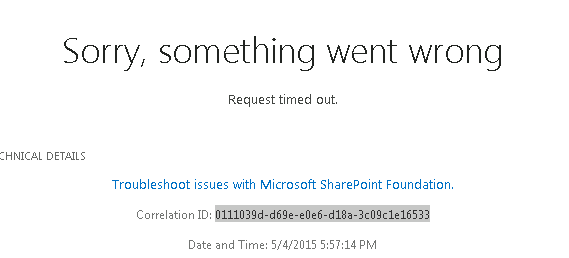
When checked ULS logs got error:
Application error when access /_admin/ServiceApplicationDelete.aspx, Error=Request timed out.
System.Web.HttpException: Request timed out.
Getting Error Message for Exception System.Web.HttpException (0x80004005): Request timed out.
Then I tried to delete the service application using powershell. Used below powershell for same.
$spapp = Get-SPServiceApplication -Name “Search Service Application”
Remove-SPServiceApplication $spapp -RemoveData
Incase you don’t see a outcome for a long time, open another SharePoint powershell windows without closing this and run below command:
stsadm -o execadmsvcjobs
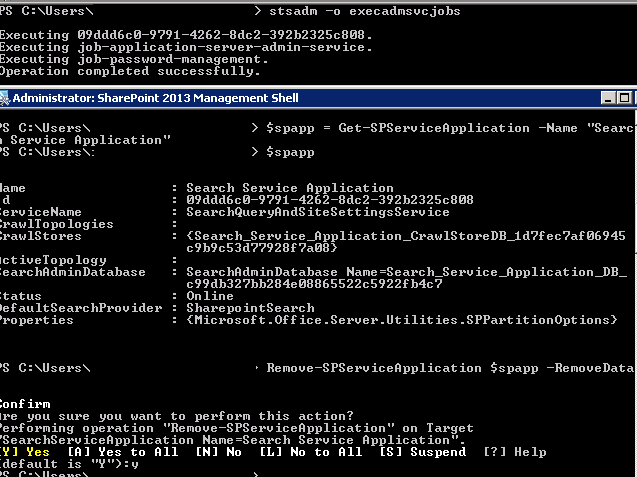
Once the service application is deleted, follow below steps to create a new search service application using GUI.
Open Central Admin > Select “Configuration Wizards” from left hand side > Select “Launch the Farm Configuration Wizard” > Click “Start the Wizard” > Make sure “Search Service Application” is selected > Click Continue
Shortly your search service application would be created and ready to use.
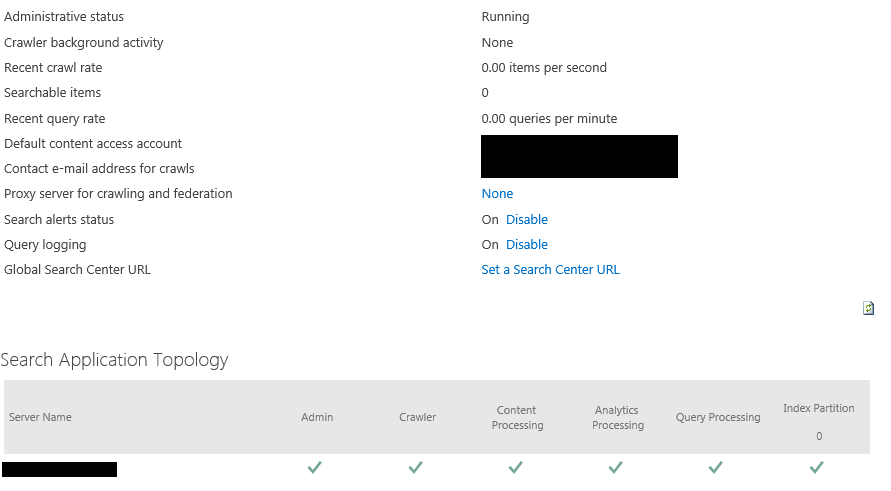
Applies to : SharePoint server 2013, SharePoint server 2010, SharePoint foundation 2010, SharePoint foundation 2013.
Connect to On Premises SharePoint 2013 site using Powershell on your local computer
Hi Friends,
Recently I had a word with Ryan Yates on our yammer group and found a interesting Powershell script. Ryan created a powershell script named “Client-side SharePoint PowerShell”is avaiable on Codeplex https://sharepointpowershell.codeplex.com. We can use this script to connect to on-premises SharePoint site using Powershell and execute queries on same. I found it pretty intreseting so I tried same. Below are couple of requirement to use this powershell script.
- Windows powershell 3.0
- Copy 15 folder from any sharepoint server(path C:\Program Files\Common Files\microsoft shared\Web Server Extensions) to local client machine at same location.
- Client user have atleast read permission on target URL.
- Client system should be part of same domain.
If above requirement are met, lets get connect to remote SharePoint server. We need to download “Client-side SharePoint PowerShell” from codeplex site and extract it to a folder(e.g. c:\inder). Then Open Windows Powershell(Run as Admin) and browse(cd C:\Inder\sharepointpowershell-42493) to Powershell folder as shown below:
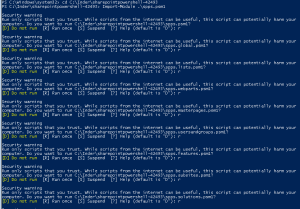
- Now we We need to load “Client-side SharePoint PowerShell” module using “Import-Module .\spps.psm1” command
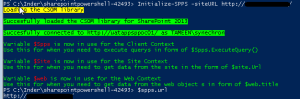
Note: You might have to select “R” multiple times to load all the scripts -
Finally we need to connect to SharePoint site using command “Initialize-SPPS -siteURL http://siteurl”
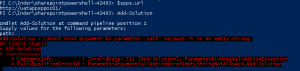
-
If we dont see any error message, it means our SharePoint is now conenct and ready to use.
Below are arguments you can use in this powershell
Upload Sandboxed WSP to the site
Add-Solution -path “$exampledir\Solutions\solution.wsp”
Activate the WSP
Install-Solution -solutionName “AESBTwitterWebpart.wsp”
Create a subsite
Add-Subsite -title “Subsite” -webTemplate “STS#0” -description “Description…” -url “subsite” -language 1033 -useSamePermissionsAsParentSite $true
Go to the subsite
Open-Subsite -relativeUrl “/subsite”
Enable the publishing feature
Enable-Feature -featureId “94c94ca6-b32f-4da9-a9e3-1f3d343d7ecb” -force $false -featureDefinitionScope “Web”
Create document library on the subsite
Add-DocumentLibrary -listTitle “Testdoclib”
Copy testfiles to this document library
Copy-Folder “$exampledir\Subsite\Testdoclib” “Testdoclib” $false
Go back to the root site
Open-Rootsite
copy contents of local folders to SharePoint
$stylelibdir = “$exampledir\Style Library”
$styleliburl = “/Style Library”
Set master page
$masterFile = “seattle_custom.master”
Set-CustomMasterPage $masterFile
Create news list
$newsListName = “News”
$newsItemsCSV = “$exampledir\News\items.csv”
Add news web part to the page
Add-Webpart “/Pages/default.aspx” “Header” 0 $webpartXml
Create SharePoint Groups
Add-Group -name “Example Group”
#roleTypes are Guest, Reader, Contributor, WebDesigner, Administrator, Editor
Web
Set-WebPermissions -groupname “Example Group” -roleType “Reader”
Pages lib
Set-ListPermissions -groupname “Example Group” -listname “Pages” -roleType “Reader”
News list
Set-ListPermissions -groupname “Example Group” -listname “News” -roleType “Reader”
Hope this will help you all and help you save time.
Note: If you get error while loading the SharePoint site, make sure you have properly copied 15 hive folder and you are running Windows powershell as admin
You can also check below article written by Ryan Yates himself:
http://www.kilasuit.org/Blog/Post/6/Getting-up-and-Running-with-SPPS-for-PowerShell-and-SharePoint-Usage
PSconfig wizard fails after you install any update on SharePoint server
Hi Friends,
Recently I faced issue while updating SharePoint 2010 sp1 on servers. Installation of SharePoint 2013 SP1 didn’t caused any issue but when I try to run PSconfig wizard to update SharePoint databases, site features, etc, it stopped with below errors.
Environment : SharePoint 2010 standalone environment
ULS Logs:
UpdatedConcurrencyException: The object SPAdministrationWebApplication was updated by another user. Determine if these changes will conflict, resolve any differences, and reapply the second change. This error may also indicate a programming error caused by obtaining two copies of the same object in a single thread. Previous update information: User: Machinname\username Process:PSCONFIG (2624) Machine:machinename Time:April 22, 2015 10:54:48.0000 Current update information: User: machinename\username Process:PSCONFIG (2624) Machine:machinename Time:April 22, 2015 10:54:48.2154
Exception: System.NullReferenceException: Object reference not set to an instance of an object.
at Microsoft.SharePoint.Upgrade.SPContentDatabaseIntegrity.CheckAppOrphans()
at Microsoft.SharePoint.Upgrade.SPContentDatabaseIntegrity.Check(SPContentDatabaseIntegrityCheckOptions options)
at Microsoft.SharePoint.Upgrade.SPContentDatabaseSequence.ContentDatabaseDataIntegrityCheck()
at Microsoft.SharePoint.Upgrade.SPContentDatabaseSequence.PreUpgrade()
Upgrade.log:
This upgrade session has been stopped. Possible causes include the process being terminated abruptly or the OS has rebooted. Please restart the upgrade again.
PSCDiagnostics logs:
An exception of type Microsoft.SharePoint.Upgrade.SPUpgradeException was thrown. Additional exception information: Upgrade completed with errors. Review the upgrade log file located in C:\Program Files\Common Files\Microsoft Shared\Web Server Extensions\14\LOGS\Upgrade-20150422-104856-16.log. The number of errors and warnings is listed at the end of the upgrade log file.
Microsoft.SharePoint.Upgrade.SPUpgradeException: Upgrade completed with errors. Review the upgrade log file located in C:\Program Files\Common Files\Microsoft Shared\Web Server Extensions\14\LOGS\Upgrade-20150422-104856-16.log. The number of errors and warnings is listed at the end of the upgrade log file.
at Microsoft.SharePoint.Upgrade.SPUpgradeSession.CheckPoint()
at Microsoft.SharePoint.Upgrade.SPUpgradeSession.LogEnd()
at Microsoft.SharePoint.PostSetupConfiguration.UpgradeTask.Run()
at Microsoft.SharePoint.PostSetupConfiguration.TaskThread.ExecuteTask()
Troubleshooting steps tried:
To resolve the issue I tried to run below command, but it did not help:
PSCONFIG -cmd upgrade -inplace b2b -wait -force
Confirmed that there was no password change in SharePoint farm, No issues related to content databases. Checked permission for the farm account on SQL server and SharePoint server.
User Account Control (UAC) was enabled on server to disabled it so disabled it. Tried to reboot SharePoint machine and disabled Firewall.
Resolution:
After some research I found that configuration database was locked which caused this issue. To resolve the issue I executed below command in powershell:
stsadm -o setproperty -pn “command-line-upgrade-running” -pv No
Then tired to refresh sharePoint by running below command:
IISreset
net stop sptimerv4
net start sptimerv4
Now when I try to run PSconfig wizard from PowerShell, it completed without any issue:
PSCONFIG -cmd upgrade -inplace b2b -wait -force
Hope this will help you in case you face any similar issue.
If you have SharePoint 2010, you need to know SharePoint build and plan upgrade to SharePoint 2013 as Microsoft support will end soon
Hi Friends,
I hope you are aware but incase if you don’t know, Microsoft does not provide complete support if you dont have your SharePoint 2010 build higher then SP1 (14.0.6029.1000).
After 13th October 2015, SharePoint 2010 main stream support will end, so you need to plan upgrade of your SharePoint to 2013.
The support of SharePoint 2010 versions between RTM(14.0.4762.1000) and SP1 (14.0.6029.1000) is ended as you can double check in the following link:
http://support.microsoft.com/lifecycle/?p1=14944
Support for Service pack 1 was stopped on 14th October 2014. That is because the SP1 was released 4 year ago and ,as you may know, the Office Business Group Service Pack policy states “When a new service pack is released, Microsoft will provide 12 months of support for the previous service pack”. More info in the following link:
http://support.microsoft.com/lifecycle/#tab2
Then, the new support cases opened regarding issues between RTM and SP1 versions will be treated as “limited support”. That means that you will face the following limitations:
- Limited break/fix support incidents will be provided through Microsoft Customer Service and Support; and through Microsoft’s managed support offerings (such as Premier Support).
- There will be no option to engage Microsoft’s product development resources, and technical workarounds may be limited or not possible.
- If the support incident requires escalation to development for further guidance, requires a hotfix, or requires a security update, customers will be asked to upgrade to a supported service pack.
As far as I know soon SharePoint SP2 will be the minimum requirement to get support from Microsoft.
Hope this will help you.
Seminar on 18th April on Sharepoint & Knockout by Inderjeet Singh and Pradeep Shet
Hello Friends,
Mark your calender for weekend to make it worth. We are coming up with our next offline seminar which we are planning to conduct on 18th April, Sunday from 11:00 am to 4:00 pm. This time we have a session on Sharepoint Installation & configuration which would be conducted by my friend me Inderjeet Singh (MVP) and other half of the session would be conducted by (Pradeep Shet) on JavaScript framework i.e. – Knockout. This will be an hands on session so get your laptops with you.
We want lots of people to take the benefit of these sessions. Contact your friends and tell them about this free seminar.
Venue: – Microsoft Office (4th Floor, Windsor Bldg, Off. CST Road, Kalina, Santacruz[E], Mumbai – 400098.
Landmark:- Near Mumbai University
Date :- 18th April, 2015
Timings :- 11:00 am to 4:00 pm
Pre requisites :
Get your laptop with you as this would be hands on session. Please don’t forget to bring it if you have it.
Share this event details across your friend circle who are interested in attending. We have created facebook event for this. Mark it as going if you are willing to attend it.
Update on SharePoint server 2016 release date
Today big news coming from Microsoft is release date of SharePoint 2016
Finally, Microsoft announced the most awaited release dates of on-premises SharePoint 2016.
Microsoft Blog site “SharePoint Server 2016 update” says that the next version of SharePoint Server 2016 has advanced content management, team collaboration, user experiences across devices, and how the cloud can be blended into existing on-premises scenarios in new and compelling ways.
Major focused areas for development of SharePoint Server 2016 were to deliver enhancements and new capabilities in three major areas:
1. New user experiences
2. Cloud-inspired infrastructure with Hybrid at the core
3. People-centric compliance
I find the most interesting comment to be “People-Centric File Storage and Collaboration”. I take this to suggest a move to storing the majority of files in OD4B rather than team sites and promote people to use it. Now that Microsoft owns Yammer, I assume Yammer will be tightly integrated with SharePoint and soon may disappear just like Fast search.
Now most awaited SharePoint Server 2016 RTM will be available to customers in Q2 CY 2016 but a Public Beta would be available in Q4 CY 2015.
Another good news is that if your company is interested in providing feedback on early versions of SharePoint 2016, Microsoft can invite you to nominate them for the Technology Adoption Program (TAP). Joining the on-premises TAP Program provides companies with a number of advantages, such as providing input and feedback for future releases of SharePoint, Project Server, and/or Exchange Server; developing a close relationship with the Product Teams; and receiving pre-release information about SharePoint, Project Server and Exchange.
To apply for TAP you need to visit
http://prereleaseprograms-public.sharepoint.com/Pages/BusinessProfile.aspx
Microsoft AppFabric 1.1 support will end soon but what about its integration in SharePoint 2013
I recently found article which says “Microsoft AppFabric 1.1 for Windows Server Ends Support 4/2/2016“. This was a shocking news for me because SharePoint 2013 uses Microsoft AppFabric 1.1, and this means support for SharePoint will also be effected.
In case if you don’t know what is AppFabric 1.1, AppFabric provides hosting, management and caching capabilities for Web applications and middle-tier services. This application helps us to build, scale and manage applications, in particular those built using ASP.NET, Windows Communication Foundation (WCF) and Windows Workflow Foundation (WF).
Microsoft has recommended all applications using AppFabric 1.1 for Windows Server to migrate off this technology by April 2, 2016. Recommended alternative is Azure Redis cache.
Azure Redis Cache is was build on the popular open source Redis Cache. It provies you access to a secure, dedicated Redis cache, managed and fully supported by Microsoft, so you can focus on your application rather than the infrastructure. We recommend all Microsoft AppFabric customers using Cache to move to Microsoft Azure Redis Cache.
As per my knowledge SharePoint 2013 leverages Workflow Manager and an internal workflow hosting for legacy workflows.
Finally I found a comment by Erica Mohler(Microsoft) which says “SharePoint functionality (including the Distributed Cache feature) will be supported under the Microsoft Support lifecycle for SharePoint 2013” which was a relief moment for me.
Another important point to consider that the next version of SharePoint which is suppose to be SharePoint 2016 will integrate with Azure Redis.
Hope this will help you.
ADFS signout issue for SharePoint site in IE browser due to FedAuth Cookie
Hi All,
Today we will discuss on a very famous SharePoint ADFS sign Out issue. Let me start with some background on the issue. I have configured SharePoint with ADFS authentication, everything(login, logout, claims, etc) works except when I try to logout, I am redirected to a page similar to https://your_sts_server/adfs/ls/?wa=wsignout1.0.
Now without closing the browser windows(Logout message says “Sign out: Close browser to complete sign out”) type the SharePoint site URL in address bar, I won’t be asked to login and SharePoint site will be accessible. This shows that Signout was incomplete.
This is a known issue with SharePoint site working with ADFS authentication. This is is caused due to ADFS FedAuth Cookie. In order to have correct sign out behaviour we need to make the FedAuth cookies as session based. We can achieve this by running the following SharePoint Powershell command:
$sts = Get-SPSecurityTokenServiceConfig
$sts.UseSessionCookies = $true
$sts.Update()
You need to run above command on a single server but you need to perform iisreset on all SharePoint servers.
To understand more about the FedAuth Cookie check below article:
https://msdn.microsoft.com/en-us/library/office/hh147183(v=office.14).aspx
Hope this will help you all.
Access SQL server database of any version of SharePoint Standalone farm
I assume you know if we want to install SharePoint in a Workgroup environment, the only recommended Microsoft solution is to install SharePoint standalone server. Here SQL server embedded edition is installed with SharePoint server and SharePoint databases are created on this Embedded SQL server.
Normally we don’t perform any task on these SQL databases but incase if you want to access sharepoint databases for backup, troubleshoot, etc, you need to install SQL server management studio to achieve the same.
- Install SQL server Management studio. You can download the management studio from below link:
http://www.microsoft.com/en-in/download/confirmation.aspx?id=29062
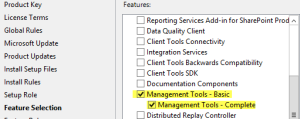
-
Once installation is completed, open SQL Studio management studio

Once We have management studio installed, you can either use below registry value or servername\sharepoint to access database. Make sure you use SharePoint farm account when you connect to SQL server.
- Go to below registry path:
HKEY_LOCAL_MACHINE\SOFTWARE\Microsoft\Microsoft SQL Server\MSSQL10_50.SHAREPOINT\MSSQLServer\SuperSocketNetLib\Np
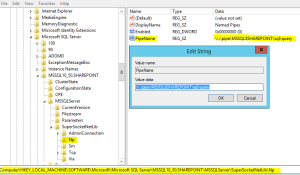
2. Use the value in key “PipeName” to connect to SharePoint database server. As discussed above you can also use servername\sharepoint to connect to SQL instance
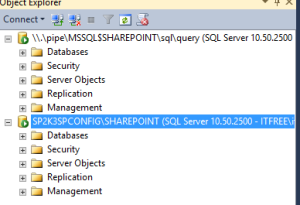
Note: You need to install SQL server management studio on SharePoint server. You cannot remote connect to this SQL instance. Do not manually modify any SharePoint database, if modified, your farm\database would be unsupported
Applies to all version of SharePoint servers
