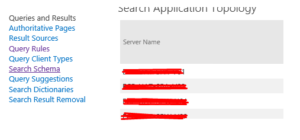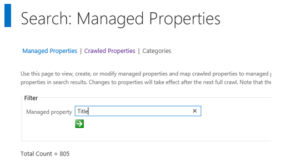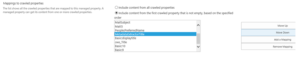Archive for the ‘SharePoint’ Category
Search Result returns Document Title instead of Filename
This is one of the know issues for Search in SharePoint ,if you have CU October or later installed on your servers.
Follow below steps to fix the issue:-
1.Go to Central Admin —> Manager Service Application —> Search Service Application.
2.On search administration page,click on Search Schema under Queries and results.
3.Click on Crawled properties and Search for the properties called Title.
4.Once you find the Title property, click on it and edit.
5.Scroll Down and go to mappings to crawled properties.Select the “MetadataExtractorTitle” and move it down to last place,Click OK.
6.Perform an index reset.Click on Index reset and select option to deactivate search alerts, Click OK.
7.After index reset.Click on Content Sources and start full crawl (in my case it was local SharePoint site).
8.Once Full Crawl is completed, Search result will return filename instead of document heading/title.
14th March 2016 : Most awaited SharePoint 2016 RTM launched today
Hi All,
The most awaited SharePoint 2016 RTM launched few minutes back. It is a very important milestone for SharePoint 2016 roadmap. SharePoint 2016 is the 1st version of SharePoint which has most of Hybrid features.
SharePoint 16 has revealed lot of new capabilities for end users, SharePoint administrators and developers. Enhanced hybrid Service applications will bring the world closure to Office 365 and Windows Azure.
You can learn a lot more through SharePoint Server 2016 reviewer’s guide which has awesome use cases and lot of helpful information around SharePoint 2016. You can even download the trial version of of the SharePoint 2016 RTM.
One of the biggest changes in Project Server 2016 is the installation process is that Project Server 2016 runs as a service application in SharePoint Server 2016. The SharePoint Server 2016 MSI file will contain the installation files for Project Server 2016 as well, so a separate installation is no longer required as it was in previous versions of Project Server. Activating Project Server 2016 will require a PID key.
On May 4, 2016 there is a live online event to celebrate SharePoint 2016 share roadmap for the future of SharePoint Vnext. Jeff Teper(CVP for OneDrive and SharePoint) will share more indepth and future plans for SharePoint and OneDrive for Business for both on-premises and in the cloud with Office 365. To register your self for this event click here
Now few helpful resources for SharePoint Server 2016
Download the RTM Trial.
See what’s new with a demo on Microsoft Mechanics.
Download the reviewer’s guide.
Learn more about cloud hybrid search at hybrid.office.com.
Wish you all the best for your future with SharePoint 2016.
Hybrid Delve and Search are coming to SharePoint 2016 and SharePoint 2013
Hi All,
As you all know that Hybrid Delve and Search are coming to SharePoint 2016 and SharePoint 2013. Hope below additional details can be of help.
What is Cloud search service application?
If you plan to use Hybrid Delve and Search feature then you will have to create a Cloud Search Service Application. As far as I know key source behind Delve (Office Graph) for Delve won’t be available On Premises SharePoint.
How does it work?
I see a lot of concern where people ask if the crawled content would remain on Cloud server or On-premises SharePoint server. The content itself remains On-Premises and the indexed metadata is unified in a Cloud Index in Office 365. This mean crawled content resides in your environment but their index resides on Office 365 servers.
Now another concern is what happens to sensitive data which will be crawled. Its indexes would move to cloud which may not be accepted to everyone.
For sensitive content it would be recommended to not index this content using the Cloud SSA. The Combining Hybrid search approaches can use the current Query federation approach for the hybrid scenario should this need to be queried from SharePoint Online.
What would be an Ideal scenario if you plan to SharePoint 2016 Cloud Search Service Application?
Bill Baer says “I wouldn’t approach the new hybrid search experience as sending the entirety of your content to the unified index in SPO, just the “indexed” content, I.e. the first 100K – as related to selectively sending content to the unified index, yes, that can be achieved with the new hybrid cloud Search SA – the number of servers on-premises as related to scale-related considerations is dependent on your own throughput needs, but can be as few as a single server running either SharePoint 2013 and/or SharePoint 2016 which can serve as a proxy to legacy content sources such as SharePoint 2010. Since the index is unified in SPO and the results returned by Office 365 you can also potentially reduce the scale of your existing search architecture and let the service do the heavy lifting of storing and returning results.”
To summarize, if you have lot of content which does not contain sensitive information and your company is ready for Hybrid approach you can crawl Hugh amount of data but your search architecture would be very small because half of the load(Index and Query) would be taken by Office 365 servers. Here you will get a very good search performance even if you have single SharePoint environment.
What is required for Cloud search service application?
You need On-Premises SharePoint environment and Office 365 subscription to use Cloud search service application.
Hope this will help you with your SharePoint 2016 planning.
No SharePoint Foundation 2016
Hi All,
We all know SharePoint Designer 2013 is the last version of SharePoint Designer available to us. Now another big hit is SharePoint Foundation 2013 is also the last free version of SharePoint product available with us.
I just got confirmation that Microsoft would not release SharePoint Foundation 2016 along with SharePoint Server 2016. This is a big hit to companies who use SharePoint foundation in their current organization and planned to upgrade to SharePoint Foundation 2016. I very well know that a very big SharePoint market uses SharePoint Foundation because it is free and it has great features.
If you use SharePoint Foundation and you want Microsoft to continue SharePoint Foundation product, you can tweet @williambaer or email him at [email protected]. That’s your only chance where you need to show Microsoft how you use SharePoint foundation, how does it benefit you and why Microsoft should continue this product line
Hope this will help you with your SharePoint 2016 planning.
Keyword Query text limit in SharePoint Search
Hi All,
I was recently asked if we have any limit for Query text we use to perform search in SharePoint.
After some research I found that the length limit of a KQL query varies depending on how you create it. If you create the KQL query by using the default SharePoint search front end, the length limit is 2,048 characters. However, KQL queries you create programmatically by using the Query object model have a default length limit of 4,096 characters. You can increase this limit up to 20,480 characters by using the MaxKeywordQueryTextLength property or the DiscoveryMaxKeywordQueryTextLength property (for eDiscovery).
Again the length of FAST Query Language queries is limited to 2,048 characters.
This applies to SharePoint 2010, 2013
Reference : https://msdn.microsoft.com/en-us/library/office/ee558911.aspx
Note: You cannot modify this value in Office 365 SharePoint site
SharePoint “Add to timeline” option is disabled\Grayed out on Project site
Hi All,
Recently I found a issue where “Add to timeline” option is disabled on Project site.
After some research I found that in order to do enable “Add to timeline”, the user must have the permission to “manage” list, the contribution is not enough!
A user with contributor permission will see the option grayed out and won’t be able to use it.
Hope this will be helpful
SharePoint : Redirect to different home page for authenticated users
Hi All,
Today I got a requirement where authenticated users should be redirected to a different page, here is how I achieved it.
Editing the exiting SharePoint Landing page, then add a new content editor Web Part on the page. Now edit the content editor webpart and click on Web part properties on top. Now select “Embed code” under Insert for content editor webpart, add below script in :
<meta http-equiv=”refresh” content=”5;url=http://sharepoint/SitePages/Home.aspx”>
Try to check if your site is redirect to the new site.
If the redirection is working fine then we will restrict this script only for authenticated users. We need to edit the page again and select Edit webpart. Under Advance setting Set Target Audience as “NT Authenticated users”
Hope this helps you.
What’s new in SharePoint server 2016 deployment
Hi All,
Let’s talk about SharePoint 2016 newly release deployment details.
We will start with Hardware requirements, we can see that SharePoint 2016 would require something between 8 to 16 GB of RAM but for 1st time ever Microsoft has suggested a secondary drive on all SharePoint and SQL servers. Suggested minimum number of processor is 4 cores which mean we will have minimum I5 on all servers.
List of Unsupported Deployment Scenarios make a big difference for SharePoint 2016. Workgroup, Client OS (Windows 7, Vista, etc), Dynamic Memory and Windows Web Server would be unsupported. So you would need a Domain environment with windows server and Static RAM on all servers. This will increase license cost and hardware cost because an additional AD server and memory would be required.
So far Windows server 2012 R2 and Technical preview are supported OS.
Although .net framework 4.6 is released, you would need minimum .net framework 4.5.2 to install SharePoint server 2016.
There is no much change for Prerequisites of SharePoint server 2016:
Application Server Role
Web Server (IIS) Role
Microsoft SQL Server 2012 Native Client
Microsoft ODBC Driver 11 for SQL Server
Microsoft Sync Framework Runtime v1.0 SP1 (x64)
Windows Server AppFabric 1.1
Cumulative Update Package 1 for Microsoft AppFabric 1.1 for Windows Server (KB2671763)
Microsoft Identity Extensions
Microsoft Information Protection and Control Client
Microsoft WCF Data Services 5.0
Microsoft WCF Data Services 5.6
Microsoft .NET Framework 4.5.2
Update for Microsoft .NET Framework to disable RC4 in Transport Layer Security (KB2898850)
Visual C++ Redistributable Package for Visual Studio 2013
You would need SQL server 2014 to install SharePoint 2016 in your environment.
I don’t know why we still use AppFabric when we know it will be discounted soon in 2016. As you can see “Microsoft Information Protection and Control Client” is the only new Prerequisite and it will be used for compliance on SharePoint server. We can see the same on Central Admin screen.
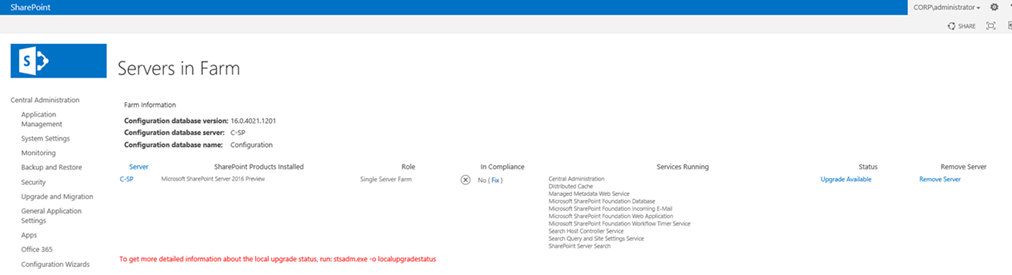
Now comes the most interesting part of SharePoint 2016 which is MinRole. During MVP summit 2014 we were told about Minrole and its database. Had a big conversation on same because it may have complexity with upgrade but here I see that Minrole is implemented in SharePoint 2016.
Now the services will be divided in 3 sections viz User services, Robot services and caching services. Now when you install SharePoint 2016, you would get option to select role you wish to enable on the SharePoint server. Previously we had Single Server or Application and WFE role but now we have 6 different roles available with us viz SpecialLoad, WebFrontEnd, SingleServerFarm, Search, Application, DistributedCache.
Here is the secret of these roles, predefined server role is configured and optimized for its intended purpose provisioning the expected services designed to support its function within a server farm environment. So you don’t have to worry about which server should run which services.
You can configure SharePoint 2016 using psconfig GUI or powershell. As far as I know stsadm command are now deprecated and cannot be used in SharePoint 2016 for management or configuration purpose.
To configure a SharePoint farm we need to use below powershell command:
psconfig.exe -cmd configdb -create –server “SQLserver” –database “wss_config” –user “itfreesupport\inder” –password “123456” –passphrase “pass_phase1” –admincontentdatabase “admin_contentdb” -localserverrole “Application”
Here is a GUI interface of a SharePoint 2016 psconfig wizard.
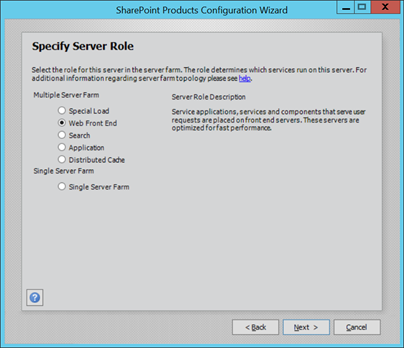
Another advantage of these MinRole is related to Server Health rules. If you have selected SharePoint search role and health rule detects any other service running on the server, it will give you an alert for same. Now this is what I say a new feature in SharePoint 2016.
Now comes the biggest pain with SharePoint 2016. You cannot perform a SharePoint 2016 inplace upgrade. This means you will have to create\reconfigure your Service application and use attach detach method to complete your upgrade. Another problem is we need upgrade to SharePoint 2013 and then we can upgrade to SharePoint 2016. A direct upgrade from older version of SharePoint is not available in SharePoint server 2016.
Reference : What’s new in SharePoint Server 2016 Installation and Deployment
What is a Site Collection in SharePoint?
There are lot of confusions between Site Collection, sites and web application so though I will try to put some light on same. A very high level overview of a Site Collection is that Site collection share common features like Content types, Templates, Site columns, permissions, Web Parts etc. In other words a site collection groups together websites, and (perhaps most importantly) the security data for these websites. A site Collection stores references to a bunch of information critical to any web site. This information includes, but is not limited to:
–Web Parts
–Users which have access to the website
–Themes
–Sandbox Solutions
–MasterPages
–List Templates
Site Collection facilitates better administration of our internet\intranet websites. Let me explain using an example. We have a company’s intranet site and that intranet site (http://intranet) has multiple departments based sub sites like Finance, Sales, Support, etc. If I need to check something related to Finance, I can simply go to http://intranet/finance and try to find my relevant information in through Shared Document library, Blogging and much more. I would have access to all commonly used information\documents through a single intranet URL.
To the Site Collection all the websites within it are in a flat hierarchy which developers can see using spsite.allwebs or using dbo.allwebs table in content database.
Normally each web application has at least 1 Site Collection but it can have many however every web application has only 1 Top Level Site collection. General setting like Recycle bin and Quotas are organized at site collection level. Most important is each site collection can only use a single content database though multiple site collections can us the same content database.
Sites and subsites in a web application are actual place where content is stored. A site can be a top-level site or a sub site of the top level site. Not to confuse you but even a Sub sites can have other sub sites and so on. It is a free like structure. A site can inherit its parent’s permissions or define its own.
Microsoft recommended limiting the number of site collections in a content database to 5,000. However, up to 10,000 site collections in a database are supported. Microsoft decided this parameter after analyzing speed of upgrade, SharePoint performance, etc. The larger the number of site collections in a database, the slower the upgrade with respect to both database upgrade and site collection upgrades.
Exceeding the 5,000 site collection limit puts you at risk of longer downtimes during upgrades. If you plan to exceed 5,000 site collections, Microsoft recommend that you have a clear upgrade strategy to address outage length and operations impact, and obtain additional hardware to speed up the software updates and upgrades that affect databases.
The maximum recommended number of site collections per SharePoint farm is 500,000 Personal Sites plus 250,000 for all other site templates.
You can create a very large total number of web sites by nesting subsites. For example, in a shallow hierarchy with 100 sites, each with 1,000 subsites, you would have a total of 100,000 web sites. Or a deep hierarchy with 100 sites, each with 10 subsite levels would also contain a total of 100,000 web sites.
Note: Deleting or creating a site or subsite can significantly affect a site’s availability. Access to the site and subsites will be limited while the site is being deleted. Attempting to create many subsites at the same time may also fail.
Microsoft recommends a limiting of 200 GB for each site collections. This 200 gb includes RBS blob files on SQL server.
How we create a site collection?
Open Central Admin > Application management > Create Site Collection > Select the URL and fill in other details > Click OK.
You can also use below Powershell command:
New-SPSite -URL https://itfreesupport.com -OwnerAlias [email protected] -template “STS#0”
How to create a subsite?
Browse your site collection > Select setting button on right top corner > select “site contents” > select new subsite > Provide the URL and fill in other details > click OK.
You can also use below Powershell command:
New-SPWeb http://itfreesupport/subweb1 -Template “STS#0”
Note: Site collection can only be create from Central admin or SharePoint server where as subsite can be created from any machine using site collection URL
Hope this was helpful
What are types of SharePoint installation? what is difference between Farm and standalone?
A very common answer to 1st question is, we have Standalone and Farm installation but when it comes to SharePoint 2010 and SharePoint 2013 I say we have Standalone and complete installation. Why I said “complete” is because when we install Complete edition of SharePoint 2010\2013 we get option to create farm where as in SharePoint 2007, you get option to select Farm or Standalone while we are installing SharePoint. So the trick here is people mention “complete” instead of “Farm” for better understanding.
At first glance, standalone installations seems best for development purposes. The benefits appear to be:
1. Standalone will automatically install SQL Express for you(No SQL server installation needed)
2. Standalone will install using local accounts(no domain controller needed)
In my view a SharePoint standalone setup should be sufficient for development unless you are developing against SharePoint Enterprise only features.(I assume SharePoint foundation or Standard). SharePoint developer save a TON of hassle by having Visual Studio and SharePoint installed on the same OS (e.g. F5 to compile, run and debug all in one go) rather than using separate servers (VM or otherwise) and performing the incantations required to get remote debugging working.
Lots of sites say you need to setup your Development environment with Windows server 2008 but that’s not necessary as Windows 7 (x64 with SharePoint 2010 and SharePoint 2013) or even Windows Vista(with SharePoint 2010) can be used as Development environment.
But I would like to add that a stand-alone environment is sufficient for a development environment, however I would recommend to mimic a stand-alone by choosing a farm installation. You can install a higher version of SQL server(e.g. SQL server 2014 with advance features or SQL server developer edition) for better advantage. Not everyone know what SQL server. No everyone know but regardless of how many physical CPUs you have on your SQL server and how many cores per physical CPU, each SQL Express instance will be limited to a single CPU core. A similar cap is applied to amount of RAM which can be used by SQL server Express edition.
Standalone installation have their own disadvantage like limitations of 4 GB SQL database. connection to SQL from a remove machine, need to separately install Management studio, etc. Moreover if any of your project needs to test a multi-server setup, you cannot mimic the same on a Standalone installation.
On the other hand a farm\complete installation allows you to add other servers and SQL a different SQL server so as to keep you running out of resources. You can install SQL server on a different machine with good resources and allow all your team member to connect to single SQL server for development purpose. SQL server can also be a Active Directory server as it consumes very less resources.
Couple of more differences between SharePoint Farm and SharePoint standalone are:
1. Using separate account to connect to SQL server\SharePoint server
2. Using other accounts to manage a lot of services such as: Excel service, Performance Point, setup reverse proxy, setup load balancing.
3. Allow multiple SharePoint servers join into this farm to improve availability.
4. Multiple SharePoint servers can host Central Administration, Search Index, Search query, Web Application, etc for better performance.
Hope this was helpful