SharePoint PowerShell to identify all OneDrive sites and migrate content to SharePoint sites
I wanted to perform migration of few of my users content to their respective OneDrive site. To do so, I used below PowerShell to identify URL of all users who already have a OneDrive sites and then used FileMigration wizard to import their content in the respective OneDrive Site.
$TenantUrl = Read-Host "https://tenantname-admin.sharepoint.com/"
$LogFile = [Environment]::GetFolderPath("Desktop") + "\OneDriveSites.log"
Connect-SPOService -Url $TenantUrl
Get-SPOSite -IncludePersonalSite $true -Limit all -Filter "Url -like '-my.sharepoint.com/personal/'" | Select -ExpandProperty Url | Out-File $LogFile -Force
Write-Host "Done! File saved as $($LogFile)."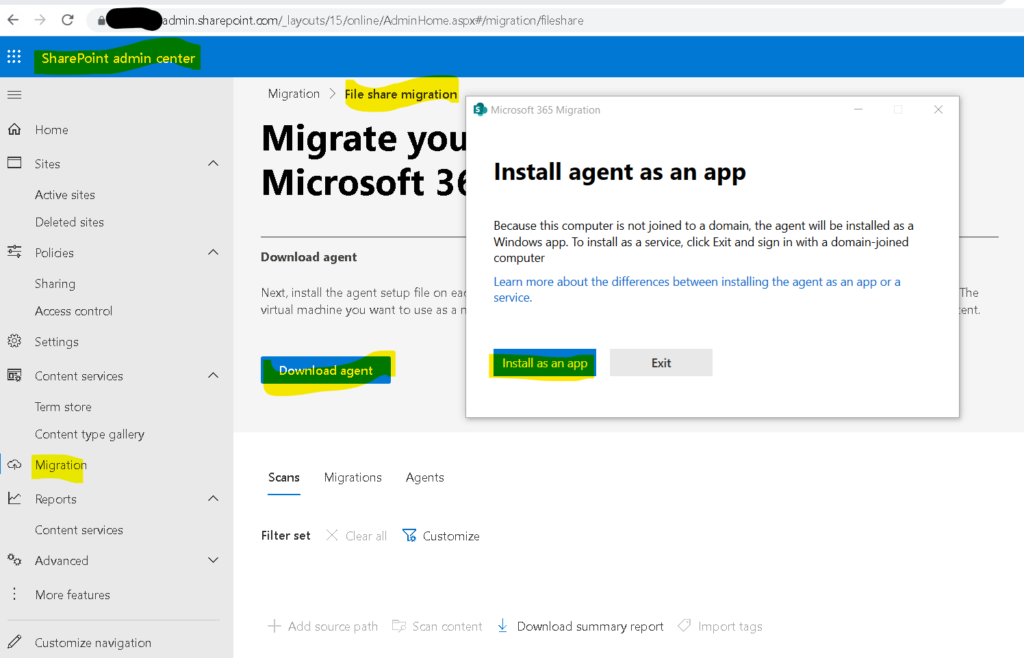
Note : Note agent should be installed on a system which should have access to the files through network drive we want to migrate
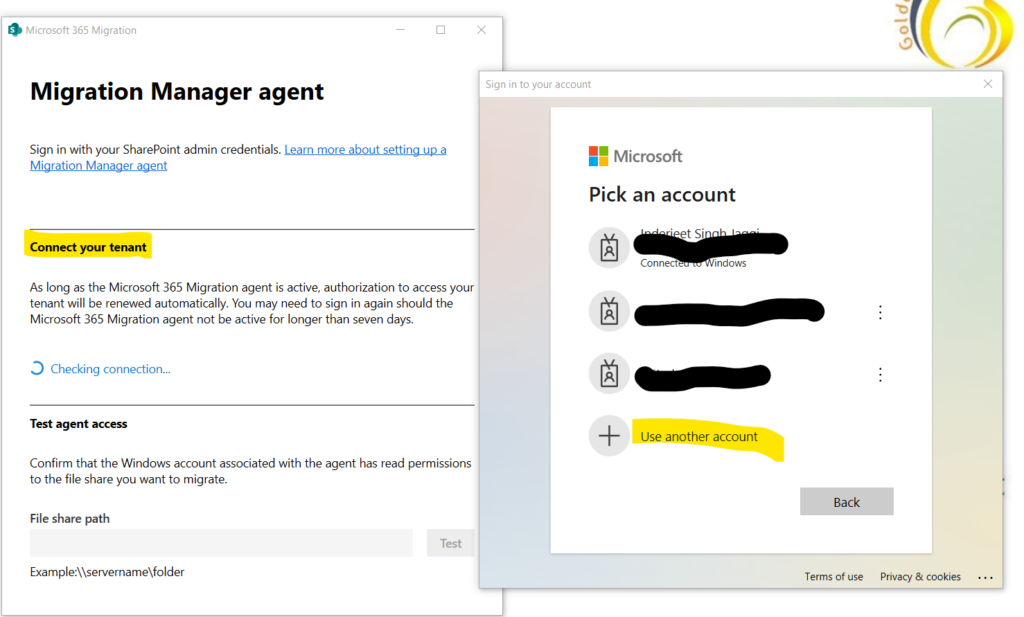
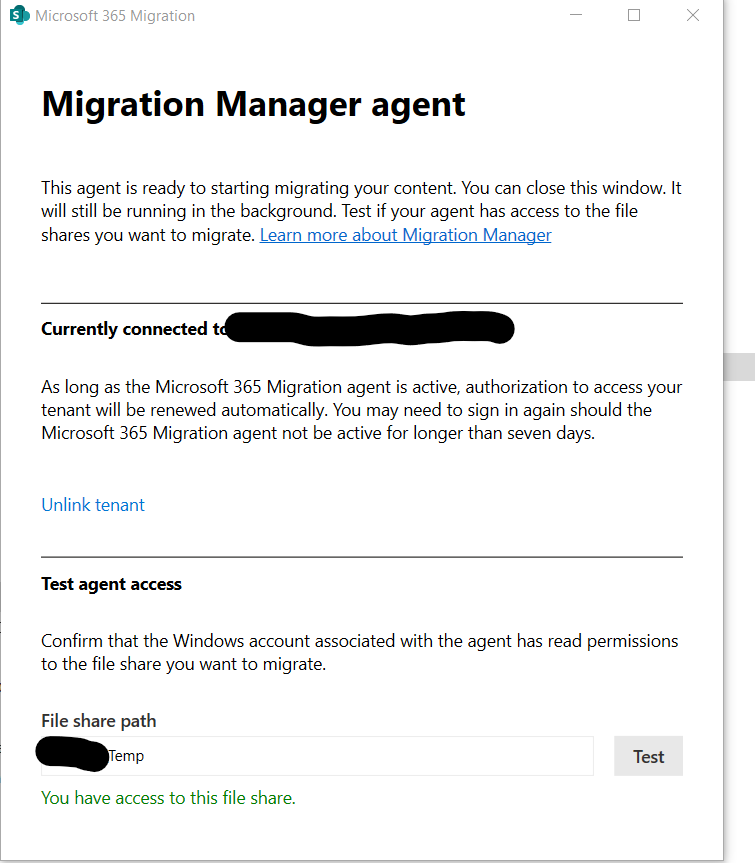
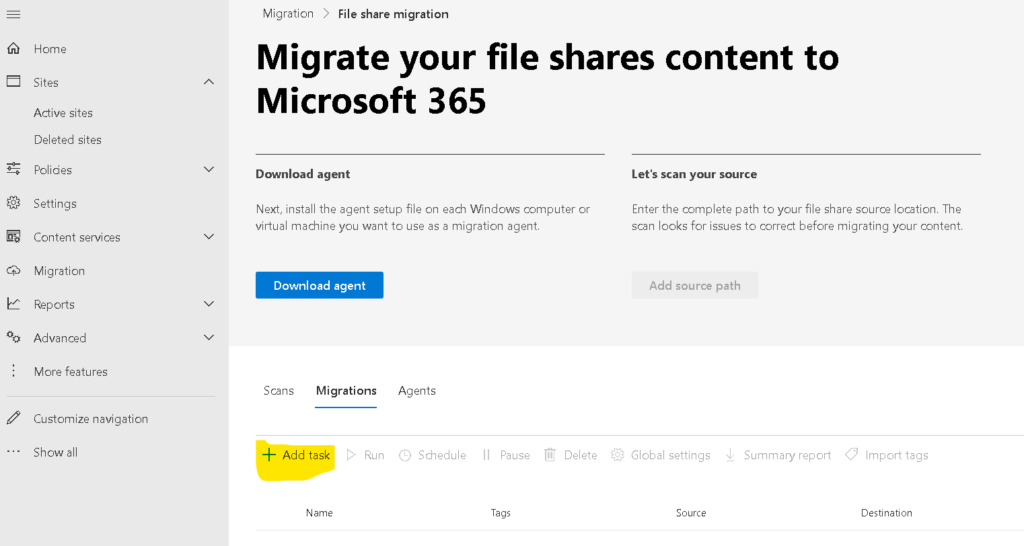
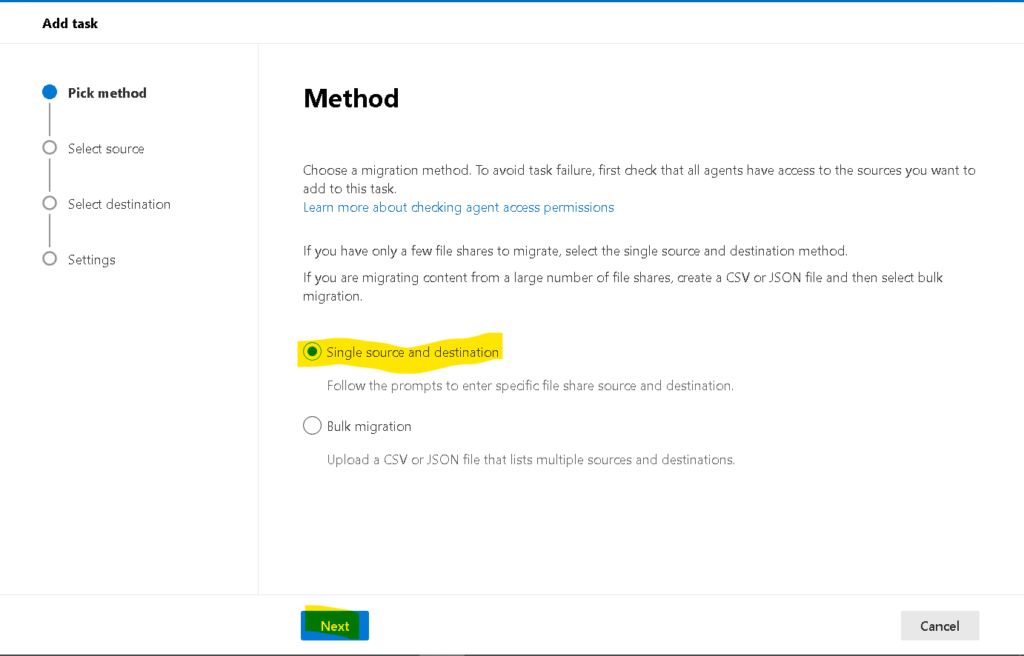
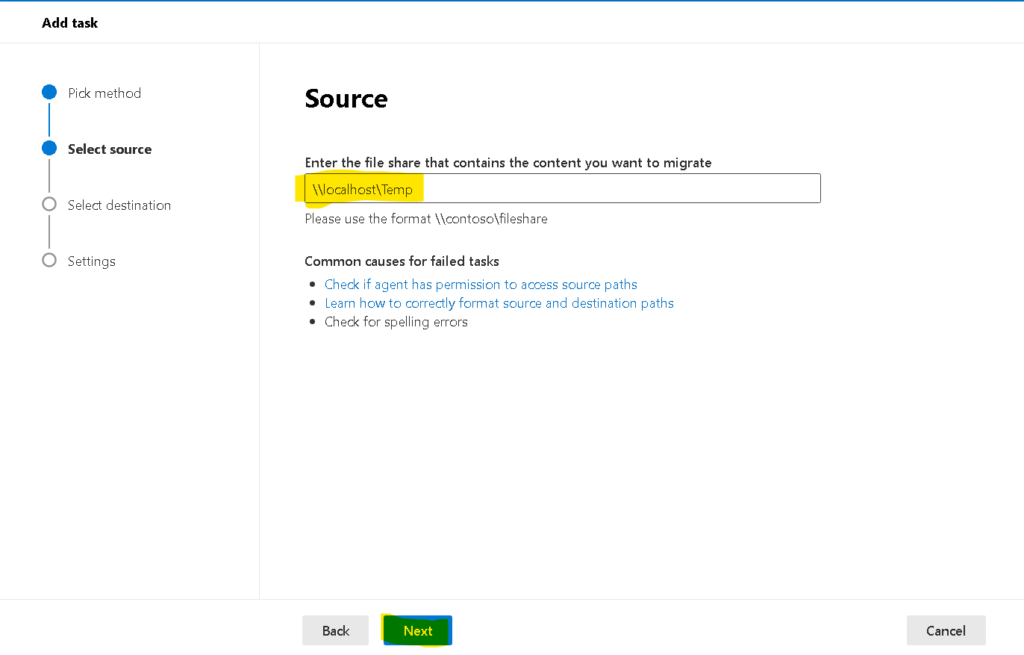
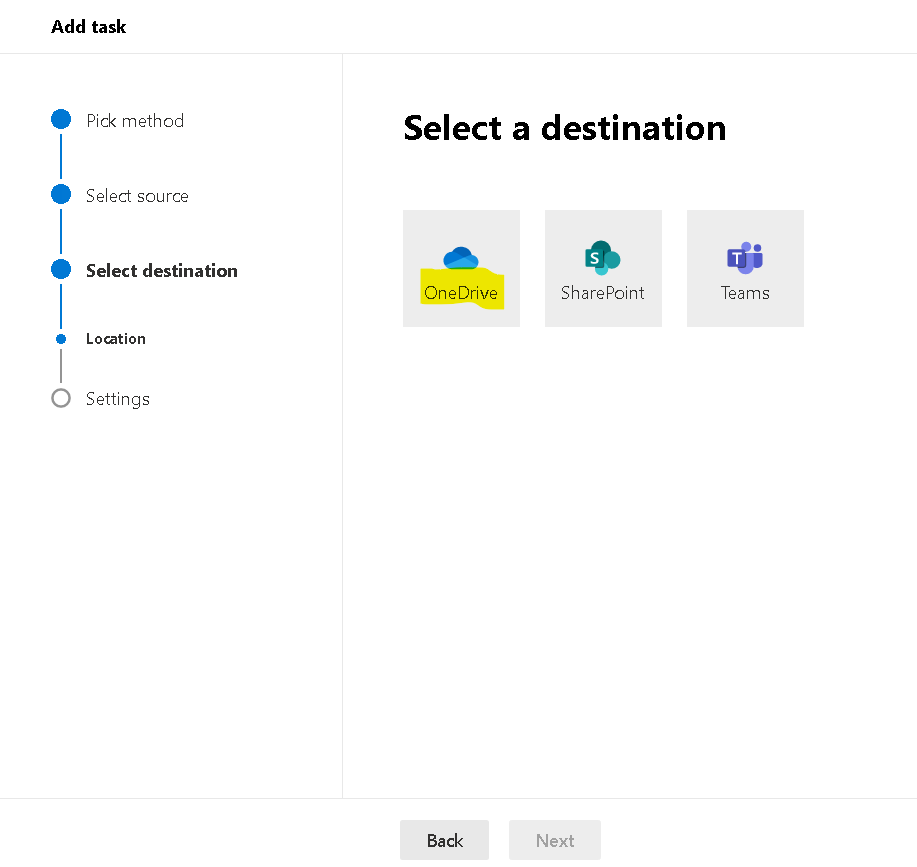
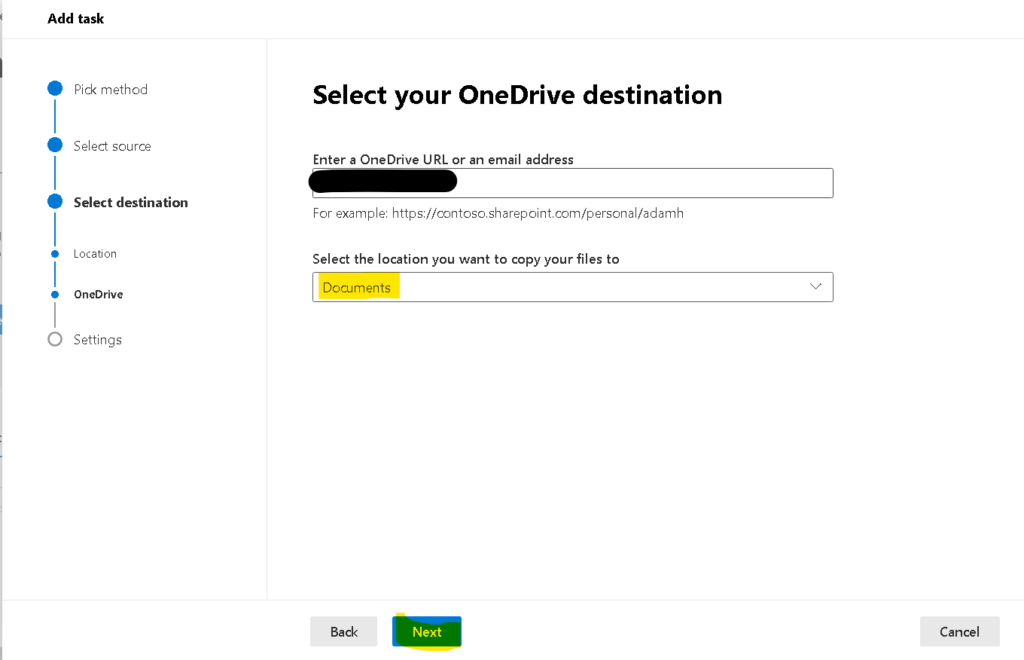
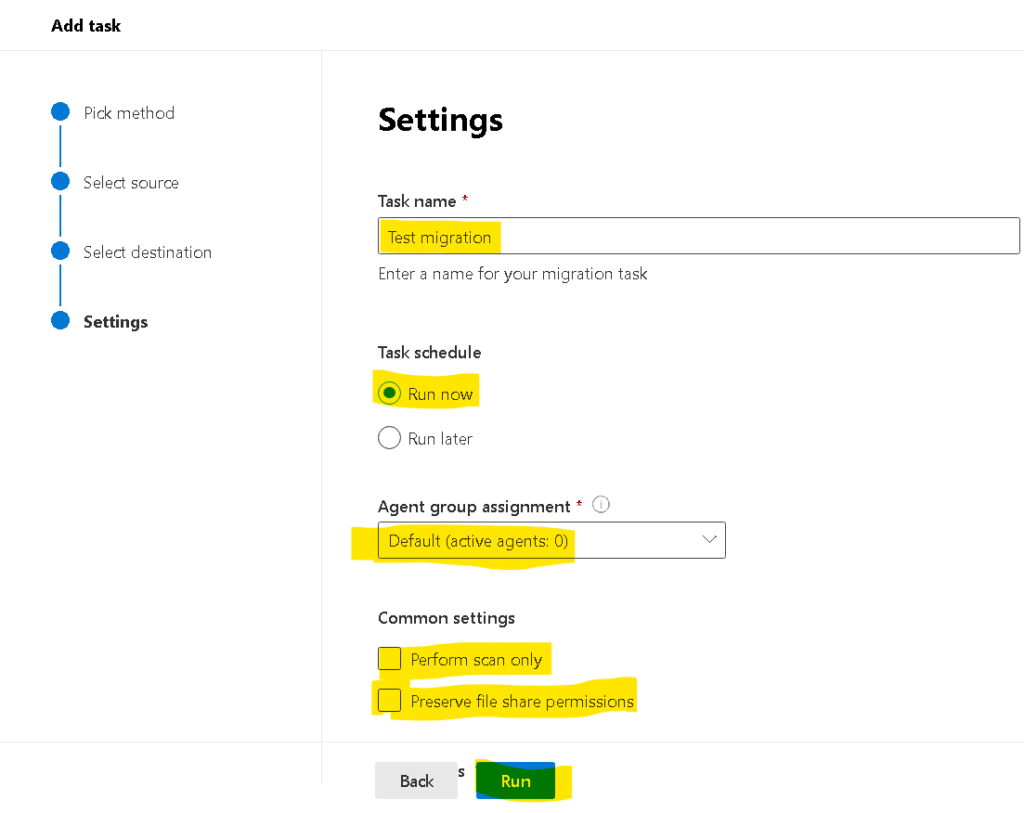

After looking over a handful of the blog articles
on your site, I really like your way of writing a blog.
I saved it to my bookmark website list and will be checking back soon. Please check out my web
site too and tell me your opinion.
Hey there, You have done a fantastic job.
I’ll certainly digg it and personally recommend to my friends.
I’m confident they will bee benefited from this web site.
Write more, thats all I have to say. Literally, it seems
as though you relied on the video to make your point.
You obviously know what youre talking about, why waste your intelligence on just
posting videos to your weblog when you could be giving us something enlightening to read?
My family members all the time say that I am wasting my time here at web, except I know I am getting knowledge everyday by reading thes pleasant articles.
I am truly grateful to the holder of this website who has shared this impressive piece of writing at at
this place.