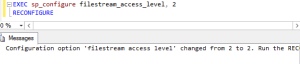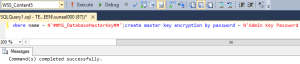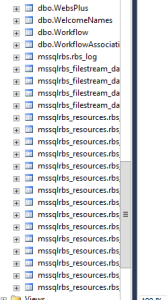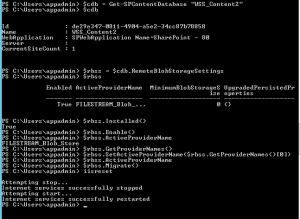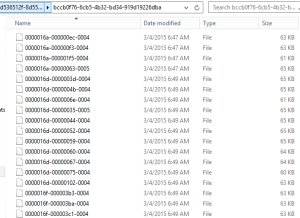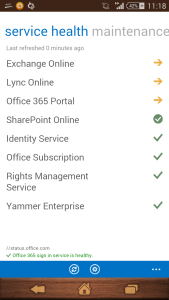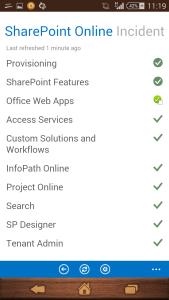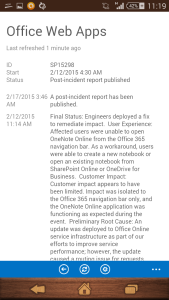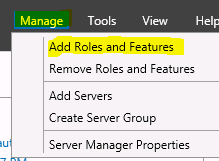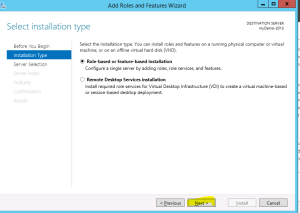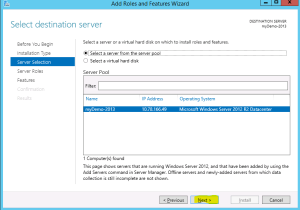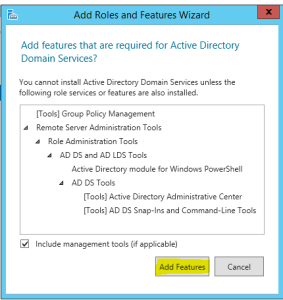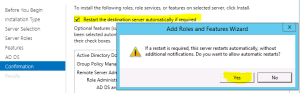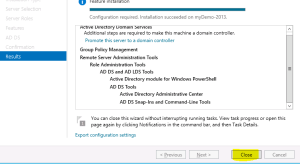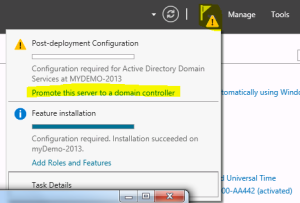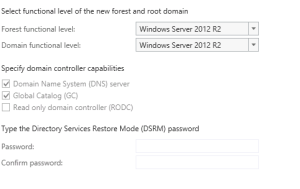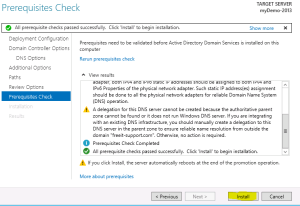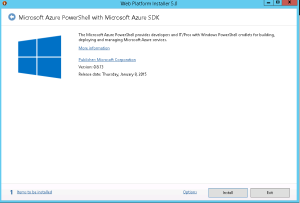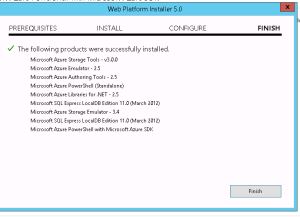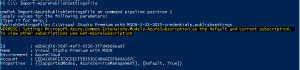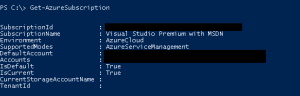Steps to configure RBS on multiple content database in SharePoint 2013 with SQL server 2012 or 2014
Hi Friends,
Today we will try to understand how to configure RBS(Remote Blob Service) on single or multiple content databases in SharePoint 2013 with SQL server 2012 or 2014. Steps are nearly same with both SQL server but make sure you use the correct msi file. For SQL serve 2012 size of msi file would be 5120 kb which can be downloaded from here . For SQL serve 2014 size of msi file would be 4380 kb which can be downloaded from SQL server 2014 feature pack here
Once you have downloaded the file save it on empty folder on c: or d: drive
- Once database is created from SharePoint server, execute below command on SQL server
EXEC sp_configure filestream_access_level, 2
RECONFIGURE
- Then we need to select the content database from top and execute below command(password can be changed)
if not exists (select * from sys.symmetric_keys where name = N’##MS_DatabaseMasterKey##’)create master key encryption by password = N’Admin Key Password !2#4′
- Now you need to execute below command on content database(wss_content5 database name needs to be changed)
if not exists (select groupname from sysfilegroups where groupname=N’RBSFilestreamProvider’)alter database [WSS_Content5] add filegroup RBSFilestreamProvider contains filestream
- Now we will add the physical path of RBS datafiles to content database. You can change the database name and filepath
alter database [WSS_Content5] add file (name = RBSFilestreamFile, filename = ‘C:\Blobstore5’) to filegroup RBSFilestreamProvider
- Now you need to run below command on Windows Powershell (run as admin). Go to folder which has the rbs.msi file we downloaded.(Make note of FilestreamProvider name. Change SQL servaer and content databasename)
msiexec /qn /lvx* rbs_install_log_db5.txt /i RBS.msi TRUSTSERVERCERTIFICATE=true FILEGROUP=PRIMARY DBNAME=”WSS_Content5″ DBINSTANCE=”SQLservername” FILESTREAMFILEGROUP=RBSFilestreamProvider FILESTREAMSTORENAME=FilestreamProvider
If you see the rbs_install_log_db5.txt file to be less then 1000 kb, e.g. 482 kb, it means it didn’t work. If this has worked fine you will see above 1000 kb e.g. 1218 kb.
You can also validate that rbs related tables are added to database as shown below.
Note: if you face issues while running command, try to reboot both SQL and SharePoint server. I know this is not a solution but a workaround to the known issue you might get. You can also try SQL service restart and iisreset on sharepoint server. You may also check eventviewer log to find symptoms of the issue.
6. On SharePoint server run below command on windows powershell:
msiexec /qn /lvx* rbs_install_log.txt /x RBS.msi DBNAME=”WSS_Content5″ DBINSTANCE=”SQLservername” ADDLOCAL=”Client,Docs,Maintainer,ServerScript,FilestreamClient,FilestreamServer”
Note: if you face issues while running command, try to reboot both SQL and SharePoint server. I know this is not a solution but a workaround to the known issue you might get. You can also try SQL service restart and iisreset on sharepoint server. You may also check eventviewer log to find symptoms of the issue.
- Now run below command 1 by 1 in SharePoint powershell and update the active providername and enable the RBS on content DB.
$cdb = Get-SPContentDatabase –WebApplication http://testspimgweb01
$rbss = $cdb.RemoteBlobStorageSettings
$rbss.Installed()
$rbss.Enable()
$rbss.SetActiveProviderName($rbss.GetProviderNames()[0])
To migrate existing content (Make sure you run this even if you don’t have any existing data.)
$rbss.Migrate()
Note: Also every database in web application needs RBS to be enabled or above command will fail.
- Now if you create site collection and upload a file, you will observe it is moved to this folder you created with SQL command in step 4.
Note: You need to run these command for every content database you want enable RBS on.
Troubleshooting: When you run these command, you might face permission issues. To resolve these issue make sure you have full access on C:\Program Files\Common Files\microsoft shared and registry. When you run these command, you may not find the error in the log file so run the rbs.msi file and make sure you find all the permission issue in GUI. Many a time when you assign permission on root folder on drive or key in registry, it will not be inherit to subfolder. Make sure you go to the folder shown in error and assign owner permission.
Hope this was helpful.
Unable to create site collection in SharePoint configured with SQL server RBS 2014
Hi Friends,
Recently I wanted to configure RBS on SQL server 2014. According to me I did configure everything fine but then I was unable to create a Site collection in that database. I get below error message.
Sorry, something went wrong
The URL ‘_cts/Document Set/docsethomepage.aspx’ is invalid. It may refer to a nonexistent file or folder, or refer to a valid file or folder that is not in the current Web.
Technical Details
Troubleshoot issues with Microsoft SharePoint Foundation.
Correlation ID: af6aef9c-01ea-20f9-005a-d8bb2b2da40d
Date and Time: 3/4/2015 3:14:36 AM
In ULS logs I see below error:
Document Management Server Document Sets Unexpected DocumentSet FeatureActivating: throws exception: The URL ‘_cts/Document Set/docsethomepage.aspx’ is invalid. It may refer to a nonexistent file or folder, or refer to a valid file or folder that is not in the current Web…. Stacktrace: at Microsoft.SharePoint.SPGlobal.HandleComException(COMException comEx) at Microsoft.SharePoint.Library.SPRequest.PutFile(String bstrUrl, String bstrWebRelativeUrl, Object punkFile, Int64 cbFile, Object punkSPFileMgr, Object punkFFM, Int64 PutFileOpt, String bstrCreatedBy, String bstrModifiedBy, Int32 iCreatedByID, Int32 iModifiedByID, Object varTimeCreated, Object varTimeLastModified, Object varProperties, String bstrCheckinComment, String bstrLockIdMatch, String bstEtagToMatch, Int32 lockType, String lockId, Int32 minutes, Int32 fRefreshLock, Int32 … 2068ef9c-91d4-20f9-005a-da81ca62d058
Document Management Server Document Sets Unexpected …bValidateReqFields, Guid gNewDocId, SPFileSaveParams sfsp, SPFileInfo& pFileProps, UInt32& pdwVirusCheckStatus, String& pVirusCheckMessage, String& pEtagReturn, Byte& piLevel, Int32& pbIgnoredReqProps) at Microsoft.SharePoint.SPFileCollection.AddStreamOrBytesInternal(String urlOfFile, Stream file, Int64 fileSizeToSave, SPFileStreamManager spmgr, PutFileOpt fileOpt, String createdBy, String modifiedBy, Int32 createdByID, Int32 modifiedByID, DateTime timeCreated, DateTime timeLastModified, Object varProperties, String checkInComment, Stream formatMetadata, String lockIdMatch, String etagToMatch, SPLockType lockType, String lockId, TimeSpan lockTimeout, Boolean validateRequiredFields, SPVirusCheckStatus& virusCheckStatus, String& virusCheckMessage, String& etagNew, Boolean& ignoredRequire… 2068ef9c-91d4-20f9-005a-da81ca62d058
Document Management Server Document Sets Unexpected …dProps) at Microsoft.SharePoint.SPFileCollection.Add(String urlOfFile, Byte[] file, Boolean overwrite, String checkInComment, Boolean checkRequiredFields) at Microsoft.SharePoint.SPFileCollection.Add(String urlOfFile, Byte[] file, Boolean overwrite) at Microsoft.Office.DocumentManagement.Internal.DocumentSetFeatureReceiver.FeatureActivated(SPFeatureReceiverProperties properties). 2068ef9c-91d4-20f9-005a-da81ca62d058
I did a lot of search trying to find the issue but couldn’t find anything. Lucky I found a article which says database might be read only. I then create a new database without RBS enabled and it was working fine.
Then I enabled RBS on same database and got the same error. So I confirmed that it was RBS configuration issue.
I then followed below steps one by one and confirmed that it was issue with ActiveProviderName
$cdb = Get-SPContentDatabase “contentdbname”
$rbss = $cdb.RemoteBlobStorageSettings
$rbss
I then run below command on same content database which resolved my issue.
$cdb = Get-SPContentDatabase “contentdbname”
$rbss = $cdb.RemoteBlobStorageSettings
$rbss.Installed()
$rbss.Enable()
$rbss.GetProviderNames()
$rbss.SetActiveProviderName(RBSFilestreamProvider)
$rbss.Migrate()
Hope this will help you.
Happy Learning friends. 🙂
Office 365 Partner admin mobile app for monitoring and check service availability
Hi, I just saw this awesome app on APP store on Android and through I should blog on same.
Microsoft has recently release a Office 365 Partner admin app using which it can check service status of the Office 365 subscription. For now you cannot manager the admin related or site related activity using this APP but you can just check the status of service which is available. We can even check the ticket status associated to our subscription.
Incase you are managing Tenant of your customers\partners this app will help you all the Tenants on a single go.
I am looking for more Admin like functionality like creating site collection in SharePoint, Creating users, change some exchange related settings etc using this APP. Hope Microsoft will work on this app going forward. I can see that this APP is available for Android (4.1 and above) and for iOS (7 and above).
Yes currently the App is not yet ready for Windows Phone but I think it will be in market soon.
Below are some pics of this app
Home page of all the services
Check more details of services
Check Ticket status and details
Hope you enjoyed reading it.
SQLServerGeeks Annual Summit 2015 on August 27-29, 2015 in Bangalore
Hi Friends,
I recently got to know about the SQLServerGeeks Annual Summit 2015 on August 27, 28, 29, 2015 in Bangalore at NIMHANS Convention Center by Microsoft Regional Director Amit Bansal, SQL MVP Sarabjeet Singh and many more….
It is a great moment for SQLServerGeeks.com as this event would be one of the biggest event by SQLServerGeeks.
I also got to know that SQLServerGeeks Annual Summit 2015 is not just the largest but the only SQL Server conference in Asia apart from Microsoft conference.
Looking at the populatry o the event first thing you must do is Register for the event.
http://www.sqlservergeeks.com/summit2015/registration-details/
Looking at the cost of registration I assume we are only playing for the Lunch and snacks where as the SQL Server learning is completely free 🙂
Little bit about the conference and its tracks. There are 40+ speakers, 60+ sessions for all this 5 tracks with a awesome learning experience. Session would be related to
Database Administration
Database Development Business Intelligence
Cloud
Big Data and so on…..
The sessions scale out on knowledge level from 200 through 500 from the SQL experts around the globe. Additionally, you will have networking opportunities with your peers, speakers, sponsors and exhibitors.
Look forward to meet you in SQLServerGeeks Annual Summit 2015 !
Infopath will be supported in SharePoint server 2016 but FOSL(Forms for SharePoint Library) seems dead
Microsoft recently updated their blog post with below update:
“As part of the update shared around the Evolution of SharePoint and the next SharePoint Server on-premises release, we are also updating the timelines for removal of InfoPath Forms Services components of SharePoint and SharePoint Online. Specifically, InfoPath Forms Services will be included in the next on-premises release of SharePoint Server 2016, as well as being fully supported in Office 365 until further notice. Customers will be able to confidently migrate to SharePoint Server 2016 knowing that their InfoPath forms will continue to work in their on-premises environments, as well as in Office 365.
The InfoPath 2013 application remains the last version to be released and will work with SharePoint Server 2016.”
For me the shocking news is not that Microsoft did extended support for Infopath 2013 but still no update on FOSL(Forms for SharePoint Library) in SharePoint 2016 and Office 365. When check the Office 365 Roadmap(http://roadmap.office.com/en-us), FOSL(Forms for SharePoint Library) is a cancelled features which means feature will not be released.
Reference. ” http://blogs.office.com/2014/01/31/update-on-infopath-and-sharepoint-forms/
Customer Feedback for SharePoint Server
Hi Everyone,
Hope you are using different version of SharePoint fom last couple of year and you have a lot of complains. Here is another platform through which you can give suggestions to Microsoft on how they can improve any area in SharePoint server.
Understading the priority you might not be able to vote all the feedback but you can leave a comment on them. This will be helpful to priortise things.
How to vote and suggest:
Check out the ideas others have suggested and vote on your favorites
If you have a suggestion that’s not listed yet, submit your own — 25 words or less, please
Include only one idea or suggestion per post
Customer Feedback for SharePoint Server:
http://sharepoint.uservoice.com/forums/282887-customer-feedback-for-sharepoint-server
Microsoft Azure SQL VM not able to access
Issue :
When you logon to some server using Domain account, you cannot access the pre-installed software like SQL server.
Solution:
When the VM is created, it is created account you specify using Azure VM creation screen and then added to domain. So by default other account don’t have access to the application installed during VM creation. You have to 1st Logon to the server using Azure VM account give appropriate permission to domain account and then use it.
Create a Active Directory Forest on a Windows Azure VM
- Create a new domain
Now let’s configure this server to be a Domain Controller. As discussed earlier Domain controller manage DNS, AD Users, etc. and are normally the 1st and most important server in a company.
- Login to your Azure Subscription Portal site https://manage.windowsazure.com
- Select Virtual Machine from left Menu
- Select the Virtual Machine we just created and click on Connect at bottom
- Now RDP to the Virtual Machine we created and click on Server Manager
- Select Manager > Add Roles and Features
- Select “Next” on Installation Type screen
- Select “Next” on Destination Server screen
- Check Box “Active Directory Domain servers”
- Click on “Add Feature” on pop-up screen
- Select the check box “Restart the destination server if required” > Click OK
- Once it is installed, Click on Close
- Open the Server Manager again, Click on Flag at top and select “Promote this server to a Domain Controller”
- Select “Add a New forest”, type domain name
- Type the DSRM password and click “Next” (Note: this is required when you try to recover your active directory)
- Now you will have to select your domain name. For example. Demo.com
- The NetBIOS Name screen will remove .com and you will see only demo.
- Select the Default location of installation and click “Next”
- Click on “Install”
- Once the Computer is restarted, your Domain Controller would be ready.
Note: From now on when you logon to server you need use your domain name along with username we just created to authenticate to server. Example: demo\user1
Azure Powershell Error No current subscription has been designated. Use Select-AzureSubscription – Current to set the current subscription
Hello Everyone, Today i was doing some testing and configuration on my Windows Azure server and got a weird error message as shown below:
Test-AzureStaticVNetIP : No current subscription has been designated. Use Select-AzureSubscription –
Current <subscriptionName> to set the current subscription.
At line:1 char:1
+ Test-AzureStaticVNetIP –VNetName test –IPAddress 11.0.0.1
+ ~~~~~~~~~~~~~~~~~~~~~~~~~~~~~~~~~~~~~~~~~~~~~~~~~~~~~~~~~~~~~~~~~~~
+ CategoryInfo : NotSpecified: (:) [Test-AzureStaticVNetIP], ApplicationException
+ FullyQualifiedErrorId :
System.ApplicationException,Microsoft.WindowsAzure.Commands.ServiceManagement.IaaS.TestA
zureStaticVNetIPCommand
Did some research and found that we need to connect to Azure subscription and then run these command. To do so we need to download and install Azure Powershell. Copy paste below url on your browser and install the Web Platform Installer. This will give you option to download Azure Powershell.
http://go.microsoft.com/fwlink/p/?linkid=320376&clcid=0x409
Once the Powershell is downloaded and installed, we will
Now we will download the Azure Setting file to connect to the azure server. In the Azure Powershell, type below command.
Get-AzurePublishSettingsFile
Once you login to your Azure website, you will get a file named “Visual Studio Premium with MSDN-date-credentials.publishsettings”. Save it to a secure location. This file contains secure credentials and additional information about subscriptions that you can use in your development environment.
Now Import the Azure Settings file to Powershell. Run “Import-AzurePublisingSettingsFile” and then type path of the file we just downloaded as shown in below image
To check Subscription details run below command
Get-AzureSubscription
Now the command completed successfully.
Connect to your Azure Subscription using Powershell
Today we will understand we can connect to our Azure Subscription using Powershell and run some basic command on it.
To connect to Azure subscription we need to download and install Azure Powershell. Copy paste below url on your browser and install the Web Platform Installer. This will give you option to download Azure Powershell.
http://go.microsoft.com/fwlink/p/?linkid=320376&clcid=0x409
Once the Powershell is downloaded and installed, we will
Now we will download the Azure Setting file to connect to the azure server. In the Azure Powershell, type below command.
Get-AzurePublishSettingsFile
Once you login to your Azure website, you will get a file named “Visual Studio Premium with MSDN-date-credentials.publishsettings”. Save it to a secure location. This file contains secure credentials and additional information about subscriptions that you can use in your development environment.
Now Import the Azure Settings file to Powershell. Run “Import-AzurePublisingSettingsFile” and then type path of the file we just downloaded as shown in below image
To check Subsctiption details run below command
Get-AzureSubscription