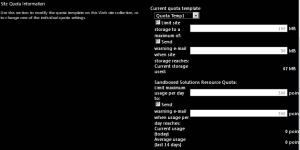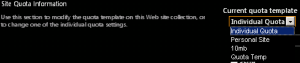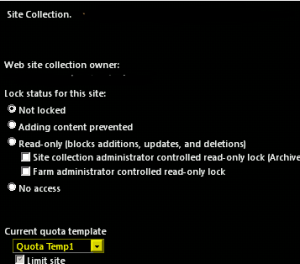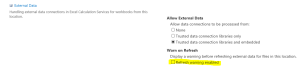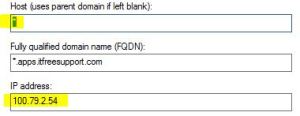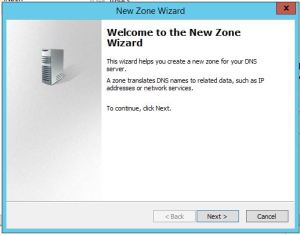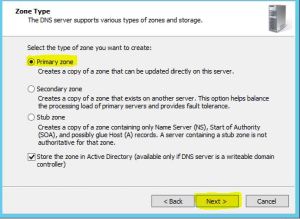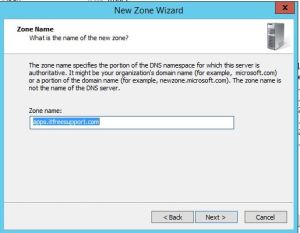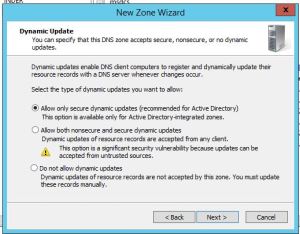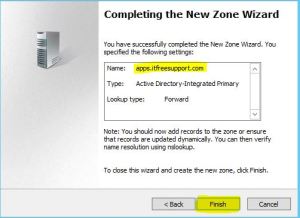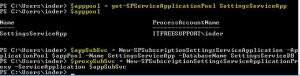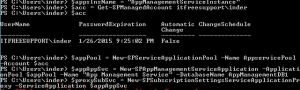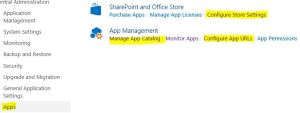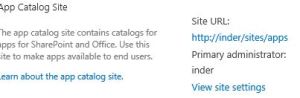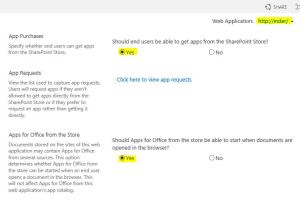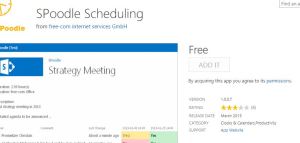Archive for December, 2014
After installing SharePoint 2013 Service Pack 1 or higher update Workflow service stops working
One of my friend recently installed SharePoint 2013 SP1 and run PSCONFIG wizard on all SharePoint server. The wizard completed without any issue except 1 server which has Workflow server installed on it.
Issue:
In SharePoint UI, user was getting below error:
———–Site error————
Sorry, something went wrong
Method ‘StartWorkflowOnListItem’ in type ‘Microsoft.SharePoint.WorkflowServices.FabricWorkflowInstanceProvider’ from assembly ‘Microsoft.SharePoint.WorkflowServices, Version=15.0.0.0, Culture=neutral, PublicKeyToken=71e9bce111e9429c’ does not have an implementation.
———–Site error————
In ULS logs we could see error message:
———–ULS log error————
12/21/2014 10:09:14.44 w3wp.exe (0x06D6) 0x1F3C SharePoint Foundation General 8nca Medium Application error when access /_layouts/15/Workflow.aspx, Error=Method ‘StartWorkflowOnListItem’ in type ‘Microsoft.SharePoint.WorkflowServices.FabricWorkflowInstanceProvider’ from assembly ‘Microsoft.SharePoint.WorkflowServices, Version=15.0.0.0, Culture=neutral, PublicKeyToken=71e9bce111e9429c’ does not have an implementation. at Microsoft.SharePoint.WorkflowServices.FabricSolutionProviderFactory….
12/21/2014 10:09:14.46 w3wp.exe (0x06D6) 0x1F3C SharePoint Foundation Runtime tkau Unexpected System.TypeLoadException: Method ‘StartWorkflowOnListItem’ in type ‘Microsoft.SharePoint.WorkflowServices.FabricWorkflowInstanceProvider’ from assembly ‘Microsoft.SharePoint.WorkflowServices, Version=15.0.0.0, Culture=neutral, PublicKeyToken=71e9bce111e9429c’ does not have an implementation. at Microsoft.SharePoint.WorkflowServices.FabricSolutionProviderFactory.<.cctor>b__3(WorkflowServicesContext context) at Microsoft.SharePoint.WorkflowServices.FabricSolutionProviderFactory.GetProvider[T]…
———–ULS log error————
Cause for the issue:
Found that when we upgrade SharePoint server, STS service does not updated properly and require a separate update. There is a mismatch of STS and SharePoint which cause this issue.
Resolution to the issue:
To install this update:
1. Browse to site http://www.microsoft.com/en-us/download/details.aspx?id=42898
2. Now click on “Download”
3. Once update is downloaded, Install it on SharePoint server.
For More information about update check http://support.microsoft.com/kb/2880963
SharePoint Powershell Script to create, update, delete and assign site Quota template
In this Post I am sharing Powershell Script to create, update, delete and assign site Quota template. Its a simple process hope you will find this post interesting. The Script works for both SharePoint 2010 and SharePoint 2013.
Create a new Quota template:
$NewQTemp = New-Object Microsoft.SharePoint.Administration.SPQuotaTemplate
$newQTemp.Name = “Quota Temp1”
$newQtemp.StorageMaximumLevel = 104857600
$newQtemp.StorageWarningLevel = 94371840
$newQtemp.UserCodeMaximumLevel = 300
$newQtemp.UserCodeWarningLevel = 300
$Q =[Microsoft.SharePoint.Administration.SPWebService]::ContentService
$Q.QuotaTemplates.Add($newQtemp)
$Q.Update()
Note: Value for StorageMaximumLevel and StorageWarningLevel is in bytes, so if you want 100 mb it will be 10010241024.
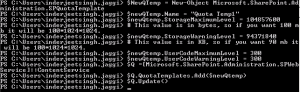
Delete a Quota template:
$q =[Microsoft.SharePoint.Administration.SPWebService]::ContentService
$q.QuotaTemplates.Delete(“Quota Temp1”)
![]()
Update code level and storage limit of existing Quota template:
$c =[Microsoft.SharePoint.Administration.SPWebService]::ContentService
$QTemp = $c.QuotaTemplates[“Quota Temp”];
$QTemp.Name = “Quota Temp”
$QTemp.UserCodeMaximumLevel = 500
$Qtemp.StorageMaximumLevel = 115343360
$c.Update()
Note: Increased the Quota template from 100 mb to 110 mb and UserCodeMaximumLevel to 500
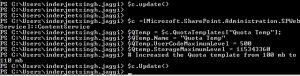
In Central Admin we see
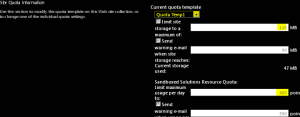
Assign a Quota template to a site Collection:
(Note Quota can only be assigned to site collection and not web application or subsite)
$QTemp = “Quota Temp1”
$site = “http://synhnjseza1181:20000/sites/upload”
Set-SPSite -Identity $site -QuotaTemplate $quotaTemplate
![]()
In Central Admin we see
Hope this will help you all. 🙂
SharePoint Designer error : The server could not complete your request
Recently I found some forums issues where users are getting below error when try to connect to SharePoint using SharePoint Designer
Error : The server could not complete your request. For more specific information, click the Details button.
On a side note when you choose the details button for more specific information you are returned a blank form which is unhelpful.
In the Event Log on SharePoint server you will see below error:
————– Event Error ———————
Sender Information: System.ServiceModel.ServiceHostingEnvironment+HostingManager/48626873
Exception: System.ServiceModel.ServiceActivationException: The service ‘/_vti_bin/client.svc’ cannot be activated due to an exception during compilation. The exception message is: Method not found: ‘System.String System.ServiceModel.Activation.Iis7Helper.ExtendedProtectionDotlessSpnNotEnabledThrowHelper(System.Object)’.. —> System.MissingMethodException: Method not found: ‘System.String System.ServiceModel.Activation.Iis7Helper.ExtendedProtectionDotlessSpnNotEnabledThrowHelper(System.Object)’.
at System.ServiceModel.WasHosting.MetabaseSettingsIis7V2.WebConfigurationManagerWrapper.BuildExtendedProtectionPolicy(ExtendedProtectionTokenChecking tokenChecking, ExtendedProtectionFlags flags, List1 spnList)2 implementedContracts, String multipleContractsErrorMessage)
at System.ServiceModel.WasHosting.MetabaseSettingsIis7V2.WebConfigurationManagerWrapper.GetExtendedProtectionPolicy(ConfigurationElement element)
at System.ServiceModel.WasHosting.MetabaseSettingsIis7V2.ProcessWindowsAuthentication(String siteName, String virtualPath, HostedServiceTransportSettings& transportSettings)
at System.ServiceModel.WasHosting.MetabaseSettingsIis7V2.CreateTransportSettings(String relativeVirtualPath)
at System.ServiceModel.Activation.MetabaseSettingsIis.GetTransportSettings(String virtualPath)
at System.ServiceModel.Activation.MetabaseSettingsIis.GetAuthenticationSchemes(String virtualPath)
at System.ServiceModel.Web.WebServiceHost.GetAuthenticationSchemes(Uri baseAddress)
at System.ServiceModel.Web.WebServiceHost.AddAutomaticWebHttpBindingEndpoints(ServiceHost host, IDictionary
at System.ServiceModel.Web.WebServiceHost.OnOpening()
at Microsoft.SharePoint.Client.Services.MultipleBaseAddressWebServiceHost.OnOpening()
at System.ServiceModel.Channels.CommunicationObject.Open(TimeSpan timeout)
at System.ServiceModel.ServiceHostingEnvironment.HostingManager.ActivateService(String normalizedVirtualPath)
at System.ServiceModel.ServiceHostingEnvironment.HostingManager.EnsureServiceAvailable(String normalizedVirtualPath)
— End of inner exception stack trace —
at System.ServiceModel.ServiceHostingEnvironment.HostingManager.EnsureServiceAvailable(String normalizedVirtualPath)
at System.ServiceModel.ServiceHostingEnvironment.EnsureServiceAvailableFast(String relativeVirtualPath)
Process Name: w3wp
————– Event Error ———————
Resolution:
Let us first try some Client side solution to resolve this issue. This will apply to SharePoint Online as well:
1. Make sure the o365 sites are added to the trusted sites
2. Make sure the WebClient services (Search: services.msc) is running
3. Try installing IE10 on computer
4. Install patch KB2846960 on computer
5. Log in to O365 make sure “keep me signed in is checked”
6. Check to see if open with windows explore is working by going to a document library and adding files using “add files with windows explore” if no error proceed if not no idea.
7. On the ribbon of the site you want to open click the edit in SPD icon.
Server Side Solution for On Premises SharePoint server:
1. Open IIS on SharePoint server > Expand server > Expand Sites > Select “SharePoint Web Services”
2. In right hand side pane select Authentication >
3. Now make sure you enable Anonymous Authentication, Asp.net Impersonation, Forms Authentication and Windows authentication.
4. Now click Start > Run > type IISRESET
If Above does not help open web.config
1. Open IIS on SharePoint server > Expand server > Expand Sites > Select 1st IIS site > Right click > Explore
2. Now Open the web.config file after taking backup of same
3. Find the line:
<system.serviceModel>
Now you need to add the following Line directly below the line:
<serviceHostingEnvironment aspNetCompatibilityEnabled=”true”/>
(A note that these are case sensitive. If you get a 500.19 error its because the tags are not using the correct CAML case. You can revert to old backup we took before editing this file).
4. Now click Start > Run > type IISRESET
#Post2beat Challenge Started
What do you mean by Post2Beat?
Post2Beat is a Microsoft Challenge asking everyone to Share your knowledge through blog\forums and win prices. It is designed specially for contributors in India, Nepal and Bangladesh.
Can I participate?
Yes, everyone from India, Nepal and Bangladesh who wish to share your knowledge and experience via forum posts can participate in challenge.
Where should I post?
All the Post\ forum contributions in MS forums like MSDN, TechNet Community, ASP.net, and IIS.net are considered for Post2Beat challenge.
When will it start?
The challenge is already started from December 23, 2014 though January 22, 2015.Just Register to the Site http://post2beat.sageframe.co/ and post as much as you can.
When will you announce the winner?
Winners of Post2beat challenge will be announced in South Asia MVP Open Day 2015 at Bangalore. Winners would also be notified via email.
For more details visit:
http://post2beat.sageframe.co
Happy Posting…………..
Break Permission Inheritance with SharePoint 2010 , 2013 and online
Lets first understand what is Permission inheritance and then we will see at what level we can implement it.
Permissions inheritance means that permission settings of a user\group in a site collection are passed on to the children of that site collection viz subsite, library, list, etc. In this way, sites inherit permissions from the root site of the site collection, libraries inherit from the site that contains the library, and so on. In theory, SharePoint allows you to set up security once for a site collection and allow everything to inherit. In reality, you may not want everyone to have the same access at all level for example list\library\site collection\subsite etc. In order to create such unique permissions for a site, library, list, or folder, you have to stop inheriting permissions from the parent(normally it is site collection or subsite).
If you want to stop inheriting permissions in a subsite from a parent site\Site Collection, follow these steps:
- Click on Site Actions > Site Settings > Site Permissions
- Now here you will see a message reading “This Web site inherits permissions from its parent” > Click the Stop Inheriting Permissions button in the Permission Tools tab.
- Now you will get a popup “You are about to create unique permissions for this Web site” > Click OK
- Now the site Permissions page is displayed with a message reading “This Web Site has unique permissions”
- You will observer that the site’s permission level and SharePoint groups are no longer Read Only.
- Click the Grant Permissions button on the Ribbon to grant permissions to users and groups > Grant Permissions dialog box appears.
-
In the Select Users section, enter the SharePoint Group you want to grant permissions to access the site, list, or library.
This is where you want to use your SharePoint Groups — Site Members, Site Visitors, or Site Owners. What if users are in your group that you don’t want to have permissions to the subsite, list, or library? You need to create a new SharePoint group and grant that group permission to the subsite, list, or library. -
In the Grant Permissions section, select the Grant Users Permissions Directly radio button.
- Select the permission level that matches the permissions you want to grant.
- The default permission levels for team sites are Full Control, Design, Contribute, and Read. You can create your own permissions levels by clicking the Permission Levels button on the Ribbon if you need additional groups of permissions.
- Click OK.
Microsoft will discontinue Office 365 SharePoint Online Public facing website
Now the Bad news from today Article (Information about upcoming changes to the SharePoint Online Public Website) http://support2.microsoft.com/kb/3027254 is Microsoft will discontinue Office 365 Public facing website.
I was reading this rumors from last couple of days but today finally Microsoft revealed that it is dropping the Public Website feature from SharePoint Online as of January 2015 🙁
The article says that any new customer who will sign up for Office 365 after January 2014 won’t have option for a Public Websites in his SharePoint Online tenant site. However a relief for existing customers is that SharePoint Online Public Website will continue for a minimum of two years depending on updates from Microsoft. Again a rumor which came out is that Microsoft will ask all its Office 365 customer who wants to continue using Public facing Website to look out with a 3rd party vendor who will support Office 365 and will help customers to integrate it with Microsoft. Microsoft will disclose its 3rd party vendor in January 2015.
As far as I know that existing customers who are using Public Web Sites will not see any price change\reduction for their Office 365 or SharePoint Online as a result of Microsoft cutting this feature however the third-party offerings will be available at discounted pricing rates for Office 365 customers. Just copied the most important line below:
Why is Microsoft making this change?
As part of the evolution of the Office 365 service, we periodically evaluate the capabilities of the service to make sure that we’re delivering the utmost value to customers. Today, we’re making a difficult decision to discontinue the SharePoint Online Public Website feature. This lets us then focus on future investments while broadening our partnership with industry leaders.
For more information check Information about upcoming changes to the SharePoint Online Public Website at http://support2.microsoft.com/kb/3027254
SharePoint error External Data Refresh Failed:We are unable to refresh one or more data connections in this workbook.The following connections failed to refresh
Issue :
Recent saw a issue when someone create Excel with External Data source to pull data into worksheet, default we get option to ‘Refresh data when opening the file’. Excel file is then save to a SharePoint site collection. Now When users try to open the file in Online Excel it shows warning as ‘Be careful, This workbook contains one or more queries that might be unsafe.Do you want to enable these queries?.’
If click yes it shows error ‘External Data Refresh Failed:We are unable to refresh one or more data connections in this workbook.The following connections failed to refresh’.
Cause :
Because the SharePoint site is trying to access external data which may be not non to end user. As part of security, end user gets this warning message.
Resolution for SharePoint On-Premises:
1. Go to SharePoint Central Administration > Application Management
2. Service Applications > Manage service applications > Excel Services application > Trusted File Locations and click on the Address that contains the workbook
![]()
- Users who access the workbook will no longer be presented with a warning dialog box.
For SharePoint Online or Office 365:
Because the option needs the SharePoint Central Admin level permission that is not opened to the public in Office 365 now. The feature to disable the ‘Data Refresh Warning’ is not available yet in SharePoint Online pannel.
For PowerBI, there is an button to control the Refresh schedule to OFF. See the article below:
http://office.microsoft.com/en-in/office365-sharepoint-online-enterprise-help/schedule-data-refresh-for-workbooks-in-power-bi-for-office-365-HA104180761.aspx#_Toc379802473
Microsoft announcing a new “Online Proctored” offering for some certification exams. So Microsoft EXAM from Home\Office is possible
I recent got to know that Microsoft announcing a new “Online Proctored” offering for some certification exams, yes it means that now you can give your your Microsoft EXAM from Home\Office, etc. Now that makes your life more easy and a Big thanks to Microsoft for same. “Online Proctored” is not yet announced for India but as it is in Beta phase we expect India to be part of same in next Phase. Below are the Countries eligible for same:
Australia
Brazil
Chile
Colombia
Egypt
Finland
Ireland
Kenya
Malaysia
Mexico
Norway
Peru
Philippines
Russia
Singapore
South Africa
Sweden
Switzerland
Thailand
United States
Uruguay
In past I know the amount of time I use to spend checking the room somewhat between the exams I took. Once I was asked empty my pockets(mobile phone, wallet, bluetooth, etc), show your arms, etc. Basically We were surrounded by white walls and glasses with no one sitting near to us as if it is a police interrogation. During this “Online Proctored” exam you will be asked if your pockets are empty but no one actually checks 😉
Do read the rules and regulations properly before you attend “Online Proctored” exam.
In “Online Proctored” the test is very much similar to the normal testing experience except a window on top of the screen which will show you what proctor was seeing.
If the proctor observe anything strange, you will get a little popup from proctor saying “reading some of the questions aloud which is not permitted”, “please do not do it again or we will end the exam” warning. Or if you move away from camera, you will be notified and you will get a similar message.
It’s encouraging to see Microsoft applying new testing methods to the certification process and I look forward to seeing how certification exams evolve in the future.
Know more about same on
https://www.microsoft.com/learning/en-us/online-proctored-exams.aspx
http://www.pearsonvue.com/microsoft/op/
Configure App service Application \ App catalog in SharePoint 2013
App service Application is a new Service Application in 2013 required to download and use APPS from SharePoint App store. To do so we will follow below
- New New DNS zone OR if you using same DNS namespace you can just create new wildcard(*) DNS entry as shown below:
Create new Zone
- Under your DNS management console, first create a forward Lookup zone for the app domain name
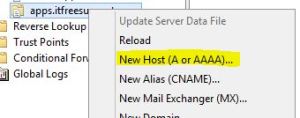
-
Now Click on DNS on top > Right click select new Zone
- Now Select Primary Zone and click Next
- Add new Zone URL here.
- Select the default option
- Review the details and hit Finish
- Now create the Host entry for APP URL
8.
Now we will create Subscription Settings Service Application using Powershell (This option is not available in GUI).
- Open Powershell as Admin.
- Lets pull managed account into a variable $account:
$acc = Get-SPManagedAccount domain\user -
Now we will create application pool for Subscription Settings service application
$appPool = New-SPServiceApplicationPool -Name SettingsServiceApp -Account $acc -
Create Subscription Settings service application using the variable to associate it with the application pool that was created above
$appSubSvc = New-SPSubscriptionSettingsServiceApplication –ApplicationPool $appPool –Name SettingsServiceApp –DatabaseName SettingsServiceDB -
Creates proxy for Subscription Settings service application
$proxySubSvc = New-SPSubscriptionSettingsServiceApplicationProxy –ServiceApplication $appSubSvc
Now we will create App management Service Application using Powershell
1. Create Instance name to be used in future.
$appsInsName = “AppManagementServiceInstance”
- Lets pull managed account into a variable $account:
$acc = Get-SPManagedAccount domain\user -
Now we will create application pool for App management service application
$appPool = New-SPServiceApplicationPool -Name AppservicePool -Account $acc -
Create App management service application using the variable to associate it with the application pool that was created above
$appAppSvc = New-SPAppManagementServiceApplication -ApplicationPool $appPool -Name “App Management Service” -DatabaseName AppManagementDB1 -
Creates proxy for App management service application
$proxySubSvc = New-SPAppManagementServiceApplicationProxy -ServiceApplication $appAppSvc -Name “App Management Service proxy”
Configure App Domain
Set-spappdomain -appdomain “apps.itfreesupport.com”
Set-spappSiteSubscriptionName -Name “prefix”
Or
Go to “Configure app URLs” on Apps menu and update details accordingly
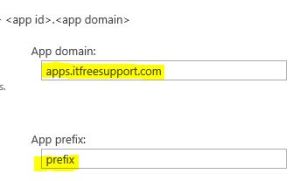
In Manage App Catalog, you will be asked to create a Apps Site collection. Please create a new site collection.
Now you will be able to download and use APP from APP store.. Enjoy……………….
Free Skype calls from India to the United States and Canada
Skype has recently announced a awesome promotion today for India users. For limited period of time i.e. until March 1, 2015 all new and current Skype users of India will be able to avail this offer. Best part is that this does not limit to Business users or Personal users.
Before making any Skype call do make sure you read the entire terms of this promotion.
Below are some of consideration to avoid unwanted telemarketing and spam throughout the promotional period:
• Calling numbers (whether singly, sequentially or automatically) to generate income for yourself or others as a result of placing the call, other than for your individual business communications.
• Re selling Skype call minutes.
• Calls related to telemarketing or call centre operations.
• Sharing minutes between users whether via a PBX, call centre, computer or any other means.
; and
• Unusual calling patterns inconsistent with normal use, for example, regular calls of short duration or calls to multiple numbers in a short period of time.
As we all know Skype is active for in marketing all its services for everyone and improving on available functionality. Seems like Mr Satya is putting good effort in the VoIP service and we might well be seeing a lot more surprises from it in the near future.
Note: Some limitations do apply to prevent abuse of the service
For more details check
http://www.skype.com/en/free-calls-from-india/