Quick overview of Azure Data Explorer
A big data analytics platform called Azure Data Explorer makes it simple to quickly evaluate large amounts of data. You may get a complete end-to-end solution for data ingestion, query, visualization, and administration with the Azure Data Explorer toolset.
Azure Data Explorer makes it simple to extract critical insights, identify patterns and trends, and develop forecasting models by analyzing structured, semi-structured, and unstructured data over time series. Azure Data Explorer is helpful for log analytics, time series analytics, IoT, and general-purpose exploratory analytics. It is completely managed, scalable, secure, resilient, and enterprise ready.
Terabytes of data may be ingested by Azure Data Explorer in minutes in batch or streaming mode, and petabytes of data can be searched with millisecond response times. Data can be ingested in a variety of structures and formats. It may enter from a number of channels and sources.
The Kusto Query Language (KQL), an open-source language created by the team, is used by Azure Data Explorer. The language is straightforward to comprehend and learn, and it is quite effective. Both basic operators and sophisticated analyses are available. Microsoft makes extensive use of it (Azure Monitor – Log Analytics and Application Insights, Microsoft Sentinel, and Microsoft 365 Defender). KQL is designed with quick, varied big data exploration in mind. queries any other tabular expressions, including views, functions, and tables. This can involve clusters or even tables from various databases.
Each table’s data is kept as data shards, commonly referred to as “extents.” Based on the ingestion time, all data is automatically indexed and partitioned. There are no main foreign key requirements or other restrictions, like as uniqueness, unlike a relational database. As a result, you may store a wide variety of data and quickly query it thanks to the way it is kept.
Azure Data Explorer
ADX Dashboards is a newly released feature from Microsoft which provide the ability to create various types of data visualizations in one place and in an easy-to-digest form. Dashboards can be shared broadly and allow multiple stakeholders to view dynamic, real time, fresh data while easily interacting with it to gain desired insights. With ADX Dashboards, you can build a dashboard, share it with others, and empower them to continue their data exploration journey. You can say, this is a cheap alternative to PowerBI.
- Create Azure data explorer cluster
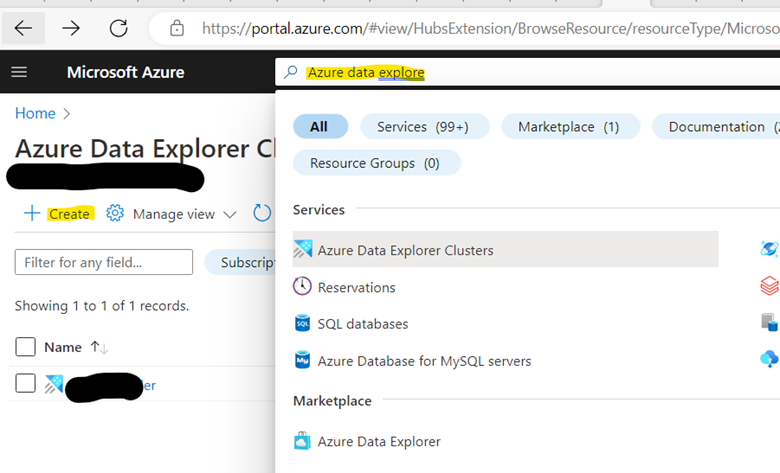
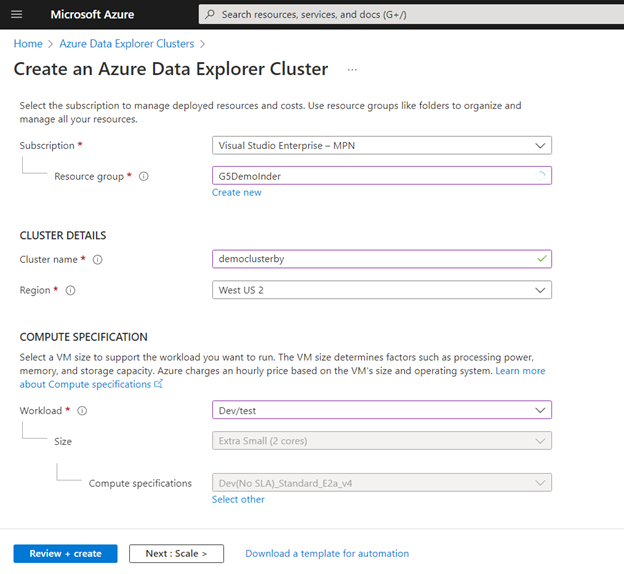
*Create a new resource group if required.
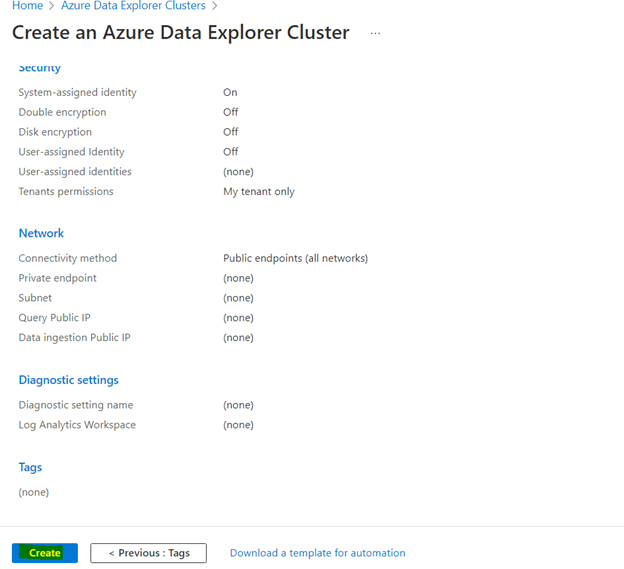
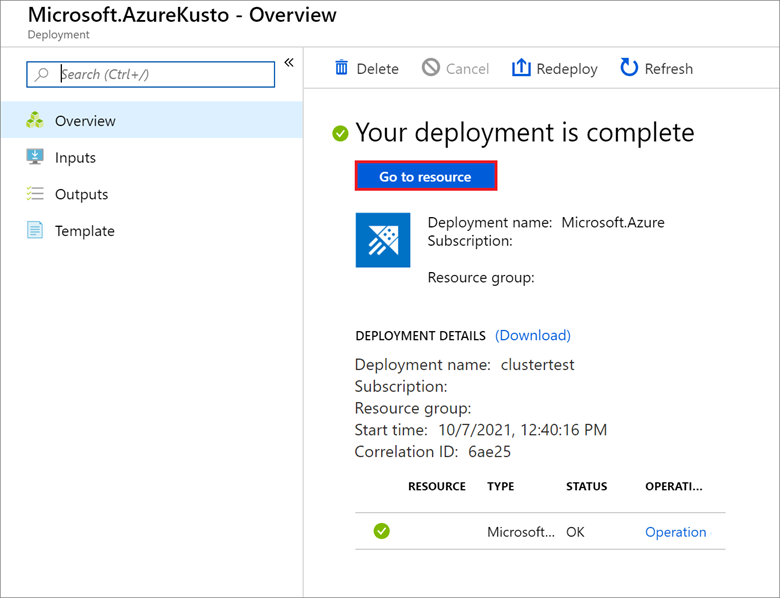
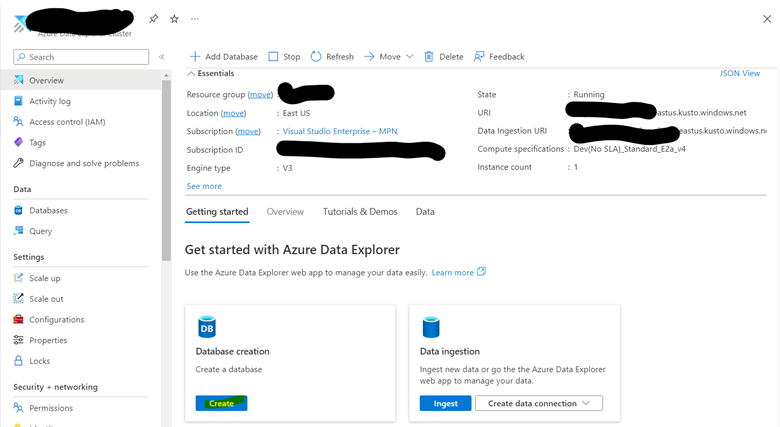
2. Add Help database to Visualization Dashboard
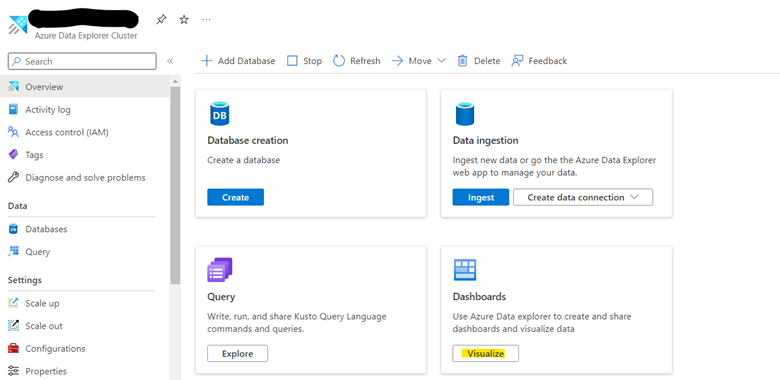
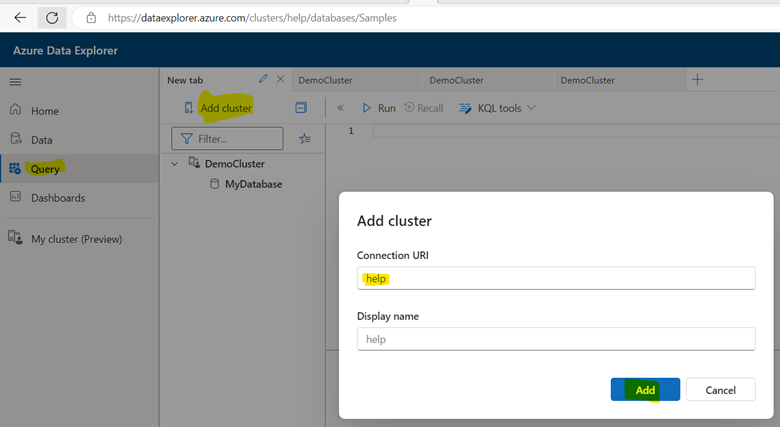
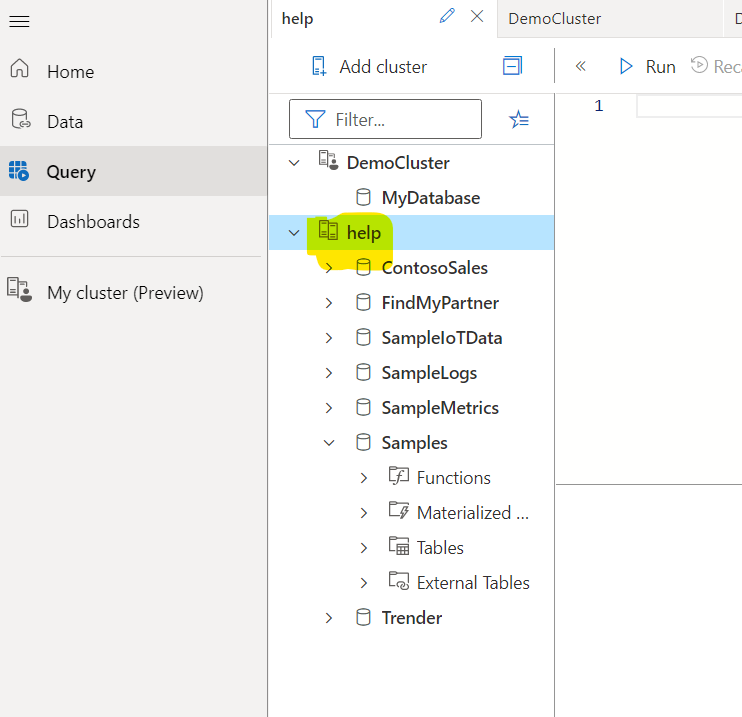
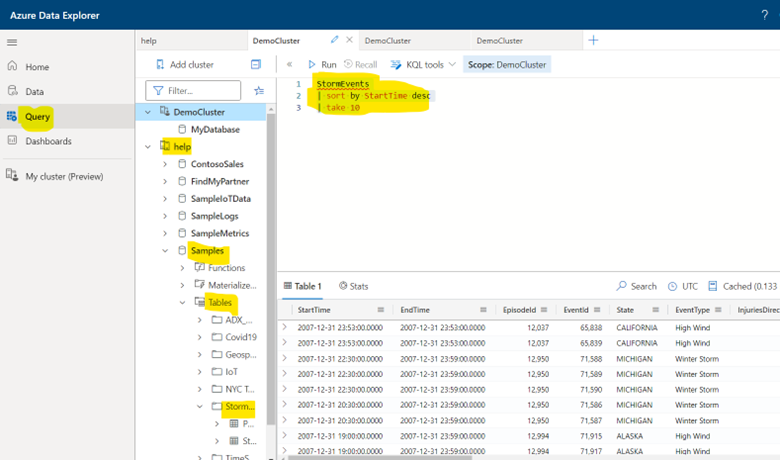
StormEvents
| sort by StartTime desc
| take 10
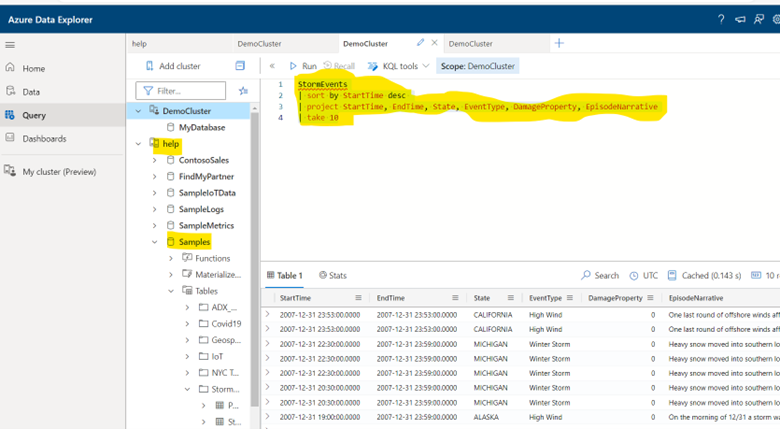
StormEvents
| sort by StartTime desc
| project StartTime, EndTime, State, EventType, DamageProperty, EpisodeNarrative
| take 10
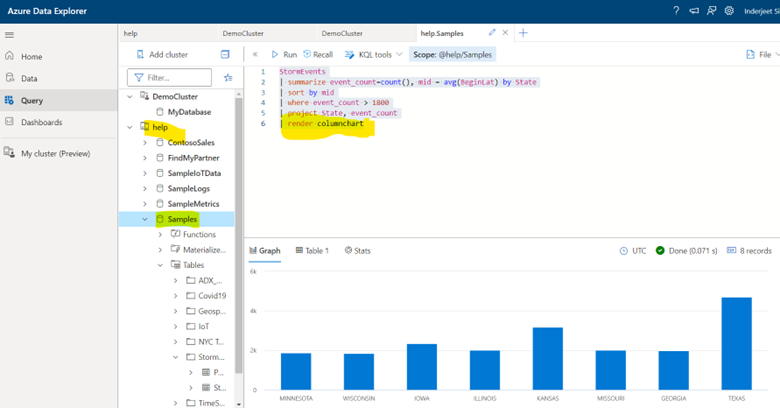
StormEvents
| summarize event_count=count(), mid = avg(BeginLat) by State
| sort by mid
| where event_count > 1800
| project State, event_count
| render columnchart
3. Finally we are ready to create Visualization Dashboard
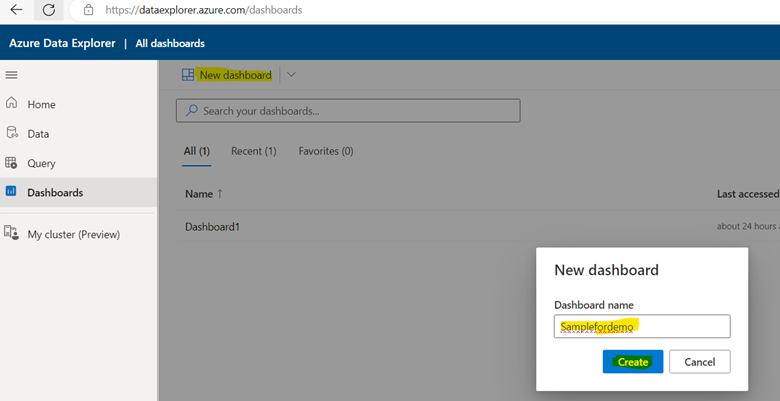

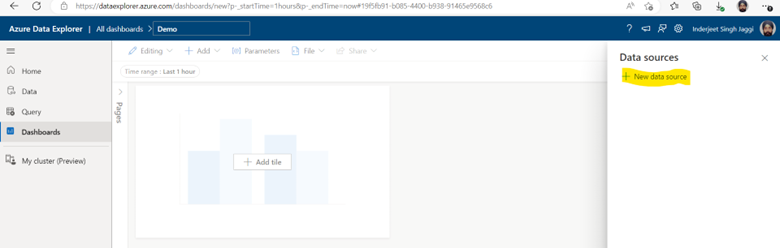
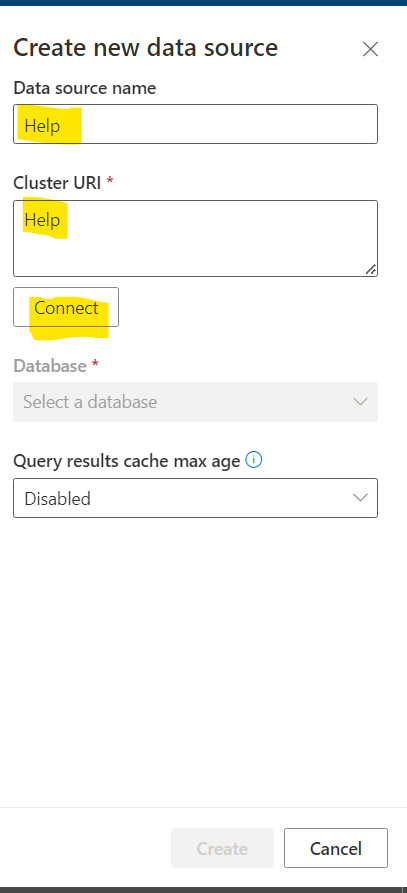
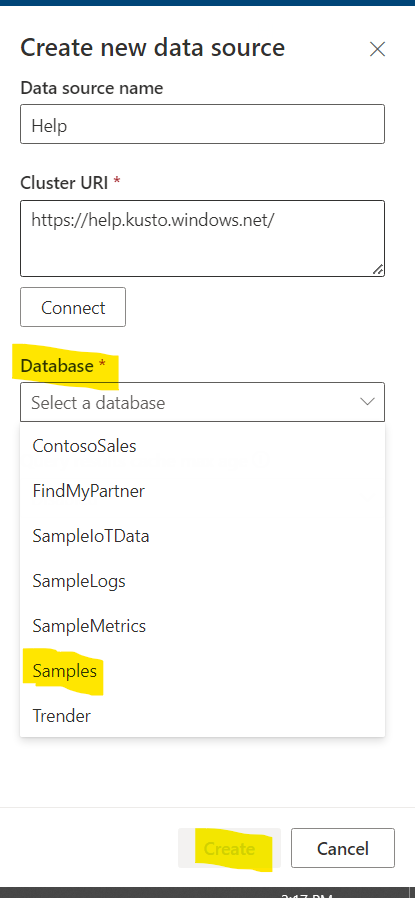
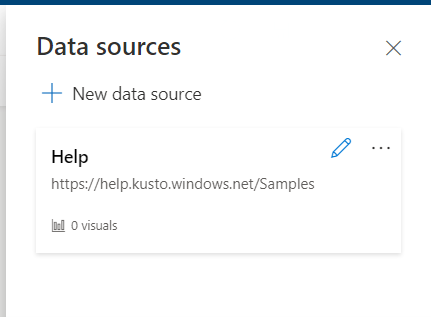
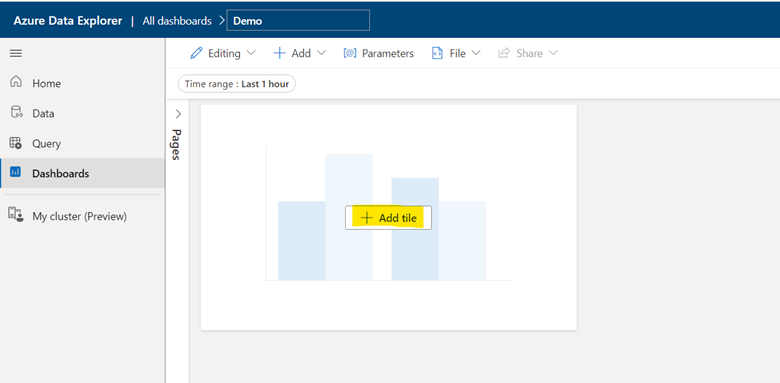
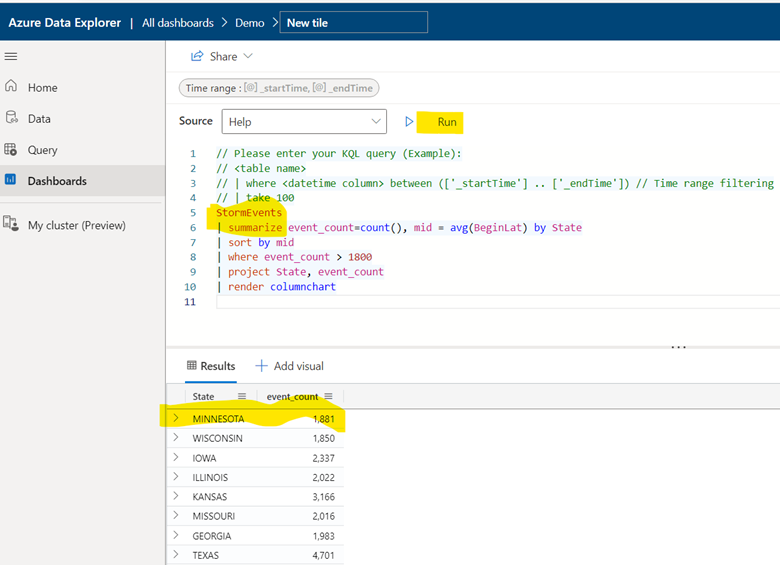
StormEvents
| summarize event_count=count(), mid = avg(BeginLat) by State
| sort by mid
| where event_count > 1800
| project State, event_count
| render columnchart
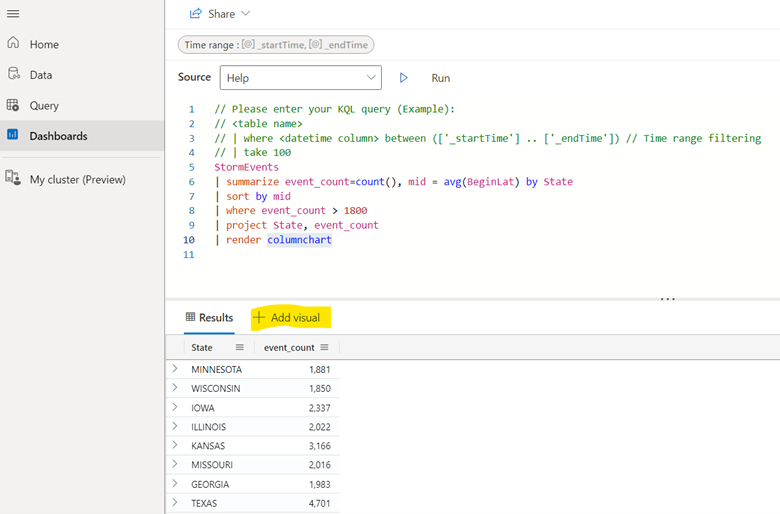
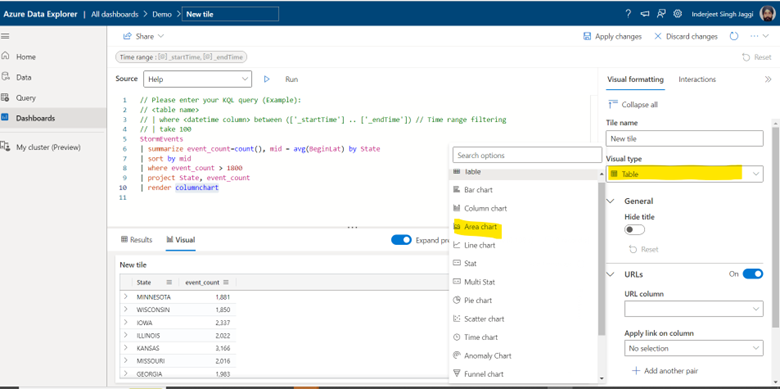
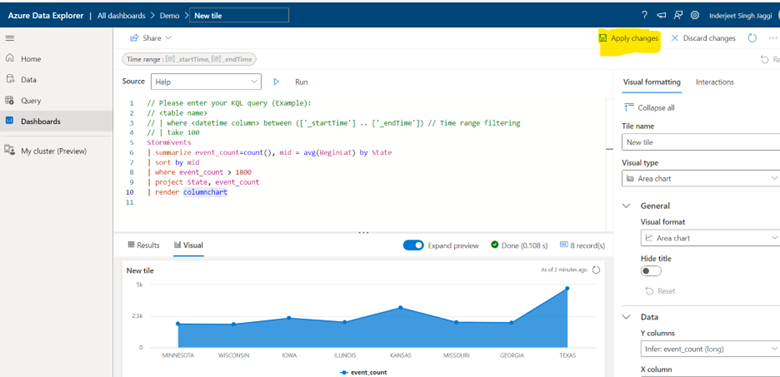
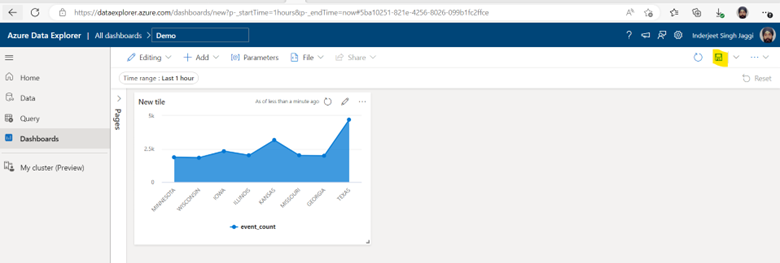
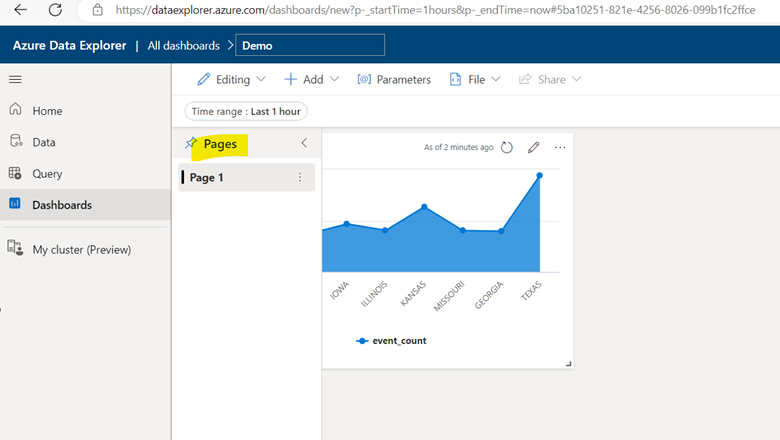
Onboard External GCCHigh or commercial User to commercial AD tenant
- Add users as External User in Azure AD. If You are adding a GCC or GCChigh user, you need to follow step 11 before you start step 1.
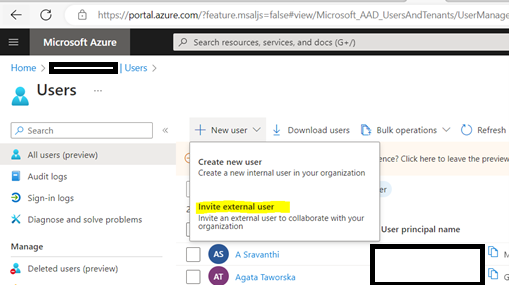
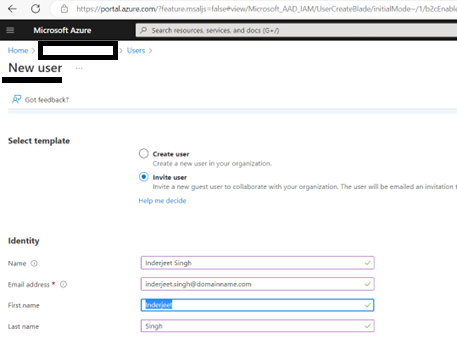
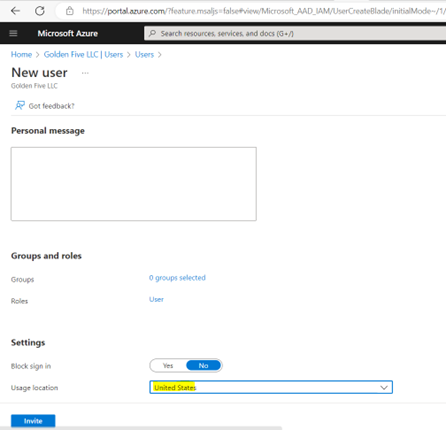
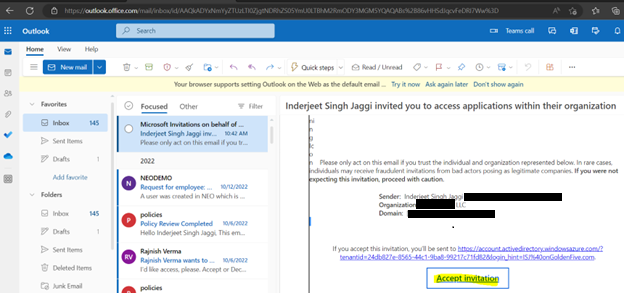

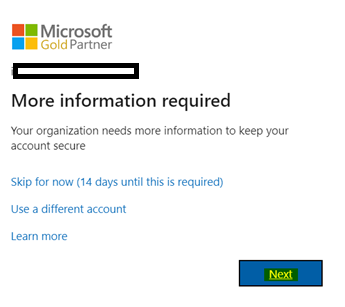
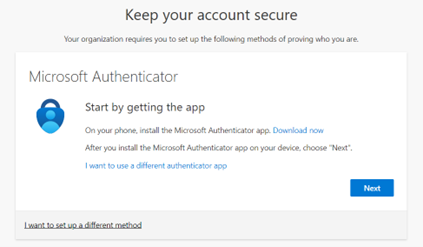
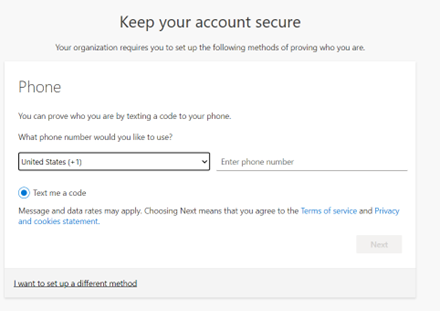
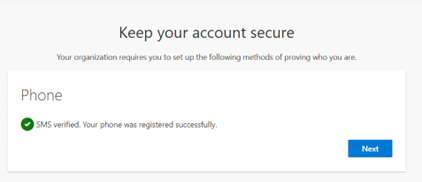
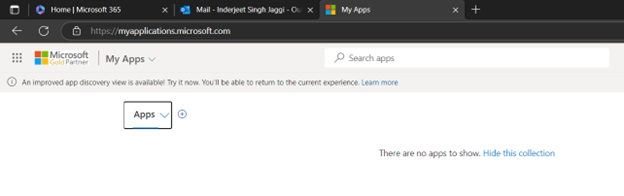
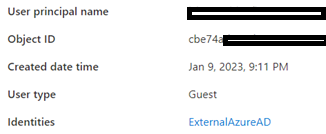
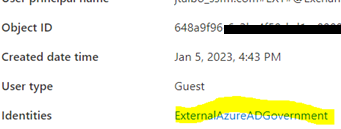
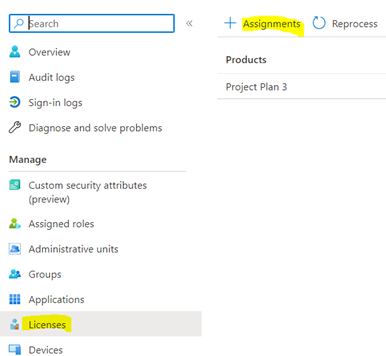

11. For GCCHigh, below tenant level setting is additionally needed before you follow step 1
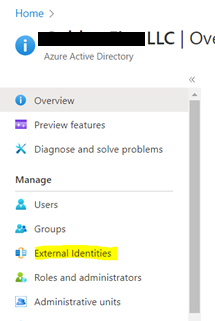
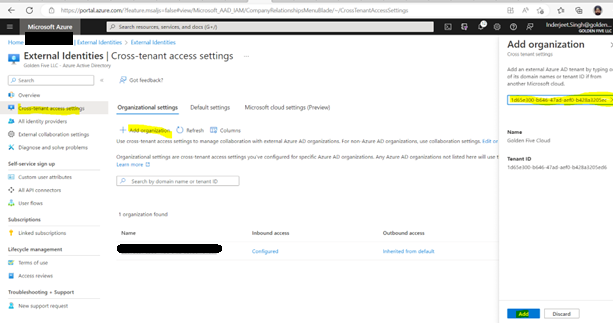
- Once added, click on ‘Inherited from default’
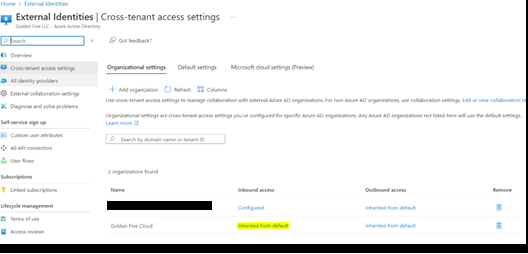
- Select ‘Customize Settings’ for B2B collaboration > ‘Allow access’ under external users and group. Set ‘Allow access’ under Applications
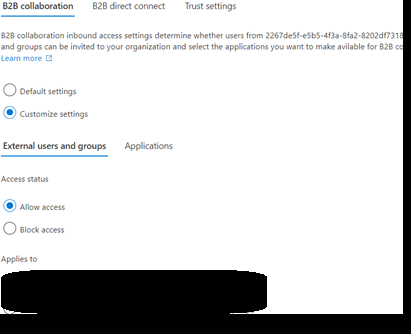
- Select ‘Customize Settings’ for B2B Direct Connect > ‘Allow access’ under external users and group. Set ‘Allow access’ under Applications

- Under Microsoft cloud settings select ‘Microsoft Azure Government’
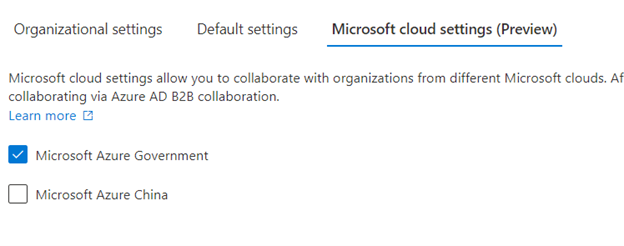
- Now from GCCHigh, go to Access Poratl.azure.com, search Azure Active Directory > ‘External Identities’ from left navigation > Add the GCCHigh tenant ID and then select Add at bottom.
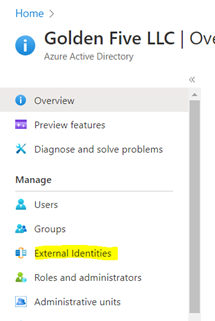
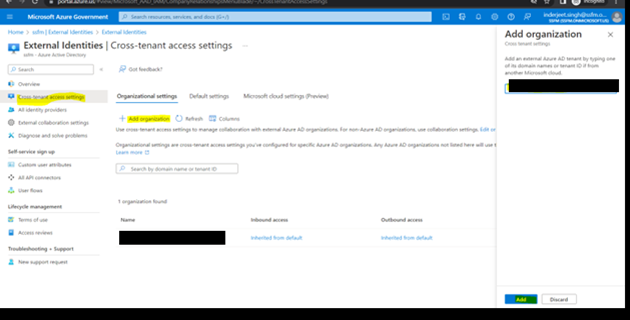
- For GCCHigh we should leave ‘Inherited from default’
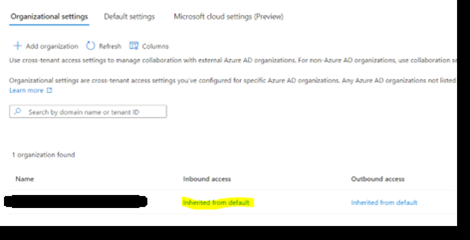
- Under Microsoft cloud settings select ‘Microsoft Azure Commercial’
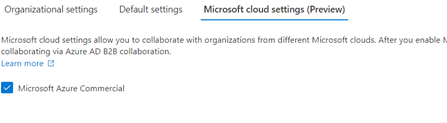
OneDrive App for Teams vs. Files in Old Teams
- Purpose and Usage:
- OneDrive App for Teams:
- Designed for individual workspace and personal file storage.
- Ideal for files used by a single user.
- Great for business documents, drafts, and personal reference.
- Files in Old Teams:
- Used for collaborative work within channels and teams.
- Shared files accessible to multiple team members.
- Suitable for ongoing projects and long-term collaborations.
- OneDrive App for Teams:
- Access and Integration:
- OneDrive App for Teams:
- Seamlessly integrates with Teams.
- Provides easy access to all Microsoft 365 content.
- Replaces the existing Files menu item.
- Files in Old Teams:
- Accessed directly within Teams.
- Linked to SharePoint libraries behind Teams and channels.
- OneDrive App for Teams:
- File Ownership:
- OneDrive App for Teams:
- Files are owned by individual users.
- Account holder’s departure doesn’t impact shared links.
- Files in Old Teams:
- Files are owned by the team or channel.
- Shared links may be removed if the account holder leaves.
- OneDrive App for Teams:
- Collaboration:
- OneDrive App for Teams:
- Limited sharing—best for personal use.
- Collaboration features are minimal.
- Files in Old Teams:
- Robust collaboration tools.
- Multiple users can work on shared files simultaneously.
- OneDrive App for Teams:
- Future Enhancements:
- The OneDrive app enhancements will roll out to classic Teams in early 2024, with the Files app name unchanged.
Workflow in Microsoft Teams
The Workflow feature enhances collaboration and productivity within Teams by streamlining processes and automating repetitive tasks. Here are some key aspects:
- Approvals and Reviews:
- Teams now allows you to create approval workflows directly within channels or chats.
- You can request approvals for documents, proposals, or any other content.
- Approvers receive notifications and can review and respond without leaving Teams.
- Power Automate Integration:
- Teams integrates seamlessly with Power Automate, Microsoft’s workflow automation platform.
- You can create custom flows to automate actions based on triggers within Teams.
- For example, automatically post a message in a channel when a new file is uploaded to a SharePoint folder.
- Templates and Custom Workflows:
- Teams provides pre-built templates for common workflows.
- Customize these templates or create your own workflows tailored to your team’s needs.
- Examples include employee onboarding, expense approvals, and project management.
- Task Management:
- Use the Tasks by Planner and To Do app to manage tasks within Teams.
- Assign tasks, set due dates, and track progress—all without leaving the collaboration environment.
- Notifications and Reminders:
- Workflow notifications keep team members informed.
- Set reminders for upcoming deadlines, meetings, or important events.
- Integration with Apps and Bots:
- Leverage third-party apps and bots to enhance workflows.
- For instance, integrate with Trello, Jira, or other tools your team uses.
New features of Microsoft Teams V2
Also explained in Youtube Video : https://youtu.be/9jCqcvHY4lg
Let’s learn about new features of Microsoft Teams that enhance collaboration and productivity:
- Forward Chat Messages: Now, you can easily share chat messages by right-clicking any message and selecting “Forward.” No more manual copying and pasting—just smooth communication!
- Immersive Spaces with Microsoft Mesh: Imagine 3D immersive spaces within Teams meetings. It’s like teleporting to a virtual room where interactions feel more face-to-face. You can still use familiar Teams features like shared content, chat, and live reactions.
- Intelligent Recap with Copilot: If you’re a Microsoft 365 user with Copilot, get ready for intelligent recaps. These personalized timeline markers summarize meetings, making it a breeze to browse recordings based on relevant content.
- AI-Generated Backgrounds: Spice up your virtual meetings! Use AI to decorate your real-world room background. Clean up clutter, add plants, or create a serene oasis. Available for Teams Premium users.
- People-Specific Links for Collaborative Notes: Teams meetings now offer people-specific links for Collaborative Notes. These links provide more controlled access, aligning with specific file-sharing policies. Collaboration made smarter!
- Expanded Video Views: In Teams meetings on Chrome and Edge, you’ll automatically see up to 9 videos on your screen (previously limited to 4). Visual collaboration just got an upgrade!
- Simplified Audio and Video Controls: Adjust audio and video settings directly from the meeting controls. Volume, spatial audio, background—manage it all effortlessly.
- Agenda View : It is a scrollable list of your upcoming meetings in chronological order. It’s like having a neat to-do list for your meetings.
- Workflows : The Workflow feature enhances collaboration and productivity within Teams by streamlining processes and automating repetitive tasks. Explained in detail on This artice
- OneDrive : OneDrive Option is replacement of Files in old Teams. It comes with some advanced features which are explained in This Artice
Using Office 365 for rights management and access control
“Secure your data with Office 365 – Control who has access and manage your rights with ease!”
Introduction
Office 365, a robust cloud-based platform, equips organizations with a wide array of tools to efficiently oversee user access and privileges. It enables seamless regulation of data and application access while also governing user rights and permissions. Furthermore, Office 365 offers an assortment of functionalities to safeguard organizational data and applications from unlawful access and malevolent cyber assaults. This discourse will offer insights into the utilization of Office 365 for rights management and access control.
Best Practices for Implementing Office 365 for Rights Management and Access Control
1. The crucial foundation for successfully implementing Office 365 for Rights Management and Access Control lies in establishing a meticulously crafted governance plan. This comprehensive plan needs to encompass delineated roles and responsibilities, well-defined policies and procedures, and a meticulously organized timeline for execution.
2. It is imperative to meticulously assign appropriate access levels to users in accordance with their distinct roles and corresponding responsibilities. This meticulous allocation will guarantee that users possess the precise level of access essential for executing their duties effectively.
3. The implementation of robust security controls, including the integration of multi-factor authentication, encryption protocols, and vigilant data loss prevention mechanisms, is crucial in safeguarding data from unauthorized incursions.
4. Vigilantly monitoring access and usage of Office 365 is pivotal in ensuring that users do not illegitimately access or utilize data, thus preserving the security and integrity of the system.
5. Delivering comprehensive training to users on the proper utilization of Office 365 for Rights Management and Access Control is imperative for the seamless execution of this system.
6. Ensuring adherence to established governance policies and procedures requires vigilant monitoring to verify user compliance.
7. Consistently reviewing and updating policies and procedures is crucial to maintaining their currency and relevance.
8. Employing automation tools can significantly streamline the management of Office 365 access and usage processes.
9. Capitalizing on third-party solutions, such as identity and access management tools, can greatly simplify the administration of Office 365 access and usage.
10. Vigilantly monitoring Office 365 performance is vital to optimizing its functionality and meeting user requirements.
Understanding the Role of Office 365 in Data Security
Ensuring data security is a pressing concern for businesses across the spectrum. With an escalating dependence on cloud-based services, safeguarding data from unauthorized access and malicious attacks becomes imperative. Office 365, a suite of cloud-based productivity tools, holds the key to securing data and upholding industry regulations.
Office 365 offers an array of security features for data protection. These encompass encryption, multi-factor authentication, and data loss prevention. Encryption shields data by obfuscating it, rendering it accessible solely to authorized users. Multi-factor authentication necessitates additional credentials, such as a code dispatched to a user’s mobile device, for account access. Data loss prevention aids in detecting and curbing unauthorized sharing of sensitive data.
Facilitating compliance with industry regulations, Office 365 encompasses features like audit logging, enabling organizations to trail user activity and detect any dubious behavior. It further includes data classification tools, aiding organizations in recognizing and categorizing sensitive data. This step assures adherence to regulatory requirements, such as the General Data Protection Regulation (GDPR).
Apart from its security measures, Office 365 furnishes organizations with a diverse set of collaboration tools. These enable secure document sharing and real-time project collaboration, fostering heightened productivity and a reduced vulnerability to data breaches.
In essence, Office 365 stands as an indispensable asset for organizations seeking to fortify their data security and uphold industry standards. The suite’s amalgamation of security features and collaboration tools serves as a potent means for data protection and productivity enhancement.
Leveraging Office 365 for Access Control and Data Protection
Office 365 offers a robust array of cloud-based applications designed to fortify organizational data security and regulate data access. It enables the establishment of stringent access control policies to safeguard sensitive data exclusively for authorized users, integrating encryption, data loss prevention, and multi-factor authentication to thwart unauthorized access attempts.
Access control stands as a pivotal component within data security protocols. Office 365 harnesses numerous tools for organizations to manage data access. Leveraging Azure Active Directory, organizations can administer user access to Office 365 applications, implementing access control policies to define permissible access to applications and data. Moreover, organizations can deploy multi-factor authentication through Azure Active Directory, bolstering security by mandating additional authentication factors like phone-delivered codes or fingerprint scans.
Additionally, Office 365 presents robust data protection features to shield organizational data from unauthorized access. It furnishes cloud data encryption, bolstering protection against unauthorized data breaches. Furthermore, it encompasses data loss prevention mechanisms to identify and forestall unauthorized dissemination of sensitive data.
Overall, Office 365 furnishes potent instruments for fortifying data security and governing data access. By harnessing Office 365’s access control and data protection capacities, organizations ensure data integrity and stringent access exclusive to authorized personnel.
Exploring the Benefits of Office 365 for Rights Management
Office 365 stands as a robust suite of cloud-based applications. It proves beneficial for organizations of various sizes in managing data and safeguarding intellectual assets. An integral aspect of Office 365 lies in its Rights Management capabilities. This strategic feature empowers organizations in governing access, viewing, and editing privileges for their documents. Delving into the advantages of Office 365 for Rights Management presents a valuable pursuit and elucidates its pivotal role in fortifying data security.
The domain of Rights Management encompasses a potent mechanism. It endows organizations with the ability to regulate document accessibility, viewing, and editing. With Office 365, entities can impose stringent permissions, granting exclusive access solely to authorized users. This serves to uphold the sanctity of confidential information and restricts access solely to those possessing requisite authorization. Moreover, Office 365 furnishes organizations with the capability to impose expiration dates on documents. This feature ensures automatic deletion upon reaching a specified time threshold.
Office 365 for Rights Management offers a myriad of advantages, one being its capacity to meticulously monitor document usage. This includes tracking the individuals who have accessed a document, the timestamps of access, and the alterations made. This functionality empowers organizations in overseeing document access and averting unauthorized sharing. Furthermore, Office 365 enables the establishment of alerts to promptly notify organizations of any document access or modifications.
Moreover, the capability to rescind access to documents stands as another hallmark of Office 365 for Rights Management. This serves as a swift and efficient measure for deterring unauthorized access or discontinuing access to redundant documents. This feature significantly contributes to upholding the security of sensitive information, preventing its dissemination to unauthorized parties.
In summary, Office 365 for Rights Management stands as a robust asset for safeguarding organizational data and intellectual property. Its offerings encompass the meticulous control of document access, monitoring of usage patterns, and the ability to retract access privileges as deemed necessary. Organizations leveraging these functionalities can fortify the confidentiality of their information and forestall unauthorized disclosure.
How Office 365 Can Help You Securely Manage Access to Your Data
Office 365, a robust cloud-based suite of productivity tools, offers a secure means to manage data access. This comprehensive platform empowers users to wield authority over data accessibility and implement multi-factor authentication for stringent control.
The suite encompasses a plethora of security features to fortify data protection. Users can orchestrate access controls, dictating who can access their data and the extent of permissible actions. Moreover, the option to encrypt data fortifies defenses against unauthorized intrusion. Office 365 also integrates advanced threat protection mechanisms, bolstering the capability to discern and counter potential hazards.
Moreover, Office 365 proffers an array of tools geared towards fine-tuning data accessibility. The capability to establish user roles and permissions is pivotal in dictating data access and manipulation. Furthermore, the imposition of data sharing policies enables granular control over data accessibility and dissemination. Complementing this, the implementation of data retention policies ensures the proper preservation of data for mandated durations.
Finally, Office 365 provides a range of tools to help you monitor and audit access to your data. You can set up alerts to notify you when someone attempts to access your data, and you can use audit logs to track who has accessed your data and what they have done with it.
Overall, Office 365 provides a range of tools to help you securely manage access to your data. With Office 365, you can control who has access to your data, set up data encryption to protect your data, and monitor and audit access to your data.
Conclusion
Office 365 is an excellent tool for rights management and access control. It provides a secure and reliable platform for managing user access and permissions, as well as providing a comprehensive set of tools for managing and monitoring user activity. It also offers a range of features that make it easy to set up and manage access control policies, and to ensure that only authorized users have access to sensitive data. With Office 365, organizations can ensure that their data is secure and that their users have the right level of access to the resources they need.
Keeping up with updates and new features in Office 365
“Stay Ahead of the Curve with Office 365: Get the Latest Updates and Features!”
Introduction
Office 365, a robust array of tools, enhances productivity and organization. Remaining abreast of the suite’s constant evolution unlocks its maximum potential. As new features continually augment its capabilities, staying informed becomes challenging. This comprehensive guide offers insights into the suite’s latest updates, empowering you to optimize your usage.
Making the Most of Office 365 Updates: Tips and Tricks for Power Users
Office 365, an impressive suite of tools, plays a vital role in enhancing productivity and organization. Regular updates bring about an array of new features and changes, making it challenging to keep pace. For those seeking to harness the full potential of Office 365, staying abreast of the latest functionalities is essential. Here are some insights and strategies to optimize Office 365 updates.
Stay Current: Ensuring you perpetually operate on the most recent version of Office 365 guarantees access to cutting-edge features and security enhancements. Regularly checking for updates in the Office 365 admin center or app is advisable.
Embrace Novel Features: Office 365 continually introduces innovative tools. Fully integrating these additions into your routine provides an enriched Office 365 experience.
Leverage Automation: Harnessing the power of automation within Office 365 can significantly augment productivity and efficiency. Numerous built-in automation tools facilitate workflow streamlining.
Prioritize Security Updates: Office 365 consistently delivers crucial security updates to fortify data protection. Embracing these updates is fundamental in safeguarding your valuable information.
Explore Third-Party Applications: A multitude of third-party apps complement Office 365, offering assistance in task automation, project management, and beyond.
By implementing these guidelines, you can optimize your utilization of Office 365 updates, thus elevating productivity and maintaining organizational prowess.
.
Keeping Your Office 365 Environment Secure with the Latest Updates
With the rising reliance of businesses on cloud-based services like Office 365 for data and operations management, securing the environment has become paramount. Maintaining a secure Office 365 environment necessitates regular upkeep and updates to shield data from potential threats.
The primary measure to fortify your Office 365 environment involves verifying that all users are on the latest Office 365 version. Microsoft routinely issues updates encompassing security patches and other enhancements. Enabling automatic updates in the Office 365 Admin Center will guarantee that all users have the most recent version.
Beyond ensuring users are up to date, it’s imperative to routinely assess security settings in the Office 365 Admin Center to align with specific security requirements. This includes configuring settings to bar users from sharing sensitive information externally or mandating multi-factor authentication for designated users.
Lastly, cultivating user awareness about security risks associated with Office 365 is crucial. Regular training should educate users on data protection and identifying potential threats, empowering them to safeguard their data proactively.
Adhering to these measures will safeguard and maintain the security of your Office 365 environment. Consistent maintenance and updates will fortify data protection and elevate user awareness regarding the security ramifications of using Office 365.
What’s New in Office 365: A Guide to the Latest Features
Office 365 represents a robust array of productivity resources adept at fostering connectivity and organization for enterprises, regardless of their magnitude. Its cloud-centric services furnish users with unfettered entry to cutting-edge features and upgrades, positioning them at the vanguard of progress. Within this guide, we shall explore the freshest facets and enhancements accessible in Office 365, and their capacity to optimize your subscription’s utility.
Among the most captivating novelties within Office 365 is the capability for seamless real-time collaboration. With the new co-authoring feature, multiple users can work on the same document at the same time, making it easier to collaborate on projects and get work done faster. Additionally, users can now access their documents from any device, allowing them to work from anywhere.
Office 365 presents a diverse array of cutting-edge security features to bolster the safeguarding of your data. The introduction of Advanced Threat Protection furnishes users with the capability to shield their emails against pernicious links and attachments, while also identifying and obstructing suspicious activities. Furthermore, Office 365 has integrated multi-factor authentication, necessitating users to furnish supplementary verification before gaining access to their accounts.
Moreover, Office 365 has integrated a suite of innovative tools to enhance user productivity and organization. The introduction of the To-Do app empowers users to formulate and manage tasks, set reminders, and monitor their progress. Additionally, the novel Outlook Groups functionality allows users to establish and oversee groups of contacts, thereby facilitating seamless communication with colleagues and clients.
These represent merely a glimpse of the plethora of novel features and enhancements available through Office 365. With its cloud-based services and robust toolkit, Office 365 serves as a pivotal resource for businesses of varied scales, facilitating enhanced connectivity and organization.
Exploring the Benefits of Office 365 Updates
Office 365 represents a robust collection of cloud-based applications known for their ability to bolster productivity, collaboration, and communication across businesses of diverse scales. Its consistent updates guarantee users access to the most cutting-edge features and tools, enabling them to maintain a competitive edge. This piece delves into the advantages of Office 365 updates and their potential to optimize business productivity.
An eminent advantage of Office 365 updates is the capacity to remain current with the most recent features and tools. Regular updates ensure users stay at the forefront and can leverage new capabilities such as real-time collaboration, heightened security measures, and advanced analytics. Furthermore, these updates facilitate businesses in adhering to industry regulations and standards, ensuring compliance.
Furthermore, Office 365 updates drive enhanced collaboration by empowering users to seamlessly interact with colleagues, partners, and customers in real time. This fosters swift decision-making and refined communication. Notably, these updates also enable businesses to maintain strong ties with their customer base by equipping them with the latest functionalities.
Ultimately, Office 365 updates facilitate considerable time and cost savings for businesses. By integrating the latest updates, organizations can automate operations and streamline workflows, thereby diminishing manual processes and curbing the necessity for additional staffing. Additionally, Office 365 updates can help businesses reduce costs by providing them with the latest features and tools at no additional cost.
In conclusion, Office 365 updates can provide businesses with a range of benefits. From staying up-to-date with the latest features and tools to improved collaboration and cost savings, Office 365 updates can help businesses maximize their productivity and stay ahead of the competition.
How to Stay Up-to-Date on the Latest Office 365 Features
Staying abreast of the latest Office 365 features is crucial for businesses aiming to optimize productivity and efficiency. Microsoft consistently unveils fresh attributes and enhancements, making it imperative to remain well-informed. Here are strategies to keep current with the newest Office 365 features:
1. Register for Microsoft’s Office 365 blog, a valuable resource for staying abreast of the latest Office 365 features. This blog is routinely updated with news and insights on new attributes and enhancements.
2. Follow Microsoft’s Office 365 Twitter account to stay informed about the newest features. The account frequently shares updates on the latest features and enhancements.
3. Participate in Microsoft events, where the latest Office 365 features are showcased. Attending these events offers an excellent opportunity to stay informed about the latest developments.
4. Engage with Office 365 user forums, which serve as a valuable resource for staying updated on the latest features. Users often share information about new features and enhancements, making forums an invaluable source of insights.
By implementing these strategies, you can remain updated on the latest Office 365 features, ensuring that your business fully capitalizes on the newest attributes and enhancements.
.
Conclusion
Staying abreast of the latest updates and innovations in Office 365 is imperative for enterprises to maintain a competitive edge and optimize their efficiency. In today’s dynamic tech environment, Office 365 furnishes businesses with the requisite arsenal of tools and functionalities to outpace the competition. By remaining current with the newest updates and features, enterprises can guarantee that their workforce leverages the most streamlined and potent resources at their disposal. Furthermore, organizations can capitalize on the myriad advantages that Office 365 affords, including heightened synergy, bolstered security, and amplified productivity.
Migrating to Office 365
“Migrate to Office 365 and Unlock the Power of Productivity!”
Introduction
The transition to Office 365 presents a thrilling prospect for enterprises to harness cutting-edge cloud-based technology. Office 365 furnishes an extensive array of tools and services, empowering businesses to elevate efficiency, curtail expenses, and enhance teamwork. By embracing Office 365, enterprises can effortlessly retrieve their data from any location, at any hour, and on any device. Furthermore, Office 365 encompasses an assortment of security measures to safeguard data and uphold adherence to industry mandates. This manual will furnish an outline of the advantages of transitioning to Office 365 and delineate the sequential stages of the migration process.
Best Practices for Managing and Securing Office 365 After Migration
Migration to Office 365 presents an opportunity to harness the capabilities of the cloud-based productivity suite and its diverse functionalities. However, optimizing the management and fortification of your Office 365 environment post-migration is imperative. Here are some optimal strategies for the post-migration management and safeguarding of Office 365:
Establishing a Comprehensive Security Plan: Develop a meticulously detailed security plan delineating the measures to safeguard your Office 365 ecosystem. This blueprint should encompass stringent policies and protocols for user authentication, data encryption, and defense against malware.
Monitoring User Activity: Vigilantly scrutinize user activity within Office 365 to ensure that sensitive data is not being inappropriately accessed or shared. Leveraging Office 365’s in-built auditing and reporting tools allows you to closely monitor user actions.
Implementing Multi-Factor Authentication: Integrate multi-factor authentication (MFA) to fortify access control to your Office 365 infrastructure. MFA necessitates users to furnish multiple forms of identity verification, such as a password combined with a code dispatched to their mobile device, for access.
Utilizing Data Loss Prevention (DLP): Employ the in-built data loss prevention (DLP) features of Office 365 to shield sensitive data from unauthorized dissemination. DLP functionality can swiftly detect and prohibit the sharing of sensitive data such as credit card numbers and Social Security numbers.
Activation of Security Alerts: Enable security alerts within Office 365 to receive timely notifications upon detection of suspicious activities. This proactive measure aids in expedited identification and response to potential security hazards.
User Training: Educate users on secure utilization of Office 365, encompassing the ability to discern phishing emails, implementation of robust password practices, and safeguarding their data.
Adherence to these best practices leads to the adept management and protection of your Office 365 environment post-migration, thereby safeguarding data and fortifying your organization against cyber threats.
How to Leverage Office 365 to Improve Collaboration and Productivity
Office 365, a robust collection of tools, holds the potential to enhance collaboration and productivity for enterprises across the spectrum. Leveraging the multifaceted capabilities of Office 365 empowers businesses to optimize operations, boost efficacy, and trim expenses.
Among the arsenal of capabilities within Office 365, its cloud-based storage and collaboration prowess stands out. This suite equips businesses to securely store and seamlessly share a gamut of files such as documents, spreadsheets, and presentations in the cloud. This fosters effortless real-time collaboration for teams, irrespective of their geographical dispersion.
Office 365 provides a diverse array of communication tools, including the robust Skype for Business. This facilitates seamless voice and video calls, alongside instant messaging functionalities. Such integrated features forge a convenient platform for teams to maintain constant connectivity, fostering efficient project collaboration.
Furthermore, Office 365 encompasses an extensive suite of productivity tools, exemplified by Microsoft Teams. This comprehensive tool empowers users to initiate and oversee projects, delegate tasks, and monitor their progress. Consequently, it furnishes teams with the capability to maintain meticulous organization and adherence to project timelines.
In addition to its communication and productivity offerings, Office 365 incorporates a host of security measures. These include the implementation of multi-factor authentication and data encryption, serving as formidable safeguards against cyber threats. The encryption capabilities ensure the preservation of business data integrity and confidentiality.
By harnessing the multifaceted capabilities of Office 365, businesses can elevate their collaborative efforts and operational efficacy. Consequently, they are poised to optimize efficiency, streamline workflows, and curtail operational expenses. Armed with adept strategies and adept utilization of the myriad tools at their disposal, businesses can propel their operations to unprecedented heights through Office 365.
Tips for Ensuring a Successful Office 365 Migration
Planning in advance is crucial before embarking on the migration process, necessitating the creation of a timeline to ensure timely completion and comprehensive execution.
Evaluate your current environment to discern indispensable elements for migration and discern those that may be dispensable, thus streamlining the efficacy of the migration process.
Equipping users with comprehensive preparation for the migration process is pivotal, entailing thorough training on adopting the new system and adapting to potential alterations.
Prior to the commencement of the actual migration, it is imperative to subject it to rigorous testing to validate its success, either through a pilot migration or deployment in a test environment.
Vigilant monitoring of the migration process is paramount once it is underway, encompassing meticulous scrutiny for errors or challenges that may surface during the transition.
Concluding the migration process necessitates a thorough cleansing of residual data or files that were not transferred, ensuring the seamless and efficient functionality of the new system.
Ongoing support post-migration is indispensable to assist users in acclimatizing to the new system and addressing any ensuing queries or concerns.
Provide Support: Once the migration is complete, it is important to provide support to users who may need help with the new system. This includes providing training and troubleshooting any issues that may arise.
What to Consider When Choosing an Office 365 Migration Plan
When deliberating on an Office 365 migration plan, numerous factors warrant consideration. Initially, assessing the scale and intricacy of the migration is crucial. This evaluation is instrumental in gauging the requisite duration and resources necessary for a successful migration. Furthermore, deliberation upon the existing infrastructure and the envisioned end-state is imperative in devising the most optimal migration strategy.
Subsequently, meticulous attention towards the data slated for migration becomes paramount. This encompasses emails, documents, contacts, calendars, and various other data sets. It is essential to strategize the most efficacious data migration method, all the while factoring in pertinent security considerations.
A significant element to contemplate is the timeline earmarked for the migration venture. This decisively influences the chosen approach for the migration as well as the resource allocation requisite for its completion. Moreover, deliberation upon any potential downtime stemming from the migration is indispensable.
Ultimately, the fiscal aspect of the migration necessitates attention. This aspect dictates the most suitable approach for the migration, alongside the resource capacity mandatory for its execution. Additionally, it is prudent to factor in any potential costs associated with the migration process.
By meticulously contemplating these facets, organizations can ensure the selection of an Office 365 migration plan that aligns with their specific requisites.
How to Prepare for a Smooth Migration to Office 365
Migrating to Office 365 can be a complex process, but with the right preparation, it can be a smooth and successful transition. Here are some tips to help you prepare for a successful migration to Office 365:
Assessing your current environment is a critical first step before embarking on the migration process. Understanding the existing infrastructure, applications, and data will provide valuable insights for discerning what necessitates migration and what can be left untouched.
Following the assessment, meticulous planning for the migration process becomes imperative. Decisions regarding which applications and data require migration, alongside establishing a well-structured timeline, warrant careful attention.
Prior to commencing the migration, ensuring data preparedness is paramount. This entails meticulous backup procedures and encryption protocols for safeguarding sensitive information.
Subsequent to data readiness, comprehensive testing of the migration process, as well as thorough scrutiny of applications and data post-migration, cannot be underestimated in importance.
Upon the completion of migration, equipping users with the requisite knowledge and understanding of the new Office 365 environment assumes significance. Comprehensive user training, encompassing familiarity with new applications, features, and collaboration tools, becomes pivotal.
By following these tips, you can ensure that your migration to Office 365 is a smooth and successful process. With the right preparation and planning, you can ensure that your users are up and running quickly and efficiently.
Conclusion
Migrating to Office 365 is a great way to take advantage of the latest technology and features available in the cloud. It can help businesses save time and money, while also providing a secure and reliable platform for their data. With the right planning and implementation, businesses can benefit from the many features and advantages of Office 365, such as improved collaboration, enhanced security, and increased productivity.
Collaborating on documents with OneDrive and SharePoint
“Enhance Collaboration with Assurance – Integrate OneDrive and SharePoint for Effortless Document Sharing!”
Introduction
OneDrive and SharePoint serve as potent resources enabling real-time document collaboration. Utilizing OneDrive enables users to effortlessly store, synchronize, and distribute files with peers, while SharePoint furnishes a secure arena for teams to collectively engage with documents. These platforms boast an array of functionalities facilitating seamless document collaboration, encompassing version control, file sharing, and simultaneous authorship. This comprehensive guide will offer insights into leveraging OneDrive and SharePoint for optimal document collaboration.
How to Leverage OneDrive and SharePoint to Improve Your Team’s Document Collaboration
Effective collaboration on documents is crucial for optimal team productivity. Utilizing the appropriate tools enables seamless sharing and editing, fostering synchronization within the team. Microsoft’s OneDrive and SharePoint stand as robust facilitators of improved document collaboration.
OneDrive, as a cloud storage service, permits file storage and sharing. Its seamless integration with Microsoft Office streamlines document creation, editing, and sharing. Moreover, it simplifies collaborative endeavors by enabling easy file sharing among users.
In contrast, SharePoint serves as a web-based collaboration platform, organizing and sharing documents while offering comprehensive website creation and task/project management tools. The platform’s capability to establish document libraries, facilitating effective document sharing among users, stands as a cornerstone of its collaborative potential.
Combining OneDrive and SharePoint empowers teams to seamlessly collaborate. OneDrive simplifies document storage and sharing, while SharePoint offers invaluable document organization and management tools. Furthermore, the utilization of SharePoint’s document libraries simplifies document sharing among team members.
Consequently, the integration of OneDrive and SharePoint elevates document collaboration. With streamlined document storage, sharing, and management, teams achieve synchronization. Leveraging these proficient tools assures efficient and effective document collaboration.
Tips for Enhancing Collaboration with OneDrive and SharePoint
1. Utilize the OneDrive and SharePoint mobile apps to stay connected and collaborate on the go.
2. Take advantage of the co-authoring feature to work on documents together in real-time.
3. Leverage the version history tool to monitor and synchronize document modifications across collaborators efficiently.
4. Employ the sharing functionality to securely disseminate documents to external stakeholders.
5. Harness the tagging feature to swiftly locate relevant documents and files within the system.
6. Leverage the search tool to promptly retrieve specific documents and files as needed.
7. Take advantage of the notifications feature to remain abreast of alterations and enhancements.
8. Take advantage of the commenting feature to provide feedback and collaborate on documents.
9. Use the task list feature to assign tasks and track progress.
10. Utilize the integration with Microsoft Office to easily create and edit documents.
How to Set Up and Manage Document Sharing with OneDrive and SharePoint
OneDrive and SharePoint, two robust applications, enable seamless document sharing and collaborative endeavors among users. OneDrive facilitates file storage, synchronization, and sharing, whereas SharePoint provides a secure environment for collaborative document work. The guidelines below offer an extensive insight into configuring and supervising document sharing through OneDrive and SharePoint.
Configuring Document Sharing via OneDrive
OneDrive, a cloud-hosted repository, empowers users to store, synchronize, and distribute files. Initiating document sharing via OneDrive mandates the creation of a user account. Post account establishment, files can be uploaded and effortlessly shared. Users can opt to share a file by selecting it and triggering the “Share” command, thereafter inputting the recipient’s email address. Subsequently, they can dispatch the file via the “Share” prompt.
Configuring Document Sharing via SharePoint
SharePoint, a safeguarded platform, caters to collaborative document sharing. Commencing document sharing in SharePoint necessitates the creation of a SharePoint site, empowering users to upload and disseminate files. Similar to OneDrive, users can share a file by selecting it, invoking the “Share” option, then entering the recipient’s email address and forwarding the file via the “Share” command.
Supervising Document Sharing via OneDrive and SharePoint
After sharing documents, users have the prerogative to regulate sharing parameters for each file. By selecting a file and activating the “Manage” function, users can view the list of recipients and fine-tune the sharing settings. Furthermore, users retain the authority to revoke file access by selecting the individual and executing the “Revoke Access” action.
In Conclusion
OneDrive and SharePoint significantly enhance file sharing and collaborative possibilities. This guide comprehensively delineates the procedures for initiating and overseeing document sharing with OneDrive and SharePoint. With these tools, users can easily share documents with others and manage the sharing settings for each file.
Best Practices for Collaborating on Documents with OneDrive and SharePoint
1. Before embarking on any collaborative endeavor, it is imperative to unequivocally designate the proprietor of the document. This foundational step serves to instill proper document management and meticulous tracking of all alterations.
2. Imposing the appropriate permissions for the document prior to commencing collaboration is crucial. This will fortify document security and restrict access solely to those necessitating it.
3. Adhering to version control is of paramount importance when engaging in collaborative document editing. This practice safeguards comprehensive tracking of all alterations and ensures that the most current version is readily accessible.
4. Employing the check-in/check-out feature is vital when multiple individuals are contributing to a document. This method ensures singular docent engagement and meticulous change tracking.
5. Embracing notifications is pivotal to ensuring all collaborators are abreast of document modifications. This fosters alignment and prevents oversight of any alterations.
6. Leveraging comments serves as an invaluable means of providing feedback without directly editing the document. This approach fosters awareness among collaborators regarding necessary adjustments.
7. Harnessing the potential of co-authoring facilitates real-time collaboration on documents. This enables all participants to remain informed of modifications as they occur.
8. Utilizing online meetings offers an avenue for real-time collaboration on documents, promoting simultaneous awareness and providing a forum for discourse on changes.
Adherence to these aforementioned best practices will engender successful document collaboration through OneDrive and SharePoint.
How to Use OneDrive and SharePoint to Streamline Your Team’s Document Collaboration
Effectively collaborating on documents with a dispersed team poses a significant challenge. However, Microsoft’s OneDrive and SharePoint offer robust solutions to enhance document collaboration and facilitate seamless teamwork. OneDrive, a cloud storage platform, enables users to store, synchronize, and disseminate files. Its integration with Microsoft Office permits effortless real-time document creation, editing, and cooperative work.
SharePoint is an online collaboration platform enabling teams to securely store, organize, and share documents. It furnishes a robust work environment with customizable access permissions.
To commence with OneDrive and SharePoint, team members ought to establish a communal folder in OneDrive. This designated space can house the team’s documents and facilitate seamless sharing. Once set up, team members can upload documents and initiate collaboration.
Furthermore, SharePoint offers an array of potent tools for document cooperation. Teams can construct a dedicated workspace within SharePoint to streamline document management. Additionally, they can implement discussion boards and task lists to foster unified progress. Notably, users can fine-tune access rights for specific documents.
Employing OneDrive and SharePoint, teams can optimize their document collaboration, promoting seamless teamwork. These tools facilitate easy document management, secure access, and tailored permissions, enhancing overall teamwork efficiency. Leveraging OneDrive and SharePoint, teams can boost their collaborative prowess and productivity.
Conclusion
Utilizing OneDrive and SharePoint for document collaboration presents an exceptional opportunity for collective project engagement. This tool facilitates concurrent input from multiple individuals on a single document, streamlining the sharing and collaboration process. Its efficacy lies in promoting cohesive teamwork and optimizing operational efficiency. With the integration of OneDrive and SharePoint, teams can seamlessly unify efforts to expedite project completion while ensuring comprehensive collaboration.
