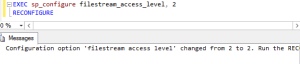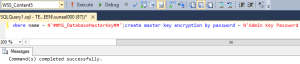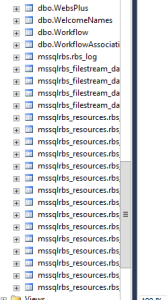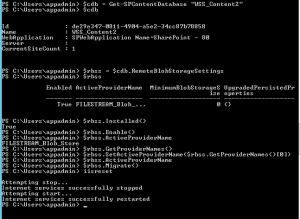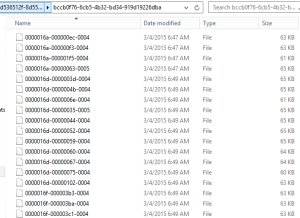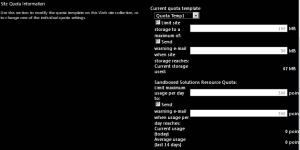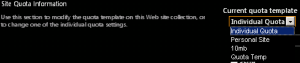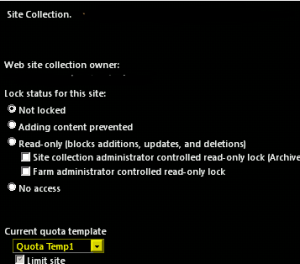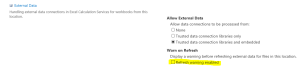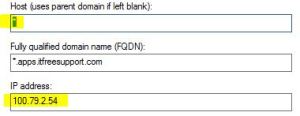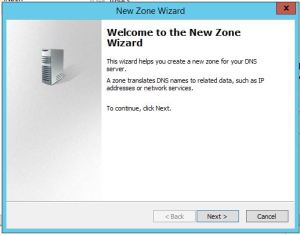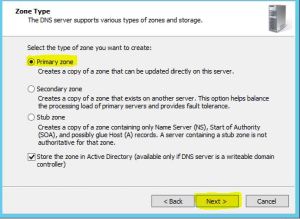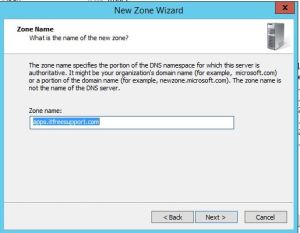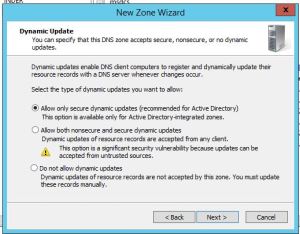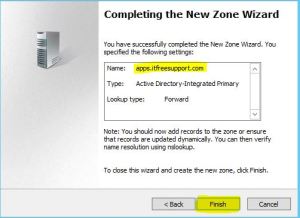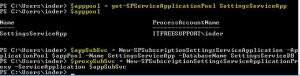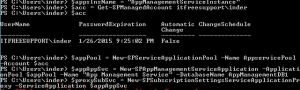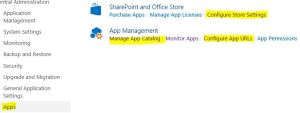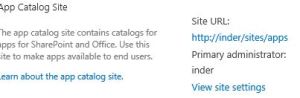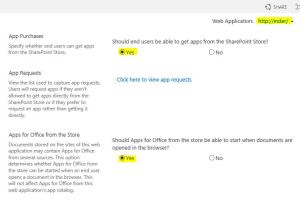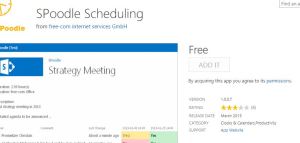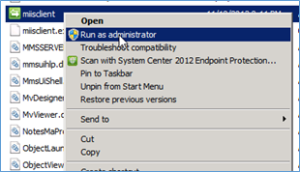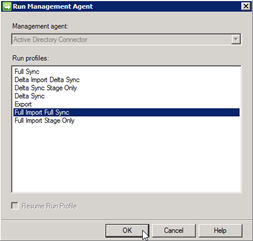Posts Tagged ‘sharepoint 2013’
Hybrid Delve and Search are coming to SharePoint 2016 and SharePoint 2013
Hi All,
As you all know that Hybrid Delve and Search are coming to SharePoint 2016 and SharePoint 2013. Hope below additional details can be of help.
What is Cloud search service application?
If you plan to use Hybrid Delve and Search feature then you will have to create a Cloud Search Service Application. As far as I know key source behind Delve (Office Graph) for Delve won’t be available On Premises SharePoint.
How does it work?
I see a lot of concern where people ask if the crawled content would remain on Cloud server or On-premises SharePoint server. The content itself remains On-Premises and the indexed metadata is unified in a Cloud Index in Office 365. This mean crawled content resides in your environment but their index resides on Office 365 servers.
Now another concern is what happens to sensitive data which will be crawled. Its indexes would move to cloud which may not be accepted to everyone.
For sensitive content it would be recommended to not index this content using the Cloud SSA. The Combining Hybrid search approaches can use the current Query federation approach for the hybrid scenario should this need to be queried from SharePoint Online.
What would be an Ideal scenario if you plan to SharePoint 2016 Cloud Search Service Application?
Bill Baer says “I wouldn’t approach the new hybrid search experience as sending the entirety of your content to the unified index in SPO, just the “indexed” content, I.e. the first 100K – as related to selectively sending content to the unified index, yes, that can be achieved with the new hybrid cloud Search SA – the number of servers on-premises as related to scale-related considerations is dependent on your own throughput needs, but can be as few as a single server running either SharePoint 2013 and/or SharePoint 2016 which can serve as a proxy to legacy content sources such as SharePoint 2010. Since the index is unified in SPO and the results returned by Office 365 you can also potentially reduce the scale of your existing search architecture and let the service do the heavy lifting of storing and returning results.”
To summarize, if you have lot of content which does not contain sensitive information and your company is ready for Hybrid approach you can crawl Hugh amount of data but your search architecture would be very small because half of the load(Index and Query) would be taken by Office 365 servers. Here you will get a very good search performance even if you have single SharePoint environment.
What is required for Cloud search service application?
You need On-Premises SharePoint environment and Office 365 subscription to use Cloud search service application.
Hope this will help you with your SharePoint 2016 planning.
If you have SharePoint 2010, you need to know SharePoint build and plan upgrade to SharePoint 2013 as Microsoft support will end soon
Hi Friends,
I hope you are aware but incase if you don’t know, Microsoft does not provide complete support if you dont have your SharePoint 2010 build higher then SP1 (14.0.6029.1000).
After 13th October 2015, SharePoint 2010 main stream support will end, so you need to plan upgrade of your SharePoint to 2013.
The support of SharePoint 2010 versions between RTM(14.0.4762.1000) and SP1 (14.0.6029.1000) is ended as you can double check in the following link:
http://support.microsoft.com/lifecycle/?p1=14944
Support for Service pack 1 was stopped on 14th October 2014. That is because the SP1 was released 4 year ago and ,as you may know, the Office Business Group Service Pack policy states “When a new service pack is released, Microsoft will provide 12 months of support for the previous service pack”. More info in the following link:
http://support.microsoft.com/lifecycle/#tab2
Then, the new support cases opened regarding issues between RTM and SP1 versions will be treated as “limited support”. That means that you will face the following limitations:
- Limited break/fix support incidents will be provided through Microsoft Customer Service and Support; and through Microsoft’s managed support offerings (such as Premier Support).
- There will be no option to engage Microsoft’s product development resources, and technical workarounds may be limited or not possible.
- If the support incident requires escalation to development for further guidance, requires a hotfix, or requires a security update, customers will be asked to upgrade to a supported service pack.
As far as I know soon SharePoint SP2 will be the minimum requirement to get support from Microsoft.
Hope this will help you.
Microsoft AppFabric 1.1 support will end soon but what about its integration in SharePoint 2013
I recently found article which says “Microsoft AppFabric 1.1 for Windows Server Ends Support 4/2/2016“. This was a shocking news for me because SharePoint 2013 uses Microsoft AppFabric 1.1, and this means support for SharePoint will also be effected.
In case if you don’t know what is AppFabric 1.1, AppFabric provides hosting, management and caching capabilities for Web applications and middle-tier services. This application helps us to build, scale and manage applications, in particular those built using ASP.NET, Windows Communication Foundation (WCF) and Windows Workflow Foundation (WF).
Microsoft has recommended all applications using AppFabric 1.1 for Windows Server to migrate off this technology by April 2, 2016. Recommended alternative is Azure Redis cache.
Azure Redis Cache is was build on the popular open source Redis Cache. It provies you access to a secure, dedicated Redis cache, managed and fully supported by Microsoft, so you can focus on your application rather than the infrastructure. We recommend all Microsoft AppFabric customers using Cache to move to Microsoft Azure Redis Cache.
As per my knowledge SharePoint 2013 leverages Workflow Manager and an internal workflow hosting for legacy workflows.
Finally I found a comment by Erica Mohler(Microsoft) which says “SharePoint functionality (including the Distributed Cache feature) will be supported under the Microsoft Support lifecycle for SharePoint 2013” which was a relief moment for me.
Another important point to consider that the next version of SharePoint which is suppose to be SharePoint 2016 will integrate with Azure Redis.
Hope this will help you.
Steps to configure RBS on multiple content database in SharePoint 2013 with SQL server 2012 or 2014
Hi Friends,
Today we will try to understand how to configure RBS(Remote Blob Service) on single or multiple content databases in SharePoint 2013 with SQL server 2012 or 2014. Steps are nearly same with both SQL server but make sure you use the correct msi file. For SQL serve 2012 size of msi file would be 5120 kb which can be downloaded from here . For SQL serve 2014 size of msi file would be 4380 kb which can be downloaded from SQL server 2014 feature pack here
Once you have downloaded the file save it on empty folder on c: or d: drive
- Once database is created from SharePoint server, execute below command on SQL server
EXEC sp_configure filestream_access_level, 2
RECONFIGURE
- Then we need to select the content database from top and execute below command(password can be changed)
if not exists (select * from sys.symmetric_keys where name = N’##MS_DatabaseMasterKey##’)create master key encryption by password = N’Admin Key Password !2#4′
- Now you need to execute below command on content database(wss_content5 database name needs to be changed)
if not exists (select groupname from sysfilegroups where groupname=N’RBSFilestreamProvider’)alter database [WSS_Content5] add filegroup RBSFilestreamProvider contains filestream
- Now we will add the physical path of RBS datafiles to content database. You can change the database name and filepath
alter database [WSS_Content5] add file (name = RBSFilestreamFile, filename = ‘C:\Blobstore5’) to filegroup RBSFilestreamProvider
- Now you need to run below command on Windows Powershell (run as admin). Go to folder which has the rbs.msi file we downloaded.(Make note of FilestreamProvider name. Change SQL servaer and content databasename)
msiexec /qn /lvx* rbs_install_log_db5.txt /i RBS.msi TRUSTSERVERCERTIFICATE=true FILEGROUP=PRIMARY DBNAME=”WSS_Content5″ DBINSTANCE=”SQLservername” FILESTREAMFILEGROUP=RBSFilestreamProvider FILESTREAMSTORENAME=FilestreamProvider
If you see the rbs_install_log_db5.txt file to be less then 1000 kb, e.g. 482 kb, it means it didn’t work. If this has worked fine you will see above 1000 kb e.g. 1218 kb.
You can also validate that rbs related tables are added to database as shown below.
Note: if you face issues while running command, try to reboot both SQL and SharePoint server. I know this is not a solution but a workaround to the known issue you might get. You can also try SQL service restart and iisreset on sharepoint server. You may also check eventviewer log to find symptoms of the issue.
6. On SharePoint server run below command on windows powershell:
msiexec /qn /lvx* rbs_install_log.txt /x RBS.msi DBNAME=”WSS_Content5″ DBINSTANCE=”SQLservername” ADDLOCAL=”Client,Docs,Maintainer,ServerScript,FilestreamClient,FilestreamServer”
Note: if you face issues while running command, try to reboot both SQL and SharePoint server. I know this is not a solution but a workaround to the known issue you might get. You can also try SQL service restart and iisreset on sharepoint server. You may also check eventviewer log to find symptoms of the issue.
- Now run below command 1 by 1 in SharePoint powershell and update the active providername and enable the RBS on content DB.
$cdb = Get-SPContentDatabase –WebApplication http://testspimgweb01
$rbss = $cdb.RemoteBlobStorageSettings
$rbss.Installed()
$rbss.Enable()
$rbss.SetActiveProviderName($rbss.GetProviderNames()[0])
To migrate existing content (Make sure you run this even if you don’t have any existing data.)
$rbss.Migrate()
Note: Also every database in web application needs RBS to be enabled or above command will fail.
- Now if you create site collection and upload a file, you will observe it is moved to this folder you created with SQL command in step 4.
Note: You need to run these command for every content database you want enable RBS on.
Troubleshooting: When you run these command, you might face permission issues. To resolve these issue make sure you have full access on C:\Program Files\Common Files\microsoft shared and registry. When you run these command, you may not find the error in the log file so run the rbs.msi file and make sure you find all the permission issue in GUI. Many a time when you assign permission on root folder on drive or key in registry, it will not be inherit to subfolder. Make sure you go to the folder shown in error and assign owner permission.
Hope this was helpful.
After installing SharePoint 2013 Service Pack 1 or higher update Workflow service stops working
One of my friend recently installed SharePoint 2013 SP1 and run PSCONFIG wizard on all SharePoint server. The wizard completed without any issue except 1 server which has Workflow server installed on it.
Issue:
In SharePoint UI, user was getting below error:
———–Site error————
Sorry, something went wrong
Method ‘StartWorkflowOnListItem’ in type ‘Microsoft.SharePoint.WorkflowServices.FabricWorkflowInstanceProvider’ from assembly ‘Microsoft.SharePoint.WorkflowServices, Version=15.0.0.0, Culture=neutral, PublicKeyToken=71e9bce111e9429c’ does not have an implementation.
———–Site error————
In ULS logs we could see error message:
———–ULS log error————
12/21/2014 10:09:14.44 w3wp.exe (0x06D6) 0x1F3C SharePoint Foundation General 8nca Medium Application error when access /_layouts/15/Workflow.aspx, Error=Method ‘StartWorkflowOnListItem’ in type ‘Microsoft.SharePoint.WorkflowServices.FabricWorkflowInstanceProvider’ from assembly ‘Microsoft.SharePoint.WorkflowServices, Version=15.0.0.0, Culture=neutral, PublicKeyToken=71e9bce111e9429c’ does not have an implementation. at Microsoft.SharePoint.WorkflowServices.FabricSolutionProviderFactory….
12/21/2014 10:09:14.46 w3wp.exe (0x06D6) 0x1F3C SharePoint Foundation Runtime tkau Unexpected System.TypeLoadException: Method ‘StartWorkflowOnListItem’ in type ‘Microsoft.SharePoint.WorkflowServices.FabricWorkflowInstanceProvider’ from assembly ‘Microsoft.SharePoint.WorkflowServices, Version=15.0.0.0, Culture=neutral, PublicKeyToken=71e9bce111e9429c’ does not have an implementation. at Microsoft.SharePoint.WorkflowServices.FabricSolutionProviderFactory.<.cctor>b__3(WorkflowServicesContext context) at Microsoft.SharePoint.WorkflowServices.FabricSolutionProviderFactory.GetProvider[T]…
———–ULS log error————
Cause for the issue:
Found that when we upgrade SharePoint server, STS service does not updated properly and require a separate update. There is a mismatch of STS and SharePoint which cause this issue.
Resolution to the issue:
To install this update:
1. Browse to site http://www.microsoft.com/en-us/download/details.aspx?id=42898
2. Now click on “Download”
3. Once update is downloaded, Install it on SharePoint server.
For More information about update check http://support.microsoft.com/kb/2880963
SharePoint Powershell Script to create, update, delete and assign site Quota template
In this Post I am sharing Powershell Script to create, update, delete and assign site Quota template. Its a simple process hope you will find this post interesting. The Script works for both SharePoint 2010 and SharePoint 2013.
Create a new Quota template:
$NewQTemp = New-Object Microsoft.SharePoint.Administration.SPQuotaTemplate
$newQTemp.Name = “Quota Temp1”
$newQtemp.StorageMaximumLevel = 104857600
$newQtemp.StorageWarningLevel = 94371840
$newQtemp.UserCodeMaximumLevel = 300
$newQtemp.UserCodeWarningLevel = 300
$Q =[Microsoft.SharePoint.Administration.SPWebService]::ContentService
$Q.QuotaTemplates.Add($newQtemp)
$Q.Update()
Note: Value for StorageMaximumLevel and StorageWarningLevel is in bytes, so if you want 100 mb it will be 10010241024.
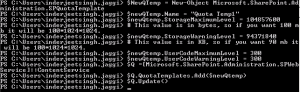
Delete a Quota template:
$q =[Microsoft.SharePoint.Administration.SPWebService]::ContentService
$q.QuotaTemplates.Delete(“Quota Temp1”)
![]()
Update code level and storage limit of existing Quota template:
$c =[Microsoft.SharePoint.Administration.SPWebService]::ContentService
$QTemp = $c.QuotaTemplates[“Quota Temp”];
$QTemp.Name = “Quota Temp”
$QTemp.UserCodeMaximumLevel = 500
$Qtemp.StorageMaximumLevel = 115343360
$c.Update()
Note: Increased the Quota template from 100 mb to 110 mb and UserCodeMaximumLevel to 500
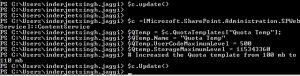
In Central Admin we see
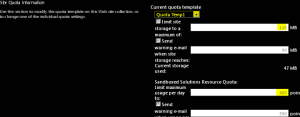
Assign a Quota template to a site Collection:
(Note Quota can only be assigned to site collection and not web application or subsite)
$QTemp = “Quota Temp1”
$site = “http://synhnjseza1181:20000/sites/upload”
Set-SPSite -Identity $site -QuotaTemplate $quotaTemplate
![]()
In Central Admin we see
Hope this will help you all. 🙂
SharePoint Designer error : The server could not complete your request
Recently I found some forums issues where users are getting below error when try to connect to SharePoint using SharePoint Designer
Error : The server could not complete your request. For more specific information, click the Details button.
On a side note when you choose the details button for more specific information you are returned a blank form which is unhelpful.
In the Event Log on SharePoint server you will see below error:
————– Event Error ———————
Sender Information: System.ServiceModel.ServiceHostingEnvironment+HostingManager/48626873
Exception: System.ServiceModel.ServiceActivationException: The service ‘/_vti_bin/client.svc’ cannot be activated due to an exception during compilation. The exception message is: Method not found: ‘System.String System.ServiceModel.Activation.Iis7Helper.ExtendedProtectionDotlessSpnNotEnabledThrowHelper(System.Object)’.. —> System.MissingMethodException: Method not found: ‘System.String System.ServiceModel.Activation.Iis7Helper.ExtendedProtectionDotlessSpnNotEnabledThrowHelper(System.Object)’.
at System.ServiceModel.WasHosting.MetabaseSettingsIis7V2.WebConfigurationManagerWrapper.BuildExtendedProtectionPolicy(ExtendedProtectionTokenChecking tokenChecking, ExtendedProtectionFlags flags, List1 spnList)2 implementedContracts, String multipleContractsErrorMessage)
at System.ServiceModel.WasHosting.MetabaseSettingsIis7V2.WebConfigurationManagerWrapper.GetExtendedProtectionPolicy(ConfigurationElement element)
at System.ServiceModel.WasHosting.MetabaseSettingsIis7V2.ProcessWindowsAuthentication(String siteName, String virtualPath, HostedServiceTransportSettings& transportSettings)
at System.ServiceModel.WasHosting.MetabaseSettingsIis7V2.CreateTransportSettings(String relativeVirtualPath)
at System.ServiceModel.Activation.MetabaseSettingsIis.GetTransportSettings(String virtualPath)
at System.ServiceModel.Activation.MetabaseSettingsIis.GetAuthenticationSchemes(String virtualPath)
at System.ServiceModel.Web.WebServiceHost.GetAuthenticationSchemes(Uri baseAddress)
at System.ServiceModel.Web.WebServiceHost.AddAutomaticWebHttpBindingEndpoints(ServiceHost host, IDictionary
at System.ServiceModel.Web.WebServiceHost.OnOpening()
at Microsoft.SharePoint.Client.Services.MultipleBaseAddressWebServiceHost.OnOpening()
at System.ServiceModel.Channels.CommunicationObject.Open(TimeSpan timeout)
at System.ServiceModel.ServiceHostingEnvironment.HostingManager.ActivateService(String normalizedVirtualPath)
at System.ServiceModel.ServiceHostingEnvironment.HostingManager.EnsureServiceAvailable(String normalizedVirtualPath)
— End of inner exception stack trace —
at System.ServiceModel.ServiceHostingEnvironment.HostingManager.EnsureServiceAvailable(String normalizedVirtualPath)
at System.ServiceModel.ServiceHostingEnvironment.EnsureServiceAvailableFast(String relativeVirtualPath)
Process Name: w3wp
————– Event Error ———————
Resolution:
Let us first try some Client side solution to resolve this issue. This will apply to SharePoint Online as well:
1. Make sure the o365 sites are added to the trusted sites
2. Make sure the WebClient services (Search: services.msc) is running
3. Try installing IE10 on computer
4. Install patch KB2846960 on computer
5. Log in to O365 make sure “keep me signed in is checked”
6. Check to see if open with windows explore is working by going to a document library and adding files using “add files with windows explore” if no error proceed if not no idea.
7. On the ribbon of the site you want to open click the edit in SPD icon.
Server Side Solution for On Premises SharePoint server:
1. Open IIS on SharePoint server > Expand server > Expand Sites > Select “SharePoint Web Services”
2. In right hand side pane select Authentication >
3. Now make sure you enable Anonymous Authentication, Asp.net Impersonation, Forms Authentication and Windows authentication.
4. Now click Start > Run > type IISRESET
If Above does not help open web.config
1. Open IIS on SharePoint server > Expand server > Expand Sites > Select 1st IIS site > Right click > Explore
2. Now Open the web.config file after taking backup of same
3. Find the line:
<system.serviceModel>
Now you need to add the following Line directly below the line:
<serviceHostingEnvironment aspNetCompatibilityEnabled=”true”/>
(A note that these are case sensitive. If you get a 500.19 error its because the tags are not using the correct CAML case. You can revert to old backup we took before editing this file).
4. Now click Start > Run > type IISRESET
SharePoint error External Data Refresh Failed:We are unable to refresh one or more data connections in this workbook.The following connections failed to refresh
Issue :
Recent saw a issue when someone create Excel with External Data source to pull data into worksheet, default we get option to ‘Refresh data when opening the file’. Excel file is then save to a SharePoint site collection. Now When users try to open the file in Online Excel it shows warning as ‘Be careful, This workbook contains one or more queries that might be unsafe.Do you want to enable these queries?.’
If click yes it shows error ‘External Data Refresh Failed:We are unable to refresh one or more data connections in this workbook.The following connections failed to refresh’.
Cause :
Because the SharePoint site is trying to access external data which may be not non to end user. As part of security, end user gets this warning message.
Resolution for SharePoint On-Premises:
1. Go to SharePoint Central Administration > Application Management
2. Service Applications > Manage service applications > Excel Services application > Trusted File Locations and click on the Address that contains the workbook
![]()
- Users who access the workbook will no longer be presented with a warning dialog box.
For SharePoint Online or Office 365:
Because the option needs the SharePoint Central Admin level permission that is not opened to the public in Office 365 now. The feature to disable the ‘Data Refresh Warning’ is not available yet in SharePoint Online pannel.
For PowerBI, there is an button to control the Refresh schedule to OFF. See the article below:
http://office.microsoft.com/en-in/office365-sharepoint-online-enterprise-help/schedule-data-refresh-for-workbooks-in-power-bi-for-office-365-HA104180761.aspx#_Toc379802473
Configure App service Application \ App catalog in SharePoint 2013
App service Application is a new Service Application in 2013 required to download and use APPS from SharePoint App store. To do so we will follow below
- New New DNS zone OR if you using same DNS namespace you can just create new wildcard(*) DNS entry as shown below:
Create new Zone
- Under your DNS management console, first create a forward Lookup zone for the app domain name
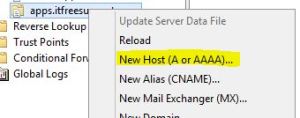
-
Now Click on DNS on top > Right click select new Zone
- Now Select Primary Zone and click Next
- Add new Zone URL here.
- Select the default option
- Review the details and hit Finish
- Now create the Host entry for APP URL
8.
Now we will create Subscription Settings Service Application using Powershell (This option is not available in GUI).
- Open Powershell as Admin.
- Lets pull managed account into a variable $account:
$acc = Get-SPManagedAccount domain\user -
Now we will create application pool for Subscription Settings service application
$appPool = New-SPServiceApplicationPool -Name SettingsServiceApp -Account $acc -
Create Subscription Settings service application using the variable to associate it with the application pool that was created above
$appSubSvc = New-SPSubscriptionSettingsServiceApplication –ApplicationPool $appPool –Name SettingsServiceApp –DatabaseName SettingsServiceDB -
Creates proxy for Subscription Settings service application
$proxySubSvc = New-SPSubscriptionSettingsServiceApplicationProxy –ServiceApplication $appSubSvc
Now we will create App management Service Application using Powershell
1. Create Instance name to be used in future.
$appsInsName = “AppManagementServiceInstance”
- Lets pull managed account into a variable $account:
$acc = Get-SPManagedAccount domain\user -
Now we will create application pool for App management service application
$appPool = New-SPServiceApplicationPool -Name AppservicePool -Account $acc -
Create App management service application using the variable to associate it with the application pool that was created above
$appAppSvc = New-SPAppManagementServiceApplication -ApplicationPool $appPool -Name “App Management Service” -DatabaseName AppManagementDB1 -
Creates proxy for App management service application
$proxySubSvc = New-SPAppManagementServiceApplicationProxy -ServiceApplication $appAppSvc -Name “App Management Service proxy”
Configure App Domain
Set-spappdomain -appdomain “apps.itfreesupport.com”
Set-spappSiteSubscriptionName -Name “prefix”
Or
Go to “Configure app URLs” on Apps menu and update details accordingly
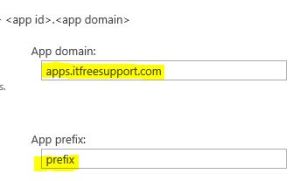
In Manage App Catalog, you will be asked to create a Apps Site collection. Please create a new site collection.
Now you will be able to download and use APP from APP store.. Enjoy……………….
Active directory groups are missing in SharePoint User Profile service application
I have seen a lot of post which says they have configured User Profile Service application to import users and groups from Active Directory. User are successfully imported and Active directory groups are not getting imported by the User Profile Service application.
Probably the groups are being imported (these are required by things such as audiences). They will not be displayed however in manage user profiles (or anywhere else), this is by design. Try creating an audience based on group membership and compiling it, this will prove if the groups are imported or not.
You can still check Active directory groups in miisclient tool at, for SharePoint 2013 it is 15.0 instead of 14.0:
C:\Program Files\Common Files\Microsoft Office Servers\14.0\Synchronization Service\UIShell\miisclient.exe
- Click on the Management Agents button on the top menu bar
- Right-click on “Active Directory Connector” and choose Run from the context menu.
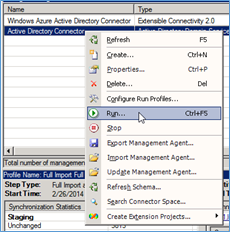
-
The State will change to Running. The bottom half the screen will give information on any changes that it makes during the run as well as any errors encountered.
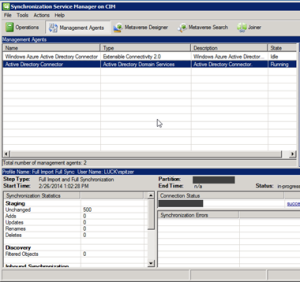
Here you would be able to see the number of groups imported
Also check below Articles:
http://technet.microsoft.com/en-us/library/cc262327.aspx
http://technet.microsoft.com/en-us/library/ee721054.aspx