Posts Tagged ‘sharepoint’
SharePoint “Add to timeline” option is disabled\Grayed out on Project site
Hi All,
Recently I found a issue where “Add to timeline” option is disabled on Project site.
After some research I found that in order to do enable “Add to timeline”, the user must have the permission to “manage” list, the contribution is not enough!
A user with contributor permission will see the option grayed out and won’t be able to use it.
Hope this will be helpful
SharePoint : Redirect to different home page for authenticated users
Hi All,
Today I got a requirement where authenticated users should be redirected to a different page, here is how I achieved it.
Editing the exiting SharePoint Landing page, then add a new content editor Web Part on the page. Now edit the content editor webpart and click on Web part properties on top. Now select “Embed code” under Insert for content editor webpart, add below script in :
<meta http-equiv=”refresh” content=”5;url=http://sharepoint/SitePages/Home.aspx”>
Try to check if your site is redirect to the new site.
If the redirection is working fine then we will restrict this script only for authenticated users. We need to edit the page again and select Edit webpart. Under Advance setting Set Target Audience as “NT Authenticated users”
Hope this helps you.
What’s new in SharePoint server 2016 deployment
Hi All,
Let’s talk about SharePoint 2016 newly release deployment details.
We will start with Hardware requirements, we can see that SharePoint 2016 would require something between 8 to 16 GB of RAM but for 1st time ever Microsoft has suggested a secondary drive on all SharePoint and SQL servers. Suggested minimum number of processor is 4 cores which mean we will have minimum I5 on all servers.
List of Unsupported Deployment Scenarios make a big difference for SharePoint 2016. Workgroup, Client OS (Windows 7, Vista, etc), Dynamic Memory and Windows Web Server would be unsupported. So you would need a Domain environment with windows server and Static RAM on all servers. This will increase license cost and hardware cost because an additional AD server and memory would be required.
So far Windows server 2012 R2 and Technical preview are supported OS.
Although .net framework 4.6 is released, you would need minimum .net framework 4.5.2 to install SharePoint server 2016.
There is no much change for Prerequisites of SharePoint server 2016:
Application Server Role
Web Server (IIS) Role
Microsoft SQL Server 2012 Native Client
Microsoft ODBC Driver 11 for SQL Server
Microsoft Sync Framework Runtime v1.0 SP1 (x64)
Windows Server AppFabric 1.1
Cumulative Update Package 1 for Microsoft AppFabric 1.1 for Windows Server (KB2671763)
Microsoft Identity Extensions
Microsoft Information Protection and Control Client
Microsoft WCF Data Services 5.0
Microsoft WCF Data Services 5.6
Microsoft .NET Framework 4.5.2
Update for Microsoft .NET Framework to disable RC4 in Transport Layer Security (KB2898850)
Visual C++ Redistributable Package for Visual Studio 2013
You would need SQL server 2014 to install SharePoint 2016 in your environment.
I don’t know why we still use AppFabric when we know it will be discounted soon in 2016. As you can see “Microsoft Information Protection and Control Client” is the only new Prerequisite and it will be used for compliance on SharePoint server. We can see the same on Central Admin screen.
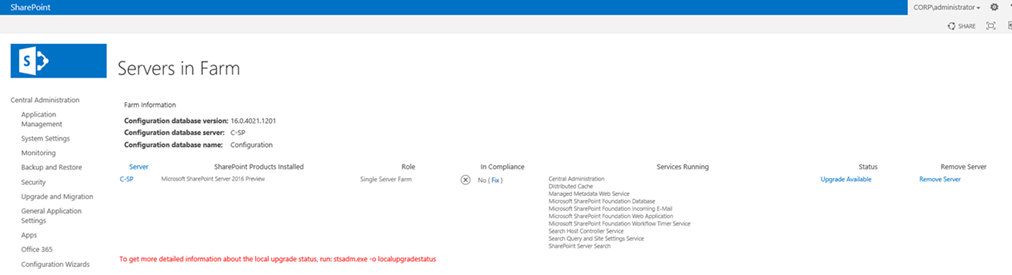
Now comes the most interesting part of SharePoint 2016 which is MinRole. During MVP summit 2014 we were told about Minrole and its database. Had a big conversation on same because it may have complexity with upgrade but here I see that Minrole is implemented in SharePoint 2016.
Now the services will be divided in 3 sections viz User services, Robot services and caching services. Now when you install SharePoint 2016, you would get option to select role you wish to enable on the SharePoint server. Previously we had Single Server or Application and WFE role but now we have 6 different roles available with us viz SpecialLoad, WebFrontEnd, SingleServerFarm, Search, Application, DistributedCache.
Here is the secret of these roles, predefined server role is configured and optimized for its intended purpose provisioning the expected services designed to support its function within a server farm environment. So you don’t have to worry about which server should run which services.
You can configure SharePoint 2016 using psconfig GUI or powershell. As far as I know stsadm command are now deprecated and cannot be used in SharePoint 2016 for management or configuration purpose.
To configure a SharePoint farm we need to use below powershell command:
psconfig.exe -cmd configdb -create –server “SQLserver” –database “wss_config” –user “itfreesupport\inder” –password “123456” –passphrase “pass_phase1” –admincontentdatabase “admin_contentdb” -localserverrole “Application”
Here is a GUI interface of a SharePoint 2016 psconfig wizard.
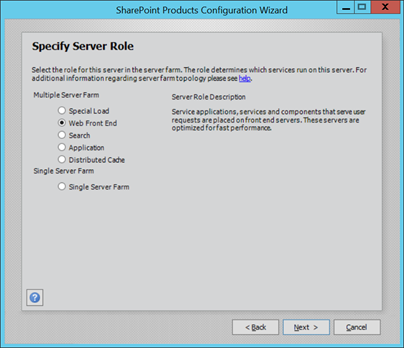
Another advantage of these MinRole is related to Server Health rules. If you have selected SharePoint search role and health rule detects any other service running on the server, it will give you an alert for same. Now this is what I say a new feature in SharePoint 2016.
Now comes the biggest pain with SharePoint 2016. You cannot perform a SharePoint 2016 inplace upgrade. This means you will have to create\reconfigure your Service application and use attach detach method to complete your upgrade. Another problem is we need upgrade to SharePoint 2013 and then we can upgrade to SharePoint 2016. A direct upgrade from older version of SharePoint is not available in SharePoint server 2016.
Reference : What’s new in SharePoint Server 2016 Installation and Deployment
What is a Site Collection in SharePoint?
There are lot of confusions between Site Collection, sites and web application so though I will try to put some light on same. A very high level overview of a Site Collection is that Site collection share common features like Content types, Templates, Site columns, permissions, Web Parts etc. In other words a site collection groups together websites, and (perhaps most importantly) the security data for these websites. A site Collection stores references to a bunch of information critical to any web site. This information includes, but is not limited to:
–Web Parts
–Users which have access to the website
–Themes
–Sandbox Solutions
–MasterPages
–List Templates
Site Collection facilitates better administration of our internet\intranet websites. Let me explain using an example. We have a company’s intranet site and that intranet site (http://intranet) has multiple departments based sub sites like Finance, Sales, Support, etc. If I need to check something related to Finance, I can simply go to http://intranet/finance and try to find my relevant information in through Shared Document library, Blogging and much more. I would have access to all commonly used information\documents through a single intranet URL.
To the Site Collection all the websites within it are in a flat hierarchy which developers can see using spsite.allwebs or using dbo.allwebs table in content database.
Normally each web application has at least 1 Site Collection but it can have many however every web application has only 1 Top Level Site collection. General setting like Recycle bin and Quotas are organized at site collection level. Most important is each site collection can only use a single content database though multiple site collections can us the same content database.
Sites and subsites in a web application are actual place where content is stored. A site can be a top-level site or a sub site of the top level site. Not to confuse you but even a Sub sites can have other sub sites and so on. It is a free like structure. A site can inherit its parent’s permissions or define its own.
Microsoft recommended limiting the number of site collections in a content database to 5,000. However, up to 10,000 site collections in a database are supported. Microsoft decided this parameter after analyzing speed of upgrade, SharePoint performance, etc. The larger the number of site collections in a database, the slower the upgrade with respect to both database upgrade and site collection upgrades.
Exceeding the 5,000 site collection limit puts you at risk of longer downtimes during upgrades. If you plan to exceed 5,000 site collections, Microsoft recommend that you have a clear upgrade strategy to address outage length and operations impact, and obtain additional hardware to speed up the software updates and upgrades that affect databases.
The maximum recommended number of site collections per SharePoint farm is 500,000 Personal Sites plus 250,000 for all other site templates.
You can create a very large total number of web sites by nesting subsites. For example, in a shallow hierarchy with 100 sites, each with 1,000 subsites, you would have a total of 100,000 web sites. Or a deep hierarchy with 100 sites, each with 10 subsite levels would also contain a total of 100,000 web sites.
Note: Deleting or creating a site or subsite can significantly affect a site’s availability. Access to the site and subsites will be limited while the site is being deleted. Attempting to create many subsites at the same time may also fail.
Microsoft recommends a limiting of 200 GB for each site collections. This 200 gb includes RBS blob files on SQL server.
How we create a site collection?
Open Central Admin > Application management > Create Site Collection > Select the URL and fill in other details > Click OK.
You can also use below Powershell command:
New-SPSite -URL https://itfreesupport.com -OwnerAlias [email protected] -template “STS#0”
How to create a subsite?
Browse your site collection > Select setting button on right top corner > select “site contents” > select new subsite > Provide the URL and fill in other details > click OK.
You can also use below Powershell command:
New-SPWeb http://itfreesupport/subweb1 -Template “STS#0”
Note: Site collection can only be create from Central admin or SharePoint server where as subsite can be created from any machine using site collection URL
Hope this was helpful
What is a Web Application in SharePoint?
Web Applications are one of the very important and bit what confusing topic in SharePoint. Let me try to simplify the same. If you have worked on IIS, we create IIS site which are the actual URL of IIS site. You specify hostheader and port number while creating a IIS site. We then use the same URL with port number to browse our IIS site(e.g. https://itfreesupport.com:8081 or http://computername:80). We create a Web Application from SharePoint central admin which creates sites in IIS so we can say that SharePoint Web Applications are IIS sites but managed and created from SharePoint Central Admin.
Each Web Application created in SharePoint central admin is associated with a IIS site. We cannot have multiple web Application for one IIS site but we can create upto 5 IIS sites for one Web application(using Extend Web Application feature). This means we can browse same content from different URL’s using different IIS sites\web.config files.
Microsoft support upto 20 Web Application in a SharePoint farm but we can create more then 20 Web applications.
Every Web Application will have minimum 1 content database but there is not hard core limit of databases a Web Application can have. Microsoft supports upto 500 content databases in a SharePoint farm so technically you can have upto 500 content databases for single web application.
On your SharePoint server under services on server, if you have “Microsoft SharePoint Foundation web Application” service running\started, it states this server a WFE(Web front end) server. End users will access your SharePoint sites and services through these WFE servers.
Another very important feature of Web Application is authentication method for SharePoint site. We set authentication method\type(Claims authentication, NTLM authentication, Anonymous authentication, etc) at Web Application level. As discussed already you can have 5 IIS site(extended web application) for a single web application which means you can have 5 different types of authentication for same web application.
We can create Web Application using Powershell, command prompt(cmd) or through SharePoint Central Admin.
To create a new Web Application through powershell using powershell command:
$ap = New-SPAuthenticationProvider
New-SPWebApplication -Name “Itfreesupport” -Port 80 -HostHeader “itfreesupport.com” -URL “https://itfreesupport.com” -ApplicationPool “AppPool” -ApplicationPoolAccount (Get-SPManagedAccount “domain\user”) -AuthenticationProvider $ap
To create a new Web Application through stsadm command follow below:
stsadm -o extendvs -url https://itfreesupport.com -ownerlogin domain\user -owneremail “[email protected]”
To create a new Web Application through central admin follow below:
Open SharePoint Central Admin > Select “Application management” > Select “Manage Web Application” > Select “New” on top ribbon > Complete the details e.g. port number, host header url, etc and click OK
Hope this was helpful
SharePoint 2010 \ 2013: Search Service Application stopped working
Hi Friends,
Today search stopped working on an a server. Found that search service was stopped on Central Admin > “Services on server” tab.
When try to start it get error “starting the search service on a server much be done within the context of a search service application. click ok to go to the manage service application spage where you can create a new search service application or select a search servicea application”
There was no option to stop or start anything from Search Service Application.
Tried to open Search Service Application using run as admin for browser. Also tried using multiple browser but it did not help.
When tried to delete and recreate service application, got below error while deleting service application.
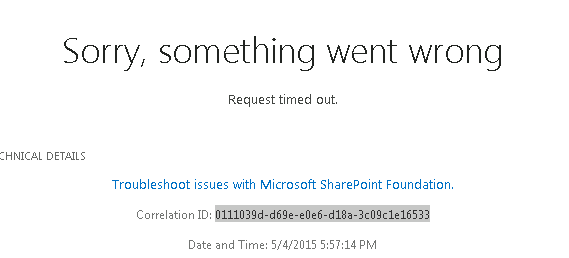
When checked ULS logs got error:
Application error when access /_admin/ServiceApplicationDelete.aspx, Error=Request timed out.
System.Web.HttpException: Request timed out.
Getting Error Message for Exception System.Web.HttpException (0x80004005): Request timed out.
Then I tried to delete the service application using powershell. Used below powershell for same.
$spapp = Get-SPServiceApplication -Name “Search Service Application”
Remove-SPServiceApplication $spapp -RemoveData
Incase you don’t see a outcome for a long time, open another SharePoint powershell windows without closing this and run below command:
stsadm -o execadmsvcjobs
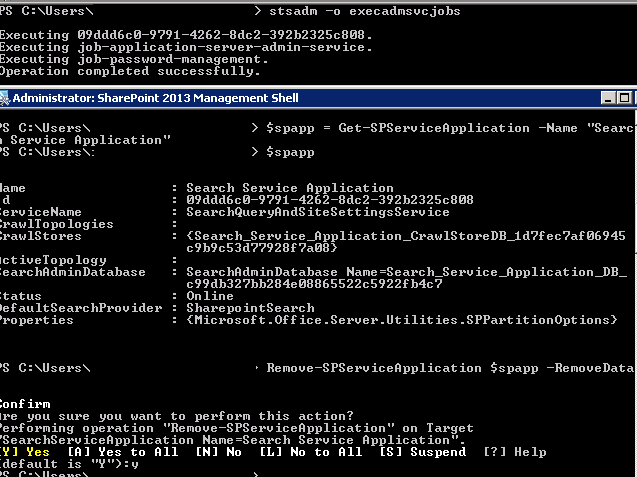
Once the service application is deleted, follow below steps to create a new search service application using GUI.
Open Central Admin > Select “Configuration Wizards” from left hand side > Select “Launch the Farm Configuration Wizard” > Click “Start the Wizard” > Make sure “Search Service Application” is selected > Click Continue
Shortly your search service application would be created and ready to use.
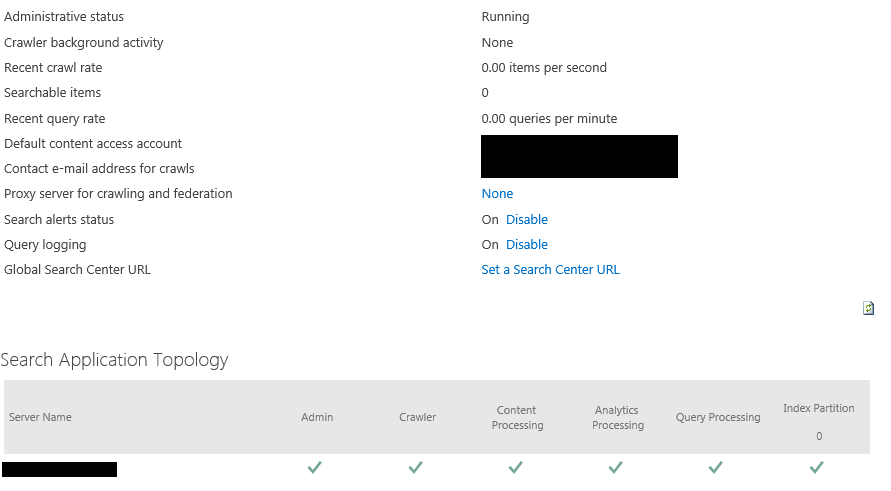
Applies to : SharePoint server 2013, SharePoint server 2010, SharePoint foundation 2010, SharePoint foundation 2013.
Connect to On Premises SharePoint 2013 site using Powershell on your local computer
Hi Friends,
Recently I had a word with Ryan Yates on our yammer group and found a interesting Powershell script. Ryan created a powershell script named “Client-side SharePoint PowerShell”is avaiable on Codeplex https://sharepointpowershell.codeplex.com. We can use this script to connect to on-premises SharePoint site using Powershell and execute queries on same. I found it pretty intreseting so I tried same. Below are couple of requirement to use this powershell script.
- Windows powershell 3.0
- Copy 15 folder from any sharepoint server(path C:\Program Files\Common Files\microsoft shared\Web Server Extensions) to local client machine at same location.
- Client user have atleast read permission on target URL.
- Client system should be part of same domain.
If above requirement are met, lets get connect to remote SharePoint server. We need to download “Client-side SharePoint PowerShell” from codeplex site and extract it to a folder(e.g. c:\inder). Then Open Windows Powershell(Run as Admin) and browse(cd C:\Inder\sharepointpowershell-42493) to Powershell folder as shown below:
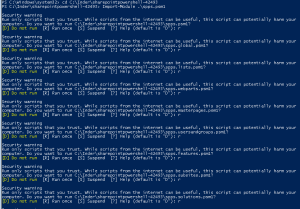
- Now we We need to load “Client-side SharePoint PowerShell” module using “Import-Module .\spps.psm1” command
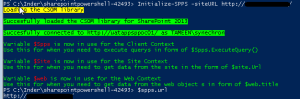
Note: You might have to select “R” multiple times to load all the scripts -
Finally we need to connect to SharePoint site using command “Initialize-SPPS -siteURL http://siteurl”
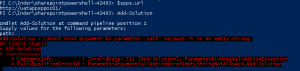
-
If we dont see any error message, it means our SharePoint is now conenct and ready to use.
Below are arguments you can use in this powershell
Upload Sandboxed WSP to the site
Add-Solution -path “$exampledir\Solutions\solution.wsp”
Activate the WSP
Install-Solution -solutionName “AESBTwitterWebpart.wsp”
Create a subsite
Add-Subsite -title “Subsite” -webTemplate “STS#0” -description “Description…” -url “subsite” -language 1033 -useSamePermissionsAsParentSite $true
Go to the subsite
Open-Subsite -relativeUrl “/subsite”
Enable the publishing feature
Enable-Feature -featureId “94c94ca6-b32f-4da9-a9e3-1f3d343d7ecb” -force $false -featureDefinitionScope “Web”
Create document library on the subsite
Add-DocumentLibrary -listTitle “Testdoclib”
Copy testfiles to this document library
Copy-Folder “$exampledir\Subsite\Testdoclib” “Testdoclib” $false
Go back to the root site
Open-Rootsite
copy contents of local folders to SharePoint
$stylelibdir = “$exampledir\Style Library”
$styleliburl = “/Style Library”
Set master page
$masterFile = “seattle_custom.master”
Set-CustomMasterPage $masterFile
Create news list
$newsListName = “News”
$newsItemsCSV = “$exampledir\News\items.csv”
Add news web part to the page
Add-Webpart “/Pages/default.aspx” “Header” 0 $webpartXml
Create SharePoint Groups
Add-Group -name “Example Group”
#roleTypes are Guest, Reader, Contributor, WebDesigner, Administrator, Editor
Web
Set-WebPermissions -groupname “Example Group” -roleType “Reader”
Pages lib
Set-ListPermissions -groupname “Example Group” -listname “Pages” -roleType “Reader”
News list
Set-ListPermissions -groupname “Example Group” -listname “News” -roleType “Reader”
Hope this will help you all and help you save time.
Note: If you get error while loading the SharePoint site, make sure you have properly copied 15 hive folder and you are running Windows powershell as admin
You can also check below article written by Ryan Yates himself:
http://www.kilasuit.org/Blog/Post/6/Getting-up-and-Running-with-SPPS-for-PowerShell-and-SharePoint-Usage
PSconfig wizard fails after you install any update on SharePoint server
Hi Friends,
Recently I faced issue while updating SharePoint 2010 sp1 on servers. Installation of SharePoint 2013 SP1 didn’t caused any issue but when I try to run PSconfig wizard to update SharePoint databases, site features, etc, it stopped with below errors.
Environment : SharePoint 2010 standalone environment
ULS Logs:
UpdatedConcurrencyException: The object SPAdministrationWebApplication was updated by another user. Determine if these changes will conflict, resolve any differences, and reapply the second change. This error may also indicate a programming error caused by obtaining two copies of the same object in a single thread. Previous update information: User: Machinname\username Process:PSCONFIG (2624) Machine:machinename Time:April 22, 2015 10:54:48.0000 Current update information: User: machinename\username Process:PSCONFIG (2624) Machine:machinename Time:April 22, 2015 10:54:48.2154
Exception: System.NullReferenceException: Object reference not set to an instance of an object.
at Microsoft.SharePoint.Upgrade.SPContentDatabaseIntegrity.CheckAppOrphans()
at Microsoft.SharePoint.Upgrade.SPContentDatabaseIntegrity.Check(SPContentDatabaseIntegrityCheckOptions options)
at Microsoft.SharePoint.Upgrade.SPContentDatabaseSequence.ContentDatabaseDataIntegrityCheck()
at Microsoft.SharePoint.Upgrade.SPContentDatabaseSequence.PreUpgrade()
Upgrade.log:
This upgrade session has been stopped. Possible causes include the process being terminated abruptly or the OS has rebooted. Please restart the upgrade again.
PSCDiagnostics logs:
An exception of type Microsoft.SharePoint.Upgrade.SPUpgradeException was thrown. Additional exception information: Upgrade completed with errors. Review the upgrade log file located in C:\Program Files\Common Files\Microsoft Shared\Web Server Extensions\14\LOGS\Upgrade-20150422-104856-16.log. The number of errors and warnings is listed at the end of the upgrade log file.
Microsoft.SharePoint.Upgrade.SPUpgradeException: Upgrade completed with errors. Review the upgrade log file located in C:\Program Files\Common Files\Microsoft Shared\Web Server Extensions\14\LOGS\Upgrade-20150422-104856-16.log. The number of errors and warnings is listed at the end of the upgrade log file.
at Microsoft.SharePoint.Upgrade.SPUpgradeSession.CheckPoint()
at Microsoft.SharePoint.Upgrade.SPUpgradeSession.LogEnd()
at Microsoft.SharePoint.PostSetupConfiguration.UpgradeTask.Run()
at Microsoft.SharePoint.PostSetupConfiguration.TaskThread.ExecuteTask()
Troubleshooting steps tried:
To resolve the issue I tried to run below command, but it did not help:
PSCONFIG -cmd upgrade -inplace b2b -wait -force
Confirmed that there was no password change in SharePoint farm, No issues related to content databases. Checked permission for the farm account on SQL server and SharePoint server.
User Account Control (UAC) was enabled on server to disabled it so disabled it. Tried to reboot SharePoint machine and disabled Firewall.
Resolution:
After some research I found that configuration database was locked which caused this issue. To resolve the issue I executed below command in powershell:
stsadm -o setproperty -pn “command-line-upgrade-running” -pv No
Then tired to refresh sharePoint by running below command:
IISreset
net stop sptimerv4
net start sptimerv4
Now when I try to run PSconfig wizard from PowerShell, it completed without any issue:
PSCONFIG -cmd upgrade -inplace b2b -wait -force
Hope this will help you in case you face any similar issue.
If you have SharePoint 2010, you need to know SharePoint build and plan upgrade to SharePoint 2013 as Microsoft support will end soon
Hi Friends,
I hope you are aware but incase if you don’t know, Microsoft does not provide complete support if you dont have your SharePoint 2010 build higher then SP1 (14.0.6029.1000).
After 13th October 2015, SharePoint 2010 main stream support will end, so you need to plan upgrade of your SharePoint to 2013.
The support of SharePoint 2010 versions between RTM(14.0.4762.1000) and SP1 (14.0.6029.1000) is ended as you can double check in the following link:
http://support.microsoft.com/lifecycle/?p1=14944
Support for Service pack 1 was stopped on 14th October 2014. That is because the SP1 was released 4 year ago and ,as you may know, the Office Business Group Service Pack policy states “When a new service pack is released, Microsoft will provide 12 months of support for the previous service pack”. More info in the following link:
http://support.microsoft.com/lifecycle/#tab2
Then, the new support cases opened regarding issues between RTM and SP1 versions will be treated as “limited support”. That means that you will face the following limitations:
- Limited break/fix support incidents will be provided through Microsoft Customer Service and Support; and through Microsoft’s managed support offerings (such as Premier Support).
- There will be no option to engage Microsoft’s product development resources, and technical workarounds may be limited or not possible.
- If the support incident requires escalation to development for further guidance, requires a hotfix, or requires a security update, customers will be asked to upgrade to a supported service pack.
As far as I know soon SharePoint SP2 will be the minimum requirement to get support from Microsoft.
Hope this will help you.
Seminar on 18th April on Sharepoint & Knockout by Inderjeet Singh and Pradeep Shet
Hello Friends,
Mark your calender for weekend to make it worth. We are coming up with our next offline seminar which we are planning to conduct on 18th April, Sunday from 11:00 am to 4:00 pm. This time we have a session on Sharepoint Installation & configuration which would be conducted by my friend me Inderjeet Singh (MVP) and other half of the session would be conducted by (Pradeep Shet) on JavaScript framework i.e. – Knockout. This will be an hands on session so get your laptops with you.
We want lots of people to take the benefit of these sessions. Contact your friends and tell them about this free seminar.
Venue: – Microsoft Office (4th Floor, Windsor Bldg, Off. CST Road, Kalina, Santacruz[E], Mumbai – 400098.
Landmark:- Near Mumbai University
Date :- 18th April, 2015
Timings :- 11:00 am to 4:00 pm
Pre requisites :
Get your laptop with you as this would be hands on session. Please don’t forget to bring it if you have it.
Share this event details across your friend circle who are interested in attending. We have created facebook event for this. Mark it as going if you are willing to attend it.
