Download Virtual Disk VHD of an Azure VM on your local Machine
In the article we will know the steps to download the Virtual Disk VHD of an Azure VM on your local machine.
Firstly, we need to create a Blob container. To do so, either create or access a Storage account, Select Storage browser > Blob Container > Add container > Type name and click Create as shown in below screenshot
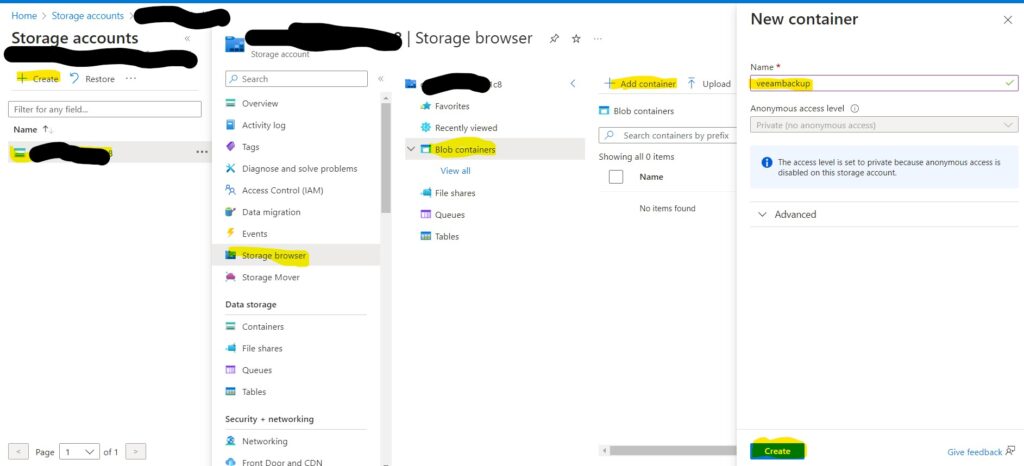
Now we need to open Cloud Shell using the icon on top of the screen

A new Bash window will start, it might ask you to create a storage if not already created
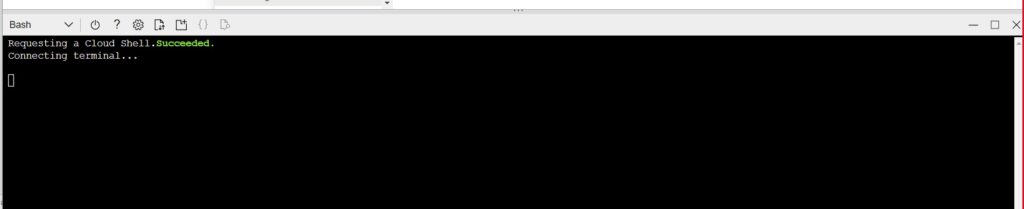
Once ready, you should see below screen
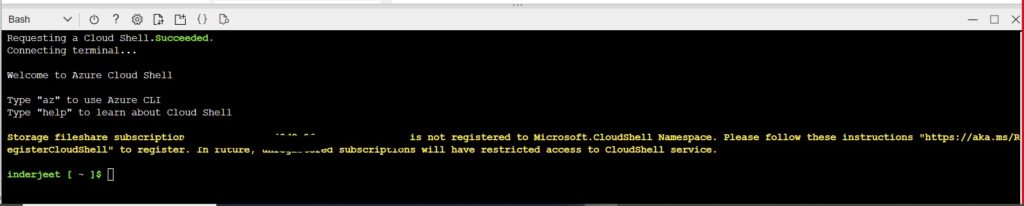
Now you need to run below command. If you don’t know the VM diskname you can check from VM Properties > Disk option from left navigation
az disk grant-access –duration-in-seconds 86400 –access-level Read –name Diskname –resource-group AzureRG

Once completed, you should see a link which will be direct link to download the VHD file.
Note: this will download the entire VHD file not just data size so in my case it was 2 TB.


