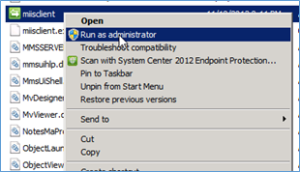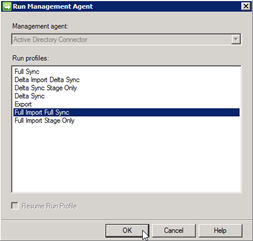Archive for December, 2014
Active directory groups are missing in SharePoint User Profile service application
I have seen a lot of post which says they have configured User Profile Service application to import users and groups from Active Directory. User are successfully imported and Active directory groups are not getting imported by the User Profile Service application.
Probably the groups are being imported (these are required by things such as audiences). They will not be displayed however in manage user profiles (or anywhere else), this is by design. Try creating an audience based on group membership and compiling it, this will prove if the groups are imported or not.
You can still check Active directory groups in miisclient tool at, for SharePoint 2013 it is 15.0 instead of 14.0:
C:\Program Files\Common Files\Microsoft Office Servers\14.0\Synchronization Service\UIShell\miisclient.exe
- Click on the Management Agents button on the top menu bar
- Right-click on “Active Directory Connector” and choose Run from the context menu.
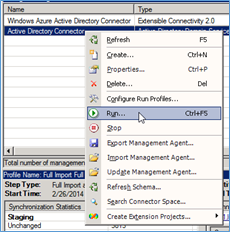
-
The State will change to Running. The bottom half the screen will give information on any changes that it makes during the run as well as any errors encountered.
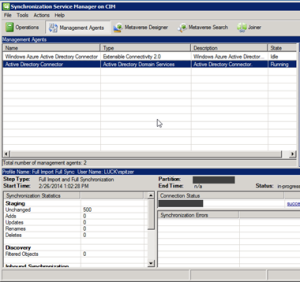
Here you would be able to see the number of groups imported
Also check below Articles:
http://technet.microsoft.com/en-us/library/cc262327.aspx
http://technet.microsoft.com/en-us/library/ee721054.aspx
In SharePoint Online\ Office 365 under “Business data” section, excel web part is not available
This has been very common question that people can’t find the excel web part in their Office 365 subscription.
Small business plan after the upgrade.
To check if you are using Office 365 after the service upgrade, you can refer to the article below:
http://office.microsoft.com/en-us/am-i-using-office-365-after-the-service-upgrade-HA103982331.aspx?redir=0
If not, please feel free to let us know.
First of all I would like to inform that that the Business Data Webparts are not available on all of Small business plans, it’s only available on the Enterprise Plan E3 and E4.
For more detailed information, you can refer to form in the article below:
http://technet.microsoft.com/en-us/library/415c9536-ae70-4d4b-b481-5255cb03cc32#bkmk_Developeravailability
If you have E3 and E4 subscription then try below steps:
1. Site Actions -> Site Settings -> Site Collection Features
2. Scrolled to SharePoint Server Enterprise Site Collection features and click Activate
3. Now Site Actions -> Site Settings -> Site Features
4. Scrolled to SharePoint Server Enterprise Site features and click Activate
I have seen that some people tried to download the Excel Web Access Web Part from Enterprise E3 plan and upload it to Small business plan SharePoint Online site but it gives error.
SharePoint 2013 Machine translation service error: The translation failed because the online translation service was unavailable
Error: The translation failed because the online translation service was unavailable. Please resubmit this file for translation. If the files fails again with this error message, contact system administrator.
Background about the issue :
When You clicked on the “Translation Status” action in the ribbon toolbar, you see status of the page as “error”. You see some erros under header “Translation Export” and “Translation Import”
In Event Viewer we see Event ID 8311 with description “An operation failed because the following certificate has validation errors” with some Microsoft certificate details like “Subject Name: CN=.microsofttranslator.com” “Issuer Name: CN=Microsoft Secure Server Authority, DC=redmond, DC=corp, DC=microsoft, DC=com” and error “PartialChain: A certificate chain could not be built to a trusted root authority. RevocationStatusUnknown: The revocation function was unable to check revocation for the certificate”
If you check ULS logs, you will observe similar details:
An operation failed because the following certificate has validation errors: Subject Name: CN=.microsofttranslator.com Issuer Name: CN=Microsoft Secure Server Authority, DC=redmond, DC=corp, DC=microsoft, DC=com Thumbprint: 34E4C8A8D13F40FAB97F9655F2A505DDC36BD9C2 Errors: PartialChain: A certificate chain could not be built to a trusted root authority. RevocationStatusUnknown: The revocation function was unable to check revocation for the certificate. OfflineRevocation: The revocation function was unable to check revocation because the revocation server was offline. .
MicrosoftTranslator: Error encountered: System.ServiceModel.Security.SecurityNegotiationException: Could not establish trust relationship for the SSL/TLS secure channel with authority ‘api.microsofttranslator.com’. —> System.Net.WebException: The underlying connection was closed: Could not establish trust relationship for the SSL/TLS secure channel. —> System.Security.Authentication.AuthenticationException: The remote certificate is invalid according to the validation procedure.
Solution to this issue:
Certificate is not trusted so you have to import the certificates (and all certificates up in the chain)
Open the Microsoft site(https://www.microsoft.com) in any browser and export the certificate on your local desktop.You can also directly install these certificate to Local trusted authority. Make sure you repeat this step for all other certificates in the chain. In my case, I forgot the GTE CyberTrust Global Root which results in the other certificates below the chain to be untrusted.
After this you need to restart IIS and the Machine Translation Service (via Central Admin), and hit that button in the ribbon again in order to start the machine translation.
SharePoint error : The number of items in this list exceeds the list view threshold, which is 5000 items
Issue:
If you get error “The number of items in this list exceeds the list view threshold, which is 5000 items” on SharePoint Online list or any SharePoint on Premises environment.
Let us first understand why does SharePoint have a list view threshold and how does it help you besides throwing an error. Always when dealing with large amount of items takes time and resources, SharePoint provides methods to help you perform common operations efficiently such as using indexes to filter and metadata navigation fallback to return a smaller set of results when a request is too large.
In couple of operations such poor performing queries (Query is set of command which executes on SQL server to get everything from a list or filter without indexes) or operations that affect every list item such as creating a new column take time. Small list generally does not matter because there are so few items that the operation is fast. As and when the size of list increases, operations take longer time and use more resources. Just before such operations run unbounded\uncontrolled, the list view threshold prevents them. You can think of the list view threshold as a check engine light letting you know that you should change the query and how data is accessed or perform the operation when farm usage is low.
Why did Microsoft set the the limit to just 5,000 is another question which comes to our mind. When any user perform any operations on SharePoint site (against a database), SQL Server locks rows to prevent conflicts from concurrent operations. By default when operations start affecting more than 5,000 items the entire table gets locked because it is more efficient than locking the individual rows. SharePoint stores all list items for an entire content database in a single table.
Now lets go more deep into the problem, here when queries which effect approximately more than 5,000 items (even if it is a read) that table will be locked and other operations\queries\transaction for all lists in that content database wait until the current operation\query is completed. Default value of these 5,000 was selected by Microsoft after lot of recommendation \ testing and performance tuning. Decreasing this limit will result in some performance improvements, and raising it even to 10,000 will decrease throughput if operations are commonly performed that would otherwise be prevented.
Office 365 \ SharePoint Online
*******************************
Note: Because this is hosted environment, you cannot Increase\change this limit in Office 365.
Workaround:
Only workaround for issue is to split the items into multiple list. so that no list exceeds 5,000 items. You will never be able to view this list items beyond the limit of 5,000 items.
Incase you are are planning to delete some items from the list but you can’t do so because you’ll be unable to view the list items beyond the limit of 5,000 items, you must configure metadata-based navigation so that you can access all the list’s contents.
To enable metadata-based navigation, follow the “Enable Metadata Navigation and Filtering” and “Configure Metadata Navigation”
After metadata navigation is enabled, the list’s contents will become available. We recommended that you then reduce the list’s contents to less than 5,000 items.
SharePoint 2010\ SharePoint 2013 \ SharePoint 2007 on Premises
***************************************************************
Here are couple of solution to this issue.
- Accessing list views that contain too many items
- Attempting to perform privileged operations (adding a column, creating an index, adding content types)
- Custom code that accesses a large list
Accessing list views that contain too many items:
Basically, you need to add an index on the filtered column. Open SharePoint list and click on “Modify this view” in the ribbon. Under the “Filter” section, you should be able to see which columns are being used for the filter. Then, you can simply navigate to your list settings, select “indexed columns” and then “Create a new index” for each filtered column, and you’re good to go!
You can also configure a views to filter on indexed columns or move items into folders so there are less than 5,000 items in the root of any one folder or the root of a list. One good example for same is to use it in “My Documents” view. This is an easy view to configure because it uses system metadata that will always be set for every item. In this view you filter by Modified By and/or the Created By columns. To create this view in the filters section of the settings for a view select the Modified By column and set the value to and then set a second filter with OR on the Created By column with the value. Created By column should be used as well as Modified By when multiple users edit the same documents. Modified By is not a multiple user column so this view will not necessarily show all of the documents a user has ever modified. In this example both columns should be indexed because it is an OR operation
Attempting to perform privileged operations (adding a column, creating an index, adding content types):
Another way to mitigate this operation is to configure a daily time window so privileged operations can be performed when the farm has low usage. A specific time window can be configured for every web application in Central Administration. If any user receive a list view exception they will be notified so that they can perform the operation during the privileged time window. This will help users to perform operations such as adding columns \ content types to large lists and you get to control the time frame when users can perform these operations.
Custom code that accesses a large list
Normally in custom code there are couple of general guidelines to follow so that you can index to filter SPQueries to amounts less than the list view threshold. Couple of example are if you are planning to use an SPQuery to find a specific item in a list based on a particular column make sure it is indexed. There are always this possibility that the SPQuery may return more results than the list view then the content iterator class should be used to work through the content without hitting the list view threshold. It is especially important you are doing some operations on all the contents in a list or all of the content in a site or site collection.
Below is a example to perform a SPQuery to get all items in a list based on a non-indexed field. This is a bad idea on large list and this query should not even be considered 🙂
######Query 1########
SPQuery query = new SPQuery();
query.Query = “<Where><Eq><FieldRef Name=\”MyUnindexedField\”/><Value Type=\”Text\”>FieldValue</Value></Eq></Where>”;
SPListItemCollection items = list.GetItems(query);
// Do what you need with the collection of items
######Query 1########
Not just this query is on a unindexed field, it is also not limiting the results. So on a large list, this query will be blocked because the field is not indexed and too many results may be returned.
If you can add an index on MyUnindexedField, then you can use NVP (Name Value Pair) paging on that index:
######Query 2########
SPQuery query = new SPQuery();
query.Query = “<Where><Eq><FieldRef Name=\”MyIndexedField\”/><Value Type=\”Text\”>FieldValue</Value></Eq></Where>” + ContentIterator.ItemEnumerationOrderByNVPField;
ContentIterator ci = new ContentIterator();
ci.ProcessItemsInList(query,
delegate(SPListItem item)
{
// Do what you need with each item
…
},
delegate(SPListItem item, Exception e)
{
// Handle an exception that was thrown while iterating
…
// return true for ContentIterator to rethrow the exception
return true;
});
######Query 2########
You can always use the Office 365 workaround where SharePoint will automatically help you create the indexes for you. You can do this by enabling Metadata Navigation and Filtering as a site feature and enabling it on the lists and libraries you think will eventually reach the view threshold.
Finally, it is impossible to cover this topic without going over this last possibility which is to increase the value of the List View Threshold in the SharePoint Central Administration in order to allow the migration of your list/library with more than 5000 items. I would not venture into this option without first understanding that it might have an impact on the Server performance. In sum, this is not a recommended action, but it can still allow you to migrate your list without too much trouble.
Reference:
http://support.microsoft.com/kb/2759051
http://en.share-gate.com/blog/how-to-deal-with-the-5000-items-list-view-threshold
http://blogs.msdn.com/b/dinaayoub/archive/2010/04/22/sharepoint-2010-how-to-change-the-list-view-threshold.aspx
Excel XLS attachment another one download various Trojans and password stealers especially banking credential stealers
The current method of malware delivery via email is fake invoices using Excel xls spreadsheets with an embedded malicious macros
Some examples from this week are shown at
http://myonlinesecurity.co.uk/remittance-advice-anglia-engineering-solutions-ltd-excel-xls-malware/
They are also still continuing with macro embedded word docs as well. But they seem to be having a better success rate of infecting unwitting users with Excel because more excel users do have Macros enabled than word users do.
They use quite good social engineering tricks to entice the user to open the attachment as many users will be used to receiving XLS spreadsheets ( and word docs) by email from similarly named companies.
Please be aware of this method and warn your users. Those using older versions of office are more at risk, but of course the typical busy accounts clerk using office 2013 in a small or medium size business is quite likely to click on “enable macros” or “take me out of protected view” when they see a blank sheet, without thinking about it
Cumulative Update December 2014 for SharePoint 2010
Microsoft has released SharePoint 2010 Cumulative Update in December 2014.
Its per-requisites is Sharepoint 2010 SP2. Rather I would recommend you to install September 2014 CU before installing December 2014 CU.
Note: This CU does contains all SharePoint 2010 fixes released after Service pack 2.
All are available by clicking the same Hotfix Download Available link in the KB article for the release.
Here is link for all the updates:
For SharePoint Foundation 2010 you need setup 480619_intl_x64_zip.exe
Download SharePoint Foundation 2010 December 2014 CU
For SharePoint server 2010 you need setup 480616_intl_x64_zip.exe
Download SharePoint Server 2010 December 2014 CU
For Project server 2010 you need setup 480617_intl_x64_zip.exe
Download Project Server 2010 December 2014 CU
The KB articles for December CU are available at the following locations:
- SharePoint Foundation 2010: KB 2899585
- SharePoint Server 2010: KB 2899583
- Project Server 2010: KB 2899587
Once the updated are downloaded, you need run the main setup file ubersrv.exe file, you will be able to extract and install the update.
Once updates are installed, run SharePoint Products and configuration wizard to seal the update on the server.
Follow the same steps on all SharePoint servers in farm. Now run SharePoint PSconfig wizard on all servers.
For more information:
Cumulative Update November 2014 for SharePoint 2010
Microsoft has released SharePoint 2010 Cumulative Update in November 2014.
Its per-requisites is Sharepoint 2010 SP2. Rather I would recommend you to install September 2014 CU before installing November 2014 CU.
Note: This CU does contains all SharePoint 2010 fixes released after Service pack 2.
All are available by clicking the same Hotfix Download Available link in the KB article for the release.
Here is link for all the updates:
For SharePoint Foundation 2010 you need setup 4479968_intl_x64_zip.exe
Download SharePoint Server 2010 November 2014 CU
For SharePoint server 2010 you need setup 479966_intl_x64_zip.exe
Download SharePoint Server 2010 November 2014 CU
For Project server 2010 you need setup 479955_intl_x64_zip.exe
Download Project Server 2010 November 2014 CU
The KB articles for November CU are available at the following locations:
- SharePoint Foundation 2010: KB 2889933
- SharePoint Server 2010: KB 2899478
- Project Server 2010: KB 2899479
Once the updated are downloaded, you need run the main setup file ubersrv.exe file, you will be able to extract and install the update.
Once updates are installed, run SharePoint Products and configuration wizard to seal the update on the server.
Follow the same steps on all SharePoint servers in farm. Now run SharePoint PSconfig wizard on all servers.
For more information:
Download and Install Cumulative Update December 2014 for SharePoint 2013
Microsoft has released another SharePoint 2013 Cumulative Update in December 2014. Let me help you know how we can install December 2014 on SharePoint 2013 server.
Its per-requisites is either SharePoint 2013 SP1 or SharePoint 2013 March PU.
Now the most important part is how to install SharePoint server December 2014 Cumulative Update.
Previous releases of the SharePoint Server 2013 cumulative update included both the executable and the .CAB file in the same self-extracting executable download. Because of the file size, the SharePoint Server 2013 package has been divided into several separate downloads. One contains the executable file, while the others contain the CAB file. All are necessary and must be placed in the same folder to successfully install the update. All are available by clicking the same Hotfix Download Available link in the KB article for the release.
Here is link for all the updates:
Sharepoint Foundation 2013 has only 1 setup file 480643_intl_x64_zip.exe
Download SharePoint Foundation 2013 December 2014 CU
Now here the twist starts, SharePoint 2013 update has 3 setup files 480662_intl_x64_zip.exe, 480661_intl_x64_zip.exe, 480660_intl_x64_zip.exe: You can download this from:
Download SharePoint Server 2013 December 2014 CU
Project Server 2013 update has 3 setup files 480665_intl_x64_zip.exe, 480664_intl_x64_zip.exe, 480663_intl_x64_zip.exe): You can download this from below
Download Project Server 2013 December 2014 CU
Office Web App server 2013 has only 1 setup file
Download Office Web App 2013 December 2014 CU
The KB articles for September CU are available at the following locations:
- KB 2910945 – SharePoint Foundation 2013 December 2014 CU
- KB 2910938 – SharePoint Server 2013 December 2014 CU
- KB 2910911 – SharePoint Server 2013 with Project Server December 2014 CU
- KB 2899574 – Office Web App Server 2013 December 2014 CU
Once the updated the downloaded you need to extract all the updates in 1 folder as shown below:
- Now when you run the main setup file ubersrv.exe file, you will be able to extract and install the update.
- Once you install these updates, you need to reboot the server
- Now system needs to be restarted.
- Follow the same steps on all SharePoint servers in farm.
- SharePoint PSconfig wizard on all servers.
- Finally it is installed
Note : SharePoint Server 2013 update contains the SharePoint Foundation update.Where as SharePoint Server 2013 with Project Server update contains Project Server update, SharePoint Server update and SharePoint Foundation update.
For more information:
http://blogs.technet.com/b/stefan_gossner/archive/2014/12/09/december-2014-cu-for-sharepoint-2013-has-been-released.aspx
Duet Enterprise site tempate for SharePoint and SAP connectivity available Out Of box
Duet Enterprise site template is a product development jointly by Microsoft and SAP that enables interoperability between SAP applications and Microsoft SharePoint Server.
Duet Enterprise sites empowers employees to consume and extend SAP processes and information from within SharePoint Server and Microsoft Office client applications. Duet Enterprise includes features and functionality from both Microsoft Corporation and SAP AG.
The Duet SAP and Duet SharePoint add-ons, alongside Microsoft BCS enables communication between SAP NetWeaver and Sharepoint. The addition of SAP for Duet Enterprise is installed directly onto SAP NetWeaver, and with the Business Logic inside Duet Enterprise it acts as broker for SAP systems and SharePoint Server. Different SAP systems can connect to other SAP systems like ERP and BW, which supports high availability, scalability and even load balancing for both SharePoint Server and SAP NetWeaver.
An important consideration in the SAP to SharePoint integration strategy is the use of documents within SAP. Many “inside SAP” business processes are heavily involved with the handling of, or reference to, documents. These can be physical documents that may need to be digitally captured, CAD drawings, images, photos of employees, signed contracts, etc.
The SAP BAPIs used by Duet Enterprise only support the passing and handling of data thru their APIs. The SAP interface for archiving and recalling unstructured content needed for business processes is not BAPI based but rather a sophisticated HTTPS protocol that is based on the SAP ArchiveLink interface. Thus the DMS document services for storing documents, recalling them to workflows, deleting and adding notes to them, etc., in a managed, controlled and traceable framework are a set of functionality not delivered in Duet Enterprise.
The ERP-Link platform adds these capabilities to Duet Enterprise. The ERP-Link Suite for SharePoint and SAP brings the bi-directional access of documents (unstructured content) to users of SharePoint and SAP. With ERP-Link, your SAP and SharePoint users will have common access to documents and the ability to work on shared business processes. ERP-Link can be used for accounts payable and finance, HR, plant maintenance, project management – anywhere documents are needed to support functions based in your SAP system of record.
Duet Enterprise can support multiple SAP Systems, and even other distributed systems, which gives users the option of connecting NetWeaver to a multitude of SAP systems. If an HR system runs SAP ERP 2004 and the other runs 6.0, connectivity can be achieved through the EMEA system with system mapping.
Create a custom MySite host template in SharePoint 2010 and SharePoint 2013
Here I will show you how to create new mysites host. Once you apply this mysite site host template, all new mysite will use this as a tempate to create a mysite
- Create a new Mysite host.
a. Open Central admin > Application management > Create new site collection
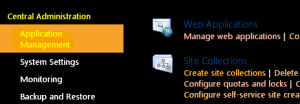
b. Provider Name, URL path, Select template as “My site host” and a site collection admin > Click OK
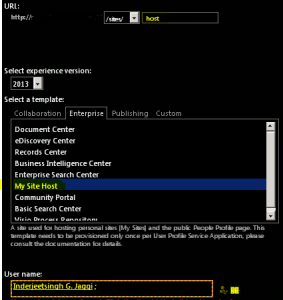
c. Now you can make the required modification(e.g. custom master page, custom list, library, webpart, etc) in this mysite template. -
Update this Mysite Host site in User profile service application
a. Open Central admin > Application management > Manage service application > User profile service application

b. Under My site settings select “Setup My sites” > In my site host select the new mysite host we just created e.g. http://portal/sites/host > Click ok
C. Now all new my Site collections will use this as Host template

Note. This mysite host does not work on existing site. It only works on new mysites.