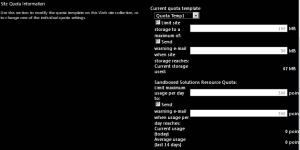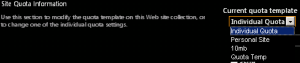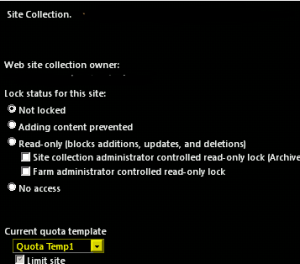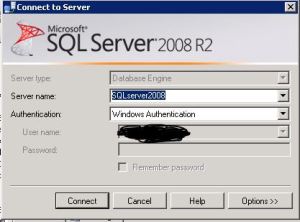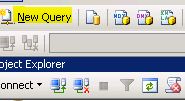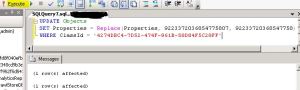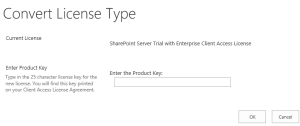Posts Tagged ‘2010’
SharePoint Powershell Script to create, update, delete and assign site Quota template
In this Post I am sharing Powershell Script to create, update, delete and assign site Quota template. Its a simple process hope you will find this post interesting. The Script works for both SharePoint 2010 and SharePoint 2013.
Create a new Quota template:
$NewQTemp = New-Object Microsoft.SharePoint.Administration.SPQuotaTemplate
$newQTemp.Name = “Quota Temp1”
$newQtemp.StorageMaximumLevel = 104857600
$newQtemp.StorageWarningLevel = 94371840
$newQtemp.UserCodeMaximumLevel = 300
$newQtemp.UserCodeWarningLevel = 300
$Q =[Microsoft.SharePoint.Administration.SPWebService]::ContentService
$Q.QuotaTemplates.Add($newQtemp)
$Q.Update()
Note: Value for StorageMaximumLevel and StorageWarningLevel is in bytes, so if you want 100 mb it will be 10010241024.
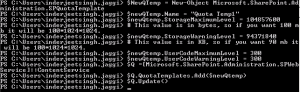
Delete a Quota template:
$q =[Microsoft.SharePoint.Administration.SPWebService]::ContentService
$q.QuotaTemplates.Delete(“Quota Temp1”)
![]()
Update code level and storage limit of existing Quota template:
$c =[Microsoft.SharePoint.Administration.SPWebService]::ContentService
$QTemp = $c.QuotaTemplates[“Quota Temp”];
$QTemp.Name = “Quota Temp”
$QTemp.UserCodeMaximumLevel = 500
$Qtemp.StorageMaximumLevel = 115343360
$c.Update()
Note: Increased the Quota template from 100 mb to 110 mb and UserCodeMaximumLevel to 500
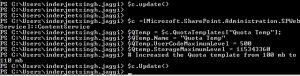
In Central Admin we see
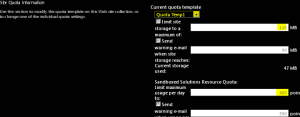
Assign a Quota template to a site Collection:
(Note Quota can only be assigned to site collection and not web application or subsite)
$QTemp = “Quota Temp1”
$site = “http://synhnjseza1181:20000/sites/upload”
Set-SPSite -Identity $site -QuotaTemplate $quotaTemplate
![]()
In Central Admin we see
Hope this will help you all. 🙂
SharePoint 2013 and 2010 : The trial period for this product has expired
You cannot extend the trial. You can license the full product by getting a paid-for license key, then in Central Administration > Upgrade and Migration > Convert Farm License Type. Enter the product key > Upgrade. Now the license and expiration date are held within the Configuration database, the only way to “extend” a trial is to rebuild the farm from scratch.
Or you can follow below unsupported method.
There is a way we can modifying your SQL Server databases. This is an unsupported method so make sure you backup your config database first before continuing.
To do so follow below steps > Open SQL server management studio > connect your SQL instance.
Right click your configuration database (Which by default should be ‘SharePoint_Config’ ) > Select “New Query” on top.
Copy paste below query in the new query window
UPDATE Objects
SET Properties = Replace(Properties, 9223372036854775807, 92233720368547758)
WHERE ClassId = ‘4274DBC4-7D52-474F-961B-58D84F5C28FF’
Execute this query from top.
Now go to Central Administration > Upgrade and Migration > Convert farm license type. You should be able to input your new Product Key now and hit OK.