Archive for the ‘Office 365’ Category
Connecting Office 365 to other applications and services using APIs and connectors
“Unlock the Power of Office 365: Connect to Any Application or Service with APIs and Connectors!”
Introduction
Integrating Office 365 with external applications and services through APIs and connectors presents a compelling avenue to amplify its functionalities and streamline interoperability. By leveraging these tools, users gain access to external data, enabling its seamless utilization within the Office 365 ecosystem. This convergence facilitates the automation of tasks, the creation of tailored workflows, and more. By selecting appropriate APIs and connectors, seamless integration with external platforms becomes achievable, unlocking the full potential of Office 365.
How to Troubleshoot Common Issues When Connecting Office 365 to Other Services Using APIs and Connectors
Integrating Office 365 with other services via APIs and connectors offers a promising avenue for optimizing workflows and bolstering efficiency. Nonetheless, this process is often intricate and susceptible to mishaps. Accordingly, we shall explore prevalent complications stemming from the interconnection of Office 365 and external services, alongside strategies for resolving these issues.
Foremost among these challenges are authentication hitches, which frequently stem from inaccuracies in user credentials, expired access tokens, or inadequate permissions. Addressing this demands diligence in validating the correctness of credentials and ensuring the currency of access tokens, alongside verifying the user’s entitlement to requisite permissions.
Subsequently, connection glitches may manifest as a consequence of faltering links between Office 365 and associated services. This could result from suboptimal or unstable network connectivity, or the obstruction posed by firewalls. Mitigating such woes necessitates vigilance in upholding the stability of the connection and ensuring that firewalls do not impede the linkage.
Furthermore, discrepancies in data synchronization may impede the seamless operation between Office 365 and other services. These discrepancies can arise from misconfigured settings or inadequacies in data synchronization procedures. Addressing this entails meticulous scrutiny of settings and confirming the fidelity of data synchronization mechanisms.
Concurrently, complications in API functionality could disrupt the harmonious synergy between Office 365 and external services. These could arise from erroneous configurations or deficiencies in API support. Tackling this quandary mandates meticulous verification of the accuracy of settings and ascertaining the compatibility of the API in use.
By following these steps, you should be able to troubleshoot most common issues when connecting Office 365 to other services using APIs and connectors. If you are still having issues, it is recommended that you contact the service provider for further assistance.
Best Practices for Securing Connections Between Office 365 and Third-Party Applications
When establishing connections between Office 365 and third-party applications, prioritizing secure configurations is paramount, especially when handling sensitive data like customer information or financial records. Implementing best practices for securing these connections is crucial:
Firstly, employing Multi-Factor Authentication (MFA) is essential. MFA adds an extra layer of security by necessitating multiple forms of verification, such as passwords, mobile device verification codes, or biometric authentication, to validate user identity, thereby mitigating unauthorized access.
Secondly, leveraging encryption is imperative. Encrypting data is vital to rendering it indecipherable to unauthorized parties. Ensuring that encryption is in place when bridging Office 365 with third-party applications safeguards sensitive information from potential breaches.
Vigilant Oversight of Data Access: Maintaining a keen eye on the individuals who have the privilege of accessing sensitive information is paramount. This can be achieved by closely monitoring user actions through audit logs and implementing proactive alerts to promptly notify administrators of any potentially suspicious behavior.
Adhere to Robust Security Protocols: When establishing connections between Office 365 and external applications, it is imperative to employ stringent security protocols such as HTTPS or SFTP. These protocols play a pivotal role in guaranteeing end-to-end encryption, thereby safeguarding data from unauthorized access or unauthorized modification.
Harness the Power of VPN: Leveraging a virtual private network (VPN) for the linkage between Office 365 and third-party applications is essential to fortify data security. By utilizing a VPN, the integrity of data is preserved through encryption, mitigating the risks posed by potential interception or unauthorized alteration.
By following these best practices, organizations can ensure that their connections between Office 365 and third-party applications are secure. This will help to protect sensitive data and ensure that only authorized users have access to it.
An Overview of the Different Types of Connectors Available for Connecting Office 365 to Other Applications
Featuring a plethora of cloud-based tools and services, Office 365 stands as an influential productivity suite promoting effective collaboration and enhanced work efficacy. Maximizing the potential of this platform necessitates seamless integration with diverse applications and services, facilitated by a myriad of available connectors.
Among these, the widely prevalent Office 365 Outlook connector takes precedence. Empowering users to interlink their Outlook account with various applications like Salesforce, Dropbox, and Google Drive, this feature facilitates unified access to emails, contacts, and calendar across platforms.
Equally prominent is the Office 365 OneDrive connector, enabling users to synchronize their OneDrive account with applications such as Dropbox, Box, and Google Drive, thereby enabling streamlined accessibility to files across different interfaces.
Furthermore, the Office 365 SharePoint connector emerges as a valuable asset, allowing users to amalgamate their SharePoint site with applications like Salesforce, Dropbox, and Google Drive, ensuring unified access to documents, lists, and diverse content.
Notably, the Office 365 Power BI connector holds significance, enabling users to interlink their Power BI account with applications such as Salesforce, Dropbox, and Google Drive, thereby facilitating embedded access to data and analytics.
Lastly, the Office 365 Flow connector stands as a pivotal asset, empowering users to connect their Flow account with various applications like Salesforce, Dropbox, and Google Drive, thereby enhancing workflow integration. This allows users to automate tasks and processes from within the other applications.
These are just a few of the connectors available for connecting Office 365 to other applications. There are many more connectors available, and they can be used to connect Office 365 to a wide variety of applications and services. By taking advantage of these connectors, users can make the most of Office 365 and get the most out of their productivity suite.
Exploring the Benefits of Connecting Office 365 to Other Services Using Connectors
Integrating Office 365 with various services through connectors offers an effective means to streamline operations and enhance effectiveness. By linking Office 365 with services like Twitter, Salesforce, and Dropbox, users can seamlessly access external data from within the Office 365 environment, simplifying information retrieval and facilitating collaborative endeavors.
The connectors not only establish a secure conduit to bridge Office 365 and other platforms, but also streamline access to data without necessitating multiple logins. Consequently, the cumbersome task of toggling between different applications is alleviated, saving valuable time and resources. Furthermore, these connectors can be employed to automate specific functions, such as triggering notifications or generating tasks in Office 365 based on events in external services.
Facilitating collaboration is another noteworthy facet of connectors. For instance, users can effortlessly distribute documents from Dropbox or Salesforce to colleagues in Office 365, eliminating the need for manual uploads. Moreover, swift access to client information from platforms like Salesforce or Twitter directly within Office 365 equips users to promptly address customer queries, enhancing operational efficiency.
The integration of Office 365 with external services via connectors presents a potent instrument for optimizing workflows and bolstering productivity. These connectors forge robust connections between Office 365 and external platforms, streamlining data accessibility and obviating the need for multiple login credentials. The seamlessness of this integration also catalyzes smooth collaboration with colleagues and clients, alongside the automation of tailored workflows to augment agility in adaptation to evolving dynamics.
How to Connect Office 365 to Third-Party Applications Using APIs
Linking Office 365 with third-party apps via APIs expands Office 365’s capabilities and streamlines integration with diverse applications. APIs enable developers to tap into Office 365’s data and services for use in their own applications.
To establish the connection between Office 365 and third-party apps, leveraging the Office 365 APIs is essential. These APIs furnish access to a broad array of Office 365 data and services, encompassing Outlook, OneDrive, SharePoint, and beyond. They empower developers to craft tailor-made applications that mesh with Office 365 or extract data for utilization in their own apps.
Initiating the linkage between Office 365 and third-party apps involves registering the app with the Office 365 API. This entails furnishing pertinent details including the app’s moniker, a brief overview, and a redirect URL. Subsequently, post-registration, a Client ID and Client Secret are issued for utilization in API invocations.
Following successful registration, endeavors to interact with Office 365 via API calls commence. These API calls facilitate extraction of diverse data from Office 365, spanning user details, calendar entries, and beyond. Furthermore, they offer the capability to formulate bespoke applications that harmonize with Office 365, such as custom CRM systems or tailored document management solutions.
Employing APIs to interface Office 365 with third-party apps imparts a means to augment Office 365’s functionality and facilitate seamless integration with other applications. With adept API usage, one can create custom applications that dovetail with Office 365 and tap into Office 365’s data within their own applications.
Conclusion
Linking Office 365 with other apps and services through APIs and connectors is an effective means to amplify Office 365’s functionalities and streamline its integration with diverse systems. This enables users to retrieve data from various origins, automate operations, and forge tailored solutions. Armed with suitable APIs and connectors, Office 365 becomes a platform for crafting potent applications and services, thus propelling businesses towards heightened efficacy and productivity.
How to access PowerBI anonymous site using SharePoint 2013 (Authenticated) without exposing the anonymous URL
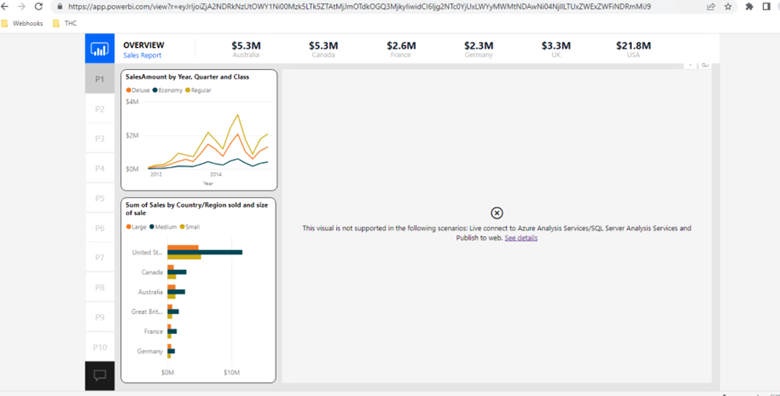
Publish the PowerBI site for anonymous user and try to browse the PowerBI dashboard on the SharePoint site make sure it is working fine
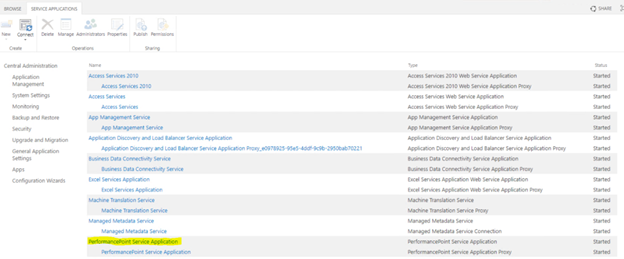
Configure Performance Point Service Application. To do so follow below article.
Configure PerformancePoint Services – SharePoint Server | Microsoft Learn
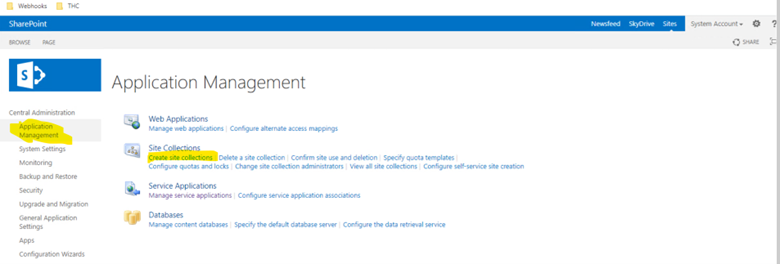
Now create a new site collection . To do so, Click Application Management > Create Site collections > Select appropriate web application > Provide details such as title, url, admin > Make sure the site collection template is named as ‘Business Intelligence Center’ under Enterprise tab. > Click OK
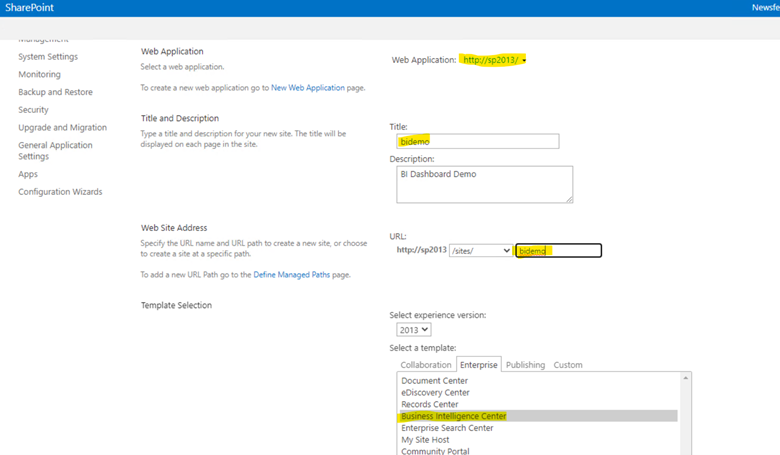
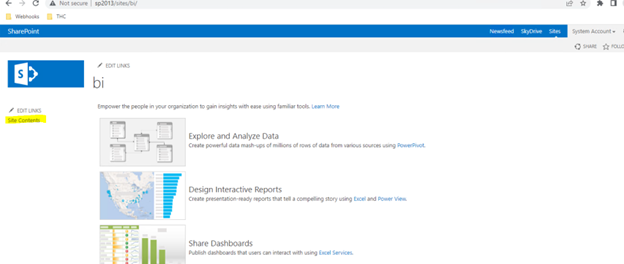
Once Site collection is ready, Browse the site > select site content > select Dashboard
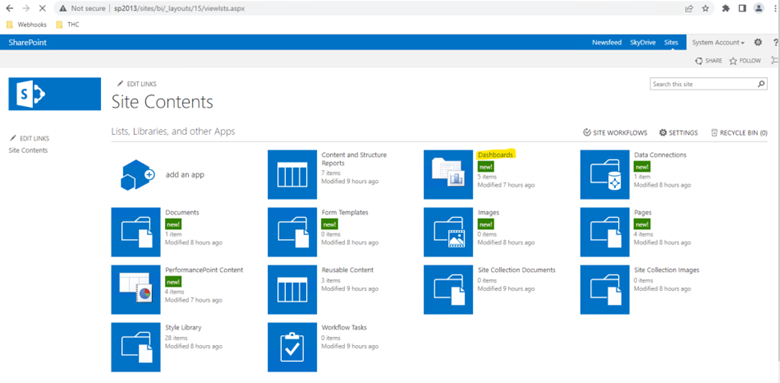
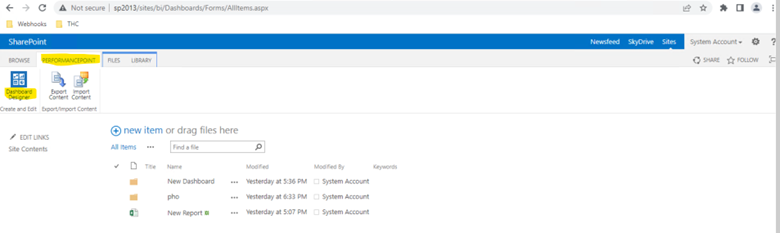
Select PerformancePoint on top and then select ‘Dashboard Designer’ > It will download and open Dashboard Designer application on the screen(If IE doesn’t work try Chrome browser)
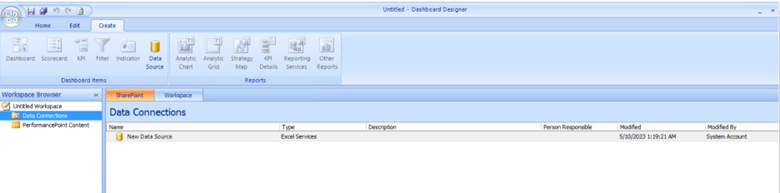
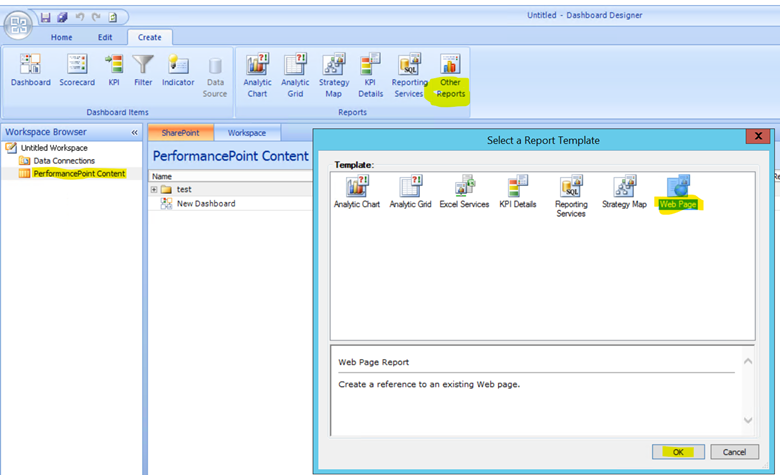
Select ‘PerformancePoint Content’ > Other Reports > Web Page > Click OK
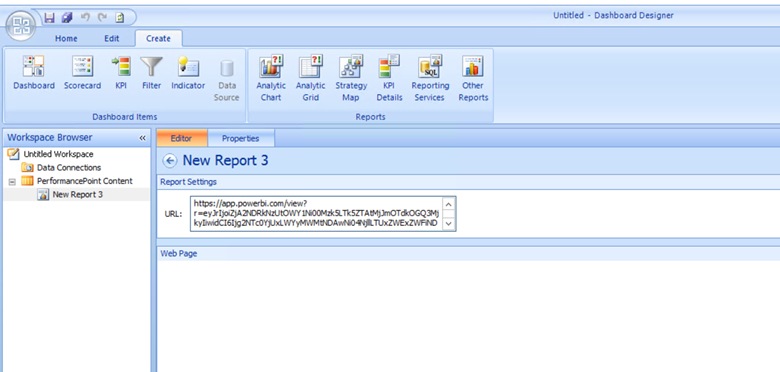
Enter the PowerBI URL in the URL. Also you can rename the name of report from left navigation to something easy.
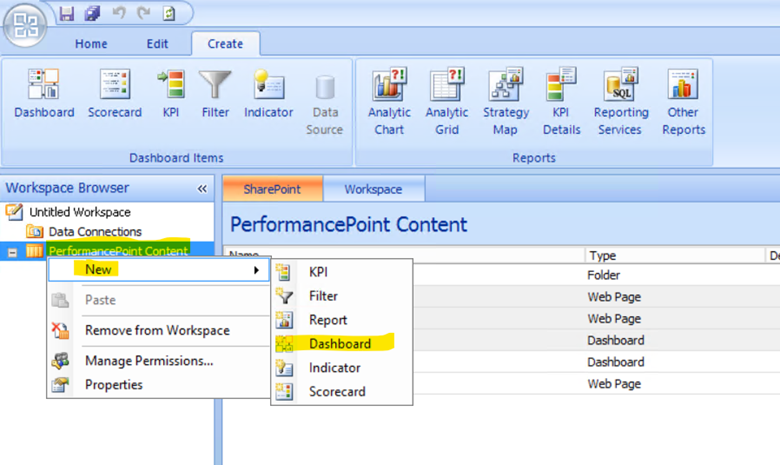
Right click ‘PerformancePoint Content’ > New > Dashboard
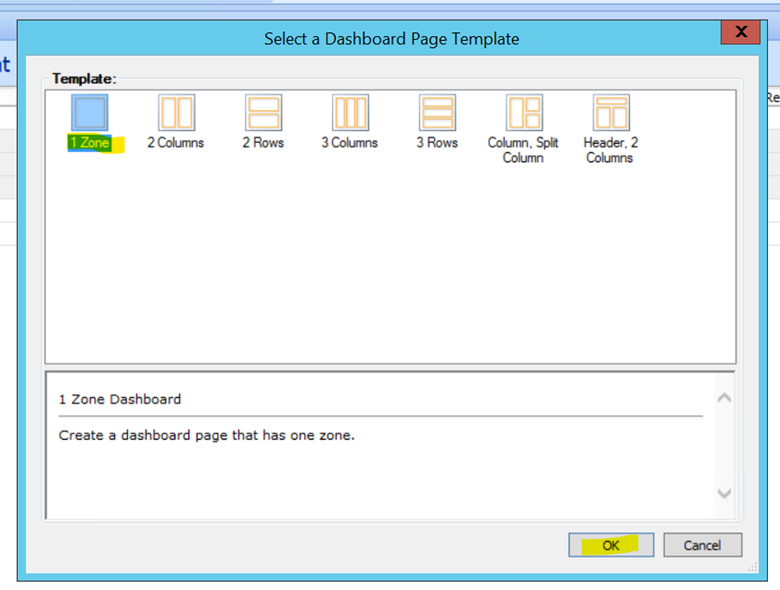
Select 1 zone from template and click OK
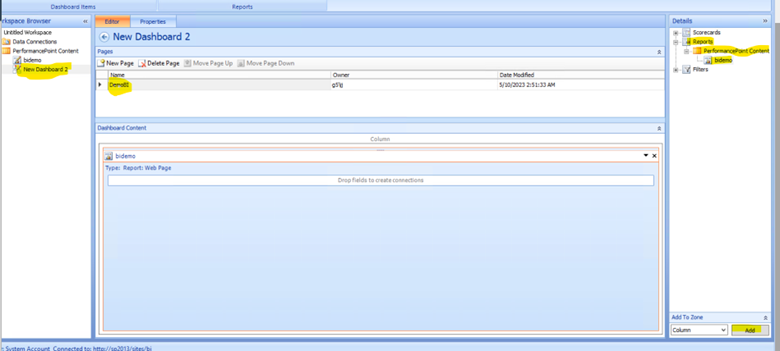
Now Rename the Dashboard from left navigation > Name the page to something easy to understand > From right hand navigation expand Reports > PerformancePoint Content > BIdemo > Click Add at bottom of screen
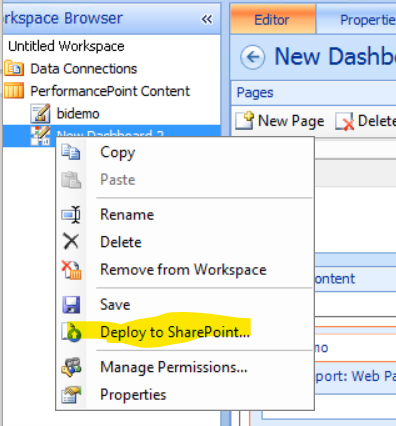
Now right click on Dashboard and select ‘Deploy to SharePoint’
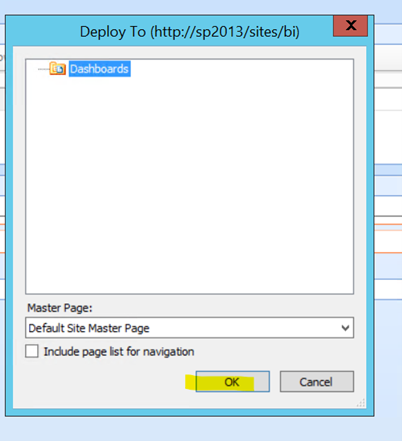
Click OK
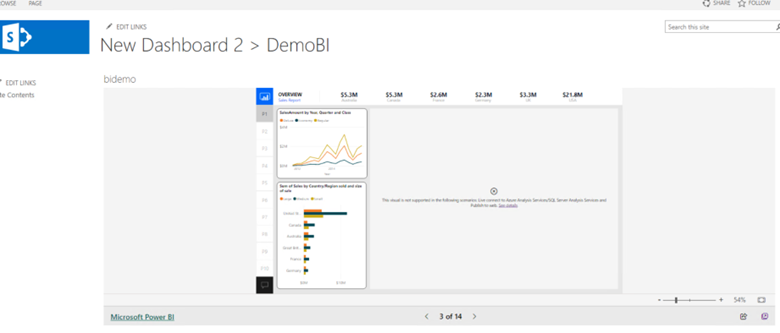
Once published, you will be routed the page which has the new Dashboard published with PowerBI running in the background
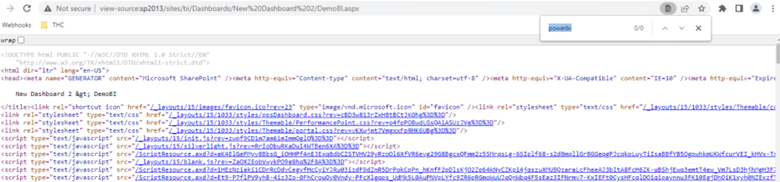
Here when checked the source on the page, we wouldn’t be able to find the path of the anonymous site published in PowerBI
Access to this SharePoint page can managed using SharePoint permissions
Article from:
Inderjeet Singh Jaggi
Cloud Architect – Golden Five Consulting
Using Office 365 to communicate and collaborate with external partners and clients
“Connect with the world: Office 365 for seamless communication and collaboration with external partners and clients.”
Introduction
Office 365 serves as a robust instrument for enterprises to foster communication and cooperation with external associates and clientele. This dynamic tool furnishes a secure stage for sharing pertinent documents, orchestrating meetings, and engaging in joint endeavors. Leveraging Office 365 empowers businesses to effortlessly keep external associates and clients abreast of project advancements, share documents, and engage in real-time interaction. Moreover, the platform furnishes a secure enclave for enterprises to store and dispense sensitive information to their external partners and clients, thereby facilitating adherence to industry regulations and safeguarding data integrity. This discourse will expound upon the advantages of harnessing Office 365 for interfacing and collaborating with external partners and clients.
Best Practices for Using Office 365 to Communicate and Collaborate with External Partners and Clients
1. Formulate Comprehensive Communication Standards: Establishing unambiguous communication guidelines is paramount for fostering effective collaboration with external associates and clientele. This encompasses defining anticipated response times, preferred modes of communication, and the nature of information to be exchanged.
2. Employ Office 365’s Robust Security Features: Office 365 provides an array of security measures that fortify data integrity and restrict access solely to authorized personnel. These encompass multifaceted authentication, data loss prevention, and encryption protocols.
3. Harness the Potential of Office 365 Groups: Office 365 Groups serve as an exceptional avenue for cooperative endeavors with external partners and clients. They facilitate seamless document sharing, task delegation, and inter-member communication.
4. Embrace Office 365 Video Capabilities: Office 365 Video serves as an efficacious conduit for engaging external partners and clients. Video functionality allows for facile dissemination of presentations, training materials, and other pertinent content.
5. Make Use of Office 365 Planner: Office 365 Planner stands as a commendable instrument for overseeing joint ventures with external partners and clients. It enables effortless task assignment, progress monitoring, and collaboration.
6. Exploit the Advantages of Office 365 Yammer: Yammer provides a valuable avenue for interacting with external partners and clients. It affords seamless sharing of ideas, inquiry facilitation, and collaboration.
7. Employ Office 365 Delve for Insight: Delve is an invaluable resource for discovering content shared by external partners and clients. It facilitates easy retrieval of documents, discussions, and other shared material.
8. Harness the Potential of Office 365 Skype for Business: Skype for Business presents a robust platform for interaction with external partners and clients. Skype for Business allows you to easily make audio and video calls, share screens, and collaborate with your partners and clients.
9. Utilize Office 365 Sway: Sway is a great way to create interactive presentations and share them with external partners and clients. Sway allows you to easily create presentations that are engaging and interactive.
10. Take Advantage of Office 365 Forms: Office 365 Forms is a great way to collect feedback from external partners and clients. Forms allows you to easily create surveys and polls and collect feedback from your partners and clients.
Exploring the Benefits of Office 365 for External Partners and Clients
Office 365, a robust suite of cloud-based applications, enhances productivity, collaboration, and communication for businesses of all scales. External partners and clients reap assorted advantages from Office 365, empowering them to operate with enhanced efficiency and efficacy.
A pivotal benefit for external partners and clients lies in the ubiquitous access to their documents and data. Office 365 enables users to retrieve their information from any internet-connected device, facilitating seamless collaboration, document sharing, and access to vital details.
Moreover, Office 365 encompasses an array of collaboration tools conducive to enhanced teamwork among external partners and clients. Notably, Microsoft Teams facilitates real-time project collaboration through chat, file sharing, and collective work. Additionally, Office 365 offers other collaborative resources such as SharePoint for document creation and sharing, and OneDrive for file storage and sharing.
Furthermore, Office 365 boasts a suite of security features aimed at safeguarding the data of external partners and clients. These encompass multi-factor authentication, mandating additional authentication factors for data access, and data encryption to fortify data against unauthorized breaches.
Lastly, Office 365 furnishes an assortment of analytics tools, empowering external partners and clients to extract valuable insights from their data. Notably, Power BI enables the creation of interactive data visualizations, while Excel facilitates robust data analysis and manipulation.
In summary, Office 365 presents a myriad of advantages for external partners and clients. From ubiquitous data access to multifaceted collaboration and security features, Office 365 serves to enhance the efficacy and efficiency of external partners and clients.
Utilizing Office 365 to Improve Communication with External Partners and Clients
Office 365 offers robust functionality to enhance external communication for businesses. It facilitates seamless collaboration, document sharing, and real-time communication with external partners and clients.
The platform ensures a secure environment for businesses when sharing documents with external parties. Leveraging OneDrive, a cloud-based storage system, enables businesses to safely store and exchange documents with external partners and clients, eliminating concerns about data security.
Office 365 offers businesses the capability to engage in instant communication with external partners and clients. Through Skype for Business, enterprises can effortlessly arrange video conferences and exchange messages with external partners and clients, transcending time zone constraints and cutting down on travel expenses.
Additionally, Office 365 equips businesses with the capacity to cooperate with external partners and clients. Using SharePoint, businesses can swiftly generate and distribute documents to collaborate on projects with external partners and clients, eliminating concerns about the security of data.
In essence, Office 365 serves as a robust instrument for enhancing communication with external partners and clients. By leveraging Office 365, businesses seamlessly exchange documents, engage in real-time communication, and collaborate on projects with external partners and clients, all while safeguarding data integrity and overcoming time zone barriers.
Leveraging Office 365 to Enhance Collaboration with External Partners and Clients
Office 365, a robust suite of cloud-based applications, offers organizations an opportunity to fortify collaboration with external partners and clients. By leveraging Office 365, organizations effortlessly exchange documents, engage in real-time communication, and retrieve data from any location.
The secure platform of Office 365 fosters seamless collaboration with external partners and clients. This eliminates concerns about document security, as users can easily share encrypted documents, spreadsheets, and presentations with external parties. These files are securely stored in the cloud, maintaining their integrity.
Moreover, Office 365 serves as a conduit for real-time communication. Utilizing Skype for Business, organizations can engage in live discussions with external partners and clients through voice and video calls, as well as instant messaging. This facilitates continuous engagement and prompt issue resolution.
Furthermore, Office 365 provides unrestricted access to data. Organizations can effortlessly retrieve their data from any device, at any given time. This empowers them to stay abreast of developments with their external partners and clients, swiftly attending to any changes or requests.
Overall, Office 365 is a powerful suite of cloud-based applications that can help organizations enhance collaboration with external partners and clients. It provides a secure platform for sharing documents, a platform for real-time communication, and access to data from anywhere. With Office 365, organizations can easily collaborate with external partners and clients, and ensure that their data remains secure.
How Office 365 Can Help Streamline Communication with External Partners and Clients
The Office 365 suite offers a robust array of tools designed to optimize and expedite communication with external partners and clients. This encompassing platform enables seamless real-time collaboration regardless of geographical barriers.
One notable component of Office 365 is Microsoft Teams, a robust collaboration platform facilitating instant messaging, file sharing, and concurrent project collaboration. Furthermore, it facilitates the arrangement of virtual meetings, thereby fostering sustained connectivity with external partners and clients.
In addition to collaborative tools, Office 365 encompasses an array of email and calendar functionalities. Outlook, for instance, empowers users to effortlessly manage emails, schedule meetings, and maintain contact databases while ensuring cross-device accessibility for streamlined connectivity on the move.
Moreover, Office 365 is fortified with an array of security features poised to safeguard sensitive data during interactions with external partners and clients. Notably, it integrates encryption for emails and files along with two-factor authentication to fortify security.
Ultimately, Office 365 emerges as a robust and multifaceted tool suite aimed at optimizing and securing communication with external partners and clients, bolstering connectivity and fortifying security protocols.
Conclusion
Office 365 is an excellent tool for businesses to use to communicate and collaborate with external partners and clients. It provides a secure platform for sharing documents, files, and other information, as well as a variety of tools for communication and collaboration. It is easy to use and can be accessed from any device, making it a great choice for businesses that need to stay connected with their external partners and clients. With Office 365, businesses can ensure that their communication and collaboration efforts are secure, efficient, and effective.
Troubleshooting common Office 365 issues
“Solve Office 365 Problems Quickly and Easily – Troubleshoot with Confidence!”
Introduction
Office 365, a robust set of cloud-based tools, enhances productivity and fosters collaboration in businesses of varying scales. Yet, as with any technology, Office 365 encounters glitches that impede workflow and prompt irritation. Thankfully, there exist several troubleshooting measures to address prevalent Office 365 hitches. This guidance will outline key issues and offer strategies to resolve them.
How to Troubleshoot Common Office 365 Security Issues
Office 365 is a powerful suite of cloud-based applications that can help businesses of all sizes increase productivity and collaboration. However, with the increased use of cloud-based applications comes the need for increased security. In this article, we will discuss some of the most common Office 365 security issues and how to troubleshoot them.
1. Unlawful Entry: Unauthorized access poses a prevalent security threat to Office 365. Mitigating this risk entails enforcing robust, regularly updated passwords for all users, and mandating two-factor authentication.
2. Deceptive Ploys: Office 365 is susceptible to phishing attacks. Safeguarding against such threats requires educating users on identifying and evading deceptive emails. Additionally, Office 365 has built-in anti-phishing protection that can help detect and block malicious emails.
3. Data loss poses a significant security risk within Office 365. Regular data backups are crucial to mitigate this risk. Equally essential is training users on proper data handling and sharing protocols.
4. The omnipresent threat of malware infection in Office 365 demands attention. Equipping all users with updated antivirus software for their devices is a critical defense measure. Furthermore, Office 365’s integrated malware protection serves as an additional barrier against harmful files.
Abiding by these measures fortifies the security of Office 365 environments for businesses. It is imperative for businesses to continually assess and refine their security policies and procedures to assure their relevance and efficacy.
How to Troubleshoot Common Office 365 Performance Issues
Office 365 is a powerful suite of cloud-based applications that can help businesses of all sizes increase productivity and collaboration. However, like any technology, Office 365 can experience performance issues. To ensure that your Office 365 applications are running smoothly, it is important to troubleshoot any performance issues as soon as they arise. Here are some tips for troubleshooting common Office 365 performance issues.
1. Before delving into the complexities of troubleshooting Office 365 performance, it is imperative to first assess the integrity of your network connection. Ensuring that your network is operating at its peak capacity and devoid of any connectivity hitches is paramount. In cases where a wireless connection is utilized, ascertaining its robustness and absence of interference becomes equally crucial.
2. The performance hiccups encountered with Office 365 might stem from your computer’s inadequate resources. Verifying that ample RAM and storage space are available to seamlessly run Office 365 applications is crucial. In instances where resource scarcity is evident, contemplating hardware upgrades or augmenting RAM and storage becomes a requisite consideration.
3. The settings within Office 365 wield considerable influence on its performance. It is imperative to meticulously configure these settings tailored to your specific environment. For instance, in a shared workspace, ensuring the employment of suitable settings for document and application sharing is indispensable.
4. The vitality of running the latest iterations of Office 365 cannot be overstated. Regularly checking for updates to ensure that your Office 365 suite and all associated applications are current is imperative.
5. The detrimental impacts of malware on performance, including within Office 365, are well-documented. Conducting thorough system scans to rid your computer of any malware and safeguard its integrity is pivotal.
6. Should the aforementioned measures fail to assuage the Office 365 performance woes, enlisting the aid of Microsoft Support emerges as the next step. Their expertise can prove instrumental in pinpointing and redressing any underlying issues precipitating the performance concerns.
By following these steps, you can troubleshoot common Office 365 performance issues and ensure that your applications are running smoothly.
How to Troubleshoot Common Office 365 Installation Issues
The process of installing Office 365 may initially seem straightforward, yet unforeseen complications may occasionally surface. If you encounter obstacles during the installation of Office 365, the following troubleshooting tips may aid in resolving the issue.
1. System Requirements Verification: Prior to commencing the installation of Office 365, undertaking an assessment of whether your computer aligns with the minimum system requirements for the software is imperative. Office 365 necessitates a PC operating on Windows 7 or later, or a Mac operating on OS X 10.10 or later.
2. Assessment of Internet Connectivity: A dependable internet connection stands as a prerequisite for the seamless installation of Office 365. If impediments arise during the installation process, assuring the adequacy of your internet connection is indispensable.
3. Evaluation of Antivirus Software: Certain antivirus programs possess the capacity to impede the integration of Office 365. Should complications emerge during the installation, confirming that your antivirus software does not obstruct the process is crucial.
4. Scrutiny of Firewall Settings: Firewalls, too, harbor the potential to disrupt the installation of Office 365. Ensuring that your firewall settings do not hinder the installation process is integral.
5. Validation of Office 365 Subscription: Ensuring the active and up-to-date status of your Office 365 subscription stands as a pivotal step. The absence of an active subscription renders the installation of Office 365 unattainable.
6. Pursuit of Updates: Verifying that your computer is equipped with the latest Windows or Mac updates is paramount. Obsolete operating systems have the potential to manifest issues during the installation of Office 365.
7. Elimination of Previous Office Versions: If impediments materialize during the installation of Office 365, eradication of any prior versions of Office remains a vital step.
8. Engagement with Microsoft Support: In the event that challenges persist during the installation process, seeking assistance from Microsoft Support serves as a prudent course of action.
Adhering to these troubleshooting guidelines is anticipated to culminate in the resolution of any installation dilemmas encountered within the realm of Office 365.
How to Troubleshoot Common Office 365 Email Issues
Office 365 is a powerful and reliable email platform, but like any technology, it can experience issues. Fortunately, there are a few steps you can take to troubleshoot common Office 365 email issues.
1. Check Your Internet Connection: The first step in troubleshooting any Office 365 email issue is to check your internet connection. Make sure your connection is stable and that you have a strong signal. If you are using a wireless connection, try switching to a wired connection.
2. Check Your Email Settings: If your internet connection is stable, the next step is to check your email settings. Make sure your settings are correct and that you are using the correct ports and encryption protocols.
3. Check Your Email Filters: If your settings are correct, the next step is to check your email filters. Make sure your filters are not blocking any emails or preventing them from being delivered.
4. Check Your Email Quota: If your filters are not the issue, the next step is to check your email quota. Make sure you have enough storage space for your emails. If you are running low on storage space, you may need to delete some emails or upgrade your storage plan.
5. Check Your Email Client: If your email quota is not the issue, the next step is to check your email client. Make sure your email client is up to date and that it is compatible with Office 365.
6. Contact Support: If you have tried all of the above steps and are still experiencing issues, the next step is to contact Office 365 support. They can help you troubleshoot the issue and provide additional assistance if needed.
By following these steps, you should be able to troubleshoot most common Office 365 email issues. If you are still having issues, contact Office 365 support for additional assistance.
How to Troubleshoot Common Office 365 Login Issues
Office 365, a formidable array of tools tailored to enhance productivity and collaboration across businesses, regardless of their scale, can encounter occasional operational hiccups that impede user access.
1. Verify Your Credentials: The ubiquitous source of Office 365 login impediments often stems from erroneous credentials. Ensure precise input of your username and password. In case of uncertainty, opt to reset your password or seek guidance from your IT administrator.
2. Validate Your Network Connectivity: When grappling with login issues, an essential step involves confirming the seamless operation of your network connection. Explore alternative network options or reboot your router to troubleshoot.
3. Check Your Browser: Office 365 requires a modern web browser to work properly. Make sure you are using the latest version of your preferred browser.
4. Check Your Firewall Settings: If you are having trouble logging in, make sure your firewall is not blocking Office 365. You may need to add an exception for Office 365 in your firewall settings.
5. Check Your Antivirus Software: Some antivirus software can interfere with Office 365. Make sure your antivirus software is up to date and that it is not blocking Office 365.
6. Check Your Office 365 Subscription: If you are having trouble logging in, make sure your Office 365 subscription is active. If your subscription has expired, you will need to renew it in order to access Office 365.
By following these tips, you should be able to troubleshoot most common Office 365 login issues. If you are still having trouble logging in, contact your IT administrator for assistance.
Conclusion
Troubleshooting common Office 365 issues can be a daunting task, but with the right tools and knowledge, it can be done quickly and efficiently. By understanding the different components of Office 365, understanding the different types of issues that can arise, and having the right tools and resources to help you troubleshoot, you can quickly and effectively resolve any Office 365 issue. With the right knowledge and resources, you can ensure that your Office 365 environment is running smoothly and efficiently.
Using Office 365 for data loss prevention (DLP)
“Secure Your Data with Office 365 DLP – Protect Your Business from Data Loss!”
Introduction
Office 365, a robust cloud-based platform, offers a diverse array of tools and services to aid businesses in data management. An essential facet of Office 365 is its adept data loss prevention (DLP) capabilities. DLP encompasses a suite of tools and procedures designed to safeguard organizations’ sensitive data from illicit access, inadvertent loss, or malevolent breaches. Utilizing Office 365, businesses can seamlessly establish DLP policies to oversee and fortify their data, in addition to crafting alerts and notifications for unauthorized data access or inappropriate sharing. This article delves into the utilization of Office 365 for data loss prevention and its ensuing benefits.
How to Monitor and Manage Data Loss Prevention in Office 365
Data Loss Prevention (DLP) plays a crucial role in safeguarding sensitive information within Office 365 for organizations. It acts as a barrier against unauthorized access, usage, or disclosure of such data, thereby ensuring a secure environment for sensitive information flow management.
To initiate DLP within Office 365, organizations must initially outline the categories of data necessitating protection, encompassing confidential, sensitive, and regulated data. Subsequently, these identified data types form the basis for creating DLP policies, which serve to oversee and safeguard such data.
The establishment of DLP policies occurs within the Office 365 Security & Compliance Center. Here, organizations stipulate the data types to protect, the storage locations of such data, and the corresponding actions upon policy triggers. This can involve blocking data sharing or issuing alerts to users or administrators.
Moreover, DLP extends to overseeing and controlling data movement within the Office 365 ecosystem, encompassing activities like email and file sharing within the organization. Rules are configured to detect and act upon the sharing of sensitive data to prevent unauthorized dissemination.
Regular review of DLP policies is imperative to maintain their relevance and effectiveness. Simultaneously, scrutinizing DLP reports aids in identifying potential data breaches and security concerns.
Through vigilant surveillance and management of data loss prevention in Office 365, organizations fortify their defenses, ensuring that sensitive data remains shielded from unauthorized access and compliance with data privacy regulations is upheld.
Best Practices for Implementing Office 365 DLP in Your Organization
Implementing Data Loss Prevention (DLP) is a vital strategic measure for any organization leveraging Office 365. DLP serves to safeguard confidential information from unauthorized access and mitigate inadvertent or deliberate misuse, as well as malicious assaults. This implementation is crucial to ensuring that organizational data remains secure and adheres to industry standards. Here are key guidelines for instituting Office 365 DLP effectively within your organization:
1. Identify Sensitive Data: The initial phase involves pinpointing the categories of data that necessitate protection, such as classified, delicate, or data subject to industry regulations. This proactive identification of crucial data forms the basis for formulating and enforcing policies and regulations that fortify its security.
2. Create Policies and Rules: Subsequent to recognizing the data necessitating protection, the formulation of distinct policies and regulations sets the framework for its preservation. These guidelines must be custom-tailored to the organization’s precise requirements and subject to regular scrutiny and updating.
3. Monitor and Audit: Upon crafting policies and regulations, monitoring and conducting periodic audits are essential. This ongoing assessment verifies adherence to the established norms and unearths potential security vulnerabilities that require prompt attention.
4. Educate Employees: Employee literacy on the significance of data security and familiarity with the established policies and regulations are of paramount importance. This initiative reinforces employee understanding of the criticality of data security while promoting their awareness of the prevailing policies and regulations.
5. Utilize Automation: Leveraging automation can enhance the efficiency of DLP implementation. Automation assists in the identification of sensitive data, establishment of policies and regulations, monitoring, auditing, and employee education.
By following these best practices, organizations can fortify their security posture and ensure compliance with industry regulations. The implementation of DLP acts as a bulwark against unauthorized access, inadvertent or deliberate misuse, and malicious intrusions to shield sensitive organizational data.
Understanding the Different Types of Data Loss Prevention in Office 365
Data loss prevention, commonly referred to as DLP, stands as a pivotal safeguard for any organization. Office 365 delivers a myriad of DLP features aimed at fortifying data protection. Acquainting oneself with the diverse DLP options within Office 365 empowers one to safeguard and uphold the integrity of their data in alignment with industry standards and regulations.
Content inspection emerges as the initial category of DLP in Office 365.This feature allows you to scan emails, documents, and other content for sensitive information, such as credit card numbers or Social Security numbers. You can also set up rules to block or quarantine content that contains sensitive information.
In Office 365, the second variant of DLP pertains to data encryption, allowing the encryption of data within the platform, encompassing emails, documents, and other content, ensuring restricted access solely to authorized users, safeguarding against unauthorized entry.
The third category of DLP involves the implementation of data loss prevention policies, enabling the establishment of regulations to avert inadvertent or deliberate dissemination of sensitive data. For instance, a policy may proscribe the transmission of emails containing confidential information to external addressees.
Furthermore, Office 365 offers an array of reporting and auditing functionalities to facilitate monitoring and tracing of data loss prevention endeavors. These tools enable the scrutiny of DLP events, including obstructed emails or sequestered documents, and the generation of comprehensive reports to pinpoint potential data loss vulnerabilities.
Acquiring knowledge about the diverse DLP options within Office 365 is instrumental in ensuring the security and adherence of your data to industry standards. Implementing apt DLP protocols can substantially fortify your organization against data breaches and guarantee the perpetuity of data security.
Exploring the Benefits of Office 365 DLP for Data Security
Safeguarding data has become a paramount concern for businesses across the spectrum. The surge in cybercrime dictates that organizations take proactive measures to shield their sensitive data from malevolent entities. Office 365 Data Loss Prevention (DLP) emerges as a potent instrument for organizations to fortify their data security and uphold conformity with industry mandates.
Office 365 DLP, a cloud-based service, furnishes organizations with a robust arsenal to shield their sensitive data. It encompasses an extensive array of features for data detection, surveillance, and fortification. Through Office 365 DLP, organizations can pinpoint and categorize sensitive data, establish protocols to govern data usage, and oversee data utilization to guarantee adherence to industry directives.
The merits of Office 365 DLP for organizations are manifold. Primarily, it serves as a bulwark against unauthorized access to sensitive data. By identifying and classifying such data, organizations can ensure that only authorized personnel can avail of it. Furthermore, Office 365 DLP aids organizations in conforming to industry regulations. By instituting protocols to regulate the handling of data, organizations can ensure adherence to pertinent regulations. Finally, Office 365 DLP can help organizations monitor data usage. By monitoring data usage, organizations can ensure that their data is being used appropriately and that any unauthorized access is detected and addressed.
Overall, Office 365 DLP is a powerful tool that can help organizations protect their data and ensure compliance with industry regulations. By identifying and classifying sensitive data, setting policies to control how data is used, and monitoring data usage, organizations can ensure that their data is secure and that they are in compliance with applicable regulations.
How Office 365 DLP Can Help Protect Your Business from Data Loss
Data loss prevention (DLP) is an important security measure for any business. It helps protect sensitive data from unauthorized access, accidental or intentional misuse, and malicious attacks. With the rise of cloud computing, businesses are increasingly turning to Office 365 for their data storage and collaboration needs. Office 365 provides a comprehensive set of DLP features to help protect your business from data loss.
Office 365 DLP helps protect your business by monitoring and controlling the flow of sensitive data. It can detect and block the transmission of sensitive data, such as credit card numbers, Social Security numbers, and other confidential information. It can also detect and block the sharing of sensitive documents, such as contracts and financial statements.
Office 365 DLP also helps protect your business by providing visibility into how sensitive data is being used. It can detect when sensitive data is being shared with unauthorized users, and alert you to potential data breaches. It can also detect when sensitive data is being stored in an insecure location, such as a public cloud storage service.
Office 365 DLP also helps protect your business by providing customizable policies to control how sensitive data is used. You can set up policies to restrict the sharing of sensitive data, or to require additional authentication before sensitive data can be accessed. You can also set up policies to require encryption for sensitive data, or to block the downloading of sensitive data.
Office 365 DLP is an important security measure for any business. It helps protect sensitive data from unauthorized access, accidental or intentional misuse, and malicious attacks. With Office 365 DLP, you can monitor and control the flow of sensitive data, detect potential data breaches, and set up policies to control how sensitive data is used. By taking advantage of Office 365 DLP, you can help protect your business from data loss.
Conclusion
Office 365’s data loss prevention (DLP) capabilities are a powerful tool for organizations looking to protect their sensitive data. With its comprehensive set of features, Office 365 DLP can help organizations identify, monitor, and protect their data from unauthorized access and accidental or malicious data loss. It also provides organizations with the ability to customize their DLP policies to meet their specific needs. With Office 365 DLP, organizations can ensure that their data is secure and protected from unauthorized access and data loss.
Implementing data governance and retention policies in Office 365
“Secure Your Data with Office 365: Implementing Data Governance and Retention Policies for Maximum Protection.”
Introduction
The implementation of data governance and retention policies holds pivotal importance within organizations, ensuring the security and compliance of their data in accordance with industry regulations. Integration of these policies within Office 365 serves as a safeguard for organizations, guaranteeing the secure and compliant management of their data. Office 365 offers an array of tools and features tailored for establishing data governance and retention policies, encompassing data loss prevention, eDiscovery, and retention labels. This piece aims to elucidate the significance of integrating data governance and retention policies in Office 365, while presenting a comprehensive overview of the available tools and features to facilitate this process.
How to Automate Data Governance and Retention Policies in Office 365
Implementing robust data governance and retention policies is imperative for organizations to uphold data security and compliance with industry mandates. Within Office 365, the automation of such policies is pivotal for efficient and secure data management.
The initial phase of automating data governance and retention policies in Office 365 involves formulating a comprehensive data governance plan. This plan must delineate the different data categories requiring management, stipulate their respective retention periods, and prescribe requisite security protocols for data safeguarding. Upon its establishment, the plan serves as the framework for the creation of essential policies within Office 365.
Subsequently, configuring these policies in Office 365 is essential, and this can be achieved through the Office 365 Security & Compliance Center. Here, administrators wield the ability to instate policies facilitating automated data deletion after specific timeframes, or to enforce access constraints on particular data categories. Additionally, the setup of alerts to signal data access or modification instances is also possible.
Conclusively, vigilant monitoring of the data governance and retention policies is indispensable. Regular scrutiny via the Office 365 Security & Compliance Center permits administrators to scrutinize reports detailing the policies’ adherence and intervene if necessary.
By standardizing the automation of data governance and retention policies in Office 365, organizations can fortify the safeguarding of their data and adhere to industry regulations, ultimately fortifying their reputation as a trustworthy and secure entity.
How to Leverage Office 365 Security and Compliance Tools for Data Governance
Data governance plays a crucial role in an organization’s overall security and compliance framework. As the management of data becomes increasingly intricate, it is imperative for organizations to guarantee the security and compliance of their data in line with industry regulations. Office 365 offers an array of robust security and compliance tools that can be harnessed to uphold effective data governance.
The initial phase in harnessing the power of Office 365’s security and compliance tools for data governance involves gaining a comprehensive understanding of the data under management. Organizations need to categorize the types of data they store and assess the associated risks. This assessment is pivotal in determining the requisite security and compliance protocols that must be put in place.
Once the data is identified, organizations should utilize Office 365’s security and compliance tools to fortify it. The platform offers a diverse set of tools, encompassing encryption, data loss prevention, and multi-factor authentication, that serve to fortify and ensure the compliance of the data with industry standards.
Furthermore, leveraging Office 365’s compliance tools is paramount for data monitoring and auditing. The suite provides a variety of tools for monitoring data utilization and detecting any irregularities. This proactive approach can safeguard data usage in alignment with organizational policies and industry regulations.
Ultimately, to effectively track data usage and ensure compliance, organizations can utilize Office 365’s reporting tools. These tools enable organizations to monitor data usage and identify potential concerns, thus supporting adherence to organizational policies and industry regulations.
By harnessing the capabilities of Office 365’s security and compliance tools, organizations can establish robust safeguards to ensure the security and compliance of their data in accordance with industry regulations. This proactive strategy not only assures adherence to policies and regulations but also serves to shield the organization against potential data breaches.
How to Monitor and Enforce Data Governance Policies in Office 365
Ensuring security and compliance in any organization hinges on robust data governance. Within Office 365, data governance policies play a pivotal role in safeguarding and regulating data usage. Implementing these policies necessitates vigilant monitoring and enforcement within the Office 365 environment.
The initial phase of upholding data governance policies involves crafting a comprehensive data governance plan. This plan should include the policies and procedures that will be used to manage and protect data in Office 365. It should also include the roles and responsibilities of each user and the processes for monitoring and enforcing the policies.
Once the data governance plan is established, organizations ought to actively leverage the inherent security and compliance functionalities within Office 365 to rigorously oversee and uphold the established policies. These functionalities encompass data loss prevention (DLP) policies, which are instrumental in identifying and thwarting unauthorized dissemination of sensitive data. Furthermore, organizations can harness Office 365’s robust auditing and reporting capabilities to vigilantly surveil user activity and pinpoint potential breaches of policies.
Moreover, organizations should capitalize on Office 365’s access control mechanisms to meticulously regulate access to sensitive data, ensuring that solely authorized individuals are granted entry. This can be achieved by configuring user roles and allotting precise permissions to each role. Additionally, employing Office 365’s multi-factor authentication will fortify the assurance that only authorized users can gain access to critical data.
Ultimately, organizations should implement Office 365’s meticulous data retention policies to guarantee the appropriate preservation of data for requisite durations. This serves to circumvent unwarranted data retention and ensures the secure disposal of data when it becomes obsolete.
By diligently following these measures, organizations can effectively ensure the stringent surveillance and enforcement of their data governance policies within the Office 365 environment. Consequently, this will culminate in the meticulous and secure management of data, aligning with regulatory compliance standards.
Best Practices for Implementing Data Retention Policies in Office 365
Effective data retention strategies are integral to comprehensive data management frameworks within any organization. In the realm of Office 365, these strategies play a pivotal role in facilitating meticulous control over data and ensconcing it securely in adherence to pertinent legislations and regulations.
Amid the implementation of data retention strategies in Office 365, several salient best practices warrant consideration.
Firstly, a paramount practice involves the formulation of lucid policies delineating the categories of data to be retained, the duration of retention, as well as the prerequisites for data eradication. These policies should be meticulously documented and disseminated across all users within the organization.
Secondly, leveraging retention labels emerges as a potent mechanism for orchestrating data retention within Office 365, affording organizations the ability to imbue specific types of data, encompassing emails, documents, and other diverse content, with tailored retention policies.
Additionally, vigilantly monitoring compliance with these data retention policies is imperative, ensuring the steadfast adherence to requisite data retention and deletion requisites.
Finally, a proactive approach entails educating users on the intricacies of data retention policies and instilling an understanding of the pivotal role of adherence to these policies.
Use Automation: Automation can help organizations ensure that their data retention policies are enforced consistently. Automated processes can be used to apply retention labels, monitor compliance, and delete data when it is no longer needed.
By following these best practices, organizations can ensure that their data retention policies are implemented effectively in Office 365. This will help them maintain control over their data and ensure that it is stored securely and in compliance with applicable laws and regulations.
How to Establish a Data Governance Framework in Office 365
A robust information management strategy necessitates the integration of data governance into an organization’s operational framework. This underpins the secure, compliant, and efficient management of data. In the context of Office 365, data governance is operationalized through the utilization of a comprehensive framework, comprising policies, processes, and tools, designed to facilitate the secure and compliant management of organizational data.
Initiating the establishment of a data governance framework within Office 365 involves delineating its scope, encompassing the identification of relevant data sets and the delineation of roles and responsibilities for data management, while concomitantly defining the overarching objectives, including data security, compliance, and operational efficiency.
Following the definitive demarcation of the framework’s scope, the subsequent phase entails formulating a meticulous data governance plan, incorporating the delineation of policies, processes, and tools for data management, alongside crafting a timeline for implementation and a budget to accommodate associated expenses.
Upon the formulation of the plan, the focus shifts to the implementation of the data governance framework, encompassing the establishment of requisite tools and processes, such as data classification, retention, and access policies, balanced with the imperative of regular monitoring and updates to uphold its effectiveness.
Crucially, effective communication of the data governance framework to all stakeholders is paramount, compelling the provision of comprehensive training for data custodians, coupled with the dissemination of awareness among all users regarding data governance protocols and procedures.
By executing these meticulous steps, organizations can establish a robust data governance framework within Office 365, engendering the secure, compliant, and efficient management of their data assets.
Conclusion
In conclusion, implementing data governance and retention policies in Office 365 is a great way to ensure that your organization’s data is secure and compliant with industry regulations. It also helps to ensure that data is properly managed and stored, and that it is available when needed. By taking the time to properly implement data governance and retention policies in Office 365, organizations can ensure that their data is secure and compliant, and that it is available when needed.
Using Office 365 on mobile devices
“Stay connected and productive on the go with Office 365 on your mobile device!”
Introduction
Office 365, a robust suite of cloud-based apps, offers a plethora of features accessible on mobile devices. These encompass email, calendar, contacts, tasks, and beyond. With Office 365, users can maintain connectivity and productivity on the move, irrespective of their location. This comprehensive guide will furnish an overview of leveraging Office 365 on mobile gadgets, encompassing setup and utilization of diverse features and tools.
Troubleshooting Common Issues with Office 365 on Mobile Devices
The prevalence of mobile devices for accessing Office 365 applications is on the rise. Nevertheless, users may encounter a gamut of issues while utilizing Office 365 on their mobile devices. In this discourse, we aim to furnish adept troubleshooting tips for mitigating these predicaments.
Firstly, in the event of sluggish performance in Office 365 applications on your mobile device, consider closing concurrently running background applications. This action will alleviate resource constraints and potentially bolster the operational acumen of Office 365. Moreover, ensure that your mobile device harbors the latest iteration of its operating system and that the latest incarnation of Office 365 is ensconced within.
Secondly, should you grapple with connectivity obstructions to Office 365, diligently verify the robustness of your tethered Wi-Fi network. In case of cellular connectivity, validate the potency of your signal. Furthermore, ascertain that your device is not entrenched in airplane mode.
Subsequently, when beset by synchronization quandaries pertaining to your Office 365 data, it behooves you to validate that the sync functionality is duly enabled within the Office 365 settings. Additionally, corroborate the uniformity of your account across all your devices.
Finally, in instances of impedance with accessing or editing Office 365 documents on your mobile device, ascertain the presence of the latest rendition of the Office 365 application. Furthermore, ensure the compatibility of your device with the Office 365 suite.
Adhering to these prescripts, you should be poised to surmount prevailing challenges when exploiting Office 365 on your mobile device. Should obstacles persist, it is recommendable to solicit succor from your IT department or Microsoft Support.
How to Secure Office 365 on Your Mobile Device
The increasing ubiquity of mobile devices in professional settings, coupled with the proliferation of cloud-based platforms like Office 365, underscores the critical need for stringent security measures. Safeguarding Office 365 on your mobile device demands attention to the following strategies:
1. Empower your defense with a robust password: Crafting a formidable shield for your Office 365 account necessitates the construction of a password comprising a blend of uppercase and lowercase letters, numbers, and special characters.
2. Imbue an extra layer of protection through two-factor authentication: Fortifying your Office 365 account with two-factor authentication fortifies your defenses by requiring the input of a code dispatched to your mobile device or email address, in addition to your password.
3. Use a secure connection: When accessing Office 365 on your mobile device, make sure to use a secure connection such as a Virtual Private Network (VPN). This will help protect your data from being intercepted by malicious actors.
4. Install security software: Install security software on your mobile device to help protect against malware and other threats. Make sure to keep the software up to date to ensure the latest security patches are applied.
5. Monitor your account: Regularly monitor your Office 365 account for suspicious activity. If you notice anything out of the ordinary, contact your IT department immediately.
By following these tips, you can help ensure that your Office 365 account is secure on your mobile device.
Exploring the Benefits of Office 365 on Mobile Devices
The increasing prevalence of mobile devices in the workplace has contributed to the rising popularity of utilizing Office 365 as a robust tool for businesses. Office 365, a cloud-based suite encompassing applications such as Word, Excel, PowerPoint, and Outlook, is engineered for seamless integration across various devices, including mobile platforms, providing an array of advantages for businesses.
Among its notable attributes, the flexibility of Office 365 on mobile devices stands out. It empowers users to effortlessly access documents and applications from any location and device, thereby enhancing productivity and fostering seamless collaboration among geographically dispersed colleagues.
Office 365 is equipped with an array of mobile-friendly features, exemplified by its dedicated mobile app facilitating document access, editing capabilities, file sharing, and email management, contributing to an enhanced user experience on mobile devices.
Additionally, Office 365 encompasses a robust suite of security features tailored for safeguarding data on mobile devices, encompassing multi-factor authentication, data encryption, and mobile device management, thereby ensuring data security even in the mobile environment.
Furthermore, Office 365 fosters seamless collaboration among colleagues through real-time document sharing, access to shared calendars and contacts, thereby fostering connectivity and teamwork across diverse locations.
In conclusion, the inherent flexibility, robust security features, and seamless collaboration capabilities position Office 365 as an indispensable solution for businesses seeking to effectively leverage the ubiquity of mobile devices in the modern workplace.
Tips for Optimizing Office 365 Performance on Mobile Devices
1. Prioritize Maintenance of Your Mobile Device: It is imperative to consistently update your mobile device with the latest software and security patches to enhance the performance of Office 365. This practice ensures access to the most current features and bug resolutions, which contribute to improved functionality.
2. Opt for Wi-Fi When Available: Opting for Wi-Fi over cellular data can significantly enhance the performance of Office 365 on mobile devices. Wi-Fi networks generally offer swifter and more consistent connections compared to cellular data, thereby mitigating latency and optimizing performance.
3. To enhance the performance of Office 365 on your mobile device, consider taking the initiative to disable superfluous applications and services. By eliminating background processes that are not in use, you can efficiently allocate resources and boost the overall functionality of Office 365.
4. Elevate the efficacy of Office 365 by clearing the cache and temporary files residing on your mobile device. This action not only liberates precious storage space but also contributes to the optimization of Office 365 performance. You can accomplish this task through the utilization of third-party applications or by manually purging these files.
5. Enhance the security and expedite the connectivity of Office 365 by integrating a virtual private network (VPN) into your mobile device. A VPN not only fortifies data encryption and shields it from potential vulnerabilities but also enhances the velocity of your connection, thereby augmenting the Office 365 experience.
6. Ensure the seamless functionality of Office 365 by vigilantly monitoring your data usage. By meticulously gauging your data consumption, you can avert the risk of surpassing your data cap and encountering deceleration in Office 365 performance. Employing third-party applications or periodically scrutinizing your data usage can aid in this endeavor.
How to Get Started with Office 365 on Your Mobile Device
Commencing the use of Office 365 on your mobile device presents an easy and expedient process. This productivity suite affords the ability to retrieve documents, emails, and assorted files at any given moment, regardless of location. To commence, follow the steps below:
1. Acquire the Office 365 application. It is compatible with both iOS and Android platforms. Post download, initiate the app and authenticate using your Office 365 credentials.
2. Configure your account. After successful authentication, you will be prompted to set up your profile, incorporate contacts, and configure your email settings.
3. Access your documents. Following the setup of your account, document retrieval from any location becomes feasible. Modification and sharing capabilities for these files are also seamlessly integrated into the mobile platform.
4. Maintain connectivity. Office 365 enables seamless communication with contacts and coworkers. It allows for email correspondence, meeting coordination, and collaborative project engagement.
5. Seek assistance. If the need arises, navigate to the Office 365 support page for tutorials, FAQs, and additional resources to optimize the utilization of Office 365.
Office 365’s accessibility and convenience allow for unrestrained access to documents, emails, and various files. The initiation process is straightforward, ensuring immediate integration of Office 365 into your mobile device.
Conclusion
Office 365 is an excellent choice for businesses that need to stay connected and productive on the go. It offers a wide range of features and tools that can be accessed from any mobile device, making it easy to stay connected and productive no matter where you are. With its cloud-based storage, collaboration tools, and mobile apps, Office 365 is an ideal choice for businesses that need to stay connected and productive on the go.
Customizing and integrating Office 365 with other applications
“Unlock the Power of Office 365: Customize and Integrate for Maximum Efficiency!”
Introduction
Office 365 is a powerful suite of applications that can be used to increase productivity and collaboration in the workplace. However, many organizations find that they need to customize and integrate Office 365 with other applications in order to get the most out of the platform. Customizing and integrating Office 365 with other applications can help organizations streamline processes, improve collaboration, and increase efficiency. This guide will provide an overview of the different ways that Office 365 can be customized and integrated with other applications, as well as the benefits of doing so.
Best Practices for Customizing Office 365 for Your Organization’s Needs
1. Establish Clear Goals: Before customizing Office 365 for your organization, it is important to establish clear goals for what you want to achieve. This will help you determine which features and tools are most important for your organization and how to best utilize them.
2. Utilize the Security Features: Office 365 offers a variety of security features that can help protect your organization’s data and ensure that only authorized users have access to it. Make sure to take advantage of these features to ensure that your data is secure.
3. Employ Automation: Office 365 presents an array of automation tools to streamline processes and economize time. Harness these tools to optimize your organization’s efficiency.
4. Fuse with Other Systems: Office 365 seamlessly integrates with diverse systems, including customer relationship management (CRM) and enterprise resource planning (ERP) systems. This consolidation simplifies processes and facilitates access to data from multiple sources.
5. Educate Your Workforce: Ensure your employees receive comprehensive training on utilizing Office 365 and its array of features. This will guarantee they can fully exploit the available tools and features.
6. Monitor Utilization: Keep track of how your employees are utilizing Office 365 to ensure they are maximizing the features available. This will enable you to pinpoint areas for improvement or modification.
7. Stay Current: Office 365 undergoes continual evolution, necessitating an awareness of the latest features and tools. This will ensure that your organization maximizes the benefit of the most recent features and tools available.
.
Exploring the Benefits of Integrating Office 365 with Cloud Storage Solutions
The integration of Office 365 with cloud storage solutions yields manifold advantages for businesses of all scales. By amalgamating the robustness of Office 365 with the pliancy of cloud storage, businesses can enhance collaboration, boost productivity, and curtail expenses.
A paramount benefit of consolidating Office 365 with cloud storage solutions is the amelioration of collaboration. Through lodging documents in the cloud, teams can retrieve and distribute pertinent files from any gadget, at any given moment. This facilitates seamless collaboration on projects, irrespective of team members’ whereabouts. Furthermore, cloud storage solutions furnish version control, enabling teams to monitor modifications and guarantee that everyone is working on the most current iteration of a document.
The fusion of Office 365 with cloud storage solutions also augments productivity. Storing documents in the cloud enables users to access them from any device, obviating the necessity to transfer files between devices. This streamlines mobile productivity and ensures constant accessibility to requisite documents. Furthermore, cloud storage solutions offer robust search functionalities, enabling users to swiftly locate the documents they require.
Integrating Office 365 with cloud storage solutions presents a myriad of advantages for businesses. By transferring documents to the cloud, businesses can minimize their dependence on physical storage mediums like hard drives and servers, consequently curbing expenses on hardware and maintenance. Furthermore, cloud storage solutions tend to be more economically viable than conventional alternatives, enabling businesses to trim down storage expenditures.
In summary, the integration of Office 365 with cloud storage solutions delivers a plethora of benefits for businesses across various scales. By amalgamating the prowess of Office 365 with the adaptability of cloud storage, businesses can enhance teamwork, elevate efficiency, and cut down on costs.
Leveraging Office 365 to Automate Business Processes
Office 365, a robust suite of cloud-based applications, empowers enterprises to automate operations and enhance productivity. Through its myriad tools, businesses can optimize processes, trim expenses, and elevate customer satisfaction.
The suite offers a diverse array of automation tools. For instance, Microsoft Flow facilitates the creation of automated workflows triggered by events or data modifications. This functionality automates tasks such as dispatching notifications, crafting documents, and updating records, thereby enhancing operational efficiency.
Beyond automation, Office 365 furnishes collaboration tools that foster seamless interaction and teamwork among teams. Take Microsoft Teams, for instance. This platform enables the creation of virtual workspaces, allowing teams to exchange files, engage in chat, and collaborate on projects, thereby bolstering cohesion and productivity.
Moreover, Office 365 delivers a suite of analytical instruments for gleaning insights into business processes. Power BI, for example, enables the development of interactive dashboards that furnish real-time performance insights, helping enterprises pinpoint areas for enhancement and make well-informed decisions.
In sum, Office 365 presents a plethora of tools for process automation and efficiency enhancement. Leveraging the capabilities of Office 365 can streamline operations, cut costs, and bolster customer service, thereby driving organizational success.
Integrating Office 365 with Third-Party Applications for Enhanced Collaboration
Office 365, a robust collection of cloud-based tools, empowers enterprises to interact and cooperate with greater efficiency. Offering a plethora of resources including email, calendar, file storage, and instant messaging, it optimizes operational processes and amplifies output. Nevertheless, the potential of Office 365 can be elevated through the integration of third-party applications. By connecting Office 365 with other applications, businesses can extend the capabilities of the suite and create a more comprehensive collaboration platform.
Integrating Office 365 with third-party applications yields multifaceted advantages. This amalgamation facilitates streamlined access to data from diverse sources, fostering enhanced collaboration and efficiency. Moreover, it empowers users to seamlessly retrieve data across various devices, bolstering connectivity and productivity on the move.
The fusion of Office 365 with third-party applications not only streamlines operations, but also yields substantial time and cost efficiencies. By integrating with other applications, businesses can mechanize tasks and curtail manual efforts, culminating in substantial cost reductions. Furthermore, this integration fortifies security measures by housing data in a resilient cloud environment.
The process of integrating Office 365 with third-party applications is ergonomically simple. Leveraging the Office 365 API empowers developers to fashion custom applications that engage with Office 365 data. Alternatively, businesses can harness third-party services like Zapier to orchestrate the assimilation.
This confluence not only enriches collaboration tools but also augments overall productivity. It centralizes data accessibility, automates processes, and fortifies security measures. Additionally, this integration process is facilitated through the Office 365 API or third-party services, rendering it a manageable endeavor.
How to Use Office 365 to Create Customized Workflows
Office 365 provides a robust array of tools to enhance operational efficiency and elevate productivity for businesses. Leveraging its adaptable workflows, Office 365 facilitates process automation, diminishes manual workload, and amplifies collaborative efforts. In this exposition, we will explore the utilization of Office 365 in crafting personalized workflows.
Commence by discerning the processes earmarked for automation. Consider tasks that are labor-intensive or entail multiple steps. Once earmarked, proceed to construct a workflow within Office 365.
Constructing a workflow mandates the utilization of the Workflow Designer. This graphical instrument empowers the creation and modification of workflows. Tasks can be integrated, roles assigned, and conditions stipulated for workflow initiation. Furthermore, notifications can be incorporated to prompt users upon task completion or workflow activation.
Once you’ve created the workflow, you can test it to make sure it works as expected. You can also publish the workflow so that it’s available to all users.
Finally, you can monitor the workflow to make sure it’s running smoothly. You can view the status of each task, as well as the overall progress of the workflow. You can also use the analytics feature to track the performance of the workflow and identify areas for improvement.
By using Office 365 to create customized workflows, businesses can save time and money, while improving collaboration and productivity. With its powerful tools and features, Office 365 can help businesses streamline their operations and increase efficiency.
Conclusion
Customizing and integrating Office 365 with other applications is a great way to maximize the potential of the Office 365 suite. It allows users to customize their Office 365 experience to meet their specific needs and to integrate with other applications to create a more efficient and productive workflow. With the right customization and integration, Office 365 can be a powerful tool for businesses of all sizes.
Delete items from Preservation hold library in SharePoint online
Hi All,
I was struggle for few days to remove/delete content from preservation hold library in SharePoint Online. If you check online or ask Bing chat engine(Chat GPT), you will get response at the end of the page but actually it doesn’t help, still I have shared those details as they are needed to be followed to make sure we don’t have any hold from Admin center.
You need to make sure you follow below steps in addition to release all holds from admin center which are not documented in any article I could find.
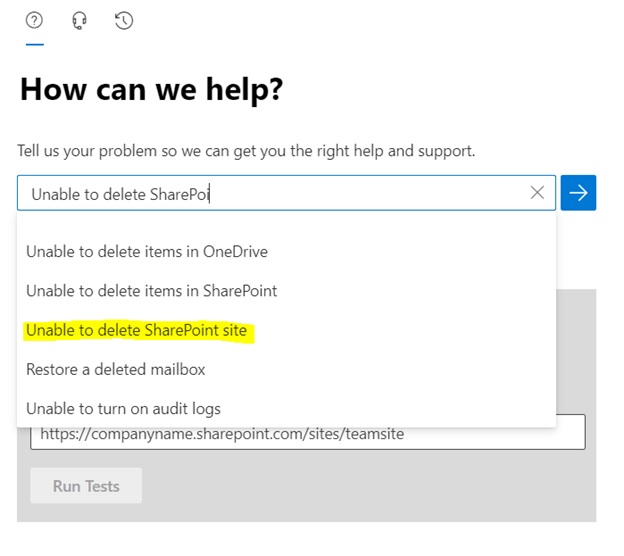
2. Then on this window search for ‘Unable to delete SharePoint site’
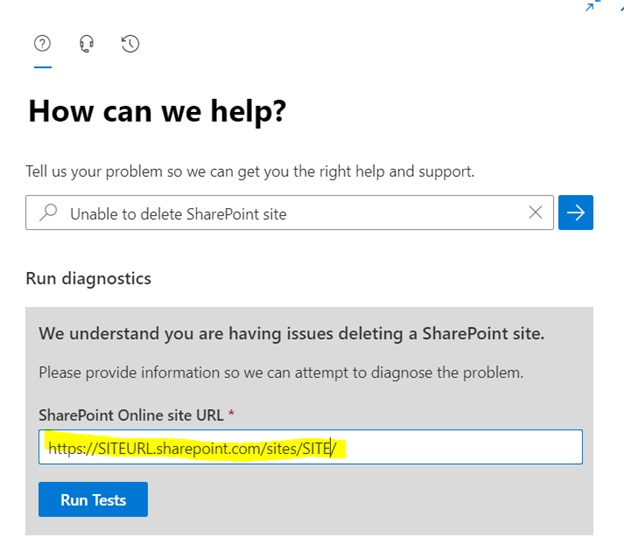
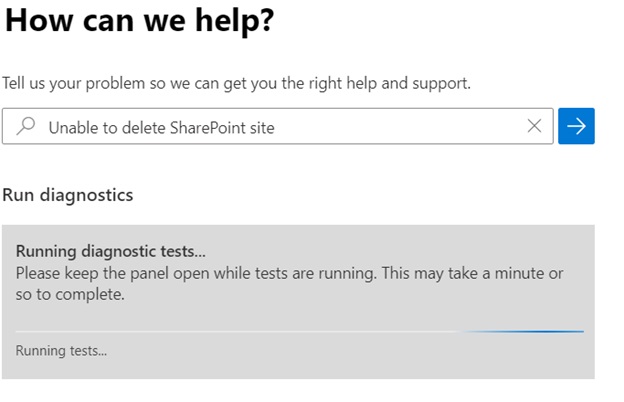
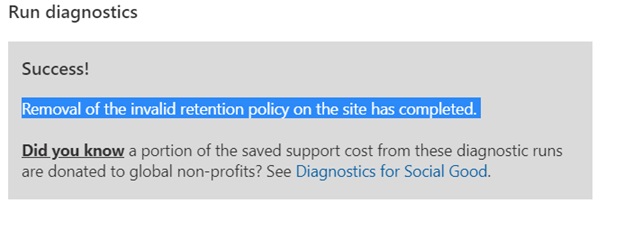
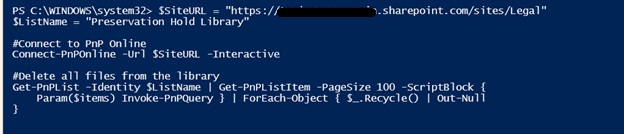
$SiteURL = "https://customersite.sharepoint.com/sites/site"
$ListName = "Preservation Hold Library"
#Connect to PnP Online
Connect-PnPOnline -Url $SiteURL -Interactive
#Delete all files from the library
Get-PnPList -Identity $ListName | Get-PnPListItem -PageSize 100 -ScriptBlock {
Param($items) Invoke-PnPQuery } | ForEach-Object { $_.Recycle() | Out-Null
}
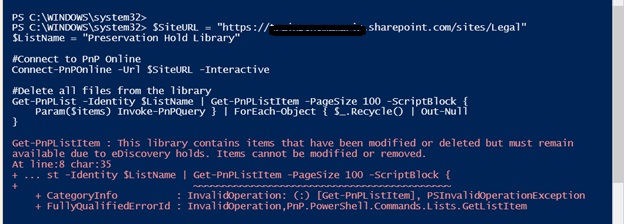
Get-PnPListItem : This library contains items that have been modified or deleted but must remain
available due to eDiscovery holds. Items cannot be modified or removed.
At line:8 char:35
To remove hold on the Preservation, hold library in SharePoint Online, you can follow these steps:
- Go to Microsoft Purview Compliance Portal as a global admin.
- If you have any Retention Policies – Exclude the site from the retention policy.
- If you have eDiscovery cases – Close all eDiscovery cases.
- If you have Data loss prevention policies – Disable them.
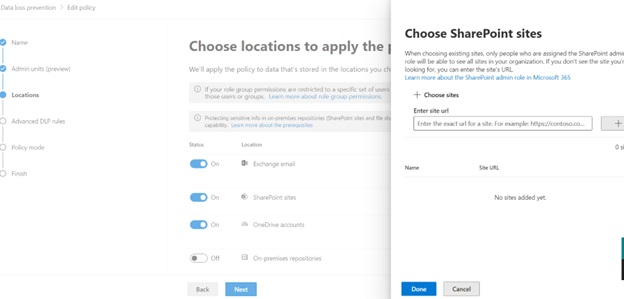
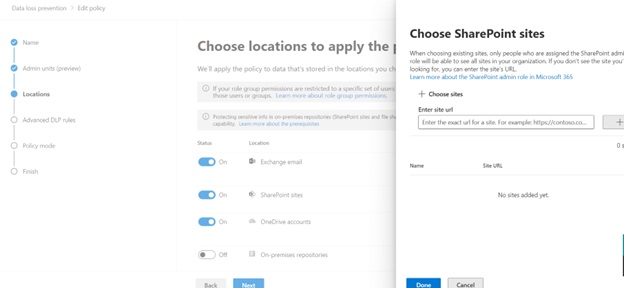
To exclude a site from the retention policy in SharePoint Online, you can follow these steps:
- Go to Microsoft Purview Compliance Portal as a global admin
- Select “Exclude Sites”
- Enter the URL of the site that you want to exclude, and then select the plus (+) button
- Select the check box for the site. You can add other sites if you want
- After you enter all the sites that you want to exclude, select “Exclude” at the bottom of the window to confirm the changes
- Select “Save”
Using Office 365 for information protection and classification
“Secure Your Data with Office 365: Protect and Classify Your Information with Confidence.”
Introduction
Office 365, a resilient cloud-based platform, provides organizations with a wide range of tools for protecting and organizing information. It enables organizations to protect their data from unauthorized access, detect and respond to threats, and classify data based on its level of sensitivity. With Office 365, organizations can verify the security and compliance of their data according to industry standards. This guide will delve into the diverse capabilities and possibilities of Office 365 for safeguarding and categorizing information.
How to Leverage Office 365 for Data Protection and Classification in Your Organization
The protection and organization of data are crucial components of a company’s security framework. As businesses transition to cloud platforms, ensuring the security and accurate categorization of data becomes essential. Microsoft Office 365 provides a wide range of tools to help organizations secure and classify their data.
Office 365 offers various features for safeguarding and categorizing data, aimed at guaranteeing its security. These include encryption, data loss prevention (DLP), and data classification mechanisms.
Encryption is a critical part of data protection. Office 365 implements encryption protocols for data both at rest and in transit, ensuring that only authorized users can access the data.
Data loss prevention (DLP) acts as a safeguard against unauthorized access to sensitive data. Office 365 includes a suite of DLP capabilities, such as detecting and preventing the unauthorized dissemination of sensitive data.
Data classification is crucial for a robust security strategy. Office 365 provides tools to help organizations classify their data, including labeling, content-based classification, and establishing access controls based on data classification.
By leveraging the data protection and classification capabilities within Office 365, organizations can strengthen the security and proper categorization of their data. This enhances the resilience of their data against unauthorized access and ensures its prudent use.
Best Practices for Using Office 365 for Information Protection and Classification
Devise a comprehensive plan to effectively deploy Office 365 for securing and organizing data. This plan must include guidelines for classifying data, outlining who is responsible for categorizing it, and implementing measures to safeguard it.
Utilize Office 365’s built-in security features such as data loss prevention (DLP), encryption, and multi-factor authentication. These powerful tools fortify data protection and limit access to sensitive information to authorized users.
Train employees thoroughly on the criticality of safeguarding and categorizing information. Ensure their comprehension of the policy and adeptness in utilizing the security features inherent in Office 365.
Vigilantly oversee access to sensitive data, guaranteeing that only authorized personnel are granted entry.
Conduct periodic audits of data to validate its correct classification and fortification.
Employ fitting labels to categorize data and ascertain its adequate protection.
Implement suitable permissions to govern access to sensitive data.
Enforce appropriate retention policies to prevent unnecessary data retention.
Regularly scrutinize activity to forestall data misuse or unauthorized access.
Consistently update software to apply the latest security patches and fortify defenses against emerging threats.
By meticulously adhering to these best practices, organizations can ensure the diligent protection and classification of their data while leveraging the Office 365 platform.
Exploring the Benefits of Office 365 for Data Protection and Classification
The preservation and categorization of data stand as paramount considerations for any enterprise. The evolution of technology also brings forth an array of perils to data integrity. Office 365 offers an extensive range of instruments designed to safeguard and label data, thereby guaranteeing the security and adherence of businesses.
Office 365 encompasses an array of data protection attributes aimed at warding off unauthorized access. These encompass encryption, multi-factor authentication, and data loss prevention mechanisms. Encryption serves to render data impervious and incomprehensible to anyone devoid of the requisite credentials. Multi-factor authentication necessitates users to provide additional corroborative elements, such as a code dispatched to their mobile device, before gaining access to data. Data loss prevention serves the purpose of forestalling inadvertent or malicious erasure or alteration of data.
Additionally, Office 365 furnishes an assortment of utilities to facilitate the categorization of data. These utilities enable businesses to classify data in accordance with its sensitivity and significance, ensuring appropriate storage and access protocols. For instance, confidential data can be designated as such, accessible solely to authorized personnel. This framework assures that data remains secure and complies with regulatory standards.
In addition to data protection and classification, Office 365 also provides a range of other features to help businesses remain secure and compliant. These features include advanced threat protection, mobile device management, and compliance management. Advanced threat protection helps to protect against malicious attacks, while mobile device management helps to ensure that devices are secure and compliant. Compliance management helps to ensure that businesses remain compliant with regulations and industry standards.
In summation, Office 365 offers a comprehensive suite of tools to fortify data protection and classification. Not only do these tools assure the security and compliance of businesses, but they also deliver a diverse range of additional features to fortify the security and adherence of enterprises.
How Office 365 Can Help You Classify Your Data for Compliance
Office 365, a robust collection of cloud-based applications, empowers organizations to systematically categorize their data for compliance adherence. Through Office 365, organizations can effortlessly establish and administer data classification policies customized to their unique compliance specifications.
The suite encompasses an array of functionalities tailored to facilitate data classification for compliance. Notably, Office 365’s Data Loss Prevention (DLP) feature enables the formulation of policies for identifying, monitoring, and safeguarding sensitive data. Leveraging DLP, organizations can categorize data based on its content, context, and sensitivity, bolstering the assurance that their data is appropriately classified and shielded.
Further augmenting its utility, Office 365 furnishes an assortment of tools for administering data classification policies. For instance, the Compliance Manager within Office 365 empowers organizations to create, oversee, and monitor data classification policies through an intuitive dashboard, ensuring adherence to established guidelines.
Moreover, Office 365 integrates a suite of security features to fortify data protection. The Advanced Threat Protection feature equips organizations to detect and counteract malicious activities, while furnishing encryption and auxiliary security measures to prevent unauthorized data access.
In essence, Office 365 offers a comprehensive array of features to streamline data classification for compliance. By harnessing these capabilities, organizations can safeguard the proper classification and fortification of their data.
How Office 365 Can Help You Protect Your Sensitive Data
Office 365, a robust suite of cloud-based applications, offers formidable means to safeguard your sensitive data. With Office 365 at your disposal, you can effortlessly store, share, and govern your data within a fortified environment.
The suite boasts an array of security features poised to fortify your data assets. These encompass encryption, data loss prevention, and multi-factor authentication. Encryption serves as a protective shield, rendering data accessible only to authorized users. Meanwhile, data loss prevention shields against inadvertent or malicious data erasure. Moreover, multi-factor authentication acts as a gatekeeper, ensuring that only sanctioned users can access your data.
Office 365 further equips users with myriad tools to vigilantly oversee and administer their data. Users can employ Office 365 to trace data access, surveil data activity, and establish alerts for potential irregularities. Additionally, Office 365 facilitates the implementation of data retention policies to ensure data security and compliance with industry regulations.
Finally, Office 365 provides a range of tools to help you back up and restore your data. You can use Office 365 to back up your data to the cloud, so that it is always available in the event of an emergency. You can also use Office 365 to restore your data from a previous version, so that you can recover any lost or corrupted data.
By taking advantage of the security features and tools provided by Office 365, you can help protect your sensitive data and ensure that it is kept secure and compliant with industry regulations.
Conclusion
Office 365 provides a comprehensive set of tools for information protection and classification. It allows organizations to protect their data from unauthorized access, while also providing the ability to classify and label data for easier management. With Office 365, organizations can ensure that their data is secure and properly managed, while also providing the ability to quickly and easily access the data they need. This makes Office 365 an ideal solution for organizations looking to protect and manage their data.
