Archive for March, 2023
Using Office 365 for eDiscovery and legal holds
“Unleash the Potential of Office 365 for eDiscovery and Legal Holds – Effectively Manage Your Data and Maintain Compliance.”
Introduction
Office 365, a robust cloud-based platform, offers organizations a diverse array of tools and services for efficient data management. A pivotal feature of Office 365 lies in its capacity to facilitate eDiscovery and legal holds, critical processes in the realm of electronic information management. eDiscovery involves the collection, preservation, and analysis of electronically stored information (ESI) for utilization in legal proceedings, while legal holds entail the preservation of ESI pertinent to legal matters. Office 365 furnishes a comprehensive suite of tools and services to streamline organizations’ eDiscovery and legal holds processes. This article aims to present an overview of Office 365’s utilization for eDiscovery and legal holds.
Best Practices for Managing eDiscovery and Legal Holds with Office 365
1. Establish a Legal Hold Process
The initial stage in handling eDiscovery and legal holds using Office 365 involves establishing a rigorous legal hold process. This entails clearly defining the circumstances under which a legal hold is warranted, identifying the party responsible for implementing the hold, and outlining the communication protocol for notifying affected individuals. Additionally, there must be a mechanism for monitoring the hold, encompassing its initiation, notification recipients, and cessation.
2. Utilize Office 365’s eDiscovery Tools
Office 365 offers an array of eDiscovery tools for overseeing eDiscovery and legal holds. Such utilities encompass the eDiscovery Center, enabling users to search for and safeguard content, and the Compliance Center, serving as a central hub for legal hold administration. Deploying these tools can significantly streamline the eDiscovery process and guarantee comprehensive preservation of pertinent content.
3. Educate Staff on Legal Holds Ensuring that all staff members are well-versed in the legal hold protocol and their obligations upon initiation is paramount. Training should encompass an overview of the legal hold process and guidelines on responding to a legal hold. Moreover, employees should be fully cognizant of the repercussions of non-compliance with a legal hold. 4. Supervise Adherence to Regulations Following the initiation of a legal hold, meticulous monitoring of adherence is crucial to confirm compliance across all affected parties. This necessitates regular scrutiny of the Compliance Center to ascertain that all implicated individuals have been duly informed and that all relevant content has been conserved.
5. Document the Process
Finally, it is important to document the entire legal hold process. This includes documenting when the hold was initiated, who was notified, and when the hold was lifted. This documentation can be used to demonstrate compliance with the legal hold process and can help protect the organization in the event of a dispute.
How to Set Up an Effective eDiscovery Process with Office 365
Establishing a robust eDiscovery process within Office 365 can pose a significant challenge. However, with careful implementation of appropriate procedures and tools, the task can be executed promptly and effectively. This comprehensive guide delineates the overall process and essential initial steps required for commencement.
The cornerstone of setting up an efficient eDiscovery process with Office 365 entails the establishment of an eDiscovery Center. Serving as a central locus for all eDiscovery activities, it forms the foundational gateway for any eDiscovery undertaking. The eDiscovery Center facilitates the management and oversight of all eDiscovery operations, encompassing searches, holds, and exports.
Subsequently, the pivotal next phase involves crafting an eDiscovery search, constituting a specific inquiry designed to retrieve pertinent data within Office 365. Searches can be formulated utilizing keywords, phrases, or even specific file formats. Following the search formulation, it becomes imperative to impose holds on the identified data, ensuring its preservation from deletion or alteration.
The subsequent imperative step necessitates the extraction of the located data, achievable through a diverse array of formats encompassing PST, EML, and HTML. Once exported, the data undergoes a phase of review and analysis.
To culminate, the eDiscovery Center assumes the role of monitoring the progression of the eDiscovery process. Its function encompasses tracking the advancement of searches, holds, and exports. This vigilance ensures the seamless operation of the process and the meticulous preservation and analysis of all pertinent data.
By meticulously observing these procedural strategies, the establishment of an effective eDiscovery process within Office 365 is swiftly and effortlessly realized. With the appropriate tools and processes at the helm, the preservation and accurate analysis of all data is assured, thereby safeguarding the organization against potential legal jeopardy and ensuring the meticulous handling of all data.
Understanding the Role of Office 365 in eDiscovery
Office 365 is gaining traction as a widely adopted cloud-based solution catering to organizations of diverse scopes. It offers an extensive array of applications facilitating communication, teamwork, and efficiency. Consequently, it is assuming an increasingly pivotal role in the realm of eDiscovery.
Notably, eDiscovery, an abbreviation for electronic discovery, encompasses the procedures of gathering, safeguarding, and presenting electronically stored information (ESI) for legal purposes. It constitutes a pivotal facet of the litigation trajectory, underscoring the necessity for establishments to possess adept mechanisms to uphold conformity with eDiscovery directives.
The multifaceted array of advantages offered by Office 365 renders it an optimal solution for eDiscovery. Its diverse storage options encompass Exchange Online, SharePoint Online, and OneDrive for Business, enabling organizations to securely centralize their Electronically Stored Information (ESI).
Moreover, Office 365 furnishes a plethora of tools for searching and analyzing ESI, such as the eDiscovery Center for comprehensive ESI search and review, and the Compliance Search feature, facilitating precise keyword and phrase searches.
Furthermore, Office 365 streamlines the production of ESI for legal proceedings by allowing exportation to various formats and facilitating the redaction of sensitive information.
In essence, Office 365 stands as an increasingly indispensable asset for eDiscovery, offering an all-encompassing toolkit for ESI storage, search, and production, making it the platform of choice for organizations striving to adhere to eDiscovery mandates.
The Benefits of Using Office 365 for Legal Holds
Office 365 stands as a robust and adaptable cloud-based platform, offering an array of services and tools tailored to assist businesses in effectively overseeing their operations, irrespective of their scale. A pivotal attribute of this platform is its capacity to facilitate legal holds, a cornerstone of any enterprise’s compliance and risk management strategy. Office 365 furnishes a secure and dependable environment for administering such imperative measures.
Legal holds serve the purpose of safeguarding pertinent documents and data in the event of a legal dispute or investigation, constituting a vital component of an organization’s compliance and risk management framework. They are instrumental in ensuring the preservation and accessibility of all pertinent materials for scrutiny. Office 365, through its secure and dependable platform, empowers organizations to streamline the setup and management of legal holds across their entire realm swiftly and seamlessly.
With Office 365’s legal hold feature, organizations gain the ability to expeditiously establish and oversee holds across their entire domain. This encompasses a centralized platform for the management of holds, bolstering organizational capacity to effortlessly monitor and trace holds, while also configuring notifications for impending hold expirations. This functionality proves instrumental in guaranteeing the retention and accessibility of essential documents and data for evaluation.
Office 365 also provides a secure platform for managing legal holds. All documents and data stored in Office 365 are encrypted, ensuring that they remain secure and confidential. This helps organizations protect their data and ensure that it is not accessed or used without their permission.
Finally, Office 365’s legal hold feature is easy to use and cost-effective. It is a cloud-based platform, so there is no need to purchase or maintain additional hardware or software. This makes it an ideal solution for organizations of all sizes, as it is both cost-effective and easy to use.
In summary, Office 365 provides a secure and reliable platform for managing legal holds. It allows organizations to quickly and easily set up and manage holds across their entire organization, while also providing a secure platform for storing and protecting documents and data. Additionally, it is easy to use and cost-effective, making it an ideal solution for organizations of all sizes.
How Office 365 Can Help Streamline Your eDiscovery Process
The intricate realm of eDiscovery, also known as electronic discovery, encompasses the intricate process of procuring, safeguarding, and presenting electronically stored information (ESI) for legal proceedings. In a landscape where the volume of ESI burgeons, organizations seek a dependable and effective approach to govern the process. Office 365 emerges as a facilitator, artfully streamlining the eDiscovery endeavor with its secure platform for ESI collection, preservation, and production.
Within Office 365, a secure bastion for ESI collection from diverse sources such as emails, documents, and cloud-stored data materializes. The platform offers a fortified milieu for ESI preservation, ensuring its integrity and protection from tampering or obliteration during the eDiscovery phase.
Moreover, Office 365 furnishes a secure stage for ESI production in versatile formats like PDF, HTML, and XML, permitting swift and seamless presentation of ESI in legal proceedings.
Effectuating an impeccable eDiscovery orchestration, Office 365 furnishes a suite of tools, including a potent search utility for rapid and effortless ESI retrieval. This feature expedites the identification and location of pertinent ESI, expediting their deployment in legal proceedings.
Furthermore, Office 365 equips organizations with an array of tools to deftly oversee the eDiscovery process. This includes a workflow tool, empowering organizations to craft and regulate eDiscovery workflows to ensconce a prompt and efficient eDiscovery process.
In sum, Office 365 not only provides a secure enclave for ESI collection, preservation, and production but also furnishes an arsenal of tools to expedite and refine the eDiscovery process. By leveraging Office 365, organizations ensure the expeditious and efficient conclusion of the eDiscovery phase.
Conclusion
Office 365 stands as a robust resource for eDiscovery and legal holds. It furnishes a secure, dependable, and economical means to store and oversee data for legal purposes. Additionally, it presents a diverse array of features and tools to aid organizations in overseeing their eDiscovery and legal holds procedures. Through Office 365, organizations can effortlessly retrieve and scrutinize data, establish legal holds, and guarantee adherence to relevant statutes and standards. In conclusion, Office 365 is an ideal solution for organizations looking to streamline their eDiscovery and legal holds processes.
Using Office 365 to meet compliance requirements (e.g. GDPR, HIPAA)
“Ensuring Compliance with Office 365: Effectively Managing Data Security and Fulfilling Obligations”
Introduction
Deploying Office 365, a robust cloud-centric platform, empowers organizations to meet their multifaceted compliance mandates. This sophisticated suite offers an array of tools and services to aid adherence to stringent regulations like the General Data Protection Regulation (GDPR) and the Health Insurance Portability and Accountability Act (HIPAA). It furnishes a secure ecosystem for data storage and administration, boasting features for surveillance, audit trails, and data encryption, coupled with safeguards like data loss prevention and multi-factor authentication, all imperative for fortifying data protection and regulatory alignment. Herein, we delve into how Office 365 augments organizational compliance efforts.
How Office 365 Can Help You Manage and Monitor Compliance Requirements
Office 365 encompasses an arsenal of cloud-based utilities that adeptly facilitate oversight and management of compliance prerequisites. By leveraging Office 365, establishments can seamlessly fashion, archive, and disseminate documents, emails, and assorted information within a secure and compliance-driven milieu.
The suite proffers a comprehensive array of compliance resources to underpin organizations in aligning with regulatory stipulations. Evidently, Office 365 encompasses pivotal features, including data loss prevention (DLP) and encryption, which are pivotal in fortifying data security and ensuring confluence with data privacy statutes. Moreover, Office 365 integrates advanced auditing and reporting capabilities, which ameliorate operational oversight and fortify adherence to internal policies.
Moreover, Office 365 integrates an array of tools to streamline compliance management. Notably, the suite incorporates a sophisticated Compliance Manager, instrumental in evaluating compliance status and identifying potential risk domains. Furthermore, the presence of a Compliance Scorecard enriches the suite, allowing for meticulous tracking of compliance progress over time.
Furthermore, Office 365 furnishes a diverse set of tools to proactively address compliance exigencies. Notably, the suite integrates a multifaceted Compliance Center that expedites identification and resolution of compliance complications. Additionally, the inclusion of a dynamic Compliance Dashboard empowers real-time surveillance of compliance posture.
In summation, Office 365 stands as a formidable suite of tools enabling comprehensive management and oversight of compliance prerequisites. Beyond the seamless creation, storage, and dissemination of information, Office 365 offers a suite of tools catering to compliance posture assessment, progress tracking, and agile response to compliance exigencies.
Best Practices for Using Office 365 to Ensure Compliance with Data Protection Regulations
1. Establish a Data Governance Plan: Establishing a data governance plan is essential for ensuring compliance with data protection regulations. This plan should include policies and procedures for data classification, access control, data retention, and data security.
2. Implement Multi-Factor Authentication: Multi-factor authentication (MFA) is a security measure that requires users to provide two or more pieces of evidence to verify their identity. This helps to protect against unauthorized access to Office 365 data.
3. Monitor User Activity: Monitoring user activity is important for ensuring compliance with data protection regulations. Office 365 provides tools for monitoring user activity, such as the Office 365 Security & Compliance Center.
4. Encrypt Data: Encrypting data is an important security measure for protecting sensitive data. Office 365 provides tools for encrypting data, such as Azure Information Protection.
5. Use Data Loss Prevention (DLP): Data loss prevention (DLP) is a security measure that helps to prevent the accidental or intentional loss of sensitive data. Office 365 provides tools for implementing DLP, such as the Office 365 Security & Compliance Center.
6. Implement Access Controls: Access controls are an important security measure for ensuring that only authorized users can access sensitive data. Office 365 provides tools for implementing access controls, such as Azure Active Directory.
7. Monitor Third-Party Access: Monitoring third-party access is important for ensuring compliance with data protection regulations. Office 365 provides tools for monitoring third-party access, such as the Office 365 Security & Compliance Center.
8. Train Employees: Training employees on data protection regulations and best practices is essential for ensuring compliance. Office 365 provides tools for training employees, such as Microsoft Teams.
9. Regularly Audit Data: Regularly auditing data is important for ensuring compliance with data protection regulations. Office 365 provides tools for auditing data, such as the Office 365 Security & Compliance Center.
Understanding the Security Features of Office 365 to Meet Compliance Requirements
Office 365, a suite of cloud-based productivity tools, presents organizations with a reliable platform for collaboration and communication. As the trend of cloud migration continues to expand, it becomes increasingly essential for organizations to comprehend the security components of Office 365 to synchronize with regulatory standards.
The security facets of Office 365 encompass a diverse array of measures facilitating organizations in fulfilling compliance requisites. These encompass data loss prevention (DLP), multi-factor authentication (MFA), encryption, and identity and access management (IAM).
Data Loss Prevention (DLP) serves as a protective mechanism assisting organizations in shielding sensitive data from unauthorized access or inadvertent disclosure. It effectively detects and obstructs the transmission of sensitive information, for instance, credit card numbers or Social Security numbers, through email or other communication channels.
Multi-Factor Authentication (MFA) stands as a security attribute mandating users to present two or more authentication elements to verify their identity. This significantly enhances the assurance that solely authorized personnel can access sensitive data and applications.
Encryption, a pivotal security feature, safeguards data from unauthorized access by transforming it into a format decipherable solely by authorized users. Office 365 incorporates encryption protocols for data at rest, in transit, and in use.
Identity and Access Management (IAM) emerges as a critical feature aiding organizations in regulating user access to data and applications. It empowers entities to govern access rights, ensuring designated individuals have appropriate data and application access, while also monitoring user activity.
A thorough grasp of Office 365’s security features enables organizations to fortify the security and compliance of their data and applications. These functionalities not only shield data from unauthorized access but also ensure that solely authorized personnel can access sensitive data and applications.
How Office 365 Can Help You Meet HIPAA Compliance Requirements
Office 365 is a cloud-based suite of services that can help organizations meet the requirements of the Health Insurance Portability and Accountability Act (HIPAA). HIPAA is a federal law that sets standards for the protection of sensitive patient health information. It requires organizations to implement safeguards to protect the privacy and security of this information.
Office 365 offers a range of tools to assist organizations in meeting the rigorous demands of HIPAA compliance. These encompass:
1. Encryption: Office 365 furnishes robust encryption for data both at rest and in transit, shielding it from unauthorized intrusion.
2. Access Control: Through its access control functionalities, Office 365 empowers organizations to regulate access to sensitive data, thereby mitigating the risk of unauthorized exposure.
3. Auditing and Reporting: By facilitating meticulous auditing and reporting capabilities, Office 365 enables organizations to monitor user activities closely and proactively identify potential security vulnerabilities.
4. Data Loss Prevention: Office 365’s sophisticated data loss prevention features provide a safeguard against inadvertent or deliberate leakage of sensitive data.
5. Office 365 offers multi-factor authentication, demanding users to provide extra verification like a mobile code or a biometric scan. This add-on security measure guarantees only authorized users can access the data.
By utilizing the features of Office 365, organizations can help ensure that they are meeting the requirements of HIPAA and protecting the privacy and security of sensitive patient health information.
How Office 365 Can Help You Meet GDPR Compliance Requirements
The General Data Protection Regulation (GDPR) is a framework designed to safeguard the personal information of European Union (EU) citizens. For businesses, adhering to GDPR guidelines is crucial. Office 365 can facilitate GDPR compliance by offering a secure infrastructure for data storage and administration.
Within Office 365, data is safeguarded within a secure environment. Encryption and multi-factor authentication fortify data stored in the platform, granting exclusive access to authorized individuals. In addition to the safeguarding measures, Office 365 furnishes an array of tools for data oversight. These instruments empower businesses to regulate data access, craft usage policies, and dictate data sharing parameters.
Moreover, Office 365 is equipped with functionalities that align with GDPR compliance criteria. Notably, the Data Loss Prevention (DLP) feature bolsters security by identifying and mitigating unauthorized dissemination of sensitive data. Further enhancing data security, the Rights Management Service (RMS) within Office 365 empowers users to control data access and usage.
Furthermore, Office 365 encompasses tools for monitoring and auditing data usage. These utilities enable comprehensive tracking of data access and utilization, ensuring alignment with GDPR provisions.
Overall, Office 365 furnishes a secure data management platform that aids in achieving GDPR compliance. Its comprehensive suite of data management tools not only fortifies data security but also assures adherence to GDPR regulations, promoting a robust foundation for data governance.
Conclusion
Office 365 offers robust capabilities for organizations aiming to adhere to stringent compliance standards like GDPR and HIPAA. It furnishes a secure infrastructure for housing and disseminating data, alongside a diverse array of functions that assist entities in fulfilling their compliance responsibilities. Leveraging Office 365 empowers organizations to safeguard their data and ensure alignment with current regulations, rendering it an optimal selection for meeting compliance needs.
SharePoint PowerShell to identify all OneDrive sites and migrate content to SharePoint sites
I wanted to perform migration of few of my users content to their respective OneDrive site. To do so, I used below PowerShell to identify URL of all users who already have a OneDrive sites and then used FileMigration wizard to import their content in the respective OneDrive Site.
$TenantUrl = Read-Host "https://tenantname-admin.sharepoint.com/"
$LogFile = [Environment]::GetFolderPath("Desktop") + "\OneDriveSites.log"
Connect-SPOService -Url $TenantUrl
Get-SPOSite -IncludePersonalSite $true -Limit all -Filter "Url -like '-my.sharepoint.com/personal/'" | Select -ExpandProperty Url | Out-File $LogFile -Force
Write-Host "Done! File saved as $($LogFile)."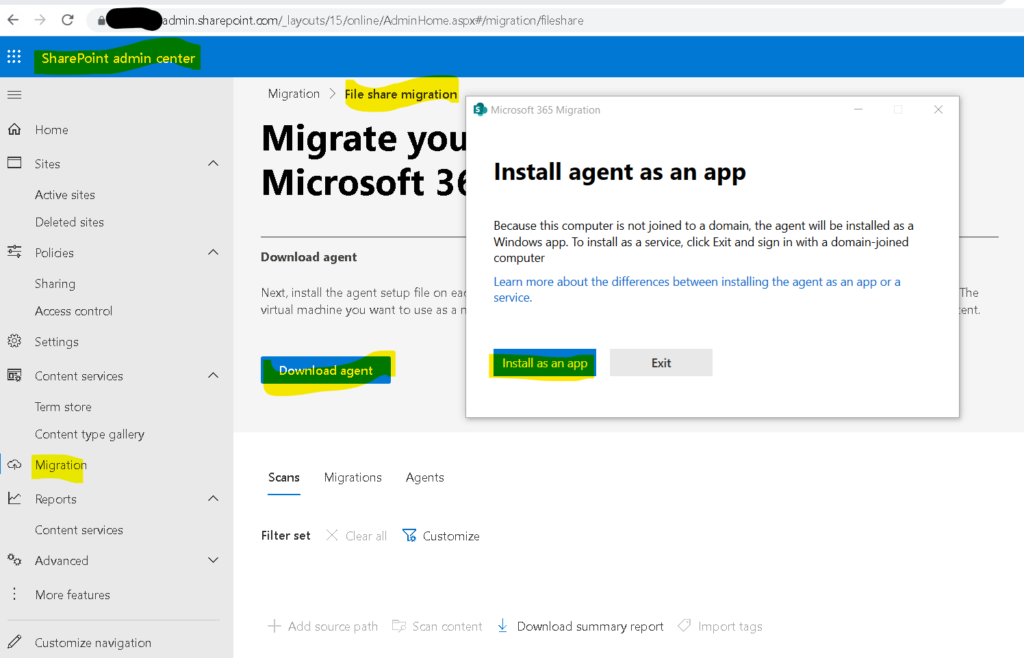
Note : Note agent should be installed on a system which should have access to the files through network drive we want to migrate
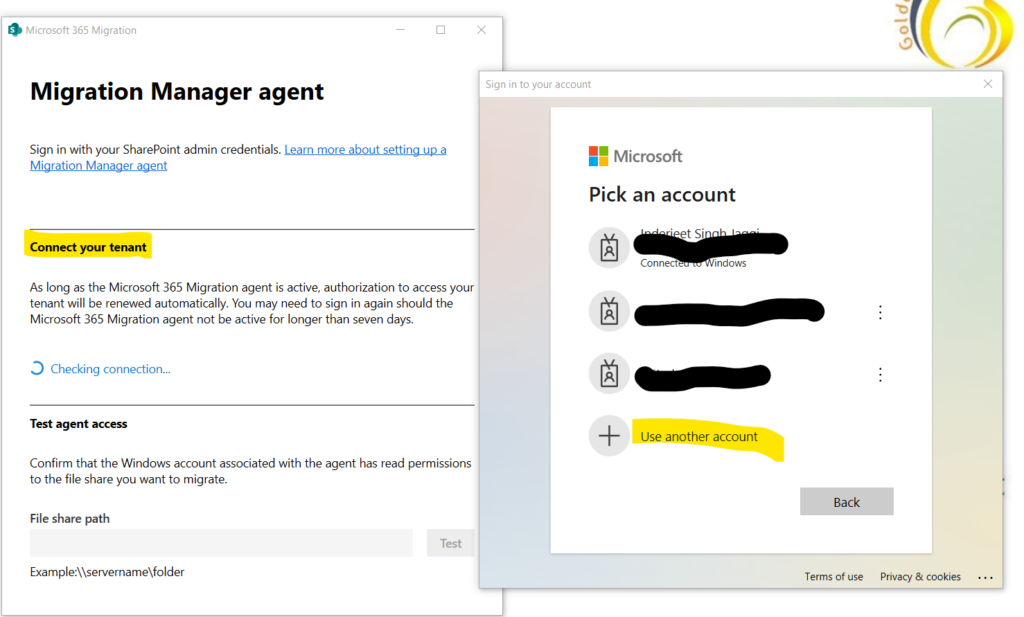
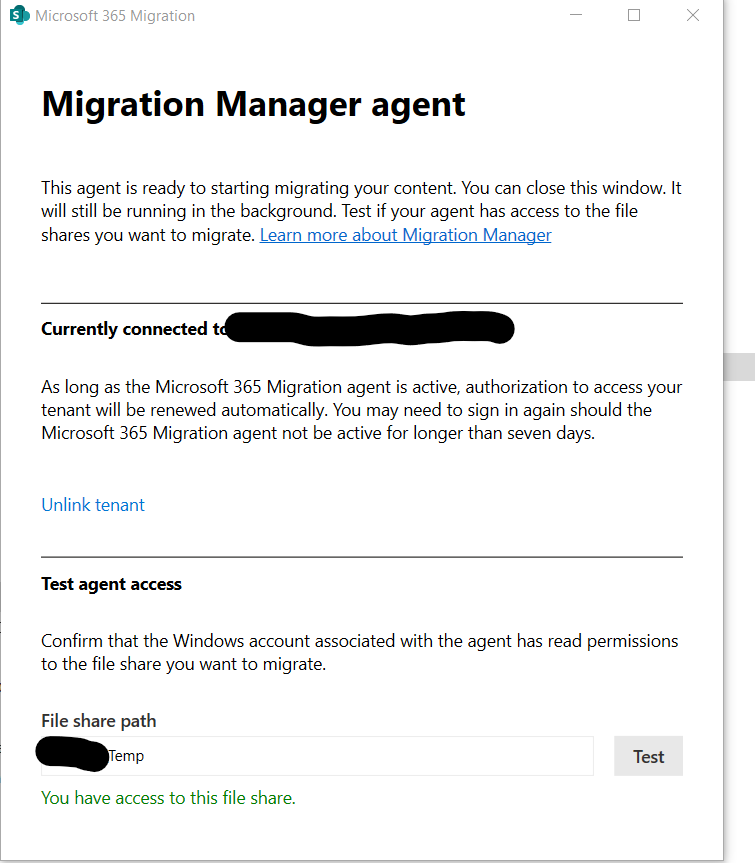
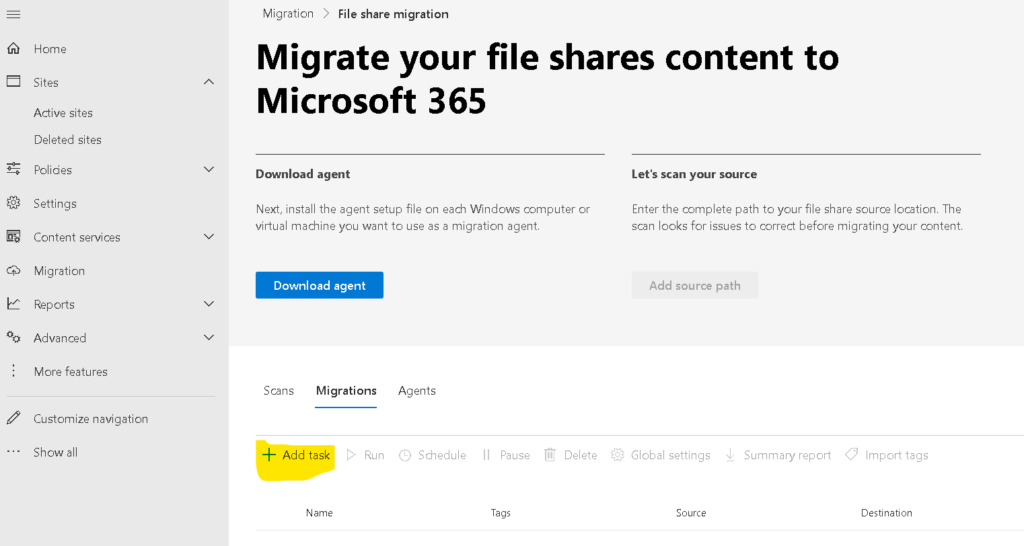
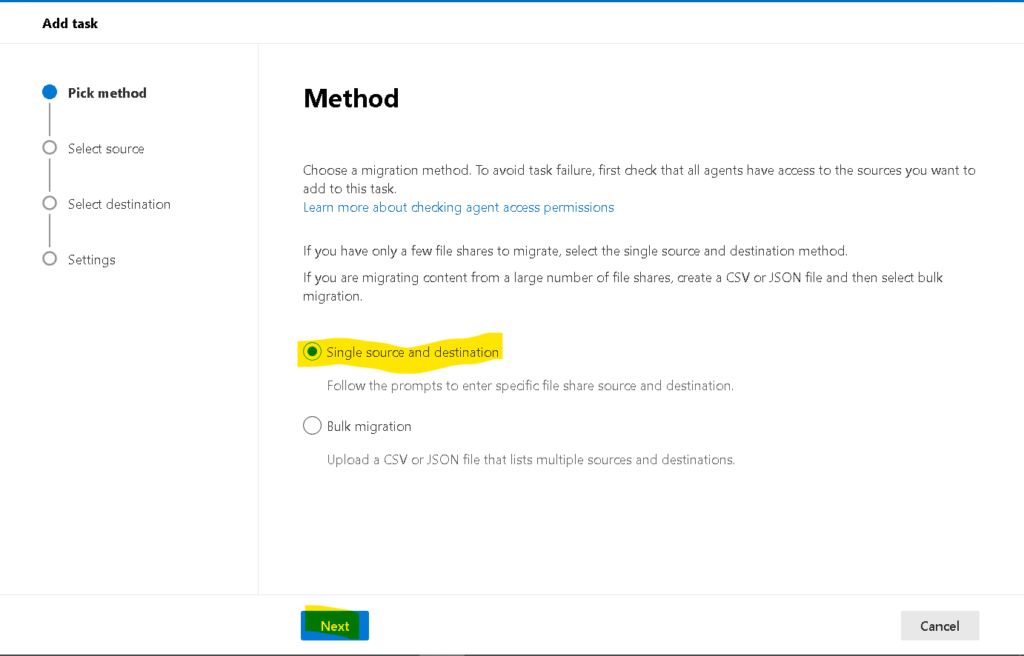
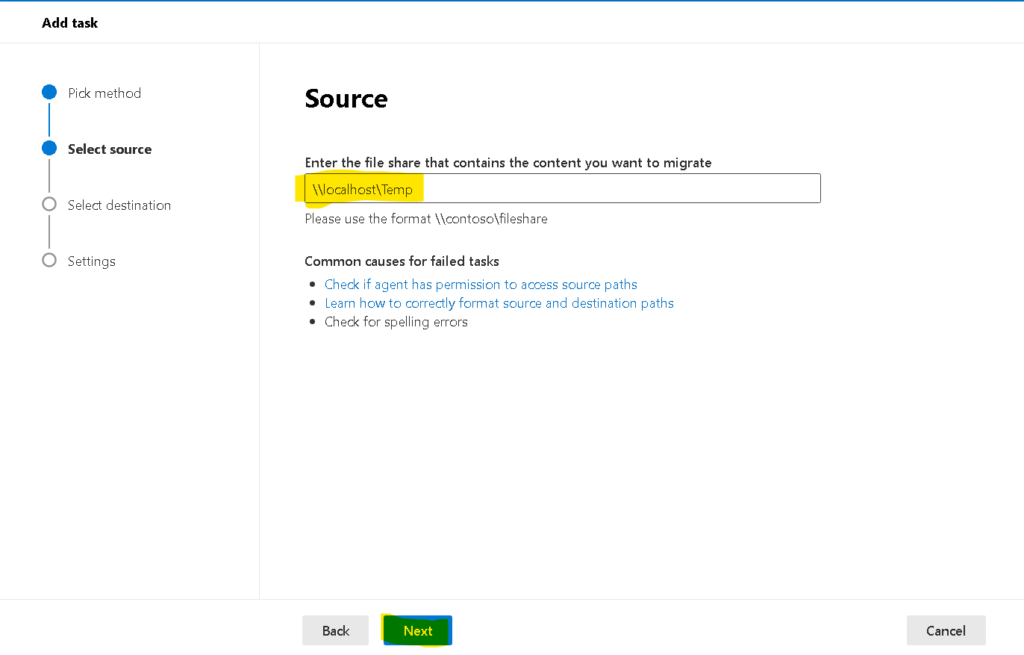
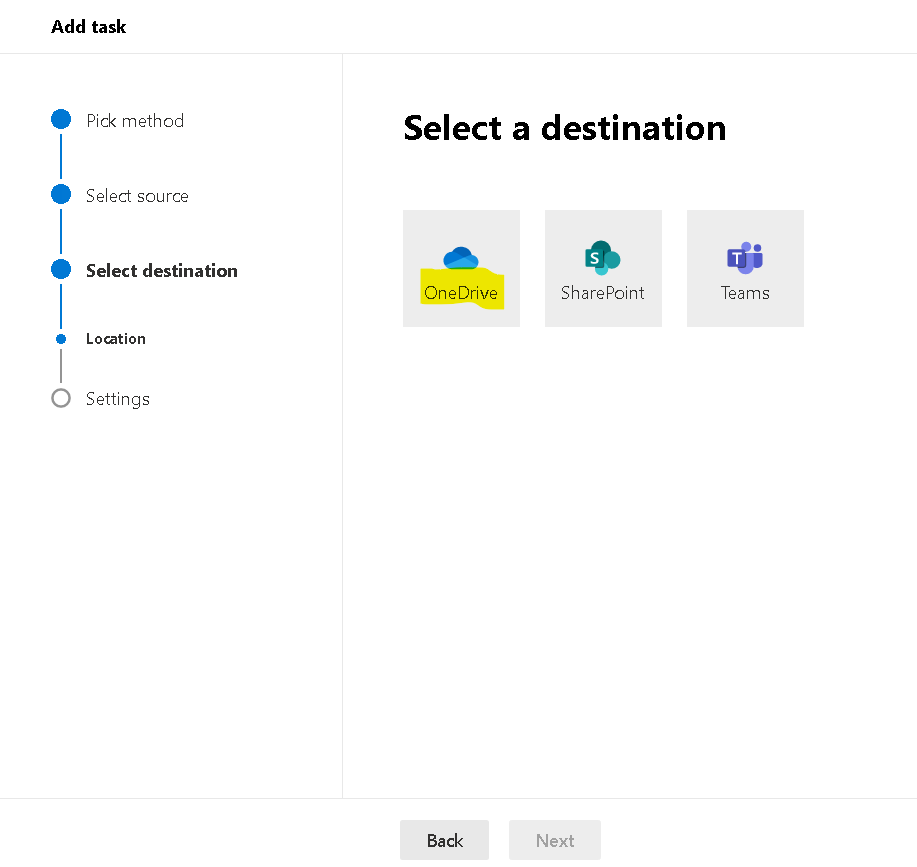
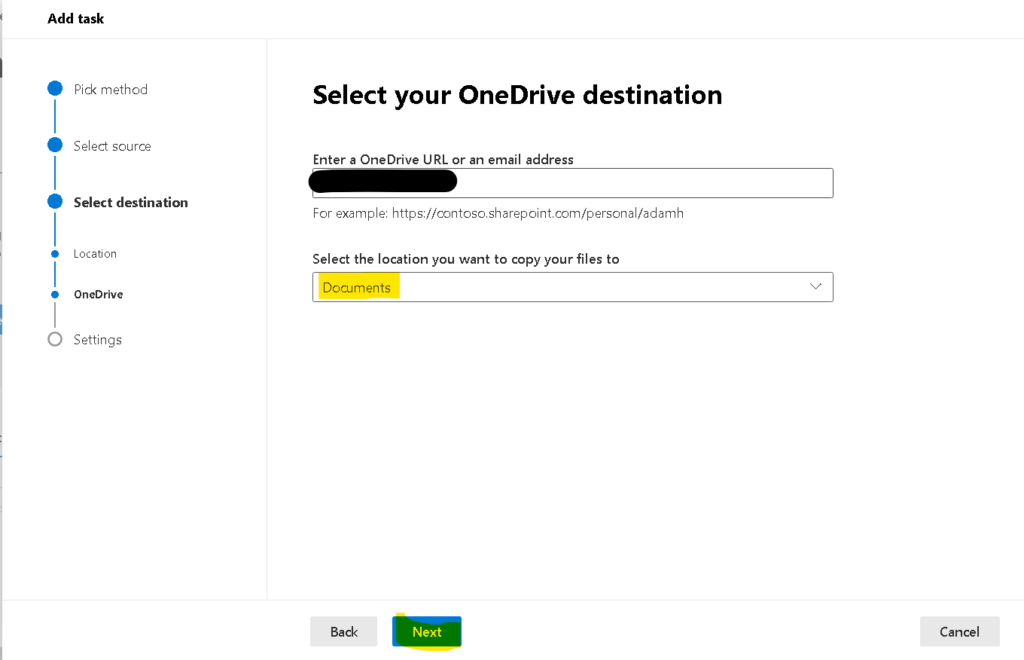
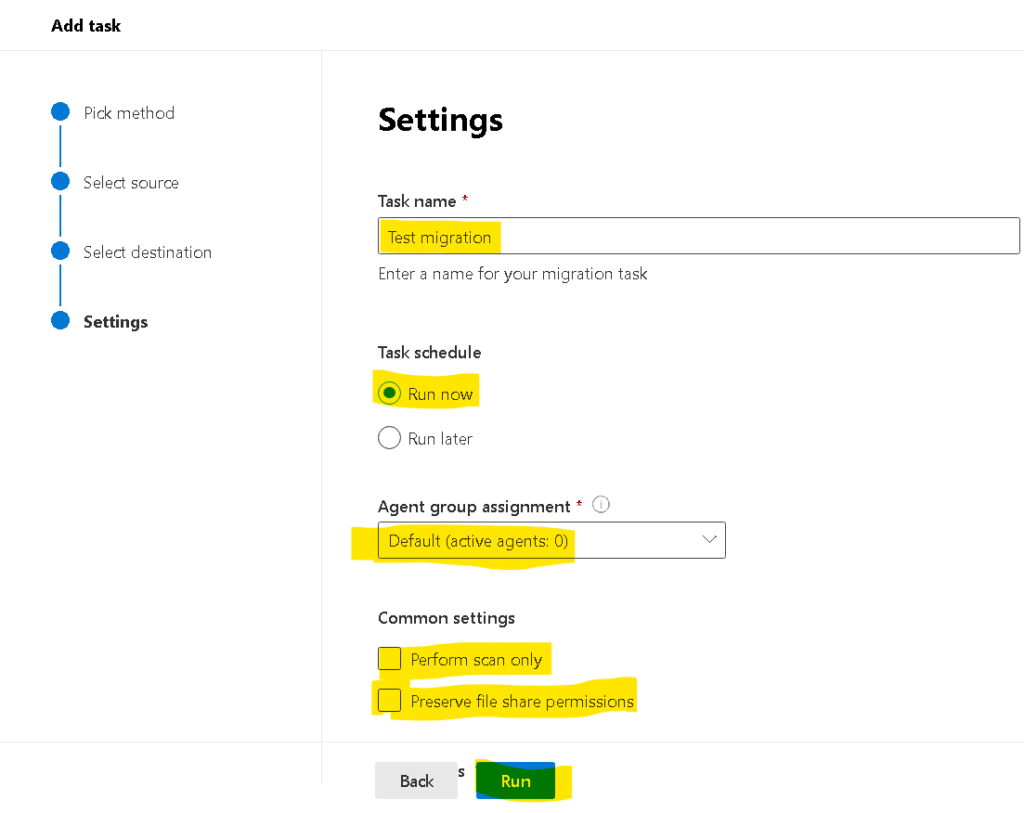
PowerShell to find duplicate files on SharePoint online site
You can use below PowerShell to find all duplicate files(regardless of document libraries) on SharePoint online site.
Make sure you update the parameters such as SiteURL and ReportOutput. This may take time based on number of items in SharePoint site. I have kept it running for 3 days and it worked like a charm. I have seen other Powershell’s which don’t work if you have MFA enabled whereas this script works regardless you have MFA enabled or disabled.
#Before running the below script, kindly follow below steps :
#1. Open you PowerShell ISE in your system and run it as administrator
#cls2. Install the New PnP PowerShell Module using below commands:
Install-Module PnP.PowerShell
#3. Register a new Azure AD Application and Grant Access to the tenant
Register-PnPManagementShellAccess
#Then paste and run below pnp script:
#Parameters
$SiteURL = "https://tenantname.sharepoint.com/sites/Sitename"
$Pagesize = 2000
$ReportOutput = "C:\Temp\Sitename.csv"
#Connect to SharePoint Online site
Connect-PnPOnline $SiteURL -Interactive
#Array to store results
$DataCollection = @()
#Get all Document libraries
$DocumentLibraries = Get-PnPList | Where-Object {$_.BaseType -eq "DocumentLibrary" -and $_.Hidden -eq $false -and $_.ItemCount -gt 0 -and $_.Title -Notin("Site Pages","Style Library", "Preservation Hold Library")}
#Iterate through each document library
ForEach($Library in $DocumentLibraries)
{
#Get All documents from the library
$global:counter = 0;
$Documents = Get-PnPListItem -List $Library -PageSize $Pagesize -Fields ID, File_x0020_Type -ScriptBlock `
{ Param($items) $global:counter += $items.Count; Write-Progress -PercentComplete ($global:Counter / ($Library.ItemCount) * 100) -Activity `
"Getting Documents from Library '$($Library.Title)'" -Status "Getting Documents data $global:Counter of $($Library.ItemCount)";} | Where {$_.FileSystemObjectType -eq "File"}
$ItemCounter = 0
#Iterate through each document
Foreach($Document in $Documents)
{
#Get the File from Item
$File = Get-PnPProperty -ClientObject $Document -Property File
#Get The File Hash
$Bytes = $File.OpenBinaryStream()
Invoke-PnPQuery
$MD5 = New-Object -TypeName System.Security.Cryptography.MD5CryptoServiceProvider
$HashCode = [System.BitConverter]::ToString($MD5.ComputeHash($Bytes.Value))
#Collect data
$Data = New-Object PSObject
$Data | Add-Member -MemberType NoteProperty -name "FileName" -value $File.Name
$Data | Add-Member -MemberType NoteProperty -Name "HashCode" -value $HashCode
$Data | Add-Member -MemberType NoteProperty -Name "URL" -value $File.ServerRelativeUrl
$Data | Add-Member -MemberType NoteProperty -Name "FileSize" -value $File.Length
$DataCollection += $Data
$ItemCounter++
Write-Progress -PercentComplete ($ItemCounter / ($Library.ItemCount) * 100) -Activity "Collecting data from Documents $ItemCounter of $($Library.ItemCount) from $($Library.Title)" `
-Status "Reading Data from Document '$($Document['FileLeafRef']) at '$($Document['FileRef'])"
}
}
#Get Duplicate Files by Grouping Hash code
$Duplicates = $DataCollection | Group-Object -Property HashCode | Where {$_.Count -gt 1} | Select -ExpandProperty Group
Write-host "Duplicate Files Based on File Hashcode:"
$Duplicates | Format-table -AutoSize
#Export the duplicates results to CSV
$Duplicates | Export-Csv -Path $ReportOutput -NoTypeInformation
