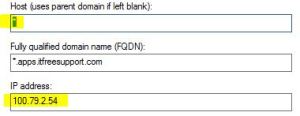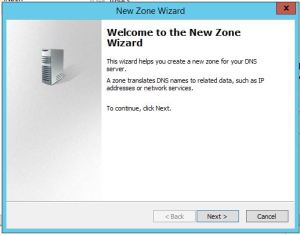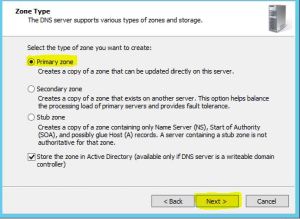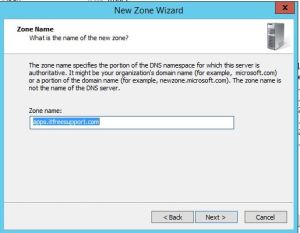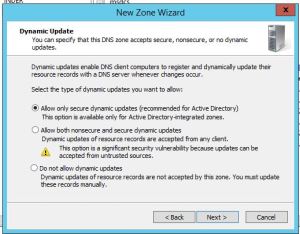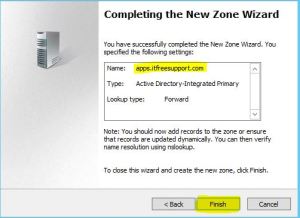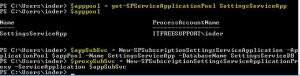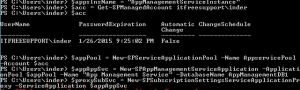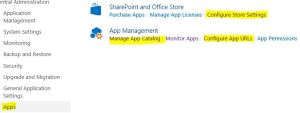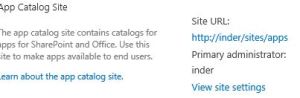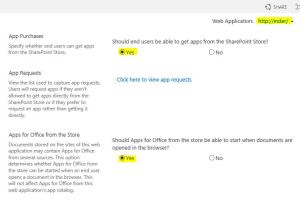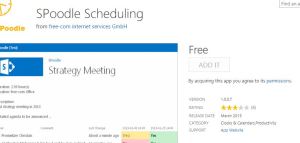Configure App service Application \ App catalog in SharePoint 2013
App service Application is a new Service Application in 2013 required to download and use APPS from SharePoint App store. To do so we will follow below
- New New DNS zone OR if you using same DNS namespace you can just create new wildcard(*) DNS entry as shown below:
Create new Zone
- Under your DNS management console, first create a forward Lookup zone for the app domain name
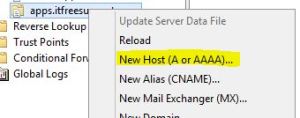
-
Now Click on DNS on top > Right click select new Zone
- Now Select Primary Zone and click Next
- Add new Zone URL here.
- Select the default option
- Review the details and hit Finish
- Now create the Host entry for APP URL
8.
Now we will create Subscription Settings Service Application using Powershell (This option is not available in GUI).
- Open Powershell as Admin.
- Lets pull managed account into a variable $account:
$acc = Get-SPManagedAccount domain\user -
Now we will create application pool for Subscription Settings service application
$appPool = New-SPServiceApplicationPool -Name SettingsServiceApp -Account $acc -
Create Subscription Settings service application using the variable to associate it with the application pool that was created above
$appSubSvc = New-SPSubscriptionSettingsServiceApplication –ApplicationPool $appPool –Name SettingsServiceApp –DatabaseName SettingsServiceDB -
Creates proxy for Subscription Settings service application
$proxySubSvc = New-SPSubscriptionSettingsServiceApplicationProxy –ServiceApplication $appSubSvc
Now we will create App management Service Application using Powershell
1. Create Instance name to be used in future.
$appsInsName = “AppManagementServiceInstance”
- Lets pull managed account into a variable $account:
$acc = Get-SPManagedAccount domain\user -
Now we will create application pool for App management service application
$appPool = New-SPServiceApplicationPool -Name AppservicePool -Account $acc -
Create App management service application using the variable to associate it with the application pool that was created above
$appAppSvc = New-SPAppManagementServiceApplication -ApplicationPool $appPool -Name “App Management Service” -DatabaseName AppManagementDB1 -
Creates proxy for App management service application
$proxySubSvc = New-SPAppManagementServiceApplicationProxy -ServiceApplication $appAppSvc -Name “App Management Service proxy”
Configure App Domain
Set-spappdomain -appdomain “apps.itfreesupport.com”
Set-spappSiteSubscriptionName -Name “prefix”
Or
Go to “Configure app URLs” on Apps menu and update details accordingly
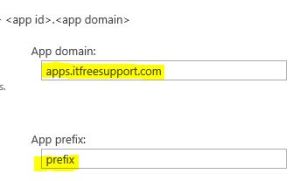
In Manage App Catalog, you will be asked to create a Apps Site collection. Please create a new site collection.
Now you will be able to download and use APP from APP store.. Enjoy……………….