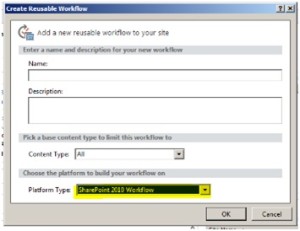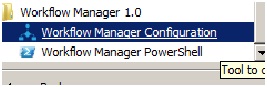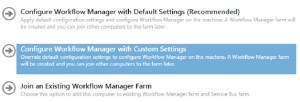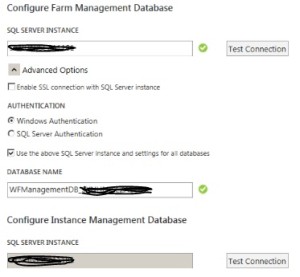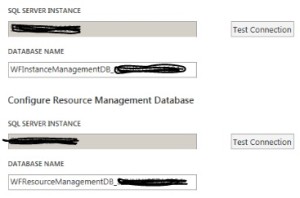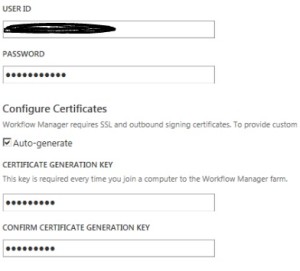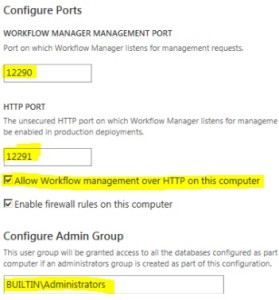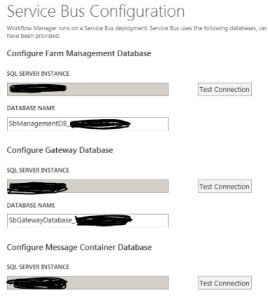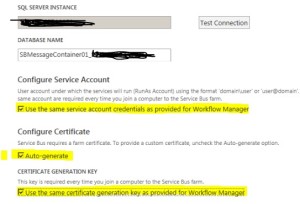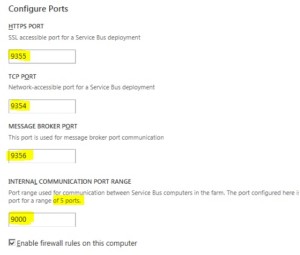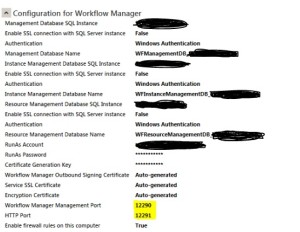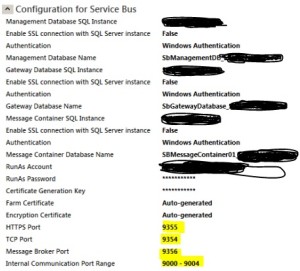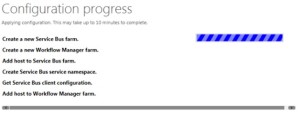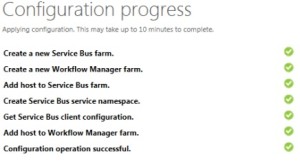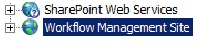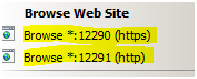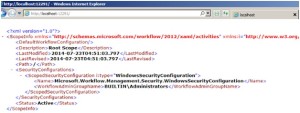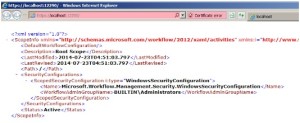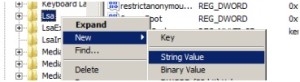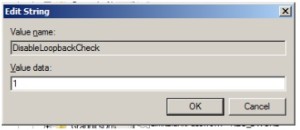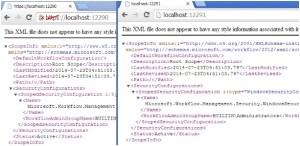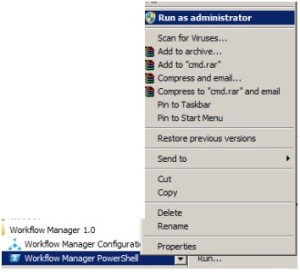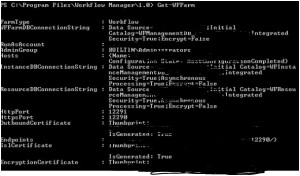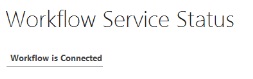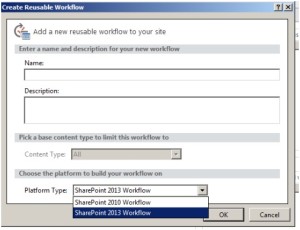Configure Workflow Manager 2013 with SharePoint Standard or Enterprise
Configure Workflow Manager 2013 with SharePoint Standard or Enterprise
(Workflow 2013 does not work with SharePoint foundation)
I assume you have SharePoint installed and configured on your computer. Also Workflow Manager 1.0 and Wofklow client is installed on the same computer.
When the workflow manager is not configured on your SharePoint farm, you will notice below:
- You don’t see SharePoint 2013 workflow option in SharePoint designer.
- When you go to > Central Admin > Service Application > Workflow management service application > you see Workflow is not connected
Lets Configure Workflow 2013
- Select Start > Select Workflow Manager 1.0 > click on Workflow manager configuration
- Now select Configure Workflow Manager with custom Settings
- SQL server Instance name and make sure below database does not exist on that instance. If they do. Rename the database
- Provide the Windows account used to manage this service and used in Workflow manager service application pool
- Make sure port 12290 and 12291 is open on SP and Workflow server for communication. “Allow workflow management over http on this computer” should be checked. By default local administrator will be able to manager workflow services.
6. Now we need to configure Service Bus. We can use same SQL server and confirm that database names does not exist
7. Important thing to notice is. I have selected “Use the same service account credentials as provided for workflow manager” and “Use same certificate generation key as provided for workflow manager”
- Surely we need Port number 9355, 9354, 9356 opened between SharePoint server but also we need port 9000 to 9004 opened. It does not use single port as mentioned below
- We can validate the details in summary screen before proceeding with actual configuration. Note that port number is 9000-9004 here
- Once you hit the tick on bottom of page, it will start the configuration of Workflow and Service Bus. It should be completed in couple of minutes
- Now we should be able to see with 2 bindings
- Try to browse them and you should see below reply
- If you see a 404 or 500 error. Check if your service account has proper permission on local system (Local admin, permission on c:, etc). Try to browse site in different browser. Create DisableLoopbackCheck registry. Add URL in Trusted sites in IE
- Now open Workflow Manager Powershell as admin and run command “get-wffarm” to check the details of farm
15. Open SharePoint Powershell as admin and run command “Register-SPwrofklowservice –Spsite http://siteURLwithport –workflowhostURI http://workflowserver:12291 -allowoathhttp”:
- Now you see that Workflow service is connected and your SharePoint 2013 workflow in SharePoint Designer