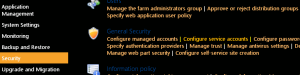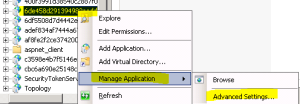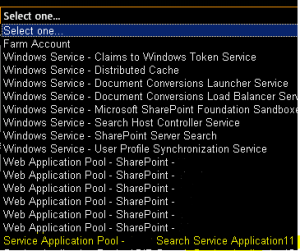Posts Tagged ‘Search Service Application; sharepoint 2013’
SharePoint server The search service is not able to connect to the machine that hosts the administration component. Verify that the administration component ‘GUID’ in search application ‘Search Service Application’ is in a good state and try again
Issue:
The search service is not able to connect to the machine that hosts the administration component. Verify that the administration component ‘GUID’ in search application ‘Search Service Application’ is in a good state and try again
In Farm Search Administration page when click on “Modify Topology” get error “An unhandled exception occurred in the user interface.Exception Information: Exception has been thrown by the target of an”
Cause: Search is not able to connect is because of many reasons, In this article I am providing all possible causes and the solutions.
Resolutions:
Solution 1: In the end it turns out to be that the application pool that hosts the search service application somehow doesn’t have the correct access.
You can simply change the application pool to use SharePoint Web Services System for search service applications and check.
1. Click on Start > Run > Type Inetmgr > Click OK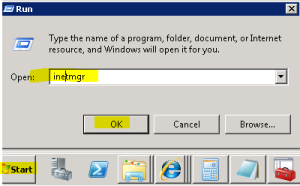
- In IIS > Expand server > Expand sites > Expand “SharePoint Web Services”
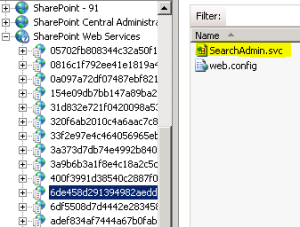
-
Now check all the GUID 1 by 1 in content view unless you find searchadmin.svc and searchservice.svc

-
Change the application to “SharePoint Web Services” > Click OK
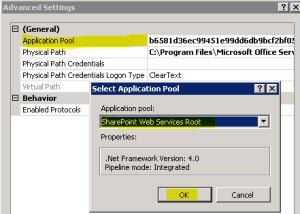
Solution 2: enable the timer job and do IIS reset
1. Run below PS command to know the status of timer job
Get-SPTimerJob job-application-server-admin-service
Result ==> Is Disabled: True
- Run below PS command to enable the service.
Enable-SPTimerJob job-application-server-admin-service
Result ==> IsDisabled: False -
Do Net Stop sptimerv4
- Do Net start sptimerv4
- DO iisreset
Solution 3:Ensure the account has full control permissions on the Search service application and IIS account used by this service application
Follow below steps
1. Open Central Admin > Select Security > Select “Configure service accounts”