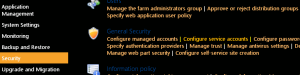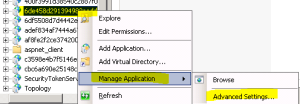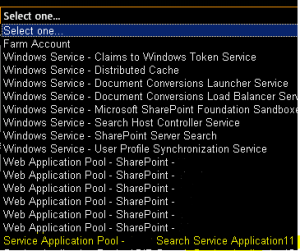Posts Tagged ‘search’
Hybrid Delve and Search are coming to SharePoint 2016 and SharePoint 2013
Hi All,
As you all know that Hybrid Delve and Search are coming to SharePoint 2016 and SharePoint 2013. Hope below additional details can be of help.
What is Cloud search service application?
If you plan to use Hybrid Delve and Search feature then you will have to create a Cloud Search Service Application. As far as I know key source behind Delve (Office Graph) for Delve won’t be available On Premises SharePoint.
How does it work?
I see a lot of concern where people ask if the crawled content would remain on Cloud server or On-premises SharePoint server. The content itself remains On-Premises and the indexed metadata is unified in a Cloud Index in Office 365. This mean crawled content resides in your environment but their index resides on Office 365 servers.
Now another concern is what happens to sensitive data which will be crawled. Its indexes would move to cloud which may not be accepted to everyone.
For sensitive content it would be recommended to not index this content using the Cloud SSA. The Combining Hybrid search approaches can use the current Query federation approach for the hybrid scenario should this need to be queried from SharePoint Online.
What would be an Ideal scenario if you plan to SharePoint 2016 Cloud Search Service Application?
Bill Baer says “I wouldn’t approach the new hybrid search experience as sending the entirety of your content to the unified index in SPO, just the “indexed” content, I.e. the first 100K – as related to selectively sending content to the unified index, yes, that can be achieved with the new hybrid cloud Search SA – the number of servers on-premises as related to scale-related considerations is dependent on your own throughput needs, but can be as few as a single server running either SharePoint 2013 and/or SharePoint 2016 which can serve as a proxy to legacy content sources such as SharePoint 2010. Since the index is unified in SPO and the results returned by Office 365 you can also potentially reduce the scale of your existing search architecture and let the service do the heavy lifting of storing and returning results.”
To summarize, if you have lot of content which does not contain sensitive information and your company is ready for Hybrid approach you can crawl Hugh amount of data but your search architecture would be very small because half of the load(Index and Query) would be taken by Office 365 servers. Here you will get a very good search performance even if you have single SharePoint environment.
What is required for Cloud search service application?
You need On-Premises SharePoint environment and Office 365 subscription to use Cloud search service application.
Hope this will help you with your SharePoint 2016 planning.
Keyword Query text limit in SharePoint Search
Hi All,
I was recently asked if we have any limit for Query text we use to perform search in SharePoint.
After some research I found that the length limit of a KQL query varies depending on how you create it. If you create the KQL query by using the default SharePoint search front end, the length limit is 2,048 characters. However, KQL queries you create programmatically by using the Query object model have a default length limit of 4,096 characters. You can increase this limit up to 20,480 characters by using the MaxKeywordQueryTextLength property or the DiscoveryMaxKeywordQueryTextLength property (for eDiscovery).
Again the length of FAST Query Language queries is limited to 2,048 characters.
This applies to SharePoint 2010, 2013
Reference : https://msdn.microsoft.com/en-us/library/office/ee558911.aspx
Note: You cannot modify this value in Office 365 SharePoint site
SharePoint server The search service is not able to connect to the machine that hosts the administration component. Verify that the administration component ‘GUID’ in search application ‘Search Service Application’ is in a good state and try again
Issue:
The search service is not able to connect to the machine that hosts the administration component. Verify that the administration component ‘GUID’ in search application ‘Search Service Application’ is in a good state and try again
In Farm Search Administration page when click on “Modify Topology” get error “An unhandled exception occurred in the user interface.Exception Information: Exception has been thrown by the target of an”
Cause: Search is not able to connect is because of many reasons, In this article I am providing all possible causes and the solutions.
Resolutions:
Solution 1: In the end it turns out to be that the application pool that hosts the search service application somehow doesn’t have the correct access.
You can simply change the application pool to use SharePoint Web Services System for search service applications and check.
1. Click on Start > Run > Type Inetmgr > Click OK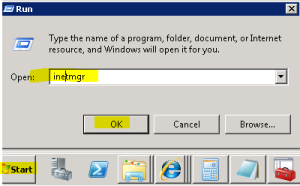
- In IIS > Expand server > Expand sites > Expand “SharePoint Web Services”
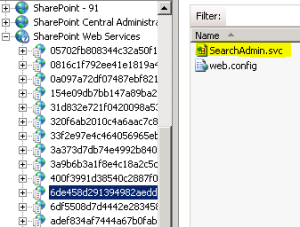
-
Now check all the GUID 1 by 1 in content view unless you find searchadmin.svc and searchservice.svc

-
Change the application to “SharePoint Web Services” > Click OK
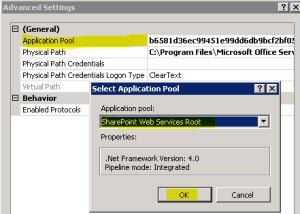
Solution 2: enable the timer job and do IIS reset
1. Run below PS command to know the status of timer job
Get-SPTimerJob job-application-server-admin-service
Result ==> Is Disabled: True
- Run below PS command to enable the service.
Enable-SPTimerJob job-application-server-admin-service
Result ==> IsDisabled: False -
Do Net Stop sptimerv4
- Do Net start sptimerv4
- DO iisreset
Solution 3:Ensure the account has full control permissions on the Search service application and IIS account used by this service application
Follow below steps
1. Open Central Admin > Select Security > Select “Configure service accounts”