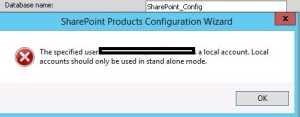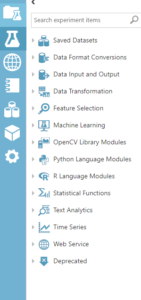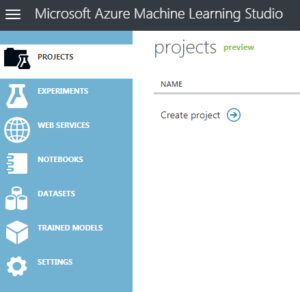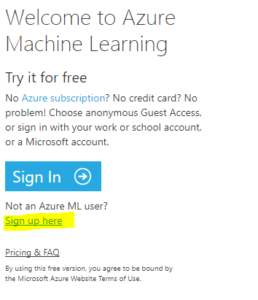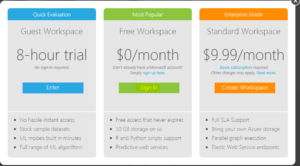Posts Tagged ‘Inderjeet Singh’
SharePoint 2016 Farm configuration issue on Windows Azure Virtual Machine
Hi All,
I hope you all know that now we can create a SharePoint 2016 VM on Windows Azure. In case you have not tried it yet, you can follow below:
Select New on Windows Azure > Compute > Virtual Machine > From Gallery > Select SharePoint from left hand navigation > Select SharePoint Server 2016 IT preview
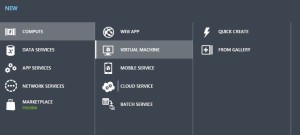
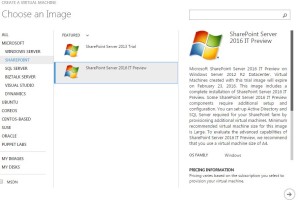
While I was working with this VM, I came across an issue where I was unable to configure a SharePoint 2016 farm using the SharePoint 2016 VM created in Windows Azure using one of their template. I found that root of issue was Active Directory. SharePoint cannot work without active directory and not everyone using Azure creates a VM with AD in Windows Azure itself. If you plan to create an AD forest in Azure and then add SharePoint 2016 VM to that domain, please follow my article:
Creating a Lab on Windows Azure
http://blogs.msdn.com/b/mvpawardprogram/archive/2015/02/09/creating-a-lab-on-windows-azure.aspx
If you are planning to use this VM only for learning purpose then you may want to create a SharePoint farm without Active Directory. Unlike previous versions of SharePoint, you cannot use Single Server install model to create a SharePoint farm without Active Directory or without installing SQL server.
To overcome this issue you need 1st install SQL Server and then use below PowerShell command to configure your SharePoint farm. You can download SQL server from below link
https://www.microsoft.com/en-in/download/details.aspx?id=42299
Once SQL server is installed and your local admin account has access to SQL server, you can use SharePoint PowerShell to create tour SharePoint 2016 Farm.
1. Open SharePoint PowerShell as Admin
2. You may want to type below command and provide actual values. When you execute the command, you will be requested for credentials of your local admin account you used while creating this Virtual Machine.
New-SPConfigurationDatabase -DatabaseName “SP2016_config” -DatabaseServer “Name of SQL Server” -Passphrase (ConvertTo-SecureString “Sharepoint@2016” -AsPlainText -force) -LocalServerRole SingleServerFarm -FarmCredentials (Get-Credential)
Note: I have observed that when people try to copy paste such commands, hyphen(-) sign does not work, so remove and add these sign again in whole command.
Once above command is executed successfully without any issue, you can execute SharePoint PSconfig wizard and complete SharePoint farm configuration.
Hope this will help you.
High level features of Azure Machine Learning
Hi All
In our previous article we “Starting with Azure Machine Learning” we created a free Microsoft Machine Learning account. If you haven’t done that, please create your own free ML account so you can practise and understand this article further. If you have an account already created and we are all good to go.
Azure Machine Learning Studio is a GUI-based integrated development.
Our next step is to understand very high level Azure ML options. Below are high level feature in Azure ML followed by understanding of each high level feature:
Projects: As you can see in the screenshot, Projects is a newly added feature to Microsoft Azure Machine Learning. An individual can work on multiple dataset, Notebook and experiment for different clients/projects. Unless we use a proper naming convention, it was difficult to understand which dataset is associated to which project/client. To resolve this issue, Projects was introduced so that we can consolidate all information related to single project in same location. I would say Projects was a very small change to Azure ML but it has a very big Impact.
Experiments: This is the brain and heart of Azure ML. Experiments is where we create new models and train our model on smaller data. We can iterate on our model design, editing the experiment and running it until it gives us the results we looking for. Experiments in Azure ML is a showcase for simple experiments that make it easier for someone who wants to start exploring machine learning, through datasets. We would be spending nearly 70 % of our time in Experiments by using different features like data format conversions, data input and output, feature selection, etc. Below is screenshot of same:
Web Services : When our model is ready, we can publish it as a web service so that others can send it new data and get predictions in return. This is a very important feature in Azure ML and we will discuss a lot about this feature in our upcoming articles.
NoteBooks : As you can see in the screenshot, Notebooks is a newly added feature to Microsoft Azure Machine Learning. As we have already seen and discussed, Azure ML is GUI based, drag and drop simple to use ML platform however we have lot of other platform which are non GUI base. Azure ML Notebooks is create to encourage those who still want to continue writing code. We can create a machine learning model in a notebook by writing the code and implementing the machine learning API.
Datasets: The first and the foremost thing we need in Machine Learning is data. Azure ML offers several sample datasets which are part of Machine Learning Studio. We ca use it or we have option to import data from many sources like from our local machine. Very common dataset formats are GenericCSV, Attribute-Relation File Format (ARFF), GenericTSV, DataTableDotnet, etc
Trained Models : We can say that trained Model is a part of web services. When our model is ready, we can publish it as a web service so that others can send it new data and get predictions in return. Similarly, I can use this trained models for my other dataset without publishing it and use it within same workspace. This is a very important feature in Azure ML and we will discuss a lot about this feature in our upcoming articles.
Settings: Workspace name, storage, account information, users, data gateways and Authorization tokens are options available in settings. This is just like any other settings available in applications.
I will explain uses of each and every High level feature and talk more in details about them in my upcoming articles.
Happy Learning!!
Starting with Azure Machine Learning
Hi All,
Today we create a Machine Learning account and will have a glance of very basics of Microsoft Machine Learning. Well machine learning in general helps to predict things based on its learning from data provided, for instance the weather, route you around traffic jams, and display personalized ads on your web pages. Throughout my upcoming articles we will learn how to use Azure machine learning in order to create, deploy, and maintain predictive solutions.
I will try to share my experience with Machine Learning data which issues I faced, solutions we used to resolve our issues. My aim to publish as many articles as possible to share everyday problems and solutions I go through and help you if you face same issues or similar issues with your experiment. So let’s get started with an experiment and ML.
To start with, we will create a free Microsoft Machine learning account. How do we create the same follow below steps:
- Create a new Microsoft live account from URL https://signup.live.com/
- Browse Site https://studio.azureml.net/
- Click on “Sign up Here
- Select “Sign In” which says “Free Workspace”.
- Once you Sign in with your account, you will have a Free Azure ML subscription ready to use.
So congratulation, you now have a Microsoft Azure Machine Learning account created with just 5 simple steps and less than 10 mins.
Advantages of this account is:
a. Currently this is a life time free account from Microsoft
b. You get free 10 GB of storage space which can be used for data processing.
c. You get R and Python scripts support
d. You will Predictive web services support
Now, I would like you to go through below options like Project, experiment, Web services, etc to understand what they are. I will go through all of them one by one and explain each one of them in detail in my upcoming articles.
Happy Learning!!!!
Reference : https://social.technet.microsoft.com/wiki/contents/articles/43800.starting-with-azure-machine-learning.aspx
Microsoft Build 2016
Hi All,
As you all know Microsoft is running a three days BUILD conference starting March 30. Microsoft’s annual Build developer conference runs from March 30 to April 1 in San Francisco. Microsoft Build is Microsoft’s biggest developer event. As per sources this year, Microsoft will talk a lot about cloud and IoT to be the big themes this year.
Microsoft will be streaming the Day 1 and 2 keynotes (Wednesday and Thursday from 8:30 a.m. PT to 11:30 a.m. PT) which you can see on same link below.
Day 1 starts off with a long keynote with various Microsoft executives, guests, and Microsoft’s CEO, Satya Nadella. This keynote focuses mostly on Windows including new features and new tools for developers. Here is where you will learn what is coming next in Windows 10 for desktop, mobile, Windows 10 on Xbox, HoloLens, and the Internet of Things (IoT).
You might hear a lot about how Microsoft’s HoloLens could change communication via ‘Holoportation’, Microsoft Graph which is a smarter, stickier apps. Microsoft’s multi-pronged strategy for bringing speech to IoT devices, Microsoft’s private preview of Visual Studio Next, Microsoft starts rolling out Office 365 Connectors as part of Groups
You can check more details HERE
Hope you will enjoy it
Seminar on 18th April on Sharepoint & Knockout by Inderjeet Singh and Pradeep Shet
Hello Friends,
Mark your calender for weekend to make it worth. We are coming up with our next offline seminar which we are planning to conduct on 18th April, Sunday from 11:00 am to 4:00 pm. This time we have a session on Sharepoint Installation & configuration which would be conducted by my friend me Inderjeet Singh (MVP) and other half of the session would be conducted by (Pradeep Shet) on JavaScript framework i.e. – Knockout. This will be an hands on session so get your laptops with you.
We want lots of people to take the benefit of these sessions. Contact your friends and tell them about this free seminar.
Venue: – Microsoft Office (4th Floor, Windsor Bldg, Off. CST Road, Kalina, Santacruz[E], Mumbai – 400098.
Landmark:- Near Mumbai University
Date :- 18th April, 2015
Timings :- 11:00 am to 4:00 pm
Pre requisites :
Get your laptop with you as this would be hands on session. Please don’t forget to bring it if you have it.
Share this event details across your friend circle who are interested in attending. We have created facebook event for this. Mark it as going if you are willing to attend it.