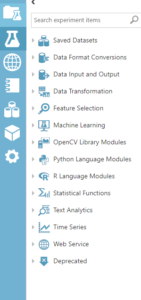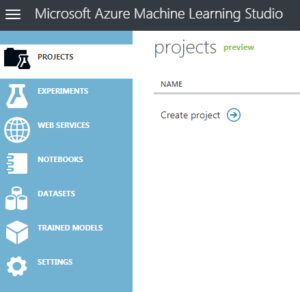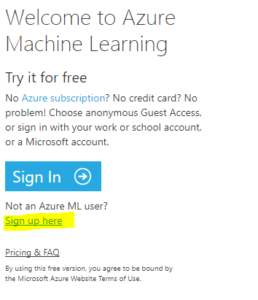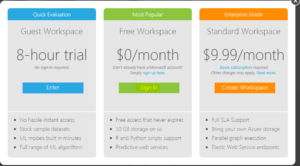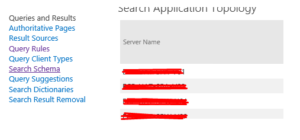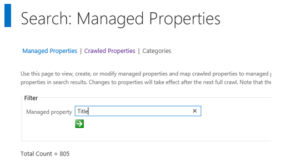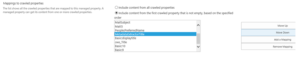High level features of Azure Machine Learning
Hi All
In our previous article we “Starting with Azure Machine Learning” we created a free Microsoft Machine Learning account. If you haven’t done that, please create your own free ML account so you can practise and understand this article further. If you have an account already created and we are all good to go.
Azure Machine Learning Studio is a GUI-based integrated development.
Our next step is to understand very high level Azure ML options. Below are high level feature in Azure ML followed by understanding of each high level feature:
Projects: As you can see in the screenshot, Projects is a newly added feature to Microsoft Azure Machine Learning. An individual can work on multiple dataset, Notebook and experiment for different clients/projects. Unless we use a proper naming convention, it was difficult to understand which dataset is associated to which project/client. To resolve this issue, Projects was introduced so that we can consolidate all information related to single project in same location. I would say Projects was a very small change to Azure ML but it has a very big Impact.
Experiments: This is the brain and heart of Azure ML. Experiments is where we create new models and train our model on smaller data. We can iterate on our model design, editing the experiment and running it until it gives us the results we looking for. Experiments in Azure ML is a showcase for simple experiments that make it easier for someone who wants to start exploring machine learning, through datasets. We would be spending nearly 70 % of our time in Experiments by using different features like data format conversions, data input and output, feature selection, etc. Below is screenshot of same:
Web Services : When our model is ready, we can publish it as a web service so that others can send it new data and get predictions in return. This is a very important feature in Azure ML and we will discuss a lot about this feature in our upcoming articles.
NoteBooks : As you can see in the screenshot, Notebooks is a newly added feature to Microsoft Azure Machine Learning. As we have already seen and discussed, Azure ML is GUI based, drag and drop simple to use ML platform however we have lot of other platform which are non GUI base. Azure ML Notebooks is create to encourage those who still want to continue writing code. We can create a machine learning model in a notebook by writing the code and implementing the machine learning API.
Datasets: The first and the foremost thing we need in Machine Learning is data. Azure ML offers several sample datasets which are part of Machine Learning Studio. We ca use it or we have option to import data from many sources like from our local machine. Very common dataset formats are GenericCSV, Attribute-Relation File Format (ARFF), GenericTSV, DataTableDotnet, etc
Trained Models : We can say that trained Model is a part of web services. When our model is ready, we can publish it as a web service so that others can send it new data and get predictions in return. Similarly, I can use this trained models for my other dataset without publishing it and use it within same workspace. This is a very important feature in Azure ML and we will discuss a lot about this feature in our upcoming articles.
Settings: Workspace name, storage, account information, users, data gateways and Authorization tokens are options available in settings. This is just like any other settings available in applications.
I will explain uses of each and every High level feature and talk more in details about them in my upcoming articles.
Happy Learning!!
Starting with Azure Machine Learning
Hi All,
Today we create a Machine Learning account and will have a glance of very basics of Microsoft Machine Learning. Well machine learning in general helps to predict things based on its learning from data provided, for instance the weather, route you around traffic jams, and display personalized ads on your web pages. Throughout my upcoming articles we will learn how to use Azure machine learning in order to create, deploy, and maintain predictive solutions.
I will try to share my experience with Machine Learning data which issues I faced, solutions we used to resolve our issues. My aim to publish as many articles as possible to share everyday problems and solutions I go through and help you if you face same issues or similar issues with your experiment. So let’s get started with an experiment and ML.
To start with, we will create a free Microsoft Machine learning account. How do we create the same follow below steps:
- Create a new Microsoft live account from URL https://signup.live.com/
- Browse Site https://studio.azureml.net/
- Click on “Sign up Here
- Select “Sign In” which says “Free Workspace”.
- Once you Sign in with your account, you will have a Free Azure ML subscription ready to use.
So congratulation, you now have a Microsoft Azure Machine Learning account created with just 5 simple steps and less than 10 mins.
Advantages of this account is:
a. Currently this is a life time free account from Microsoft
b. You get free 10 GB of storage space which can be used for data processing.
c. You get R and Python scripts support
d. You will Predictive web services support
Now, I would like you to go through below options like Project, experiment, Web services, etc to understand what they are. I will go through all of them one by one and explain each one of them in detail in my upcoming articles.
Happy Learning!!!!
Reference : https://social.technet.microsoft.com/wiki/contents/articles/43800.starting-with-azure-machine-learning.aspx
Search Result returns Document Title instead of Filename
This is one of the know issues for Search in SharePoint ,if you have CU October or later installed on your servers.
Follow below steps to fix the issue:-
1.Go to Central Admin —> Manager Service Application —> Search Service Application.
2.On search administration page,click on Search Schema under Queries and results.
3.Click on Crawled properties and Search for the properties called Title.
4.Once you find the Title property, click on it and edit.
5.Scroll Down and go to mappings to crawled properties.Select the “MetadataExtractorTitle” and move it down to last place,Click OK.
6.Perform an index reset.Click on Index reset and select option to deactivate search alerts, Click OK.
7.After index reset.Click on Content Sources and start full crawl (in my case it was local SharePoint site).
8.Once Full Crawl is completed, Search result will return filename instead of document heading/title.
Microsoft Build 2016
Hi All,
As you all know Microsoft is running a three days BUILD conference starting March 30. Microsoft’s annual Build developer conference runs from March 30 to April 1 in San Francisco. Microsoft Build is Microsoft’s biggest developer event. As per sources this year, Microsoft will talk a lot about cloud and IoT to be the big themes this year.
Microsoft will be streaming the Day 1 and 2 keynotes (Wednesday and Thursday from 8:30 a.m. PT to 11:30 a.m. PT) which you can see on same link below.
Day 1 starts off with a long keynote with various Microsoft executives, guests, and Microsoft’s CEO, Satya Nadella. This keynote focuses mostly on Windows including new features and new tools for developers. Here is where you will learn what is coming next in Windows 10 for desktop, mobile, Windows 10 on Xbox, HoloLens, and the Internet of Things (IoT).
You might hear a lot about how Microsoft’s HoloLens could change communication via ‘Holoportation’, Microsoft Graph which is a smarter, stickier apps. Microsoft’s multi-pronged strategy for bringing speech to IoT devices, Microsoft’s private preview of Visual Studio Next, Microsoft starts rolling out Office 365 Connectors as part of Groups
You can check more details HERE
Hope you will enjoy it
14th March 2016 : Most awaited SharePoint 2016 RTM launched today
Hi All,
The most awaited SharePoint 2016 RTM launched few minutes back. It is a very important milestone for SharePoint 2016 roadmap. SharePoint 2016 is the 1st version of SharePoint which has most of Hybrid features.
SharePoint 16 has revealed lot of new capabilities for end users, SharePoint administrators and developers. Enhanced hybrid Service applications will bring the world closure to Office 365 and Windows Azure.
You can learn a lot more through SharePoint Server 2016 reviewer’s guide which has awesome use cases and lot of helpful information around SharePoint 2016. You can even download the trial version of of the SharePoint 2016 RTM.
One of the biggest changes in Project Server 2016 is the installation process is that Project Server 2016 runs as a service application in SharePoint Server 2016. The SharePoint Server 2016 MSI file will contain the installation files for Project Server 2016 as well, so a separate installation is no longer required as it was in previous versions of Project Server. Activating Project Server 2016 will require a PID key.
On May 4, 2016 there is a live online event to celebrate SharePoint 2016 share roadmap for the future of SharePoint Vnext. Jeff Teper(CVP for OneDrive and SharePoint) will share more indepth and future plans for SharePoint and OneDrive for Business for both on-premises and in the cloud with Office 365. To register your self for this event click here
Now few helpful resources for SharePoint Server 2016
Download the RTM Trial.
See what’s new with a demo on Microsoft Mechanics.
Download the reviewer’s guide.
Learn more about cloud hybrid search at hybrid.office.com.
Wish you all the best for your future with SharePoint 2016.
Hybrid Delve and Search are coming to SharePoint 2016 and SharePoint 2013
Hi All,
As you all know that Hybrid Delve and Search are coming to SharePoint 2016 and SharePoint 2013. Hope below additional details can be of help.
What is Cloud search service application?
If you plan to use Hybrid Delve and Search feature then you will have to create a Cloud Search Service Application. As far as I know key source behind Delve (Office Graph) for Delve won’t be available On Premises SharePoint.
How does it work?
I see a lot of concern where people ask if the crawled content would remain on Cloud server or On-premises SharePoint server. The content itself remains On-Premises and the indexed metadata is unified in a Cloud Index in Office 365. This mean crawled content resides in your environment but their index resides on Office 365 servers.
Now another concern is what happens to sensitive data which will be crawled. Its indexes would move to cloud which may not be accepted to everyone.
For sensitive content it would be recommended to not index this content using the Cloud SSA. The Combining Hybrid search approaches can use the current Query federation approach for the hybrid scenario should this need to be queried from SharePoint Online.
What would be an Ideal scenario if you plan to SharePoint 2016 Cloud Search Service Application?
Bill Baer says “I wouldn’t approach the new hybrid search experience as sending the entirety of your content to the unified index in SPO, just the “indexed” content, I.e. the first 100K – as related to selectively sending content to the unified index, yes, that can be achieved with the new hybrid cloud Search SA – the number of servers on-premises as related to scale-related considerations is dependent on your own throughput needs, but can be as few as a single server running either SharePoint 2013 and/or SharePoint 2016 which can serve as a proxy to legacy content sources such as SharePoint 2010. Since the index is unified in SPO and the results returned by Office 365 you can also potentially reduce the scale of your existing search architecture and let the service do the heavy lifting of storing and returning results.”
To summarize, if you have lot of content which does not contain sensitive information and your company is ready for Hybrid approach you can crawl Hugh amount of data but your search architecture would be very small because half of the load(Index and Query) would be taken by Office 365 servers. Here you will get a very good search performance even if you have single SharePoint environment.
What is required for Cloud search service application?
You need On-Premises SharePoint environment and Office 365 subscription to use Cloud search service application.
Hope this will help you with your SharePoint 2016 planning.
No SharePoint Foundation 2016
Hi All,
We all know SharePoint Designer 2013 is the last version of SharePoint Designer available to us. Now another big hit is SharePoint Foundation 2013 is also the last free version of SharePoint product available with us.
I just got confirmation that Microsoft would not release SharePoint Foundation 2016 along with SharePoint Server 2016. This is a big hit to companies who use SharePoint foundation in their current organization and planned to upgrade to SharePoint Foundation 2016. I very well know that a very big SharePoint market uses SharePoint Foundation because it is free and it has great features.
If you use SharePoint Foundation and you want Microsoft to continue SharePoint Foundation product, you can tweet @williambaer or email him at [email protected]. That’s your only chance where you need to show Microsoft how you use SharePoint foundation, how does it benefit you and why Microsoft should continue this product line
Hope this will help you with your SharePoint 2016 planning.
Keyword Query text limit in SharePoint Search
Hi All,
I was recently asked if we have any limit for Query text we use to perform search in SharePoint.
After some research I found that the length limit of a KQL query varies depending on how you create it. If you create the KQL query by using the default SharePoint search front end, the length limit is 2,048 characters. However, KQL queries you create programmatically by using the Query object model have a default length limit of 4,096 characters. You can increase this limit up to 20,480 characters by using the MaxKeywordQueryTextLength property or the DiscoveryMaxKeywordQueryTextLength property (for eDiscovery).
Again the length of FAST Query Language queries is limited to 2,048 characters.
This applies to SharePoint 2010, 2013
Reference : https://msdn.microsoft.com/en-us/library/office/ee558911.aspx
Note: You cannot modify this value in Office 365 SharePoint site
SharePoint “Add to timeline” option is disabled\Grayed out on Project site
Hi All,
Recently I found a issue where “Add to timeline” option is disabled on Project site.
After some research I found that in order to do enable “Add to timeline”, the user must have the permission to “manage” list, the contribution is not enough!
A user with contributor permission will see the option grayed out and won’t be able to use it.
Hope this will be helpful
Prepare Seeds for Tree plantation
Hi All,
Today we will understand how we can prepare some dry seeds in case we wish to plant trees.
We will 1st collect seeds from different fruits and vegetables. I collected some orange seeds as shown below:
Now we will wash it properly. Motive is to make sure seeds don’t carry any pulp or it might have fungus on it. Check the image below:

Once we wash the seeds, we will dry them using some napkin or cloth and keep it under sunlight for a day or 2. Seeds must be carefully dried and then stored under the proper conditions in order to give them the best chances of germinating and producing healthy plants when they are planted.

Dry your seeds thoroughly before storing them. If seeds sweat on insides of jars during storage, they are too wet and must be dried further in order to store successfully.
Thanks everyone for helping us save planet.