Enable Auditing on SharePoint 2010 \ 2013
In this article I have covered steps to enable Auditing on SharePoint 2013 \ 2010 to monitor activity on site.
Steps to Auditing on SharePoint 2013 and SharePoint 2010 are same as shown below:
Click on Site Settings Icon on Right hand top corner of screen and select Site Settings
Under Site collection Administration, you should see Site Collection Audit Settings and Audit Log reports. You need to click on site collection audit settings to enable auditing and then select Audit Log reports to view the reports
Now select Yes, and select below check boxes to enable logging on specific actions
To View Audit logs you need to select Audit Log reports under Site collection Administration.
Note: Auditing some time cause performance issues. Enable it only on required cases or if your system has enough resources to handle it.

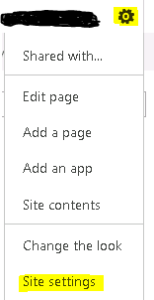
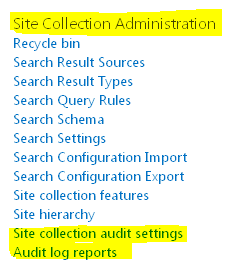
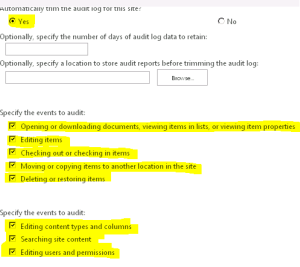
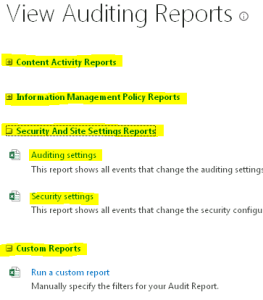
I would like to say thank you for sharing this very informative blog post.
Actually, to resolve the auditing purpose in my SharePoint environment,I use an automated solution named LepideAuditor for SharePoint(http://www.lepide.com/sharepoint-audit/ ) that help me to track the critical changes in real time and provides the data at granular level.
However, this blog seems to be a good solution in my coming future while dealing in such situation.
Good to know it helped you.
Will keep posting such article. I will also update sharepoint Audit tool you used above.